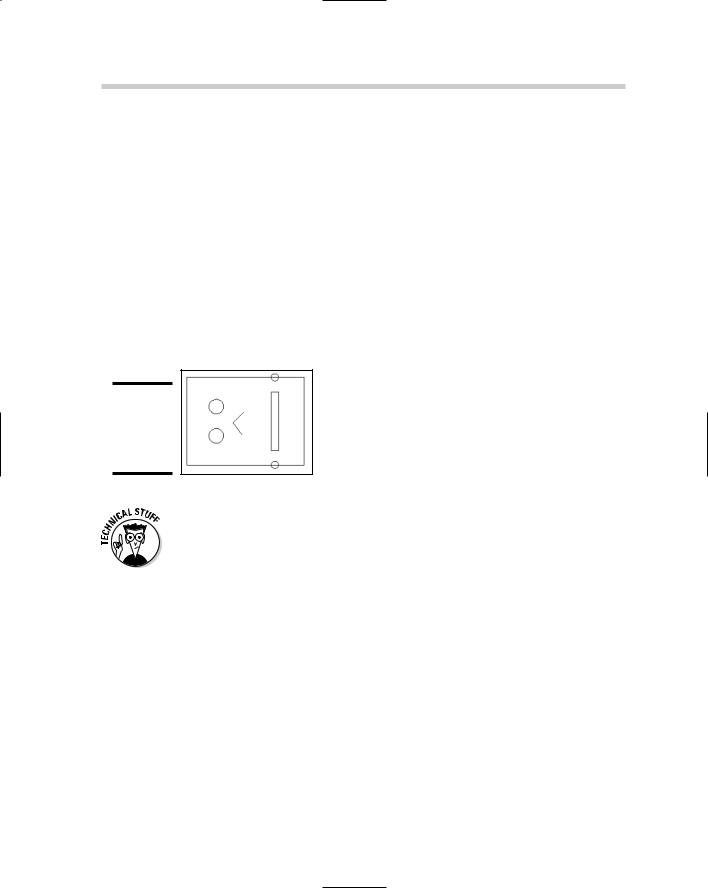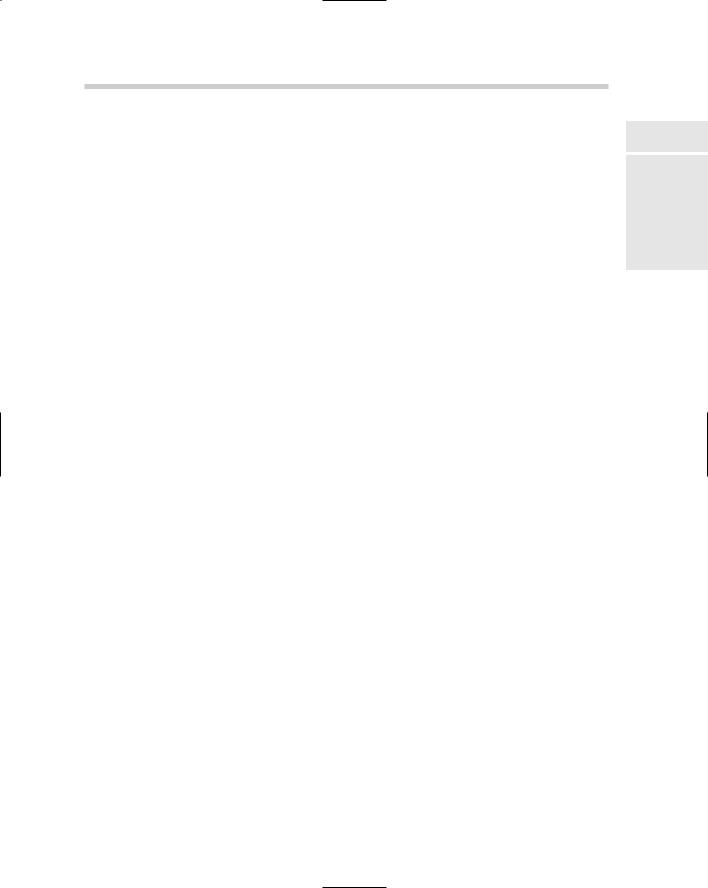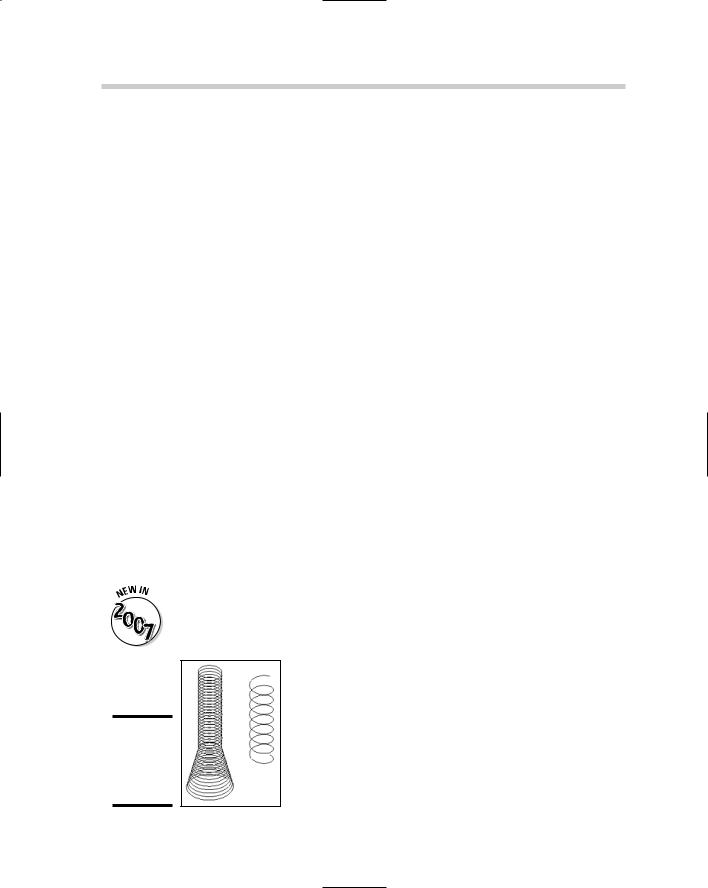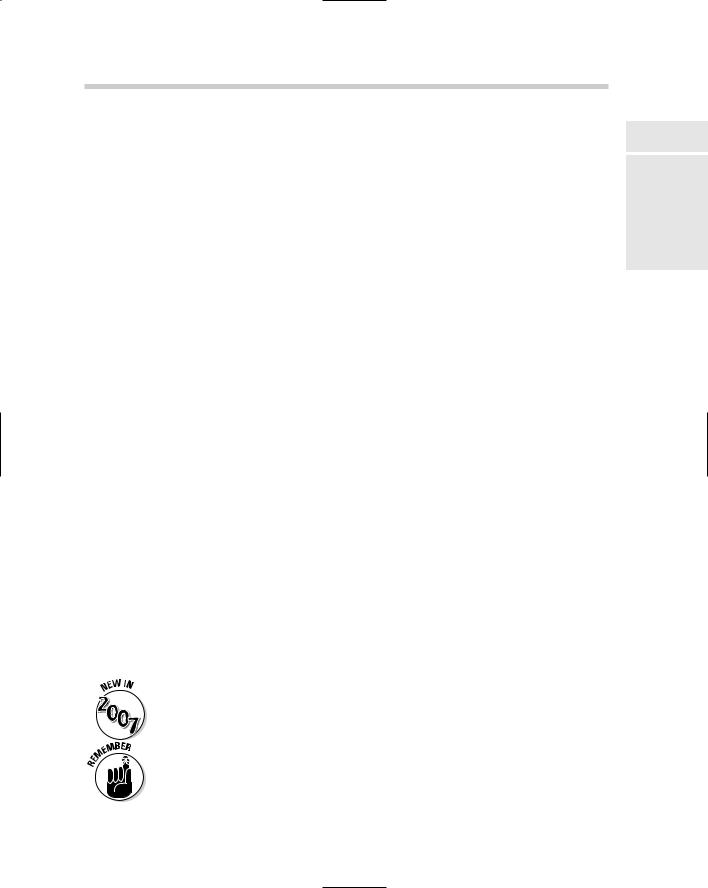AutoCAD & AutoCAD LT All-In-One Desk Reference For Dummies (2006)
.pdf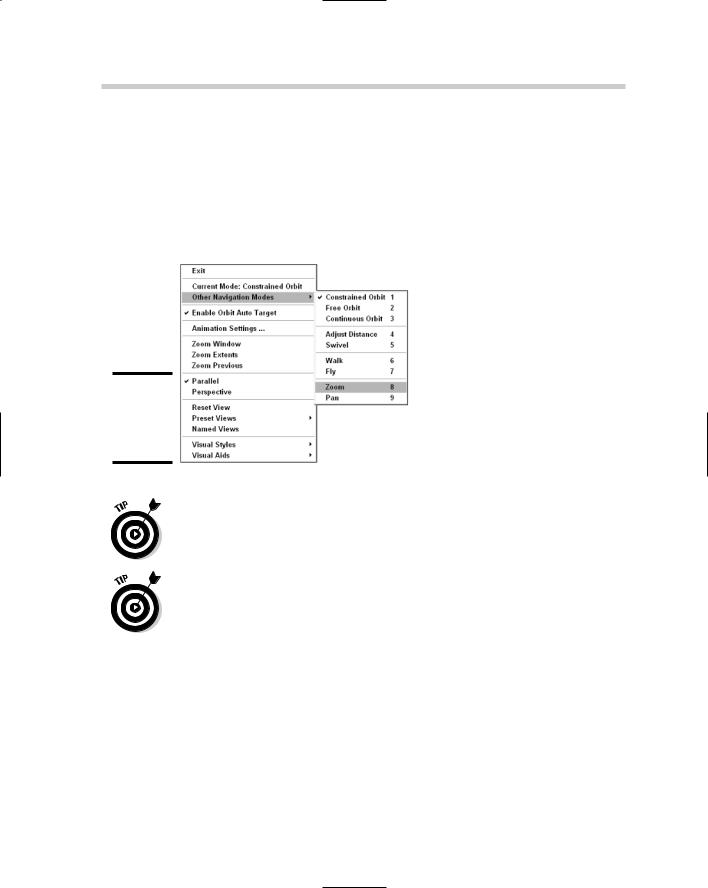
302 Navigating a 3D Model
While one of the 3D orbit commands (or any of the other 3D navigation commands that we mention in the next section) is running, you can right-click and access the Navigation Modes menu (see Figure 3-6). This menu allows you to switch between Parallel and Perspective view, between different visual styles, or even to other navigation commands without having to exit one command in order to start another. You can also switch to a different navigation command by pressing the number next to it under the Other Navigation Modes submenu.
Figure 3-6:
The Navigation Modes menu.
If you hold down the Shift key first and then press and hold down the middle mouse button, you can temporarily switch to 3DORBIT. Pressing and holding the middle mouse button and then pressing the Shift key temporarily places you in orthogonal pan mode.
If the drawing contains a lot of objects, you can select a small set of the objects before starting one of the 3D orbit commands. This can help with performance in larger drawings because only the selected objects appear while the 3D orbit command is in use.
Navigating a 3D Model
AutoCAD offers other 3D navigation commands besides just the 3D orbit commands. Both zoom and pan are offered in 3D versions, but you can still use other zoom options such as window and extents. However, a few additional commands are used specifically for 3D navigation. These commands
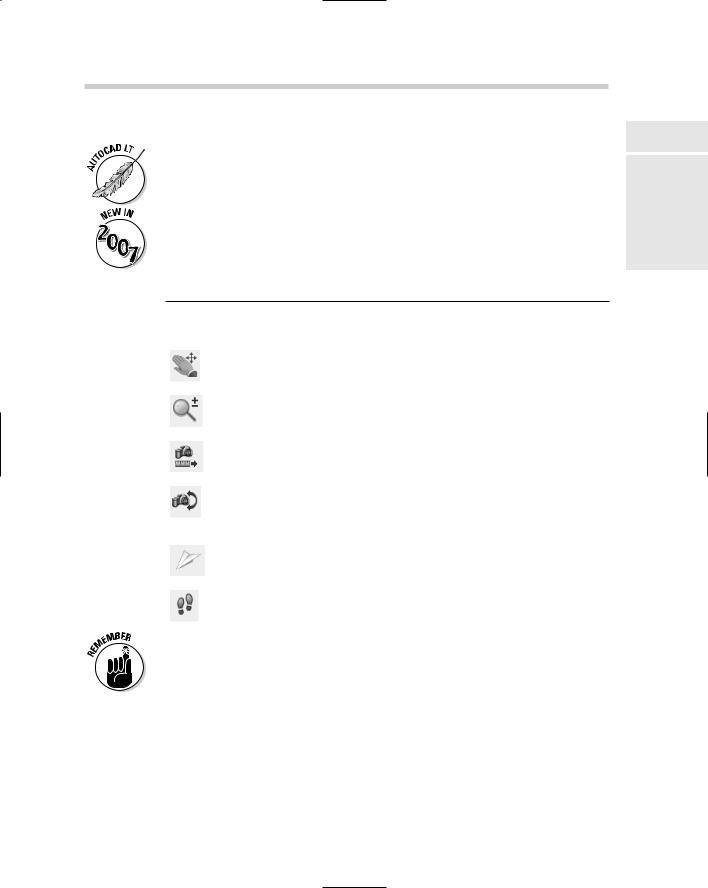
Navigating a 3D Model 303
make it feel like you are right in your drawing. The 3D navigation commands can be accessed from the View menu on the menu bar, under the submenus Camera Walk and Fly, or on the 3D Navigation toolbar.
AutoCAD LT does not support the 3D navigation commands listed below.
AutoCAD 2007 offers two new 3D navigation commands called 3DWALK and 3DFLY.
Table 3-2 lists the other 3D navigation commands that are available in AutoCAD.
Table 3-2 |
|
3D Navigation Commands |
||
Icon |
Command |
Description |
||
|
|
|
|
|
|
|
|
3DPAN |
Allows you to interactively drag the view vertically, horizon- |
|
|
|
||
|
|
|
|
tally, and diagonally. |
|
|
|
|
|
|
|
|
|
|
|
|
|
3DZOOM |
Allows you to move the camera closer to or farther away |
|
|
|
||
|
|
|
|
from the target, making objects appear closer or farther |
|
|
|
|
away. |
|
|
|
|
|
|
|
|
3DDISTANCE |
Allows you to pull or push yourself in and out of the drawing |
|
|
|
||
|
|
|
|
by making objects come closer or go farther away from you. |
|
|
|
|
|
|
|
|
|
|
|
|
|
3DSWIVEL |
Allows you to change the target of the view you are currently |
|
|
|
||
|
|
|
|
looking at in the drawing. Makes it feel like you are turning |
|
|
|
|
your head around in the drawing to view other objects while |
|
|
|
|
|
|
|
|
|
standing in a single spot. |
|
|
|
|
|
|
|
|
3DFLY |
Allows you to interactively change the view of the drawing as |
|
|
|
||
|
|
|
|
you “fly” through it. You leave the xy plane to give you the feel |
|
|
|
|
that you are above the drawing. |
|
|
|
|
|
|
|
|
|
|
|
|
|
3DWALK |
Allows you to interactively change the view of the drawing as |
|
|
|
||
|
|
|
|
you “walk” through it. You remain on the xy plane to give you |
|
|
|
|
the feel that you are walking through the drawing. |
|
|
|
|
|
|
|
|
|
|
When using one of the 3D navigation commands, you can right-click and choose a different navigation mode from the shortcut menu.
Many of the 3D navigation commands and settings can be accessed directly from the 3D Navigation control panel (see Figure 3-7) of the Dashboard palette. Some of the settings are hidden at first; if you position the cursor over the control panel, an icon with double down arrows appears. Click the double down arrows icon to expand the control panel.
Book V
Chapter 3
in Viewing 3D
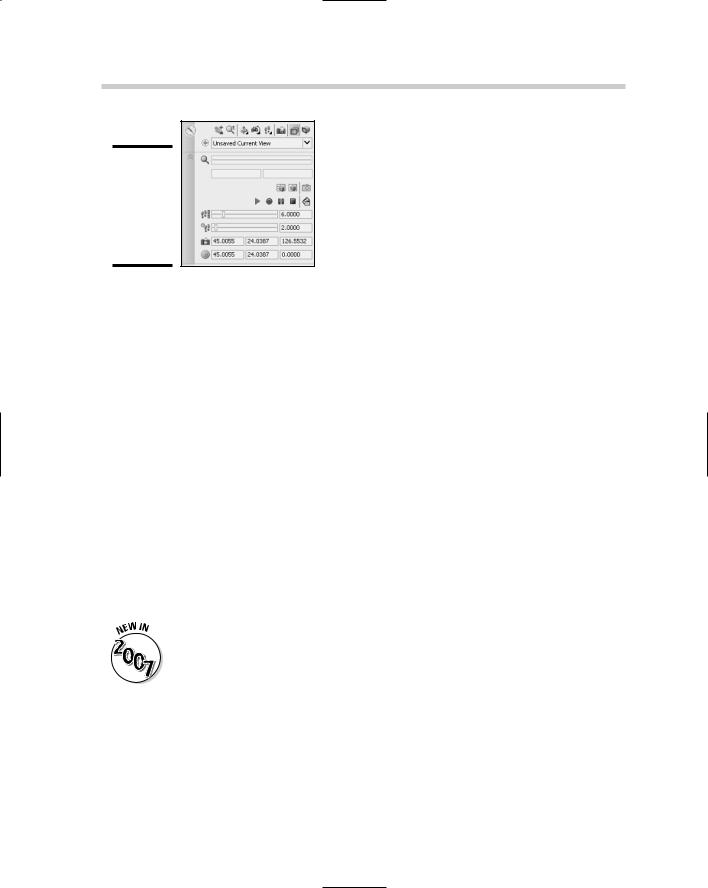
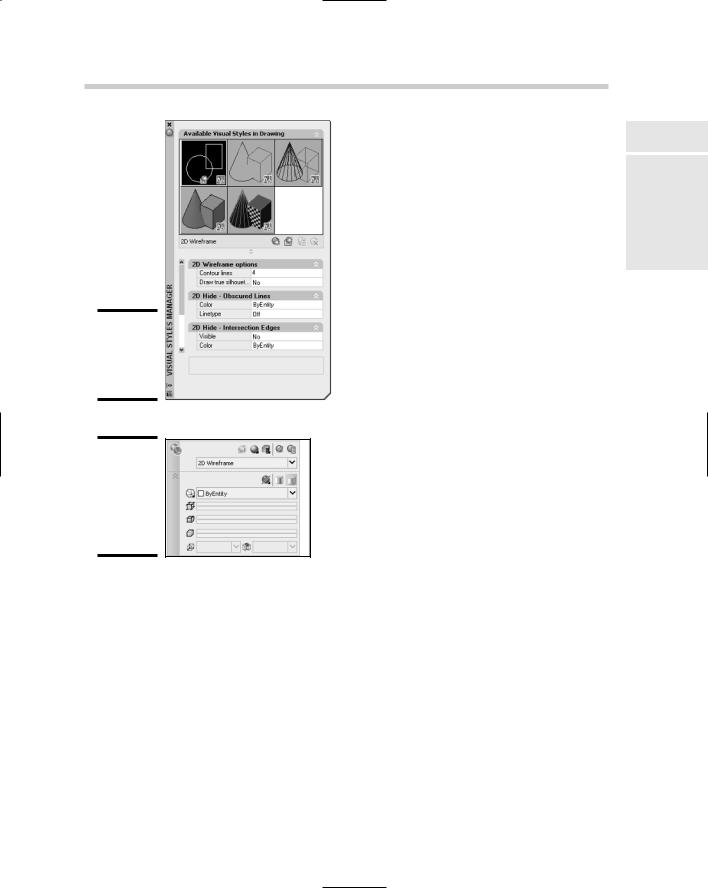
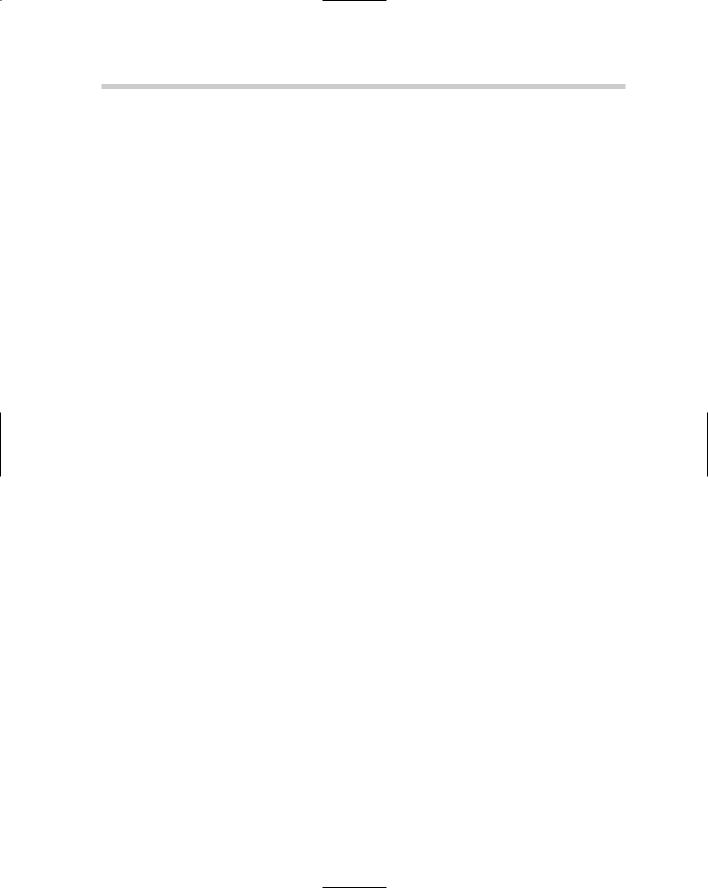
306 Book V: 3D Modeling
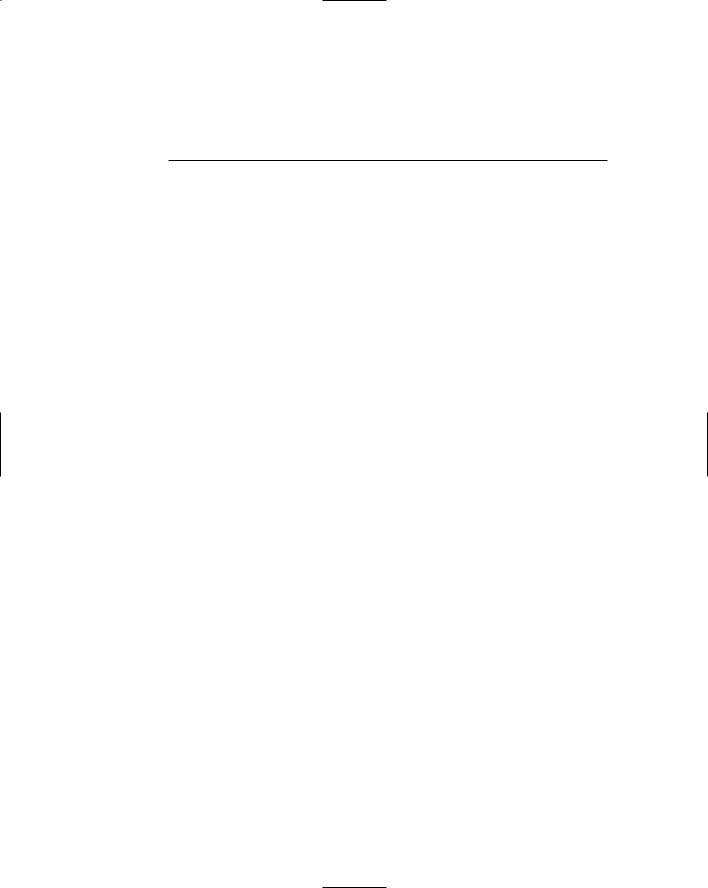
Chapter 4: Moving from 2D to 3D
In This Chapter
Working with regions
3D polylines and helixes
Creating 3D objects from 2D objects
Creating 2D objects from 3D objects
3D modify commands
After you figure out how to get around a drawing, it’s time to create some objects. First, you start off by creating 2D objects. (Yes, you read that
correctly: 2D objects.) Although the result you want is a 3D model, you don’t have to create everything using just 3D objects. Taking what you already know about creating 2D objects and applying that knowledge to 3D modeling helps you feel more comfortable with using and working in 3D. AutoCAD provides some tools that can help you create 2D views of the 3D model so you can generate the necessary shop drawings to get the model built.
At the end of this chapter, we cover some of the common 3D modify commands to help position 3D objects. Most of this chapter applies to AutoCAD only (not AutoCAD LT) and is designed to give you an overview of the different commands that allow you to go from 2D to 3D and back again.
(An entire book could be written on just working with AutoCAD 3D alone.) For more information on the commands in this chapter, refer to the AutoCAD online Help.
Working with Regions
Regions are 2D objects that are created from closed shapes — or loops. A loop is a set of objects like lines and arcs that form a closed object but are not necessarily a closed object themselves, like a circle, polyline, or spline. You can create a region of polylines, lines, arcs, circles, elliptical
arcs, ellipses, and splines. Regions can be great for creating complex areas to hatch, and can be used to create 3D objects. You can obtain centroid (the center point of the mass or volume of a region), moment of inertia (the value used to calculate distributed loads), and other information about a region using the MASSPROP command, like you can with 3D solids. For more information on the MASSPROP command, see the section “Getting more information about regions.”