
AutoCAD & AutoCAD LT All-In-One Desk Reference For Dummies (2006)
.pdf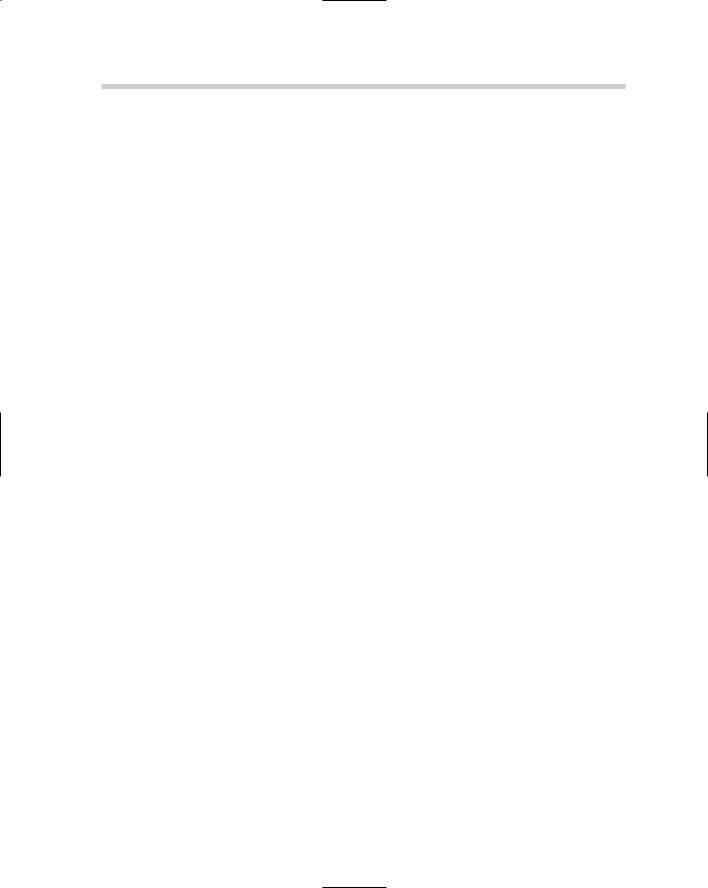
262 Customizing AutoCAD LT
example of a script file that creates a layer called Bolt, creates a hexagon with a radius of 1” at the coordinates 5,5, and then performs zoom extents:
-layer m bolt c 5
polygon 6 5,5 1 zoom e
For more information on creating and using script files, see Chapter 4 of Book IX.
Linetype and hatch patterns
AutoCAD LT comes out of the box with a variety of linetypes and hatch patterns that are used for architectural and mechanical drawings. Although quite a few patterns are available, chances are you might need others that don’t come with the program. Linetype and hatch patterns are stored in ASCII or plain-text files and can be created or modified with the use of a text editor like Notepad. The CENTER linetype definition is shown here:
*CENTER,Center ____ _ ____ _ ____ _ ____ _ ____ _ ____
A,1.25,-.25,.25,-.25
For more information on creating custom linetypes and hatch patterns, see Chapter 4 of Book IX.
Blocks and DesignCenter
Blocks are one of the most powerful features in AutoCAD LT. Blocks allow you to create and define geometry once, and reuse it in as many drawings as you need. The DesignCenter palette (see Figure 2-1) allows you to access and place blocks in a drawing, as well as access other named objects in previously created drawings and add them to your current drawing. For more information on creating and using blocks, see Chapters 1 and 2 of Book VI, and for information on DesignCenter, see Chapter 3 of Book VI.
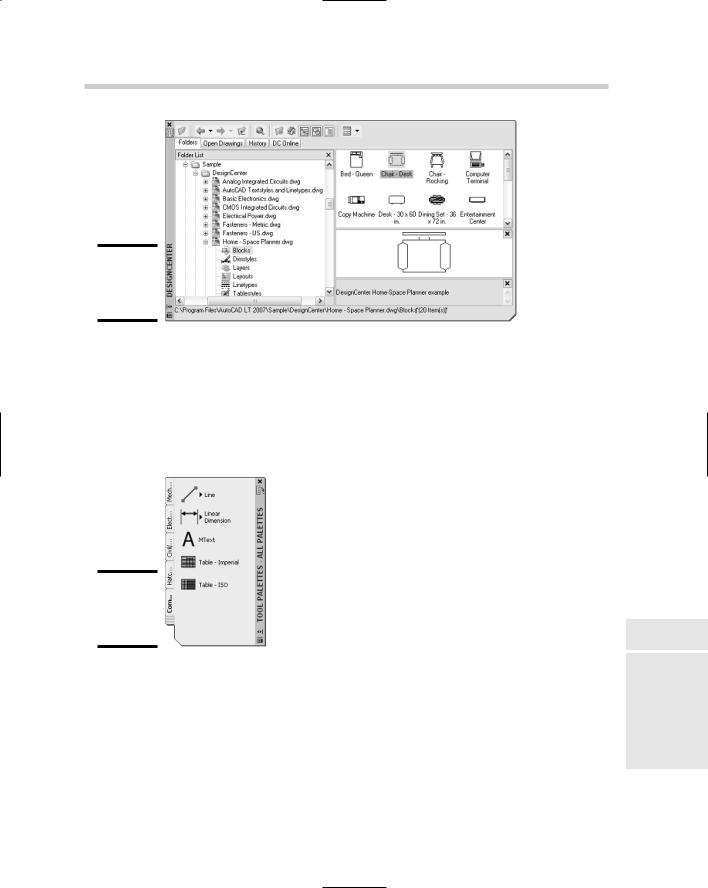
Customizing AutoCAD LT 263
Figure 2-1:
The DesignCenter palette.
Tool palettes
The Tool Palettes window (see Figure 2-2) allows you to organize reusable content so it can be accessed quickly. Tool palettes can contain blocks and external references, tools that allow you to create tables and hatch patterns, and commands. For more information on creating and using tool palettes, see Chapter 3 of Book VI.
Figure 2-2:
The Tool Palettes window.
Changing the user interface with CUI
AutoCAD LT supports the Customize User Interface (CUI) editor, which allows you to create and modify toolbars, pull-down menus, shortcut keys, doubleclick actions, and other user interface elements. For more information on creating and modifying user interface elements, see Chapter 2 of Book IX.
Book IV
Chapter 2
ExtendingAutoCAD
LT
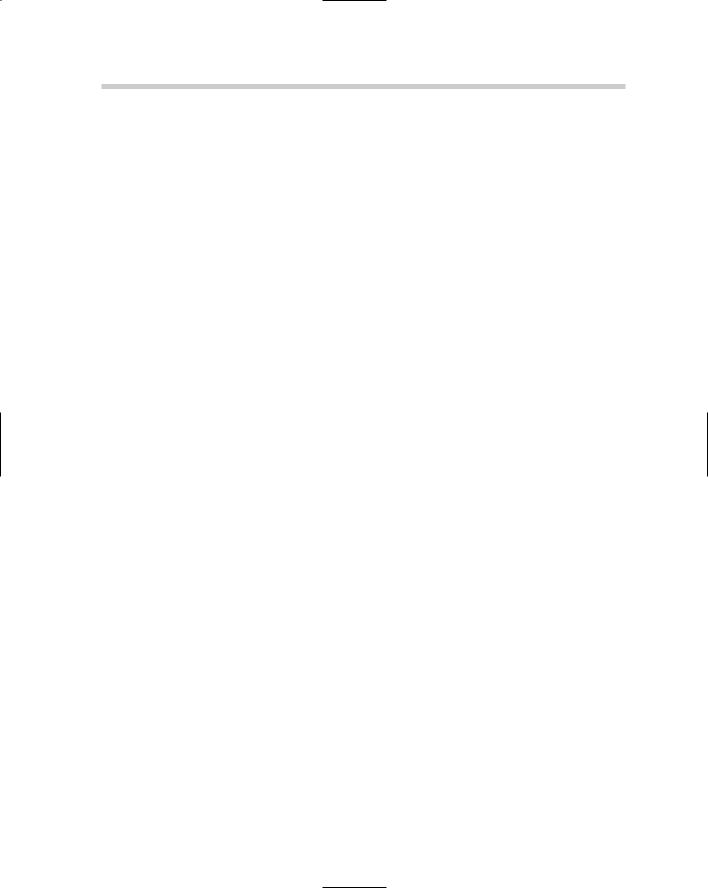
264 Object Enabler Technology
Diesel
Diesel is an interesting form of customization in AutoCAD LT. It allows you to display values in the status bar area, and it can be used to create conditional statements for commands when customizing the user interface with the CUI editor. AutoCAD LT uses Diesel in several of its own command macros to determine the current state before running a specific command. As an example, when you use the shortcut key CTRL+0, which toggles Clean Screen on and off, AutoCAD LT looks to see what the current state of Clean Screen is, on or off, and executes the correct command to change the current state. For more information on using Diesel with the status bar or menu customization, see Chapter 2 of Book IX.
Command aliases
Command aliases are frequently used to quickly execute a command from the command line. Instead of typing in the command’s full name, you can type in a few letters to start it instead. Many of the popular commands have command aliases assigned to them right out of the box, but you can create or modify command aliases in the ACADLT.PGP file using a text editor such as Notepad. For more information on creating and modifying command aliases, see Chapter 1 of Book IX.
Desktop icons
Desktop icons are great for starting an application, but they offer so much more capability than that. AutoCAD LT allows you to use command line switches for changing the behavior of AutoCAD LT when it is started from a desktop icon. For more information on modifying a desktop icon with command line switches, see Chapter 1 of Book IX.
Object Enabler Technology
Object enablers have been around since AutoCAD R14, but were first supported in AutoCAD LT with AutoCAD 2000i. Object enablers allow you to view custom objects that are not part of the product by default. Often, you hear about object enablers when you work with drawings that are created in some of the AutoCAD-based vertical products such as Autodesk Building Systems (ABS) or Architectural Desktop (ADT). An object enabler is a series of files that AutoCAD LT loads on demand when it detects the use of custom objects; this allows for the objects to be displayed in their original form and be plotted correctly.
AutoCAD LT ships with a couple of the commonly used object enablers, but some need to be obtained and installed separately from Autodesk or a
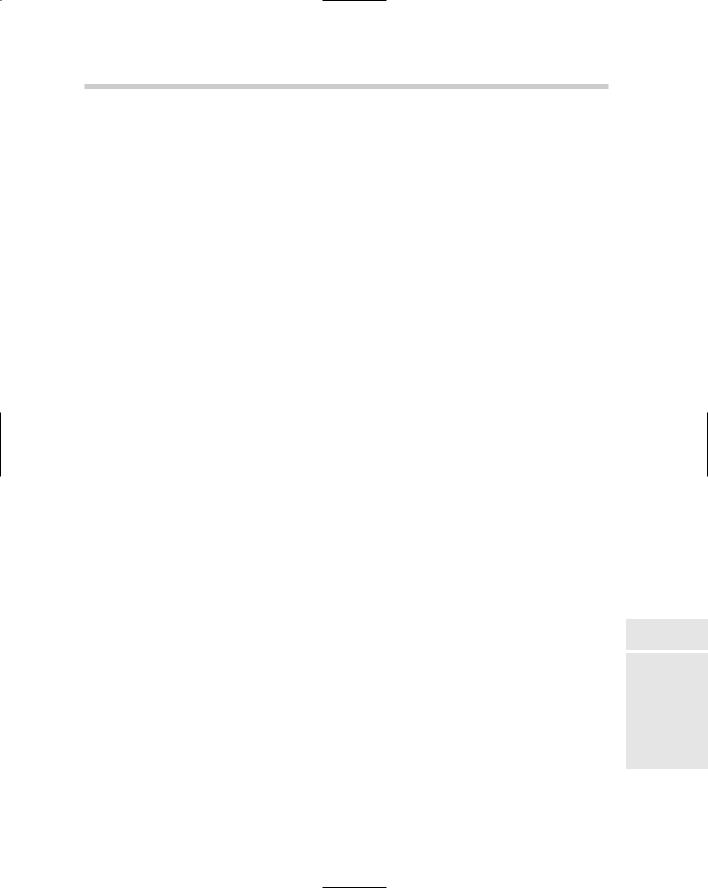
Additional Utilities Available from Autodesk 265
third-party developer. Autodesk posts its object enablers on its Web site at www.autodesk.com/enablers. If an object in a drawing requires an object enabler and one is not available for the object, it is still displayed in most cases, but as a proxy graphic. Proxy graphics are a graphical representation of the original object in a drawing that is displayed in an older release or when the object enabler is not installed. Proxy graphics were once called zombies back in AutoCAD R13. (How fitting for a release numbered 13!)
Additional Utilities Available from Autodesk
Even though AutoCAD LT doesn’t allow for the loading of custom applications directly into the application, Autodesk provides some utilities that run outside of AutoCAD LT to help with some processes. Some examples are utilities that convert drawings from one drawing file format to another, and others give you the capability to view and mark up .DWF files that you can create with the PLOT or PUBLISH commands.
DWG TrueConvert
DWG TrueConvert allows you to convert an AutoCAD or AutoCAD-based drawing file so that it can be opened with AutoCAD R14 and later. DWG TrueConvert can be used to save drawing files to the latest release or even save them back to an older version (which comes in handy if you need to send drawings to a vendor who might still be using an older release). DWG TrueConvert doesn’t require AutoCAD LT to be installed on the computer before it can be used because it is a completely standalone application. For more information on saving drawing files, see Chapter 3 of Book VIII.
Viewers
Autodesk supports two different viewers that allow you to view .DWF and
.DWG files. If you are creating .DWF files, you should look them over before sending them out. To do this, AutoCAD LT provides a free .DWF viewer called Autodesk DWF Viewer, which allows you to view both 2D and 3D .DWF files. (Autodesk DWF Viewer doesn’t support .DWF markups like its older brother Autodesk Design Review does, but then again, Autodesk Design Review isn’t a free application.) Both of these viewers allow you to view the .DWF files that you can create with AutoCAD LT; typically, as an AutoCAD LT user, you won’t be purchasing Autodesk Design Review, but someone in your office that reviews drawings might, though. For more information on creating .DWF files and the two different viewers, see Chapter 4 of Book VIII.
Book IV
Chapter 2
ExtendingAutoCAD
LT
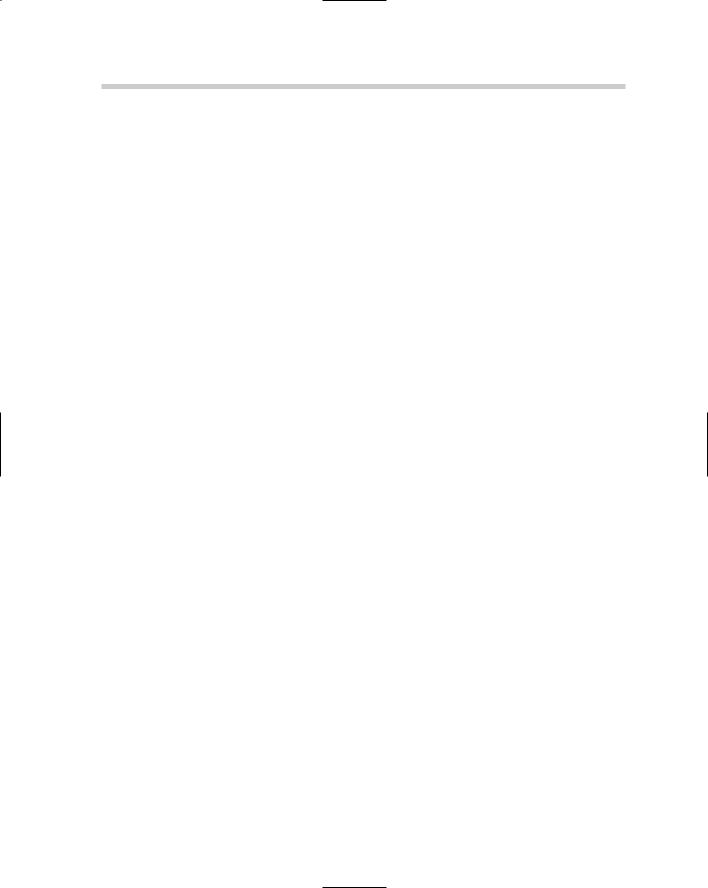
266 Companion Products from Autodesk
Companion Products from Autodesk
Autodesk creates a huge portfolio of applications for the design community. Many of these applications are designed to be integrated solutions with other applications it sells. AutoCAD LT is no different, and the drawing files it creates can be used in other applications that Autodesk offers. Autodesk also offers many software packages that help to improve productivity. Most of these require the use of AutoCAD and not AutoCAD LT.
Autodesk Symbols 2000
Autodesk Symbols 2000 is a library of blocks that are ready to use in your drawings. The library contains blocks that are useful whether you do architectural, mechanical, or electrical drawings. More than 12,000 symbols are available for use through DesignCenter after the symbols have been installed. By using a precreated symbol library, you can save yourself a lot of time creating each symbol from scratch. To find out more information about Autodesk Symbols 2000, visit the Autodesk Web site at www.autodesk.com/symbols.
Autodesk VIZ 2007
Autodesk VIZ 2007 is a program that allows you to create complex 3D objects, apply materials to them, add lights, and then generate a rendered image or an animation. You can use the objects that you create in your 2D drawings from AutoCAD LT in Autodesk VIZ to create a 3D model for visualization purposes. If having the ability to create renderings and animations is important for your business, and you don’t need the ability to create or use custom add-ons for AutoCAD, you might think about buying AutoCAD LT and Autodesk VIZ instead of a single copy of AutoCAD. Autodesk VIZ allows you to create stunning visual effects and photo-realistic renderings. Autodesk VIZ 2007 retails for about $1,900. To find out more information about Autodesk VIZ 2007, visit the Autodesk Web site at www.autodesk.com/viz.
Third-Party Custom Solutions
Although Autodesk’s portfolio of applications is very large, one of the company’s keys to success has been its large development community that builds even more applications on or around Autodesk products. Most of the applications that are developed by third-party developers are created to run on top of AutoCAD or one of the AutoCAD-based vertical products and not AutoCAD LT. Some companies create applications that run outside of AutoCAD LT that allow you to view .DWG and .DWF files online through Java-
based applications, or to access block libraries. Many of these types of applications can be found using your Web browser and search engine.

Third-Party Custom Solutions 267
Block utilities/libraries
One of the most time-consuming things about starting to use AutoCAD LT is that you have to create your own block libraries. To save time, you can
download block libraries or symbols from the Internet. Many are available — it is just a matter of finding them.
Table 2-1 lists some of the different Web sites that contain block utilities or symbol libraries that can be used with AutoCAD LT. Some are free, others aren’t.
Table 2-1 |
URLs to Block Utilities/Libraries |
Web Site and URL |
Description |
|
|
AutoCAD Block |
|
|
|
www.autocadblock.com |
Site lists symbol libraries and utilities that contain |
|
symbols for architectural, landscaping, and mechani- |
|
cal drawings. Some of the symbol libraries are free, |
|
while others start at about $515 up to about $1,125. |
|
|
CADdepot |
|
|
|
www.caddepot.com |
Site lists a wide range of 2D and 3D symbols for a vari- |
|
ety of industries. Most of the symbols on the site are |
|
free for download after registering on the site; some |
|
symbols and utilities might need to be purchased, |
|
though. The symbols and utilities that are for purchase |
|
are available in a wide range of prices. |
|
|
CADOPOLIS.COM |
|
|
|
www.cadopolis.com |
Site lists symbols and utilities that contain a wide |
|
range of 2D and 3D symbols for a variety of industries. |
|
There are symbols and utilities that are available for |
|
free and for purchase. The symbols and utilities that are |
|
for purchase are available in a wide range of prices. |
|
|
CADToolsOnline.com |
|
www.cadtoolsonline.com Site lists symbol libraries for architectural and piping drawings. Some of the symbol libraries are free, while others have a price range that starts at about $60 and up based on the number of users and the type of library.
Viewers
A number of third-party applications allow you to view .DWG and .DWF files all in the same application; many allow you to view image and other file formats as well. Most of the third-party viewers aren’t free, but if you shop
Book IV
Chapter 2
ExtendingAutoCAD
LT
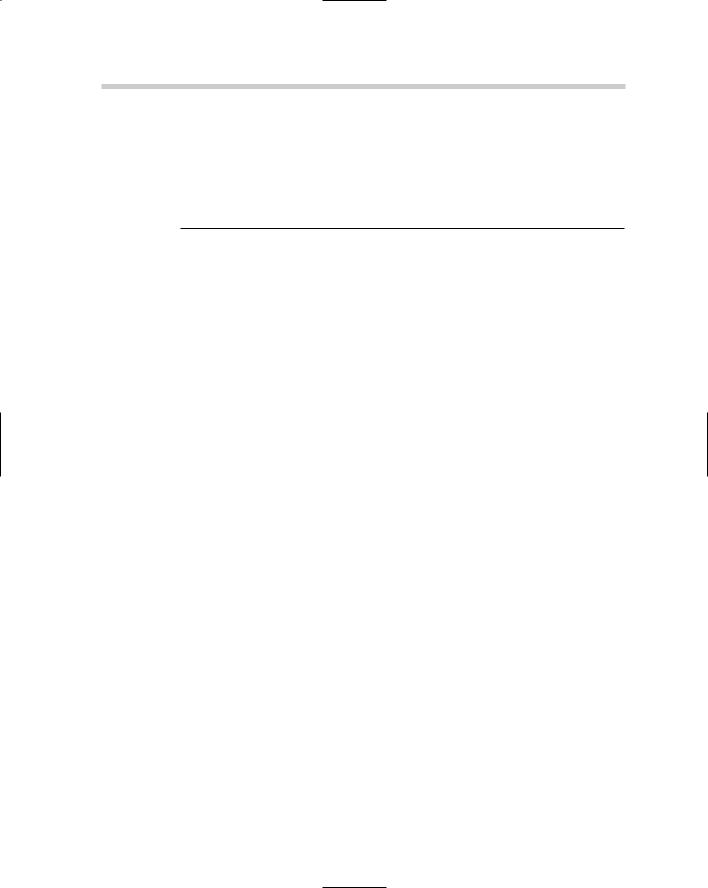
268 Third-Party Custom Solutions
around, you can find a reasonably-priced version. You can find viewers in all shapes and sizes: from desktop and server applications to even palmtop or PDA applications.
Table 2-2 lists some of the different viewers on the market that are available from third-party developers.
Table 2-2 |
URLs to Block Utilities/Libraries |
Web Site and URL |
Description |
|
|
AutoVue |
|
|
|
www.cimmetry.com |
AutoVue is one of the viewers on the market that sup- |
|
ports the widest range of document and file formats. |
|
You can view AutoCAD drawings, .DXF, .DWF, .PDF, |
|
image files, Office files, and many others. Pricing is |
|
available by request only. |
Brava! Viewer |
|
|
|
www.bravaviewer.com |
Brava! comes in different styles and allows you to |
|
view Word, Excel, AutoCAD drawings, .PDF, and .DWF |
|
files plus many others in a single application. It also |
|
supports markups that can be saved in an XML file. |
|
Prices tange from about $30 to $350. |
|
|
CADViewer |
|
|
|
www.cadviewer.com |
CADViewer is a Java-based CAD viewing tool that |
|
supports AutoCAD drawings files, .DXF, .PDF, and |
|
some other file types. Pricing is available by |
|
request only. |
PocketCAD DWFViewer |
|
|
|
www.pocketcad.com |
PocketCAD DWFViewer is an application that runs on |
|
a device running Windows CE 3.0 or higher and allows |
|
you to view .DWF files on the go. Prices range from |
|
about $30 to $260. |
|
|
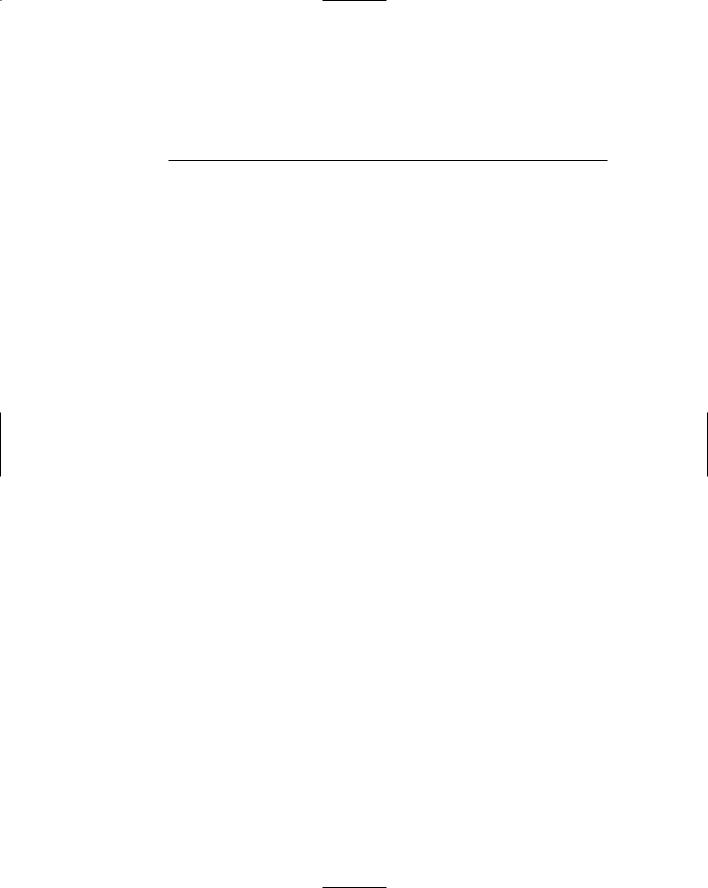
Chapter 3: Mixed Environments
In This Chapter
Using AutoCAD LT and AutoCAD in the same office
Exchanging drawing files between AutoCAD LT and AutoCAD
In this chapter, we take a look at issues that you encounter when you use AutoCAD LT and AutoCAD in the same environment, or when you open drawings created in AutoCAD with AutoCAD LT. Although AutoCAD LT and AutoCAD both create .DWG files and are both developed by Autodesk, that doesn’t mean both see the same things in the same way. If you read the first
two chapters of this minibook, you already know that AutoCAD LT and AutoCAD have differences. If you exchange drawings between the two programs, you discover even more differences.
Using AutoCAD LT and AutoCAD in the Same Office
AutoCAD and AutoCAD LT are developed with the needs of many different users in mind, which sometimes means that an office ends up using both programs. If you already use AutoCAD in your office and are considering purchasing copies of AutoCAD LT to control costs, you should pay close attention to this section.
Budgeting
When it comes to budgeting, the first thing you may think is, “That’s not my job.” But it is, when you think about it: You are the one who supports or uses the application. Everyone plays an intricate part in making the best decision for your department or the company that you work for. Three main things to consider during budgeting are hardware, software, and training for AutoCAD and AutoCAD LT. Being on the same release of AutoCAD and AutoCAD LT can make things run more smoothly than if everyone is on different releases, so you will want to keep in mind how much upgrades will cost and even new seats that you may need in the upcoming year.
To help make budgeting for upgrades easier, Autodesk offers an annual subscription program. As you upgrade your software, keep in mind that your hardware needs may change. Having the right hardware is key to ensuring that AutoCAD runs efficiently. Leasing computers on a twoto three-year cycle can help with budgeting and ensure that you are always on pretty current hardware.

270 Using AutoCAD LT and AutoCAD in the Same Office
The final piece of the puzzle is training, which is covered in the next section.
Training
Properly trained drafters help to ensure the creation of quality drawings. AutoCAD and AutoCAD LT by themselves are not enough to create a good drawing; it also takes time and a disciplined drafter committed to following company CAD standards. Training not only helps to ensure quality drawings, but it can also make sure that drawings are communicated properly to internal departments and external vendors. Training can be done by an external company or an internal member of the drafting department. You should not assume that everyone knows and understands the company’s CAD standards, or how to communicate designs with internal or external resources.
Communication
Communication is important in every aspect of the drafting process: from getting the idea of the client on to a drawing to making sure the vendors have the right information that they need to make a proper bid on the project. Properly communicating company CAD standards is vital to making a mixed office run smoothly because a process that works on AutoCAD might not necessarily work on AutoCAD LT. Because AutoCAD LT lacks some of the features of AutoCAD, AutoCAD LT should be used as the basis for any company CAD standards. In the same way, those who use AutoCAD LT need to communicate what is not working for them back to those creating drawings with AutoCAD. A communication breakdown sometimes occurs when AutoCAD users don’t realize that a certain function isn’t supported by AutoCAD LT and users of AutoCAD LT don’t report the problem.
Environment
Although AutoCAD and AutoCAD LT are very similar, they are slightly different in the interfaces and commands that they offer. Just because someone knows AutoCAD fairly well, don’t automatically assume that they will be proficient on AutoCAD LT. Some features that they routinely use in AutoCAD might not be available in AutoCAD LT, which can lead to some frustration by the user.
Customization
AutoCAD and AutoCAD LT share some commonalities when it comes to customization. To make sure upgrading and supporting the two programs is as easy as possible, place all custom files in networked locations so they can be shared between the two programs. Files like scripts, custom linetypes, and hatch pattern files are easily shareable between the two programs because they are not productor release-specific, whereas CUI files, standard linetype, and hatch pattern files are specific to each program. Blocks and drawing templates are program neutral, so you can safely create blocks and drawing templates that can be shared between both programs.
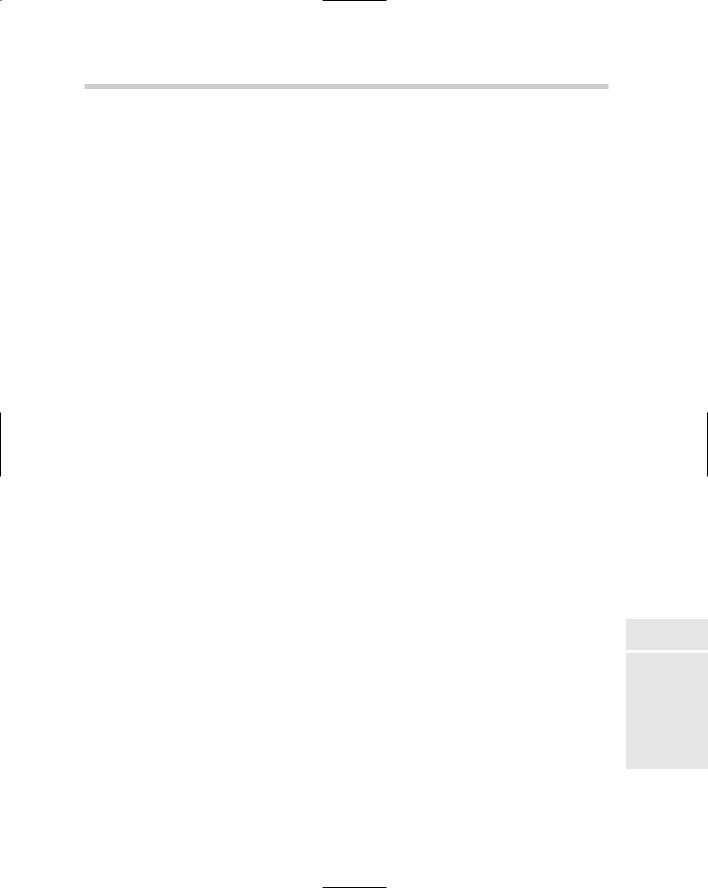
Making the Trip from AutoCAD to AutoCAD LT 271
Deployment/installation
Installing and deploying AutoCAD and AutoCAD LT are somewhat different based on the type of licensing you have or plan on purchasing. AutoCAD can be deployed using a license manager to hand out software licenses, which makes it easy to manage the number of licenses in use. AutoCAD LT doesn’t support this option. Both AutoCAD and AutoCAD LT support Stand-Alone and Multi-Seat Stand-Alone installation options. AutoCAD LT doesn’t support the use of profiles, so you need to manually add or change any support paths that are necessary so that each one can locate company standard files such as templates and blocks.
Making the Trip from AutoCAD to AutoCAD LT
Exchanging drawings that are created in AutoCAD with those who use AutoCAD LT can be a challenge at times, based on which features you are using. If you use AutoCAD and are sharing drawings with someone who uses AutoCAD LT, you don’t have to do anything special. However, you might need to show some restraint in using certain features if it is important for those on AutoCAD LT to be able to modify your drawings. In the next sections, we have gathered some of the key areas that you should know about if you are an AutoCAD LT user and work on drawings created in AutoCAD. We also cover issues for those of you who use AutoCAD and send out drawings to vendors that use AutoCAD LT.
2D drafting
AutoCAD allows you to create multilines. Multilines are a series of parallel lines that can have different colors and linetypes for each parallel line segments that the object is made up of. They are commonly used for streets showing the main part of the road and any offsets that the municipality or city requires from the road, and they can also be used for floor and basement plans of buildings. When a drawing with multilines is opened in AutoCAD LT, you don’t have any control over the object other than changing its standard object properties and being able grip edit the object. If you need to make changes to the lines themselves, you have to explode the multiline object, which could be frustrating to the individual who originally sent you the drawing if you need to send it back to them.
Another issue that you have to deal with is raster images that are referenced externally. Raster images are displayed in the drawing with their previous values, but you can’t alter their appearance like you can in AutoCAD. The raster images are listed in the External References palette (see Figure 3-1) and can be unloaded or reloaded as necessary, but can’t actually be detached. For more information on multilines, see Chapter 1 of Book II; for more information on raster images, see Chapter 4 of Book VI.
Book IV
Chapter 3
MixedEnvironments
