
AutoCAD & AutoCAD LT All-In-One Desk Reference For Dummies (2006)
.pdf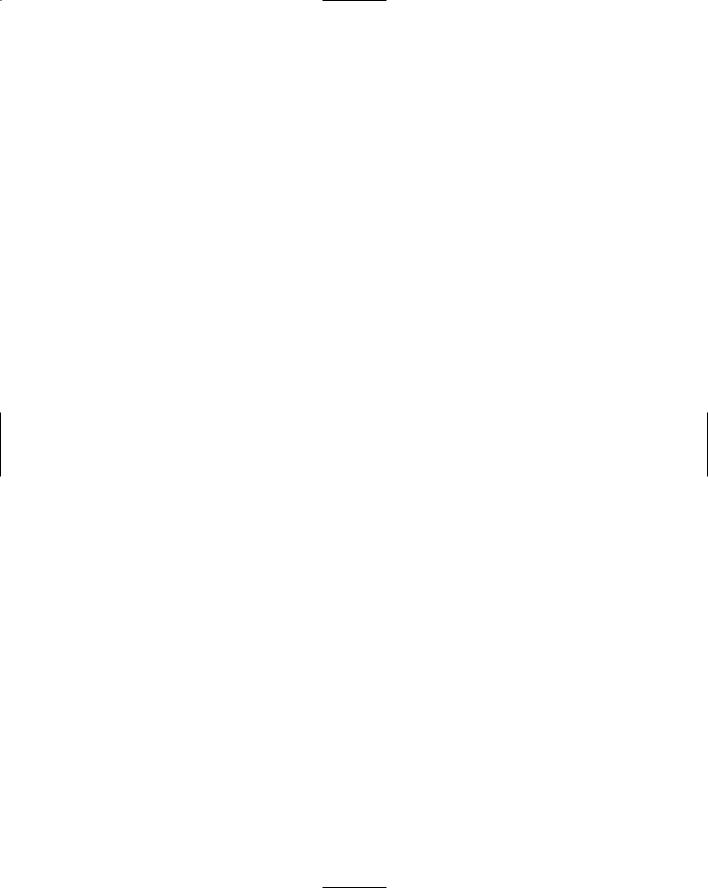
Contents at a Glance |
|
Chapter 1: The LT Difference ............................................................................................ |
253 |
Chapter 2: Extending AutoCAD LT .................................................................................... |
261 |
Chapter 3: Mixed Environments ........................................................................................ |
269 |
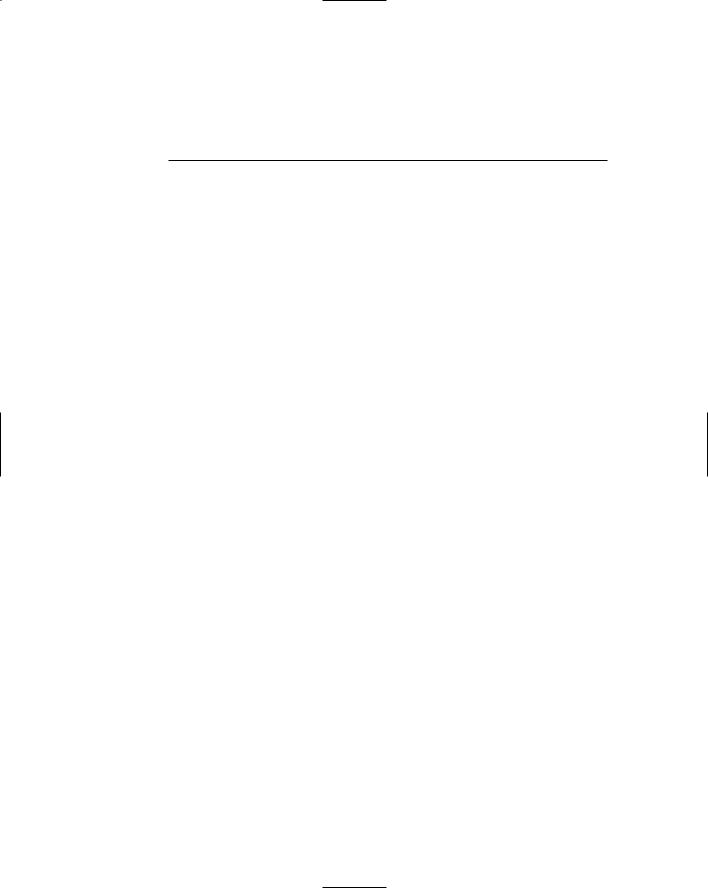
Chapter 1: The LT Difference
In This Chapter
Understanding the limitations of AutoCAD LT
Determining whether AutoCAD LT is right for you
This minibook of the AutoCAD & AutoCAD LT All-in-One Desk Reference For Dummies takes a look at the differences between AutoCAD and
AutoCAD LT. If you are considering purchasing AutoCAD or AutoCAD LT, you should understand what the strengths and weaknesses of the two programs are before making your final decision. Or maybe you already have AutoCAD LT and want to know what you might be missing out on by not having AutoCAD. In this minibook, we try to give you a good understanding of the differences between the two programs.
Understanding the Boundaries and
Limitations of AutoCAD LT
AutoCAD LT is a scaled-down version of AutoCAD that is targeted at companies that create only 2D drawings and can’t (or don’t want to) afford the higher price of AutoCAD. AutoCAD LT is what Autodesk refers to as an AutoCAD OEM (Original Equipment Manufacturer) program: AutoCAD OEM is simply the AutoCAD platform or engine with some features removed and others added to make a new program without the need to reinvent the wheel — or recreate the program, in this case. Using AutoCAD as the basis for AutoCAD LT guarantees that the files that are created in AutoCAD can be read by AutoCAD LT.
AutoCAD LT contains roughly 80 percent of the functionality of AutoCAD for about 20 percent of the price. Most of the features that don’t make it into AutoCAD LT are based on project collaboration, 3D, and the ability to create custom programs — add-ons. Autodesk removes these features from the program to justify the cost difference between the two programs. For the price, AutoCAD LT is an outstanding value and ensures that you will be able to communicate with others who use AutoCAD. However, because you can’t create or use custom programs for AutoCAD LT, you can’t do much to change or improve on any drafting workflow that doesn’t already come with the program through custom add-on programs as you can with AutoCAD.
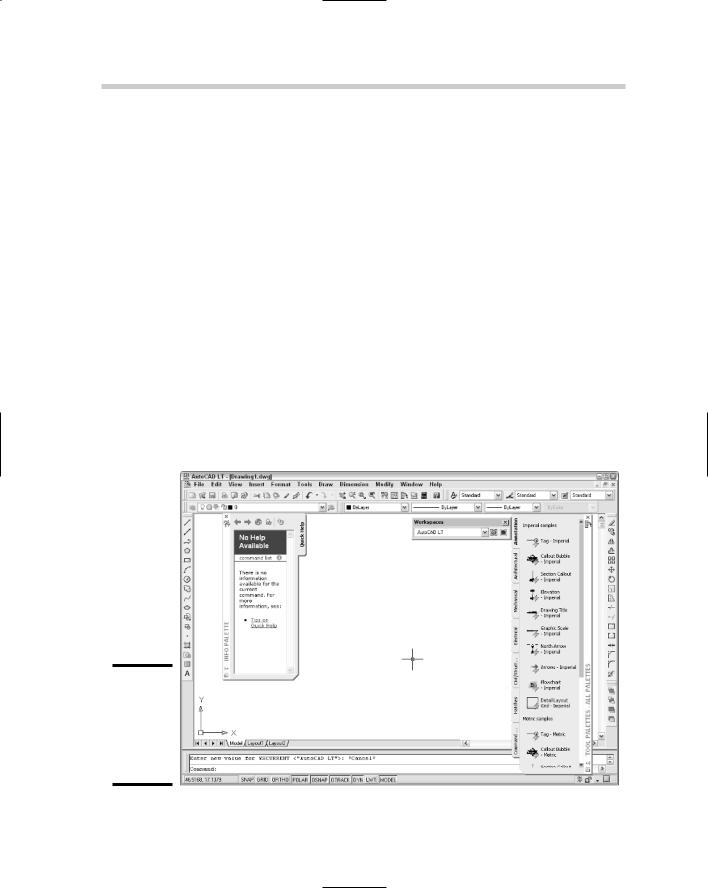
254 Understanding the Boundaries and Limitations of AutoCAD LT
So what exactly are the differences between the two programs? The programs have a number of major and minor differences. Here is a list summarizing many of the differences between the two programs:
User interface: For the most part, the user interfaces of AutoCAD and AutoCAD LT are identical (see Figure 1-1). Both programs take advantage of the Windows platform by using common user interface elements that can be found in most Windows-based applications. These common user interface elements are
Pull-down menus and shortcut menus
Toolbars
Status bar
Dialog boxes
Floating/dockable windows — palettes
Some of the common AutoCAD-related UI elements, such as the Text window, command line window, and dynamic input are present in both AutoCAD and AutoCAD LT. AutoCAD LT lacks some of the palettes that are found in AutoCAD only, such as the Dashboard, dbConnect Manager, Sheet Set Manager, and others.
Figure 1-1:
The AutoCAD LT user interface out of the box.
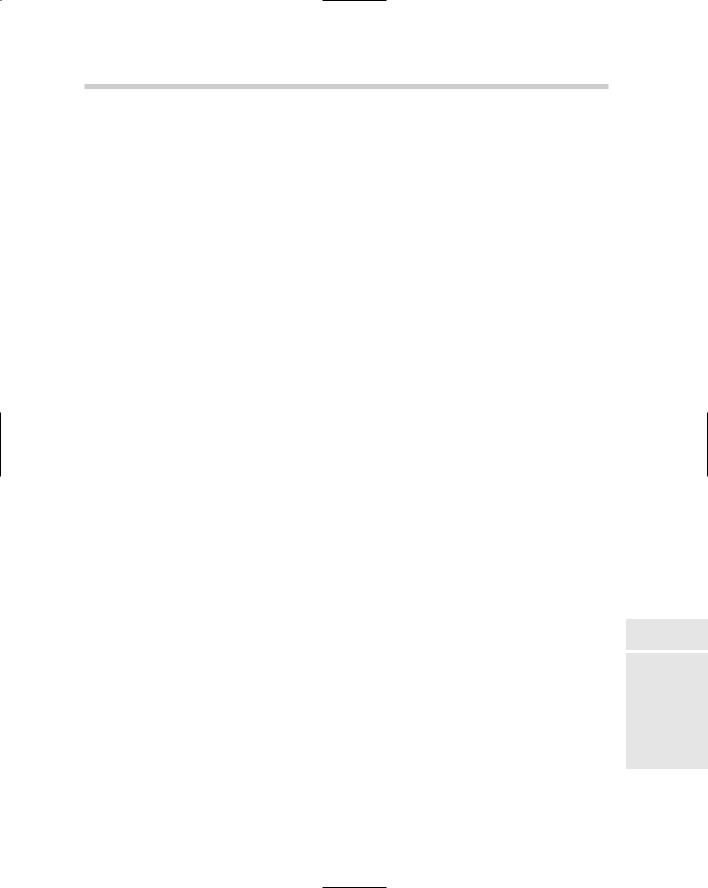
Understanding the Boundaries and Limitations of AutoCAD LT 255
For more information on the AutoCAD and AutoCAD LT user interfaces, see Chapter 2 of Book I.
2D drafting: The foundation of both applications is 2D drafting, so both programs are very similar in the features and commands that are available for it. A few features do stand out as being different, however:
AutoCAD supports the ability to create multilines with the MLINE command, whereas AutoCAD LT has a command called DLINE instead. Both commands allow you to create parallel lines, but the DLINE command is much easier to work with.
AutoCAD LT doesn’t support the use of True Colors or Color Book colors.
Raster images can’t be attached to a drawing as an external reference when using AutoCAD LT.
The Reference Manager allows you to remap external references such as drawings, raster images, and .DWF underlays.
Groups are created and managed differently in the two programs. AutoCAD LT offers a much easier-to-use interface and is dockable, versus the older dialog box interface that comes with AutoCAD.
For more information on 2D drafting, see Chapters 1 and 2 of Book II; for more information on external references, see Chapter 4 of Book VI.
Annotation/dimensioning: The annotation and dimension features of the two programs are very similar, for the most part. A few notable differences are
AutoCAD LT lacks the ability to create Gradient fills.
The QDIM command is missing from AutoCAD LT, which helps to improve productivity by allowing you to place multiple dimensions at a time quickly in a drawing.
You aren’t able to insert fields in text, multiline text, or attributes when using AutoCAD LT.
For more information on annotating and dimensioning a drawing, see Book III.
3D modeling: For the most part, 3D drawing in AutoCAD LT is nonexistent. You are able to create wireframe models, but you can’t create surface or solid models. AutoCAD LT does offer some limited properties that do allow you to create pseudo-3D objects or objects that appear to be 3D, such as giving an object thickness or drawing objects at different Z elevations. The 3D modeling capability is one of the defining features that makes AutoCAD LT different from AutoCAD.
For more information on 3D modeling in AutoCAD and AutoCAD LT, see Book V.
Book IV
Chapter 1
LT The
Difference
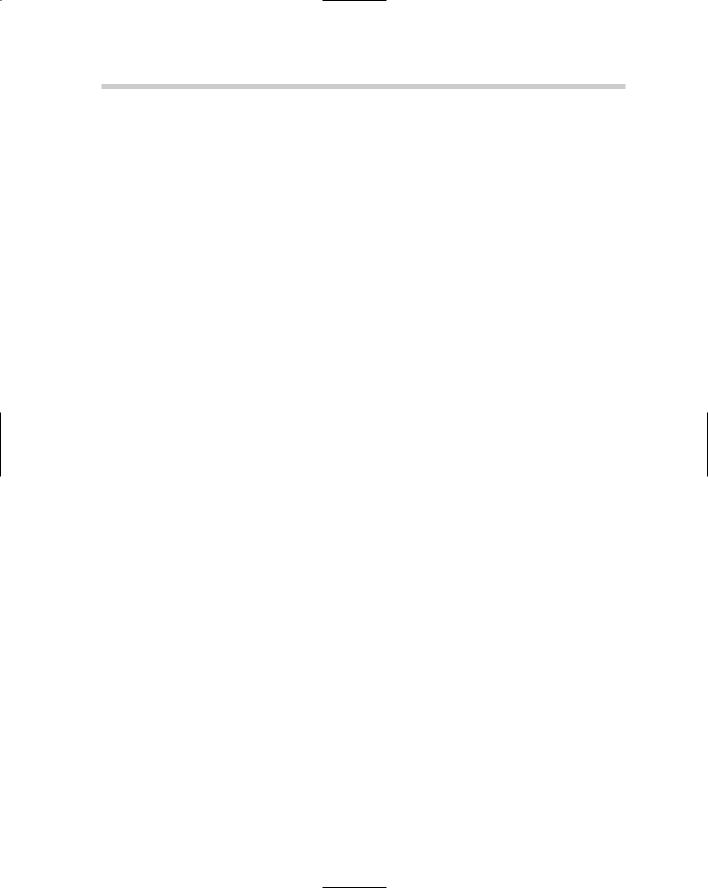
256 Understanding the Boundaries and Limitations of AutoCAD LT
Viewing/navigation: AutoCAD LT offers very basic ways to view a drawing compared to AutoCAD. Most of the available ways of viewing a drawing in AutoCAD LT are
Realtime zoom and pan, window, extents, previous, and others
Named and preset views
VPOINT and DDVPOINT commands
Toggling between Perspective and Parallel view
AutoCAD allows you to view and navigate a drawing the same way that AutoCAD LT does, with the added navigation features below:
3D Orbit to rotate the camera around objects in the model
Walk and fly through navigation features
Swivel and adjust the distance from the camera
Camera objects
For more information on viewing and navigating a drawing with AutoCAD and AutoCAD LT, see Chapter 3 of Book II and Chapter 4 of Book V.
Visualization/rendering: Visualizing a 3D drawing is rather basic in AutoCAD LT compared to AutoCAD. AutoCAD LT allows you to display a drawing in 2D wireframe, shaded, or as a hidden line drawing. AutoCAD LT doesn’t support rendering or the use of visual styles.
For more information on visualization and rendering of a drawing in both AutoCAD and AutoCAD LT, see Chapters 3 and 7 of Book V.
Collaboration/sharing: Both AutoCAD and AutoCAD LT can be used to create drawings for a project, but AutoCAD offers features that allow better project collaborating or sharing of design ideas. Both support the ability to open and save files to FTP sites and the project collaboration site Buzzsaw. You can put drawings on the Web through the Publish to Web feature and send sets of drawings via eTransmit. Where the two differ is in the Sheet Set Manager, Publish, and Drawing Security features.
You can’t create 3D .DWF files from AutoCAD LT, nor can you publish drawings to a named plotter with the PUBLISH command.
The Sheet Set Manager is not part of AutoCAD LT, so you can’t share projects through this means with AutoCAD and AutoCAD LT users.
Drawings can’t be secured with passwords when using AutoCAD LT.
For more information on publishing drawings and project collaboration with AutoCAD and AutoCAD LT, see Books VII and VIII.
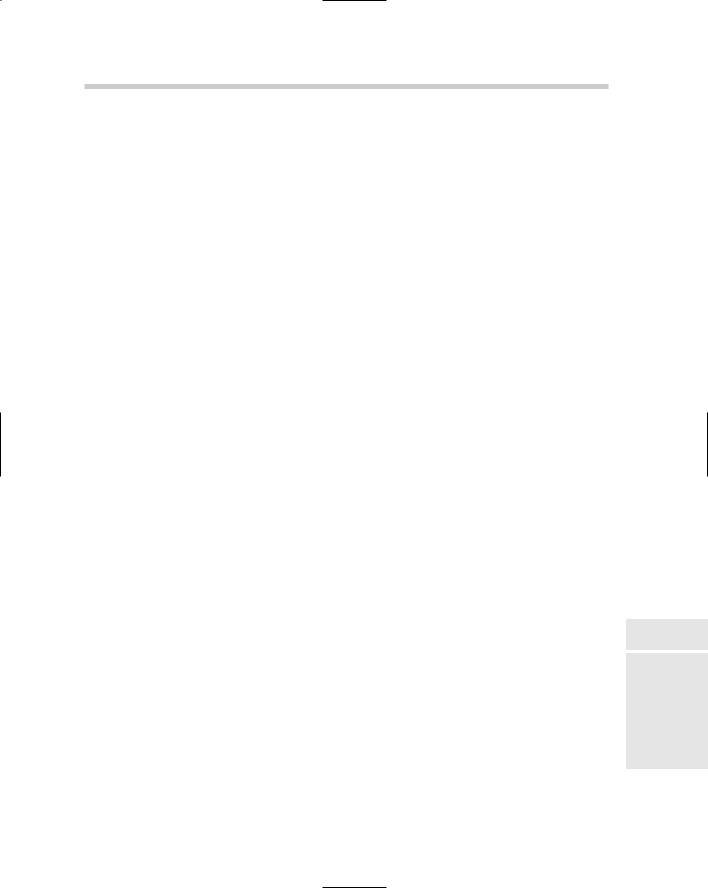
Understanding the Boundaries and Limitations of AutoCAD LT 257
Data exchange: If you are working with vendors or clients that use different drafting packages other than AutoCAD or AutoCAD LT, you might run into exchange problems if you are using AutoCAD LT. AutoCAD LT doesn’t offer as many file export and import options as AutoCAD does. If you are using AutoCAD LT, you can’t import or export the following file formats:
3D .DWF file (export)
ACIS file (import and export)
Stereolithograph file (export)
Encapsulated PS file (export)
3D Studio file (import)
Drawing Exchange Binary file (import)
For more information on exchanging drawings in other file formats other than .DWG and .DXF from AutoCAD and AutoCAD LT, see Chapter 4 of Book VIII.
CAD standards: Both AutoCAD and AutoCAD allow you to manage CAD standards through the use of drawing template files, layers, text styles, dimension styles, and blocks just to name a few. However, AutoCAD does supply a few additional tools that are not part of AutoCAD LT to make sure everyone is following the same standards. These additional CAD standards tools are
CAD Standards Manager
Batch CAD standards
Layer Translator
For more information on using CAD standards with drawings created in AutoCAD and AutoCAD LT, see Chapters 1 through 3 of Book VIII.
Customization/programming: Outside of 3D modeling, customization and programming is another key difference between AutoCAD and AutoCAD LT. Although AutoCAD LT does support customization to a certain extent, it doesn’t support programming languages and platforms such as AutoLISP/Visual LISP, VB/VBA, and C++/ObjectARX. This makes it impossible to get the same level of productivity out of AutoCAD LT that you can with AutoCAD. Many third-party applications run inside of AutoCAD to help with things like block management, attribute extraction, modifying objects, and even programs that connect to external data sources.
For more information on customizing and programming AutoCAD and AutoCAD LT, see Books IX and X.
Book IV
Chapter 1
LT The
Difference
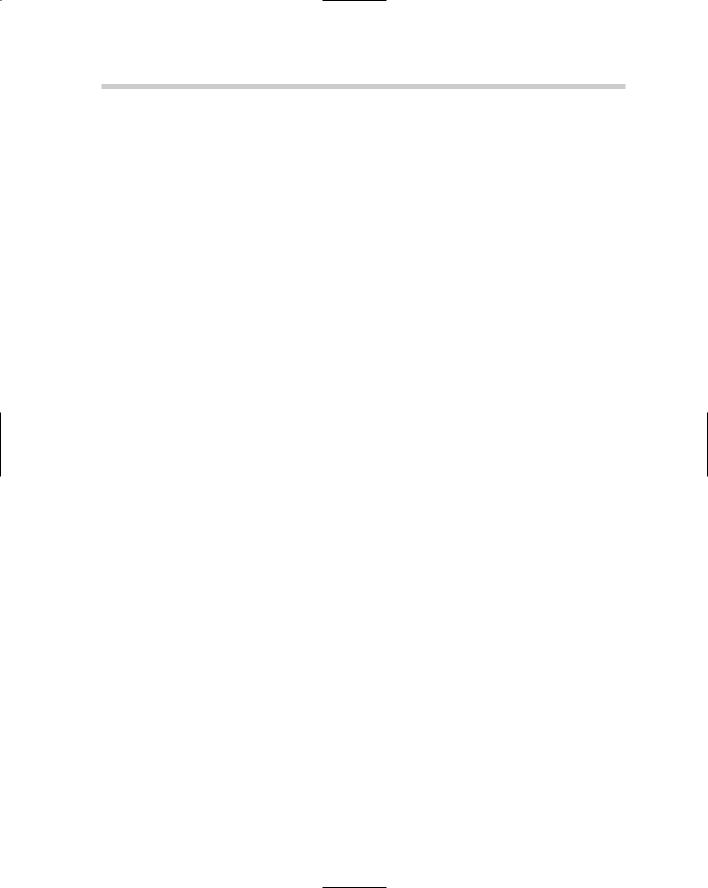
258 Determining Whether AutoCAD or AutoCAD LT Is Best for You
Additional utilities: AutoCAD offers many features that are improvements to older versions or features that are not available at all in AutoCAD LT. Some of these features are
dbConnect Manager, which allows you to link objects in a drawing to a table in a database.
Enhanced Attribute Editor, which is an improved version of the Edit Attribute dialog box.
Enhanced Attribute Extraction wizard, which is an improved version of the Attribute Extraction dialog box.
Express Tools, which contains additional tools that help with a variety of tasks in AutoCAD.
For more information on extracting and editing attributes in blocks, see Chapter 1 of Book VI; for more information on Express Tools, see Chapter 4 of Book IX.
Software deployment: AutoCAD allows you to manage installation through a Network Deployment wizard and software licenses with a license manager. AutoCAD LT doesn’t offer network deployment and license management, which can help to control the costs of the software. For example, if you have five drafters, but only three are typically in AutoCAD at a time, you could get away with buying only three network licenses. The license manager hands out licenses until there are no more to hand out. If no additional licenses are available, the fourth user gets a message that says all licenses have been checked out. The Network Deployment wizard allows you to streamline installing AutoCAD by allowing you to specify settings like user profile names, custom support paths, and files that should be used by default.
Determining Whether AutoCAD or
AutoCAD LT Is Best for You
Now that you have an idea of what the differences are between AutoCAD and AutoCAD LT, you have to decide which one is right for you. It really depends on what you are doing: 2D drafting, 3D modeling, plotting drawings, or doing review comments. Here are six questions that should help you to determine whether AutoCAD or AutoCAD LT would work best for you. This list isn’t comprehensive, but it should be enough to get you going in the right direction. Keep in mind that you have to consider what your current needs are versus what your future needs might be:
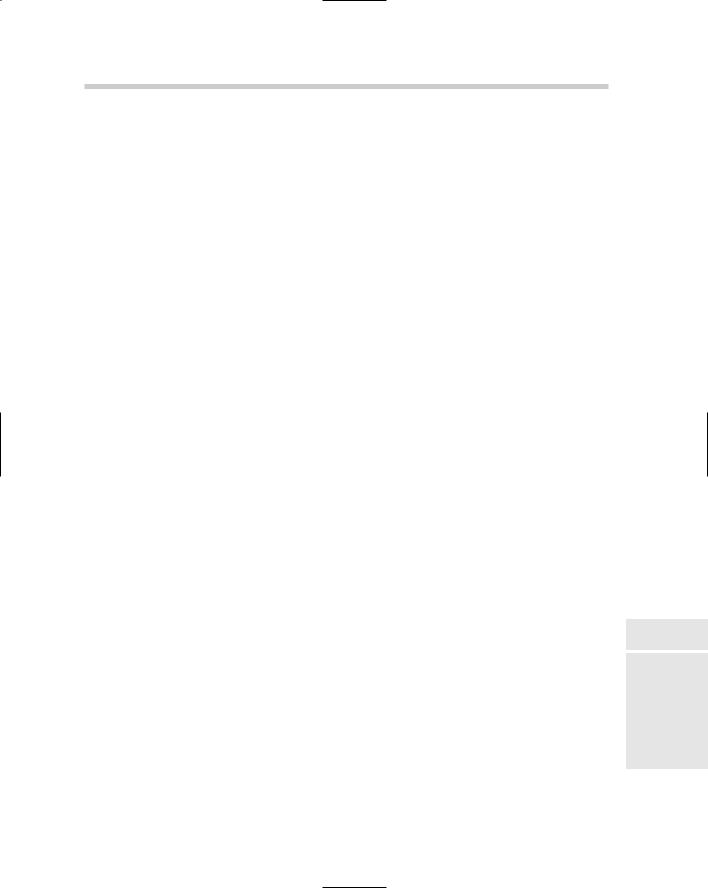
Determining Whether AutoCAD or AutoCAD LT Is Best for You 259
1.Are the drawings you create or work with 2D only?
If so, you might think about using AutoCAD LT.
2.Do some of the drawings that you create or work with contain 3D objects, or will you need to supply renderings to any of your clients?
If so, you might think about using AutoCAD: AutoCAD LT doesn’t support rendering or the creation of 3D objects.
3.Will you be doing nothing more than some light drafting, plotting, and reviewing of .DWG files?
If so, you might think about using AutoCAD LT unless you need to plot renderings.
4.Do you need or want to run third-party applications to extend the functionality that comes with the program?
If so, you will need to use AutoCAD and not AutoCAD LT because AutoCAD LT doesn’t support certain forms of customization and programming languages.
5.Do you plan on working with a variety of different clients and vendors?
If so, you need to consider using AutoCAD and not AutoCAD LT. AutoCAD offers a number of features that make working with vendors and clients much easier due to the support of CAD standards and Sheet Sets. If you choose to use AutoCAD LT, you can still work with vendors and clients, but you might have some additional hurdles that you will need to plan for. Vendors have a tough time working with the lowest common denominator, AutoCAD LT in this case, if you are missing out on productivity features.
6.What is your budget for software?
If you have a small budget and you do only 2D only drawings, the best choice is AutoCAD LT. Another solution you might consider is to buy a single seat of AutoCAD and the rest as AutoCAD LT if you are primarily
doing 2D only drawings. This would allow you to at least see what those with AutoCAD created before they sent you the drawings, and it would also give you a way to work with vendors that use AutoCAD.
If you have a medium or a large budget, you might consider buying AutoCAD and using the license manager to allow you to buy fewer licenses than you have staff. You can then add new licenses later as needed. If your budget is limitless, you could buy a license of AutoCAD for each user in your office and be done with it. (And hey, if you feel extremely generous, we could always use one too!)
Book IV
Chapter 1
LT The
Difference
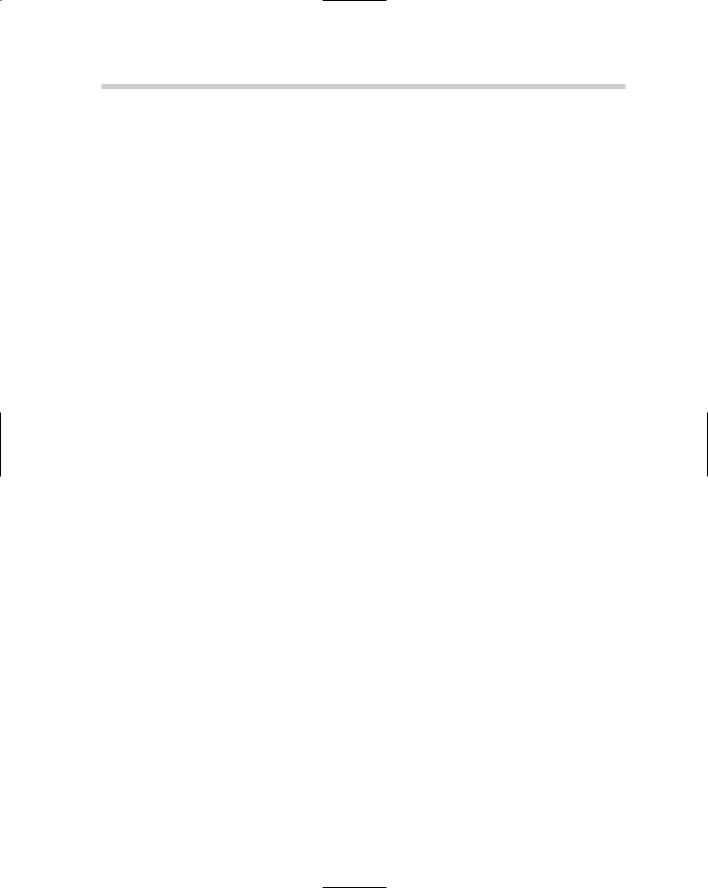
260 Determining Whether AutoCAD or AutoCAD LT Is Best for You
No matter whether you plan on using AutoCAD or AutoCAD LT, remember that you will be using the most popular CAD drafting package on the market, and will be able to communicate using the .DWG file format. Using the .DWG file is important because almost all the products that Autodesk develops can either create or read a .DWG file, and many other CAD-drafting packages on the market can at least read a .DWG file, which makes .DWG a popular exchange file format.
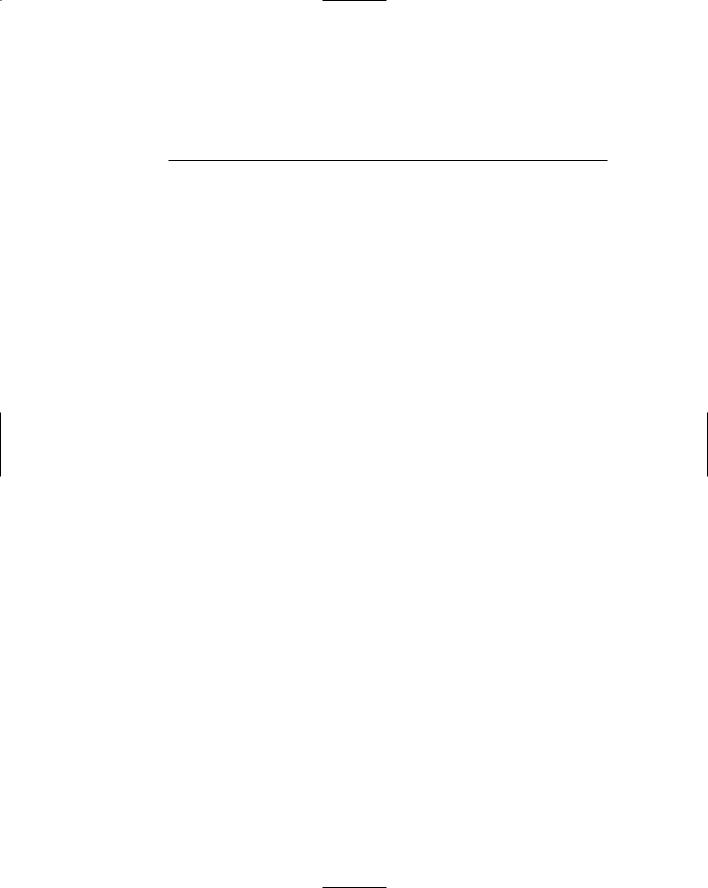
Chapter 2: Extending AutoCAD LT
In This Chapter
Customizing AutoCAD LT
Object enabler technology
Utilities available from Autodesk
Companion products from Autodesk
Third-party custom solutions
This chapter takes a look at extending AutoCAD LT. Extending AutoCAD LT is similar to extending AutoCAD, but the choices you have are more
limited. What exactly do we mean by extending AutoCAD LT? Extending means adding custom functionality beyond what comes out of the box. Extending could be creating a custom toolbar, or it could be a way to save drawing files to a different release without opening AutoCAD LT at all. In this chapter, we take a look at customizing AutoCAD LT, discover what object enablers are, and find out what utilities are available from Autodesk and third-party developers.
Customizing AutoCAD LT
Although it is true that AutoCAD LT lacks some methods of customization when compared to AutoCAD, it does offer some nice customizations. As previously mentioned in Chapter 1 of this minibook, AutoCAD LT doesn’t support programming languages such as AutoLISP/Visual LISP, VB/VBA, VB
.NET, C#, or C++ with ObjectARX. Even without the capability to use programming languages to extend AutoCAD LT, you can create script files, custom linetypes and hatch patterns, blocks, menu customization, and some other items.
It’s in the script
Script files are ASCII or plain-text files that are created with a text editor like Notepad. Script files contain command and command option sequences and are used to reduce the number of repetitive or redundant steps in your workflow. Script files can be used to do some sort of drawing cleanup after a drawing is created, or it could be used to do initial drawing setup. Here is an
