
- •Table of Contents
- •Preface
- •What is ASP.NET?
- •Installing the Required Software
- •Installing the Web Server
- •Installing Internet Information Services (IIS)
- •Installing Cassini
- •Installing the .NET Framework and the SDK
- •Installing the .NET Framework
- •Installing the SDK
- •Configuring the Web Server
- •Configuring IIS
- •Configuring Cassini
- •Where do I Put my Files?
- •Using localhost
- •Virtual Directories
- •Using Cassini
- •Installing SQL Server 2005 Express Edition
- •Installing SQL Server Management Studio Express
- •Installing Visual Web Developer 2005
- •Writing your First ASP.NET Page
- •Getting Help
- •Summary
- •ASP.NET Basics
- •ASP.NET Page Structure
- •Directives
- •Code Declaration Blocks
- •Comments in VB and C# Code
- •Code Render Blocks
- •ASP.NET Server Controls
- •Server-side Comments
- •Literal Text and HTML Tags
- •View State
- •Working with Directives
- •ASP.NET Languages
- •Visual Basic
- •Summary
- •VB and C# Programming Basics
- •Programming Basics
- •Control Events and Subroutines
- •Page Events
- •Variables and Variable Declaration
- •Arrays
- •Functions
- •Operators
- •Breaking Long Lines of Code
- •Conditional Logic
- •Loops
- •Object Oriented Programming Concepts
- •Objects and Classes
- •Properties
- •Methods
- •Classes
- •Constructors
- •Scope
- •Events
- •Understanding Inheritance
- •Objects In .NET
- •Namespaces
- •Using Code-behind Files
- •Summary
- •Constructing ASP.NET Web Pages
- •Web Forms
- •HTML Server Controls
- •Using the HTML Server Controls
- •Web Server Controls
- •Standard Web Server Controls
- •Label
- •Literal
- •TextBox
- •HiddenField
- •Button
- •ImageButton
- •LinkButton
- •HyperLink
- •CheckBox
- •RadioButton
- •Image
- •ImageMap
- •PlaceHolder
- •Panel
- •List Controls
- •DropDownList
- •ListBox
- •RadioButtonList
- •CheckBoxList
- •BulletedList
- •Advanced Controls
- •Calendar
- •AdRotator
- •TreeView
- •SiteMapPath
- •Menu
- •MultiView
- •Wizard
- •FileUpload
- •Web User Controls
- •Creating a Web User Control
- •Using the Web User Control
- •Master Pages
- •Using Cascading Style Sheets (CSS)
- •Types of Styles and Style Sheets
- •Style Properties
- •The CssClass Property
- •Summary
- •Building Web Applications
- •Introducing the Dorknozzle Project
- •Using Visual Web Developer
- •Meeting the Features
- •The Solution Explorer
- •The Web Forms Designer
- •The Code Editor
- •IntelliSense
- •The Toolbox
- •The Properties Window
- •Executing your Project
- •Using Visual Web Developer’s Built-in Web Server
- •Using IIS
- •Using IIS with Visual Web Developer
- •Core Web Application Features
- •Web.config
- •Global.asax
- •Using Application State
- •Working with User Sessions
- •Using the Cache Object
- •Using Cookies
- •Starting the Dorknozzle Project
- •Preparing the Sitemap
- •Using Themes, Skins, and Styles
- •Creating a New Theme Folder
- •Creating a New Style Sheet
- •Styling Web Server Controls
- •Adding a Skin
- •Applying the Theme
- •Building the Master Page
- •Using the Master Page
- •Extending Dorknozzle
- •Debugging and Error Handling
- •Debugging with Visual Web Developer
- •Other Kinds of Errors
- •Custom Errors
- •Handling Exceptions Locally
- •Summary
- •Using the Validation Controls
- •Enforcing Validation on the Server
- •Using Validation Controls
- •RequiredFieldValidator
- •CompareValidator
- •RangeValidator
- •ValidationSummary
- •RegularExpressionValidator
- •Some Useful Regular Expressions
- •CustomValidator
- •Validation Groups
- •Updating Dorknozzle
- •Summary
- •What is a Database?
- •Creating your First Database
- •Creating a New Database Using Visual Web Developer
- •Creating Database Tables
- •Data Types
- •Column Properties
- •Primary Keys
- •Creating the Employees Table
- •Creating the Remaining Tables
- •Executing SQL Scripts
- •Populating the Data Tables
- •Relational Database Design Concepts
- •Foreign Keys
- •Using Database Diagrams
- •Diagrams and Table Relationships
- •One-to-one Relationships
- •One-to-many Relationships
- •Many-to-many Relationships
- •Summary
- •Speaking SQL
- •Reading Data from a Single Table
- •Using the SELECT Statement
- •Selecting Certain Fields
- •Selecting Unique Data with DISTINCT
- •Row Filtering with WHERE
- •Selecting Ranges of Values with BETWEEN
- •Matching Patterns with LIKE
- •Using the IN Operator
- •Sorting Results Using ORDER BY
- •Limiting the Number of Results with TOP
- •Reading Data from Multiple Tables
- •Subqueries
- •Table Joins
- •Expressions and Operators
- •Transact-SQL Functions
- •Arithmetic Functions
- •String Functions
- •Date and Time Functions
- •Working with Groups of Values
- •The COUNT Function
- •Grouping Records Using GROUP BY
- •Filtering Groups Using HAVING
- •The SUM, AVG, MIN, and MAX Functions
- •Updating Existing Data
- •The INSERT Statement
- •The UPDATE Statement
- •The DELETE Statement
- •Stored Procedures
- •Summary
- •Introducing ADO.NET
- •Importing the SqlClient Namespace
- •Defining the Database Connection
- •Preparing the Command
- •Executing the Command
- •Setting up Database Authentication
- •Reading the Data
- •Using Parameters with Queries
- •Bulletproofing Data Access Code
- •Using the Repeater Control
- •More Data Binding
- •Inserting Records
- •Updating Records
- •Deleting Records
- •Using Stored Procedures
- •Summary
- •DataList Basics
- •Handling DataList Events
- •Editing DataList Items and Using Templates
- •DataList and Visual Web Developer
- •Styling the DataList
- •Summary
- •Using the GridView Control
- •Customizing the GridView Columns
- •Styling the GridView with Templates, Skins, and CSS
- •Selecting Grid Records
- •Using the DetailsView Control
- •Styling the DetailsView
- •GridView and DetailsView Events
- •Entering Edit Mode
- •Using Templates
- •Updating DetailsView Records
- •Summary
- •Advanced Data Access
- •Using Data Source Controls
- •Binding the GridView to a SqlDataSource
- •Binding the DetailsView to a SqlDataSource
- •Displaying Lists in DetailsView
- •More on SqlDataSource
- •Working with Data Sets and Data Tables
- •What is a Data Set Made From?
- •Binding DataSets to Controls
- •Implementing Paging
- •Storing Data Sets in View State
- •Implementing Sorting
- •Filtering Data
- •Updating a Database from a Modified DataSet
- •Summary
- •Security and User Authentication
- •Basic Security Guidelines
- •Securing ASP.NET 2.0 Applications
- •Working with Forms Authentication
- •Authenticating Users
- •Working with Hard-coded User Accounts
- •Configuring Forms Authentication
- •Configuring Forms Authorization
- •Storing Users in Web.config
- •Hashing Passwords
- •Logging Users Out
- •ASP.NET 2.0 Memberships and Roles
- •Creating the Membership Data Structures
- •Using your Database to Store Membership Data
- •Using the ASP.NET Web Site Configuration Tool
- •Creating Users and Roles
- •Changing Password Strength Requirements
- •Securing your Web Application
- •Using the ASP.NET Login Controls
- •Authenticating Users
- •Customizing User Display
- •Summary
- •Working with Files and Email
- •Writing and Reading Text Files
- •Setting Up Security
- •Writing Content to a Text File
- •Reading Content from a Text File
- •Accessing Directories and Directory Information
- •Working with Directory and File Paths
- •Uploading Files
- •Sending Email with ASP.NET
- •Configuring the SMTP Server
- •Sending a Test Email
- •Creating the Company Newsletter Page
- •Summary
- •The WebControl Class
- •Properties
- •Methods
- •Standard Web Controls
- •AdRotator
- •Properties
- •Events
- •BulletedList
- •Properties
- •Events
- •Button
- •Properties
- •Events
- •Calendar
- •Properties
- •Events
- •CheckBox
- •Properties
- •Events
- •CheckBoxList
- •Properties
- •Events
- •DropDownList
- •Properties
- •Events
- •FileUpload
- •Properties
- •Methods
- •HiddenField
- •Properties
- •HyperLink
- •Properties
- •Image
- •Properties
- •ImageButton
- •Properties
- •Events
- •ImageMap
- •Properties
- •Events
- •Label
- •Properties
- •LinkButton
- •Properties
- •Events
- •ListBox
- •Properties
- •Events
- •Literal
- •Properties
- •MultiView
- •Properties
- •Methods
- •Events
- •Panel
- •Properties
- •PlaceHolder
- •Properties
- •RadioButton
- •Properties
- •Events
- •RadioButtonList
- •Properties
- •Events
- •TextBox
- •Properties
- •Events
- •Properties
- •Validation Controls
- •CompareValidator
- •Properties
- •Methods
- •CustomValidator
- •Methods
- •Events
- •RangeValidator
- •Properties
- •Methods
- •RegularExpressionValidator
- •Properties
- •Methods
- •RequiredFieldValidator
- •Properties
- •Methods
- •ValidationSummary
- •Properties
- •Navigation Web Controls
- •SiteMapPath
- •Properties
- •Methods
- •Events
- •Menu
- •Properties
- •Methods
- •Events
- •TreeView
- •Properties
- •Methods
- •Events
- •HTML Server Controls
- •HtmlAnchor Control
- •Properties
- •Events
- •HtmlButton Control
- •Properties
- •Events
- •HtmlForm Control
- •Properties
- •HtmlGeneric Control
- •Properties
- •HtmlImage Control
- •Properties
- •HtmlInputButton Control
- •Properties
- •Events
- •HtmlInputCheckBox Control
- •Properties
- •Events
- •HtmlInputFile Control
- •Properties
- •HtmlInputHidden Control
- •Properties
- •HtmlInputImage Control
- •Properties
- •Events
- •HtmlInputRadioButton Control
- •Properties
- •Events
- •HtmlInputText Control
- •Properties
- •Events
- •HtmlSelect Control
- •Properties
- •Events
- •HtmlTable Control
- •Properties
- •HtmlTableCell Control
- •Properties
- •HtmlTableRow Control
- •Properties
- •HtmlTextArea Control
- •Properties
- •Events
- •Index
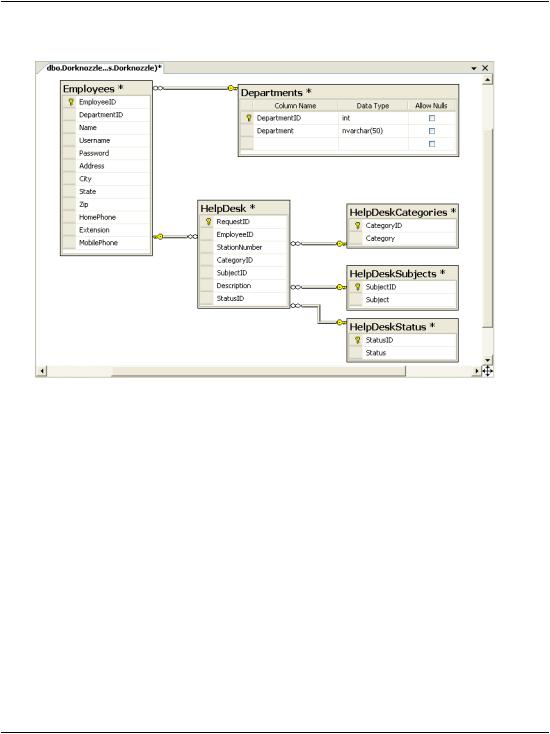
Diagrams and Table Relationships
Figure 7.26. Creating and visualizing table relationships
Now that you’ve created these foreign keys, you can be sure that all the data stored in your tables will obey the enforced table relationships. The DepartmentID column in the Employees table will always reference valid departments, and the HelpDesk records will always reference valid employees, help desk categories, help desk subjects, and help desk status codes.
In Chapter 8, you’ll start learning how to use your new database. Before then, let’s take a moment to analyze the diagram, and learn more about the information it shows us.
Diagrams and Table Relationships
Relationships describe how data in one table is linked to data in other tables. In fact, it’s because relationships are so crucial that these types of databases are given the name “relational databases.” Relationships exist for the sole purpose of associating one table with one or more other tables using primary keys and foreign keys.
287
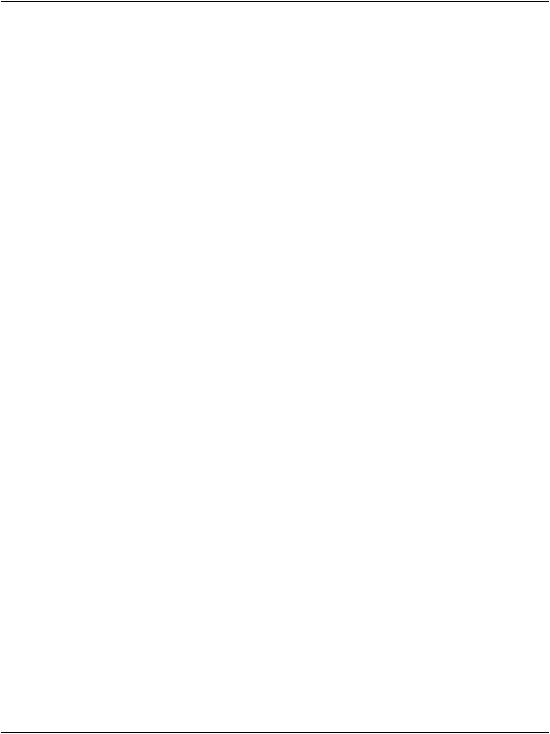
Chapter 7: Database Design and Development
There are three types of relationships that can occur between the tables in your database:
one-to-one relationships
one-to-many relationships
many-to-many relationships
One-to-one Relationships
A one-to-one relationship means that for each record in one table, only one other related record can exist in another table.
One-to-one relationships are rarely used, since it’s usually more efficient just to combine the two records and store them together as columns in a single table. For example, every employee in our database will have a phone number stored in the HomePhone column of the Employees table. In theory, we could store the phone numbers in a separate table and link to them via a foreign key in the Employees table, but this would be of no benefit to our application, since we assume that one phone number can belong to only one employee. As such, we can leave this one-to-one relationship (along with any others) out of our database design.
One-to-many Relationships
The one-to-many relationship is by far the most common relationship type. Within a one-to-many relationship, each record in a table can be associated with multiple records from a second table. These records are usually related on the basis of the primary key from the first table. In the employees/departments example, a one-to-many relationship exists between the Employees and Departments tables, as one department can be associated with many employees.
When a foreign key is used to link two tables, the table that contains the foreign key is on the “many” side of the relationship, and the table that contains the primary key is on the “one” side of the relationship. In database diagrams, one- to-many relationships are signified by a line between the two tables; a golden key symbol appears next to the table on the “one” side of the relationship, and an infinity sign (∞) is displayed next to the table that could have many items related to each of its records. In Figure 7.27, those icons appear next to the Employees and Departments tables.
288
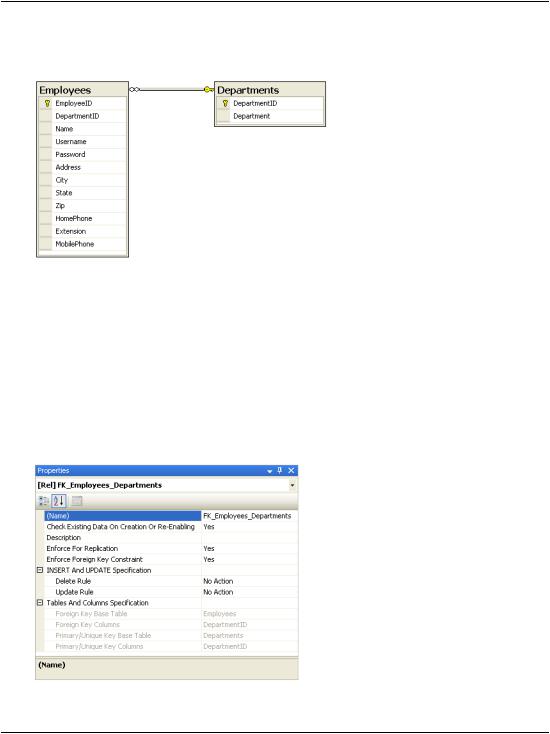
Diagrams and Table Relationships
Figure 7.27. Database diagram showing a one-to-many relationship
As you can see, one-to-many relationships are easy to spot if you have a diagram at hand—just look for the icons next to the tables. Note that the symbols don’t show the exact columns that form the relationship; they simply identify the tables involved.
Select the line that appears between two related tables to view the properties of the foreign key that defines that relationship. The properties display in the
Properties window (you can open this by selecting View > Properties Window). As Figure 7.28 illustrates, they’re the same options we saw earlier in Figure 7.24.
Figure 7.28. The properties of a foreign key
289
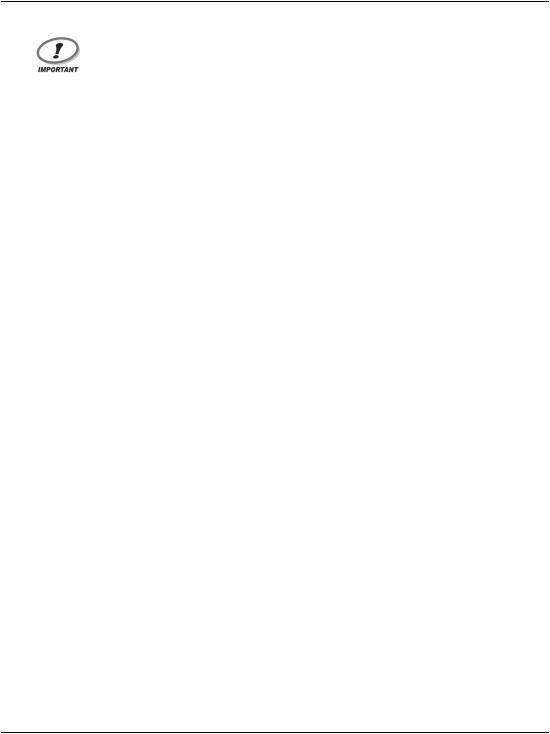
Chapter 7: Database Design and Development
Advanced Foreign Key Options
Unless you really know what you’re doing, we recommend that you use the default foreign key options for now. However, it’s good to have some idea of the features available through the Properties window, as they may well come in handy later in your database development career.
The most significant setting here is Enforce Foreign Key Constraint, which, when set to Yes, prevents users or applications from entering inconsistent data into our database (for example, by inserting into the Employees table a DepartmentID value that doesn’t have a matching entry in the Departments table). In our application, every user must be associated with a valid department, so we’ll leave this option enabled.
The options available under INSERT And UPDATE Specification can be used to tell your database to update the tables itself in order to keep the data valid at times when a change in a given table would affect a related table. If, for some reason, we changed the ID of a department in the Departments table, we could set the database to propagate this change to all the tables related to that department, keeping the relationships intact. Similarly, we can set the database to automatically delete all the employees related to a department that’s deleted. However, these are quite sensitive options, and it’s best to avoid them unless you have good reason not to. The cases in which an ID changes are very uncommon (the ID doesn’t have any special meaning itself, other than being an unique identifier), and letting the database delete data for you is a risky approach (it’s safer to delete the related records yourself).
If these concepts sound a bit advanced at the moment, don’t worry: it will all become clear as you spend some time working with databases.
Many-to-many Relationships
Many-to-many relationships occur between two tables, when records from either table can be associated with multiple records in the other table.
Imagine that you wanted a single employee to be able to belong to more than one department—someone who works in “Engineering” could also be an “Executive,” for example. One employee can belong to many departments, and one department can contain many employees, so this is a many-to-many relationship.
How do we represent it in our database? Faced with this question, many less-ex- perienced developers begin to think of ways to store several values in a single column, because the obvious solution is to change the DepartmentID column in
290
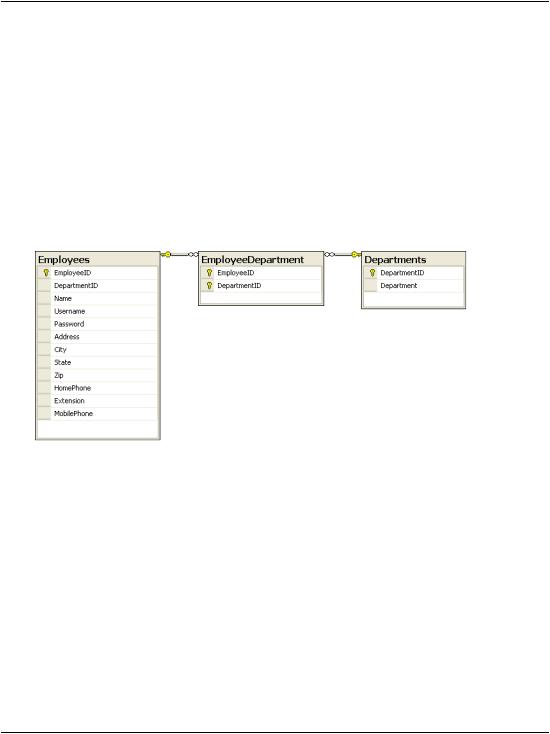
Diagrams and Table Relationships
the Employees table so that it contains a list of the IDs of those departments to which each employee belongs. One those good old rules of thumb we discussed previously applies here:
If you need to store multiple values in a single column, your design is probably flawed.
The correct way to represent a many-to-many relationship is to add a third table, named a mapping table, to the database. A mapping table is a table that contains no data other than the definitions of the pairs of entries that are related. Figure 7.29 shows the database design for our employees and departments.
Figure 7.29. Using a mapping table to implement a many-to-many relationship
The EmployeeDepartment table associates employee IDs with department IDs.
If we added this table to our database, we could add Zak Ruvalcaba to both the “Executive” and “Engineering” departments.
A mapping table is created in much the same way as any other table. The only difference lies in the choice of the primary key. Every table we’ve created so far has had a column named somethingID that was designed to be that table’s primary key. Designating a column as a primary key tells the database not to allow two entries in that column to have the same value. It also speeds up database searches based on that column.
In the case of a mapping table, there's no single column that we want to force to have unique values. Each employee ID may appear more than once, as an employee may belong to more than one department, and each department ID may appear more than once, as a department may contain many employees. What we don’t
291
