
- •Table of Contents
- •Preface
- •What is ASP.NET?
- •Installing the Required Software
- •Installing the Web Server
- •Installing Internet Information Services (IIS)
- •Installing Cassini
- •Installing the .NET Framework and the SDK
- •Installing the .NET Framework
- •Installing the SDK
- •Configuring the Web Server
- •Configuring IIS
- •Configuring Cassini
- •Where do I Put my Files?
- •Using localhost
- •Virtual Directories
- •Using Cassini
- •Installing SQL Server 2005 Express Edition
- •Installing SQL Server Management Studio Express
- •Installing Visual Web Developer 2005
- •Writing your First ASP.NET Page
- •Getting Help
- •Summary
- •ASP.NET Basics
- •ASP.NET Page Structure
- •Directives
- •Code Declaration Blocks
- •Comments in VB and C# Code
- •Code Render Blocks
- •ASP.NET Server Controls
- •Server-side Comments
- •Literal Text and HTML Tags
- •View State
- •Working with Directives
- •ASP.NET Languages
- •Visual Basic
- •Summary
- •VB and C# Programming Basics
- •Programming Basics
- •Control Events and Subroutines
- •Page Events
- •Variables and Variable Declaration
- •Arrays
- •Functions
- •Operators
- •Breaking Long Lines of Code
- •Conditional Logic
- •Loops
- •Object Oriented Programming Concepts
- •Objects and Classes
- •Properties
- •Methods
- •Classes
- •Constructors
- •Scope
- •Events
- •Understanding Inheritance
- •Objects In .NET
- •Namespaces
- •Using Code-behind Files
- •Summary
- •Constructing ASP.NET Web Pages
- •Web Forms
- •HTML Server Controls
- •Using the HTML Server Controls
- •Web Server Controls
- •Standard Web Server Controls
- •Label
- •Literal
- •TextBox
- •HiddenField
- •Button
- •ImageButton
- •LinkButton
- •HyperLink
- •CheckBox
- •RadioButton
- •Image
- •ImageMap
- •PlaceHolder
- •Panel
- •List Controls
- •DropDownList
- •ListBox
- •RadioButtonList
- •CheckBoxList
- •BulletedList
- •Advanced Controls
- •Calendar
- •AdRotator
- •TreeView
- •SiteMapPath
- •Menu
- •MultiView
- •Wizard
- •FileUpload
- •Web User Controls
- •Creating a Web User Control
- •Using the Web User Control
- •Master Pages
- •Using Cascading Style Sheets (CSS)
- •Types of Styles and Style Sheets
- •Style Properties
- •The CssClass Property
- •Summary
- •Building Web Applications
- •Introducing the Dorknozzle Project
- •Using Visual Web Developer
- •Meeting the Features
- •The Solution Explorer
- •The Web Forms Designer
- •The Code Editor
- •IntelliSense
- •The Toolbox
- •The Properties Window
- •Executing your Project
- •Using Visual Web Developer’s Built-in Web Server
- •Using IIS
- •Using IIS with Visual Web Developer
- •Core Web Application Features
- •Web.config
- •Global.asax
- •Using Application State
- •Working with User Sessions
- •Using the Cache Object
- •Using Cookies
- •Starting the Dorknozzle Project
- •Preparing the Sitemap
- •Using Themes, Skins, and Styles
- •Creating a New Theme Folder
- •Creating a New Style Sheet
- •Styling Web Server Controls
- •Adding a Skin
- •Applying the Theme
- •Building the Master Page
- •Using the Master Page
- •Extending Dorknozzle
- •Debugging and Error Handling
- •Debugging with Visual Web Developer
- •Other Kinds of Errors
- •Custom Errors
- •Handling Exceptions Locally
- •Summary
- •Using the Validation Controls
- •Enforcing Validation on the Server
- •Using Validation Controls
- •RequiredFieldValidator
- •CompareValidator
- •RangeValidator
- •ValidationSummary
- •RegularExpressionValidator
- •Some Useful Regular Expressions
- •CustomValidator
- •Validation Groups
- •Updating Dorknozzle
- •Summary
- •What is a Database?
- •Creating your First Database
- •Creating a New Database Using Visual Web Developer
- •Creating Database Tables
- •Data Types
- •Column Properties
- •Primary Keys
- •Creating the Employees Table
- •Creating the Remaining Tables
- •Executing SQL Scripts
- •Populating the Data Tables
- •Relational Database Design Concepts
- •Foreign Keys
- •Using Database Diagrams
- •Diagrams and Table Relationships
- •One-to-one Relationships
- •One-to-many Relationships
- •Many-to-many Relationships
- •Summary
- •Speaking SQL
- •Reading Data from a Single Table
- •Using the SELECT Statement
- •Selecting Certain Fields
- •Selecting Unique Data with DISTINCT
- •Row Filtering with WHERE
- •Selecting Ranges of Values with BETWEEN
- •Matching Patterns with LIKE
- •Using the IN Operator
- •Sorting Results Using ORDER BY
- •Limiting the Number of Results with TOP
- •Reading Data from Multiple Tables
- •Subqueries
- •Table Joins
- •Expressions and Operators
- •Transact-SQL Functions
- •Arithmetic Functions
- •String Functions
- •Date and Time Functions
- •Working with Groups of Values
- •The COUNT Function
- •Grouping Records Using GROUP BY
- •Filtering Groups Using HAVING
- •The SUM, AVG, MIN, and MAX Functions
- •Updating Existing Data
- •The INSERT Statement
- •The UPDATE Statement
- •The DELETE Statement
- •Stored Procedures
- •Summary
- •Introducing ADO.NET
- •Importing the SqlClient Namespace
- •Defining the Database Connection
- •Preparing the Command
- •Executing the Command
- •Setting up Database Authentication
- •Reading the Data
- •Using Parameters with Queries
- •Bulletproofing Data Access Code
- •Using the Repeater Control
- •More Data Binding
- •Inserting Records
- •Updating Records
- •Deleting Records
- •Using Stored Procedures
- •Summary
- •DataList Basics
- •Handling DataList Events
- •Editing DataList Items and Using Templates
- •DataList and Visual Web Developer
- •Styling the DataList
- •Summary
- •Using the GridView Control
- •Customizing the GridView Columns
- •Styling the GridView with Templates, Skins, and CSS
- •Selecting Grid Records
- •Using the DetailsView Control
- •Styling the DetailsView
- •GridView and DetailsView Events
- •Entering Edit Mode
- •Using Templates
- •Updating DetailsView Records
- •Summary
- •Advanced Data Access
- •Using Data Source Controls
- •Binding the GridView to a SqlDataSource
- •Binding the DetailsView to a SqlDataSource
- •Displaying Lists in DetailsView
- •More on SqlDataSource
- •Working with Data Sets and Data Tables
- •What is a Data Set Made From?
- •Binding DataSets to Controls
- •Implementing Paging
- •Storing Data Sets in View State
- •Implementing Sorting
- •Filtering Data
- •Updating a Database from a Modified DataSet
- •Summary
- •Security and User Authentication
- •Basic Security Guidelines
- •Securing ASP.NET 2.0 Applications
- •Working with Forms Authentication
- •Authenticating Users
- •Working with Hard-coded User Accounts
- •Configuring Forms Authentication
- •Configuring Forms Authorization
- •Storing Users in Web.config
- •Hashing Passwords
- •Logging Users Out
- •ASP.NET 2.0 Memberships and Roles
- •Creating the Membership Data Structures
- •Using your Database to Store Membership Data
- •Using the ASP.NET Web Site Configuration Tool
- •Creating Users and Roles
- •Changing Password Strength Requirements
- •Securing your Web Application
- •Using the ASP.NET Login Controls
- •Authenticating Users
- •Customizing User Display
- •Summary
- •Working with Files and Email
- •Writing and Reading Text Files
- •Setting Up Security
- •Writing Content to a Text File
- •Reading Content from a Text File
- •Accessing Directories and Directory Information
- •Working with Directory and File Paths
- •Uploading Files
- •Sending Email with ASP.NET
- •Configuring the SMTP Server
- •Sending a Test Email
- •Creating the Company Newsletter Page
- •Summary
- •The WebControl Class
- •Properties
- •Methods
- •Standard Web Controls
- •AdRotator
- •Properties
- •Events
- •BulletedList
- •Properties
- •Events
- •Button
- •Properties
- •Events
- •Calendar
- •Properties
- •Events
- •CheckBox
- •Properties
- •Events
- •CheckBoxList
- •Properties
- •Events
- •DropDownList
- •Properties
- •Events
- •FileUpload
- •Properties
- •Methods
- •HiddenField
- •Properties
- •HyperLink
- •Properties
- •Image
- •Properties
- •ImageButton
- •Properties
- •Events
- •ImageMap
- •Properties
- •Events
- •Label
- •Properties
- •LinkButton
- •Properties
- •Events
- •ListBox
- •Properties
- •Events
- •Literal
- •Properties
- •MultiView
- •Properties
- •Methods
- •Events
- •Panel
- •Properties
- •PlaceHolder
- •Properties
- •RadioButton
- •Properties
- •Events
- •RadioButtonList
- •Properties
- •Events
- •TextBox
- •Properties
- •Events
- •Properties
- •Validation Controls
- •CompareValidator
- •Properties
- •Methods
- •CustomValidator
- •Methods
- •Events
- •RangeValidator
- •Properties
- •Methods
- •RegularExpressionValidator
- •Properties
- •Methods
- •RequiredFieldValidator
- •Properties
- •Methods
- •ValidationSummary
- •Properties
- •Navigation Web Controls
- •SiteMapPath
- •Properties
- •Methods
- •Events
- •Menu
- •Properties
- •Methods
- •Events
- •TreeView
- •Properties
- •Methods
- •Events
- •HTML Server Controls
- •HtmlAnchor Control
- •Properties
- •Events
- •HtmlButton Control
- •Properties
- •Events
- •HtmlForm Control
- •Properties
- •HtmlGeneric Control
- •Properties
- •HtmlImage Control
- •Properties
- •HtmlInputButton Control
- •Properties
- •Events
- •HtmlInputCheckBox Control
- •Properties
- •Events
- •HtmlInputFile Control
- •Properties
- •HtmlInputHidden Control
- •Properties
- •HtmlInputImage Control
- •Properties
- •Events
- •HtmlInputRadioButton Control
- •Properties
- •Events
- •HtmlInputText Control
- •Properties
- •Events
- •HtmlSelect Control
- •Properties
- •Events
- •HtmlTable Control
- •Properties
- •HtmlTableCell Control
- •Properties
- •HtmlTableRow Control
- •Properties
- •HtmlTextArea Control
- •Properties
- •Events
- •Index
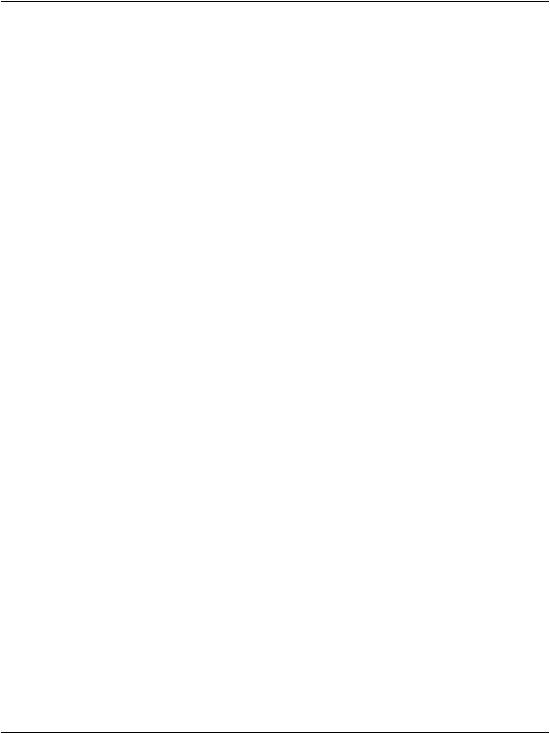
Chapter 6: Using the Validation Controls
We’ll expand the code inside this method in later chapters, but for the time being, you can rest assured that you’ve put the validation mechanism in place.
Summary
As we’ve seen, the validation controls available through ASP.NET are very powerful. This chapter explained how to validate required form fields with the
RequiredFieldValidator, compare form fields with the CompareValidator, check for a numeric range within form fields with the RangeValidator, provide a user with a summary of errors using the ValidationSummary control, check for email addresses with the RegularExpressionValidator, and perform your own custom validation with the CustomValidator.
In the next chapter, we’ll begin to introduce you to the challenges—and re- wards!—involved in working with databases. This is a skill you’ll almost certainly need when building any non-trivial real-world web application, so roll up your sleeves and let’s get into it!
250

7 |
Database Design and |
|
|
|
Development |
|
|
As you begin to build dynamic web applications, it will become increasingly obvious that you need to store data and allow users to access it through your application. Whether you’re building a company-wide intranet that can only be accessed by employees, or a feature-rich ecommerce site that millions will visit, you’ll need a system for storing information. Enter: the database.
In 1970, E.F. Codd, an employee of IBM, proposed his idea for what would become the first relational database design model. His model, which offered new methods for storing and retrieving data in large applications, far surpassed any idea or system that was in place at the time. The concept of relational data stemmed from the fact that data was organized in tables, and relationships were defined between those tables.
In this chapter, we’ll learn:
what databases are, and why they’re useful
what a database is made of
what kind of relationships can exist between database elements
how to use database diagrams
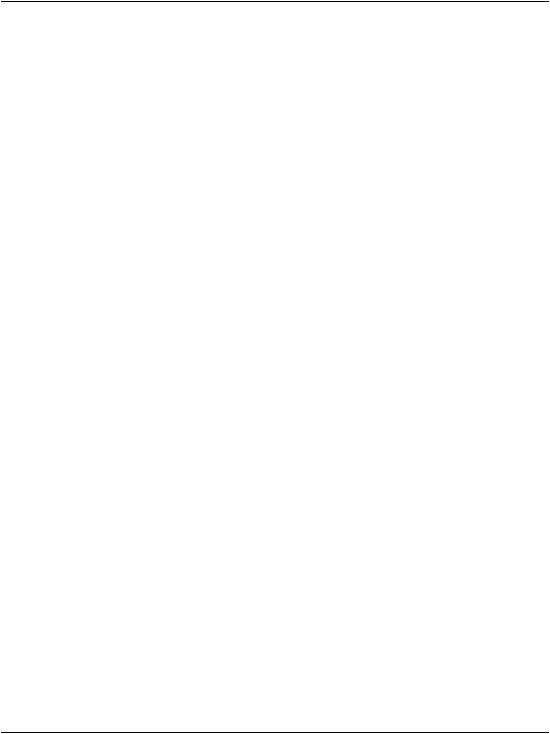
Chapter 7: Database Design and Development
What is a Database?
Before we become mired in techno-speak, let’s take a step back to consider the project at hand—the Dorknozzle Intranet—and how it can benefit from a relational database. By the end of this book, our site will be able to do all sorts of things, but beside these bells and whistles, our company intranet will need to do one core job: keep track of the employees in our company. The employee directory we plan to build would be a sorry sight indeed without a list of employees!
So, how will we go about building that information into our site? Experience with static web design might lead you to create a web page named Employee Directory, which displayed a table or list of some kind, and to type in the details of each of the employees in the company. But, unless Dorknozzle is a very small company, a single page that contained all the details of every employee would be destined to become unusably large. Instead, you might only list the employees’ names, and link each to an individual profile page. Sure, this approach might mean there’s a bit of typing to do, but it’s the kind of job you can assign to the boss’s son on his summer internship.
Now, imagine that, a month or two down the track, Dorknozzle undergoes a corporate re-branding exercise (a bright idea undoubtedly proposed by the boss’s son one night at the dinner table), and the entire web site needs to be updated to match the “new look” of the company. By now, Dorknozzle Jr is back at school, and the mind-numbing job of manually updating each of the employee profile pages falls right in your lap. Lucky you!
Life would be a lot more pleasant if a database was added to the mix. A database is a collection of data organized within a framework that can be accessed by programs such as your SPINET web site. For example, you could have the Dorknozzle intranet site look into a database to find a list of employees that you want to display on the employee directory page.
Such a collection of data needs to be managed by some kind of software—that software is called a database server. The database server we’ll use in this book is SQL Server 2005 Express Edition, which is a free but very powerful database engine created by Microsoft. Other popular database server software products include Oracle, DB2, PostgreSQL, MySQL, and others.
In our Dorknozzle scenario, the employee records would be stored entirely in the database, which would provide two key advantages over the manual maintenance of a list of employees. First, instead of having to write an HTML file for
252
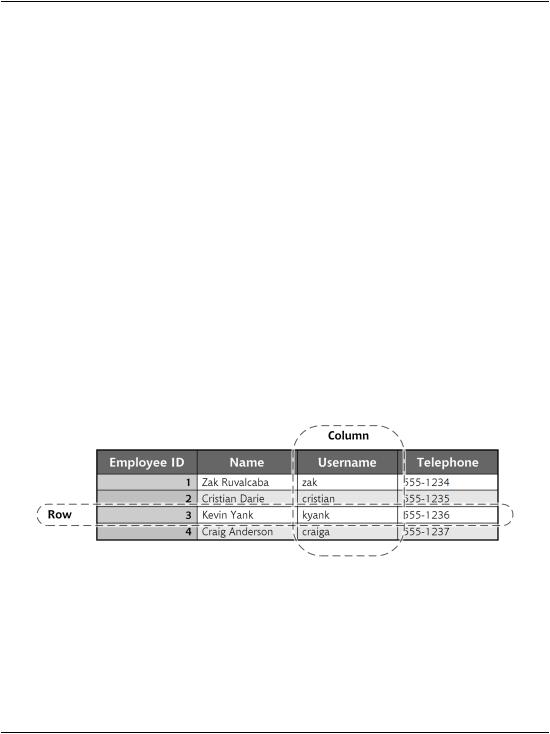
What is a Database?
each employee profile page, you could write a single ASP.NET web form that would fetch any employee’s details from the database and display them as a profile. This single form could be updated quite easily in the event of corporate re-branding or some other disaster. Second, adding an employee to the directory would be a simple matter of inserting a new record into the database. The web form would take care of the rest, automatically displaying the new employee profile along with the others when it fetched the list from the database.
As a bonus, since this slick, ultra-manageable system reduces the burden of data entry and maintenance, you could assign the boss’s son to clean the coffee machine in his spare time!
Let’s run with this example as we look at how data is stored in a database. A database is composed of one or more tables. For our employee database, we’d probably start with a table called Employees that would contain—you guessed it—a list of employees. Each table in a database has one or more columns (or fields). Each column holds a certain piece of information about each item in the table. In our example, the Employees table might have columns for the employees’ names, network usernames, and phone numbers. Each employee whose details were stored in this table would then be said to be a row (or record) in the table. These rows and columns would form a table that looks like the one shown in Figure 7.1.
Figure 7.1. Structure of a typical database table
Notice that, in addition to columns for the employees’ names, usernames, and telephone numbers, I included a column named Employee ID. As a matter of good design, a database table should always provide a way to identify each of its rows uniquely. In this particular case, you might consider using an existing piece of data as the unique identifier. After all, it’s unlikely that two employees would share the same network username. However, that’s something for our network administrator to worry about. Just in case he or she slips up somewhere along
253
