
- •Table of Contents
- •Preface
- •What is ASP.NET?
- •Installing the Required Software
- •Installing the Web Server
- •Installing Internet Information Services (IIS)
- •Installing Cassini
- •Installing the .NET Framework and the SDK
- •Installing the .NET Framework
- •Installing the SDK
- •Configuring the Web Server
- •Configuring IIS
- •Configuring Cassini
- •Where do I Put my Files?
- •Using localhost
- •Virtual Directories
- •Using Cassini
- •Installing SQL Server 2005 Express Edition
- •Installing SQL Server Management Studio Express
- •Installing Visual Web Developer 2005
- •Writing your First ASP.NET Page
- •Getting Help
- •Summary
- •ASP.NET Basics
- •ASP.NET Page Structure
- •Directives
- •Code Declaration Blocks
- •Comments in VB and C# Code
- •Code Render Blocks
- •ASP.NET Server Controls
- •Server-side Comments
- •Literal Text and HTML Tags
- •View State
- •Working with Directives
- •ASP.NET Languages
- •Visual Basic
- •Summary
- •VB and C# Programming Basics
- •Programming Basics
- •Control Events and Subroutines
- •Page Events
- •Variables and Variable Declaration
- •Arrays
- •Functions
- •Operators
- •Breaking Long Lines of Code
- •Conditional Logic
- •Loops
- •Object Oriented Programming Concepts
- •Objects and Classes
- •Properties
- •Methods
- •Classes
- •Constructors
- •Scope
- •Events
- •Understanding Inheritance
- •Objects In .NET
- •Namespaces
- •Using Code-behind Files
- •Summary
- •Constructing ASP.NET Web Pages
- •Web Forms
- •HTML Server Controls
- •Using the HTML Server Controls
- •Web Server Controls
- •Standard Web Server Controls
- •Label
- •Literal
- •TextBox
- •HiddenField
- •Button
- •ImageButton
- •LinkButton
- •HyperLink
- •CheckBox
- •RadioButton
- •Image
- •ImageMap
- •PlaceHolder
- •Panel
- •List Controls
- •DropDownList
- •ListBox
- •RadioButtonList
- •CheckBoxList
- •BulletedList
- •Advanced Controls
- •Calendar
- •AdRotator
- •TreeView
- •SiteMapPath
- •Menu
- •MultiView
- •Wizard
- •FileUpload
- •Web User Controls
- •Creating a Web User Control
- •Using the Web User Control
- •Master Pages
- •Using Cascading Style Sheets (CSS)
- •Types of Styles and Style Sheets
- •Style Properties
- •The CssClass Property
- •Summary
- •Building Web Applications
- •Introducing the Dorknozzle Project
- •Using Visual Web Developer
- •Meeting the Features
- •The Solution Explorer
- •The Web Forms Designer
- •The Code Editor
- •IntelliSense
- •The Toolbox
- •The Properties Window
- •Executing your Project
- •Using Visual Web Developer’s Built-in Web Server
- •Using IIS
- •Using IIS with Visual Web Developer
- •Core Web Application Features
- •Web.config
- •Global.asax
- •Using Application State
- •Working with User Sessions
- •Using the Cache Object
- •Using Cookies
- •Starting the Dorknozzle Project
- •Preparing the Sitemap
- •Using Themes, Skins, and Styles
- •Creating a New Theme Folder
- •Creating a New Style Sheet
- •Styling Web Server Controls
- •Adding a Skin
- •Applying the Theme
- •Building the Master Page
- •Using the Master Page
- •Extending Dorknozzle
- •Debugging and Error Handling
- •Debugging with Visual Web Developer
- •Other Kinds of Errors
- •Custom Errors
- •Handling Exceptions Locally
- •Summary
- •Using the Validation Controls
- •Enforcing Validation on the Server
- •Using Validation Controls
- •RequiredFieldValidator
- •CompareValidator
- •RangeValidator
- •ValidationSummary
- •RegularExpressionValidator
- •Some Useful Regular Expressions
- •CustomValidator
- •Validation Groups
- •Updating Dorknozzle
- •Summary
- •What is a Database?
- •Creating your First Database
- •Creating a New Database Using Visual Web Developer
- •Creating Database Tables
- •Data Types
- •Column Properties
- •Primary Keys
- •Creating the Employees Table
- •Creating the Remaining Tables
- •Executing SQL Scripts
- •Populating the Data Tables
- •Relational Database Design Concepts
- •Foreign Keys
- •Using Database Diagrams
- •Diagrams and Table Relationships
- •One-to-one Relationships
- •One-to-many Relationships
- •Many-to-many Relationships
- •Summary
- •Speaking SQL
- •Reading Data from a Single Table
- •Using the SELECT Statement
- •Selecting Certain Fields
- •Selecting Unique Data with DISTINCT
- •Row Filtering with WHERE
- •Selecting Ranges of Values with BETWEEN
- •Matching Patterns with LIKE
- •Using the IN Operator
- •Sorting Results Using ORDER BY
- •Limiting the Number of Results with TOP
- •Reading Data from Multiple Tables
- •Subqueries
- •Table Joins
- •Expressions and Operators
- •Transact-SQL Functions
- •Arithmetic Functions
- •String Functions
- •Date and Time Functions
- •Working with Groups of Values
- •The COUNT Function
- •Grouping Records Using GROUP BY
- •Filtering Groups Using HAVING
- •The SUM, AVG, MIN, and MAX Functions
- •Updating Existing Data
- •The INSERT Statement
- •The UPDATE Statement
- •The DELETE Statement
- •Stored Procedures
- •Summary
- •Introducing ADO.NET
- •Importing the SqlClient Namespace
- •Defining the Database Connection
- •Preparing the Command
- •Executing the Command
- •Setting up Database Authentication
- •Reading the Data
- •Using Parameters with Queries
- •Bulletproofing Data Access Code
- •Using the Repeater Control
- •More Data Binding
- •Inserting Records
- •Updating Records
- •Deleting Records
- •Using Stored Procedures
- •Summary
- •DataList Basics
- •Handling DataList Events
- •Editing DataList Items and Using Templates
- •DataList and Visual Web Developer
- •Styling the DataList
- •Summary
- •Using the GridView Control
- •Customizing the GridView Columns
- •Styling the GridView with Templates, Skins, and CSS
- •Selecting Grid Records
- •Using the DetailsView Control
- •Styling the DetailsView
- •GridView and DetailsView Events
- •Entering Edit Mode
- •Using Templates
- •Updating DetailsView Records
- •Summary
- •Advanced Data Access
- •Using Data Source Controls
- •Binding the GridView to a SqlDataSource
- •Binding the DetailsView to a SqlDataSource
- •Displaying Lists in DetailsView
- •More on SqlDataSource
- •Working with Data Sets and Data Tables
- •What is a Data Set Made From?
- •Binding DataSets to Controls
- •Implementing Paging
- •Storing Data Sets in View State
- •Implementing Sorting
- •Filtering Data
- •Updating a Database from a Modified DataSet
- •Summary
- •Security and User Authentication
- •Basic Security Guidelines
- •Securing ASP.NET 2.0 Applications
- •Working with Forms Authentication
- •Authenticating Users
- •Working with Hard-coded User Accounts
- •Configuring Forms Authentication
- •Configuring Forms Authorization
- •Storing Users in Web.config
- •Hashing Passwords
- •Logging Users Out
- •ASP.NET 2.0 Memberships and Roles
- •Creating the Membership Data Structures
- •Using your Database to Store Membership Data
- •Using the ASP.NET Web Site Configuration Tool
- •Creating Users and Roles
- •Changing Password Strength Requirements
- •Securing your Web Application
- •Using the ASP.NET Login Controls
- •Authenticating Users
- •Customizing User Display
- •Summary
- •Working with Files and Email
- •Writing and Reading Text Files
- •Setting Up Security
- •Writing Content to a Text File
- •Reading Content from a Text File
- •Accessing Directories and Directory Information
- •Working with Directory and File Paths
- •Uploading Files
- •Sending Email with ASP.NET
- •Configuring the SMTP Server
- •Sending a Test Email
- •Creating the Company Newsletter Page
- •Summary
- •The WebControl Class
- •Properties
- •Methods
- •Standard Web Controls
- •AdRotator
- •Properties
- •Events
- •BulletedList
- •Properties
- •Events
- •Button
- •Properties
- •Events
- •Calendar
- •Properties
- •Events
- •CheckBox
- •Properties
- •Events
- •CheckBoxList
- •Properties
- •Events
- •DropDownList
- •Properties
- •Events
- •FileUpload
- •Properties
- •Methods
- •HiddenField
- •Properties
- •HyperLink
- •Properties
- •Image
- •Properties
- •ImageButton
- •Properties
- •Events
- •ImageMap
- •Properties
- •Events
- •Label
- •Properties
- •LinkButton
- •Properties
- •Events
- •ListBox
- •Properties
- •Events
- •Literal
- •Properties
- •MultiView
- •Properties
- •Methods
- •Events
- •Panel
- •Properties
- •PlaceHolder
- •Properties
- •RadioButton
- •Properties
- •Events
- •RadioButtonList
- •Properties
- •Events
- •TextBox
- •Properties
- •Events
- •Properties
- •Validation Controls
- •CompareValidator
- •Properties
- •Methods
- •CustomValidator
- •Methods
- •Events
- •RangeValidator
- •Properties
- •Methods
- •RegularExpressionValidator
- •Properties
- •Methods
- •RequiredFieldValidator
- •Properties
- •Methods
- •ValidationSummary
- •Properties
- •Navigation Web Controls
- •SiteMapPath
- •Properties
- •Methods
- •Events
- •Menu
- •Properties
- •Methods
- •Events
- •TreeView
- •Properties
- •Methods
- •Events
- •HTML Server Controls
- •HtmlAnchor Control
- •Properties
- •Events
- •HtmlButton Control
- •Properties
- •Events
- •HtmlForm Control
- •Properties
- •HtmlGeneric Control
- •Properties
- •HtmlImage Control
- •Properties
- •HtmlInputButton Control
- •Properties
- •Events
- •HtmlInputCheckBox Control
- •Properties
- •Events
- •HtmlInputFile Control
- •Properties
- •HtmlInputHidden Control
- •Properties
- •HtmlInputImage Control
- •Properties
- •Events
- •HtmlInputRadioButton Control
- •Properties
- •Events
- •HtmlInputText Control
- •Properties
- •Events
- •HtmlSelect Control
- •Properties
- •Events
- •HtmlTable Control
- •Properties
- •HtmlTableCell Control
- •Properties
- •HtmlTableRow Control
- •Properties
- •HtmlTextArea Control
- •Properties
- •Events
- •Index
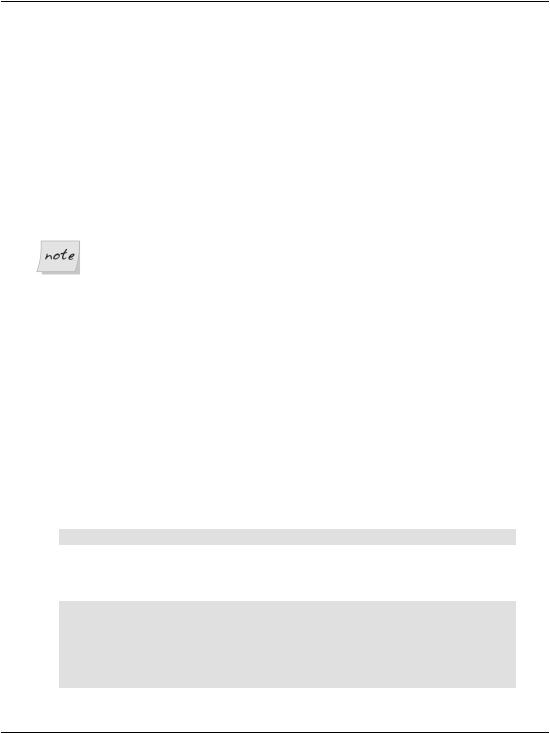
Chapter 4: Constructing ASP.NET Web Pages
little attention to the specifics of how particular items appeared in the browser. HTML left it to the individual browsers to work out these intricacies, and tailor the output to the limitations and strengths of users’ machines. While we can change font styles, sizes, colors, and so on using HTML tags, this practice can lead to verbose code and pages that are very hard to restyle at a later date.
CSS gives web developers the power to create one set of styles in a single location, and to apply those styles to all of the pages in our web site. All the pages to which the style sheet is applied will display the same fonts, colors, and sizes, giving the site a consistent feel. Regardless of whether our site contains three pages or 300, when we alter the styles in the style sheet, our changes are immediately applied to all pages that use the style sheet.
Look out for Themes and Skins
ASP.NET 2.0 provides extra value and power to those building reusable visual elements through its offerings of themes and skins. You’ll learn more about these features in Chapter 5.
Types of Styles and Style Sheets
There are three different ways in which we can associate styles to the elements of a particular web page:
using an external style sheet
By placing your style rules in an external style sheet, you can link this one file to any web pages on which you want those styles to be used. This makes updating a web site’s overall look a cakewalk.
To reference an external style sheet from a web form, insert the following markup inside the head element:
<link rel="stylesheet" type="text/css" href="file.css" />
In the above example, file.css would be a text file containing CSS rules, much like the example shown below:
a
{
background: #ff9; color: #00f;
text-decoration: underline;
}
136
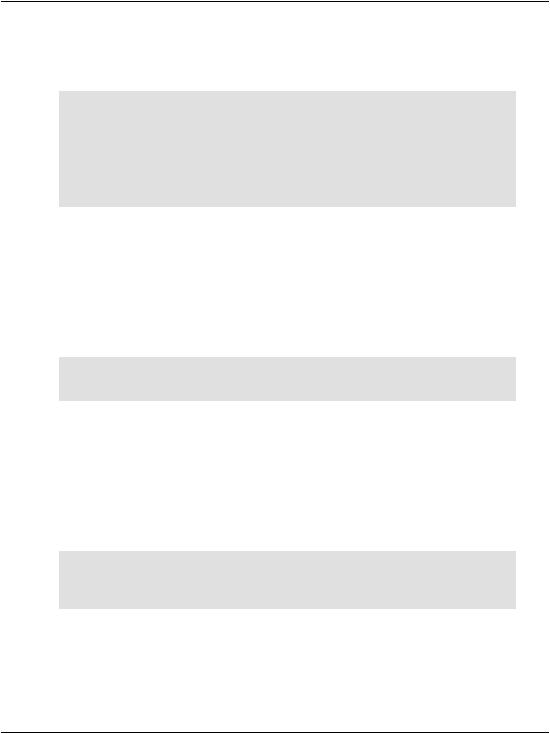
Types of Styles and Style Sheets
using an embedded style sheet
You can place style rules for a page within <style type="text/css"> tags inside that page’s head.
<style type="text/css"> a
{
background: #ff9; color: #00f;
text-decoration: underline;
}
</style>
The problem with using these “embedded” styles is that we can’t reuse those styles in another page without having to type them in again, which makes global changes to the site very difficult to manage.
using inline style rules
Inline styles allow us to set styles for a single element using the style attribute. For instance, we might give a paragraph a border, and color it red, with the following markup:
<p style="border-style: groove; color: red;"> Copyright 2006
</p>
When used in embedded or external style sheets, the first part of any style rule must determine the elements to which the rule will apply; we do this using a selector. In ASP.NET, we typically use two types of selectors:
element type selectors
An element type selector targets every single instance of the specified element. For example, if we wanted to change the colour of all level two headers in a document, we’d use an element type selector to target all <h2>s:
h2
{
color: #369;
}
classes
Arguably the most popular way to use styles within your pages is to give each element a class attribute, then target elements that have a certain class value. For example, the following markup shows a paragraph whose class attribute is set to fineprint:
137
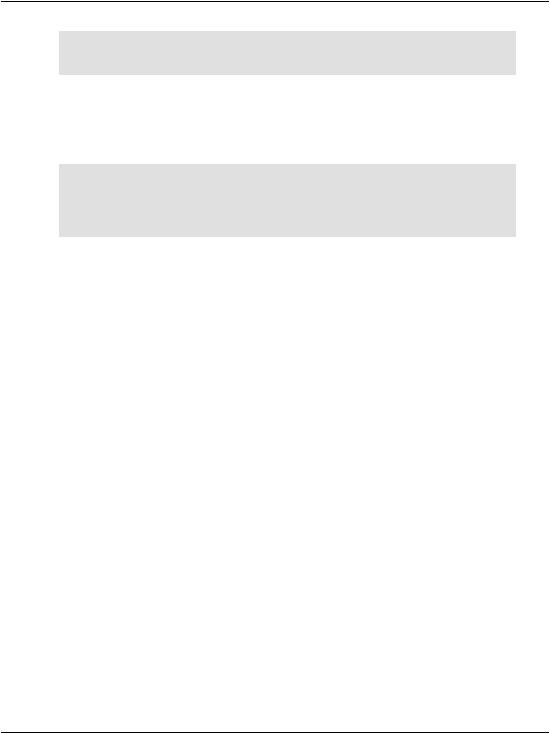
Chapter 4: Constructing ASP.NET Web Pages
<p class="fineprint"> Copyright 2006
</p>
Now, given that anything with the class fineprint should be displayed in, well, fine print, we can create a style rule that will reduce the size of the text in this paragraph, and any other element with the attribute class="fineprint":
.fineprint
{
font-family: Arial; font-size: x-small;
}
Whether you’re building external style sheets, embedded style sheets, or inline style rules, style declarations use the same syntax.
Now that you have a basic understanding of some of the fundamental concepts behind CSS, let’s look at the different types of styles that can be used within our ASP.NET applications.
Style Properties
You can modify many different types of properties using style sheets. Here’s a list of the most common property types:
font
This category provides you with the ability to format text level elements, including their font faces, sizes, decorations, weights, colors, etc.
background
This category allows you to customize backgrounds for objects and text. These values give you control over the background, including whether you’d like to use a color or an image for the background, and whether or not you want to repeat a background image.
block
This category allows you to modify the spacing between paragraphs, between lines of text, between words, and between letters.
138
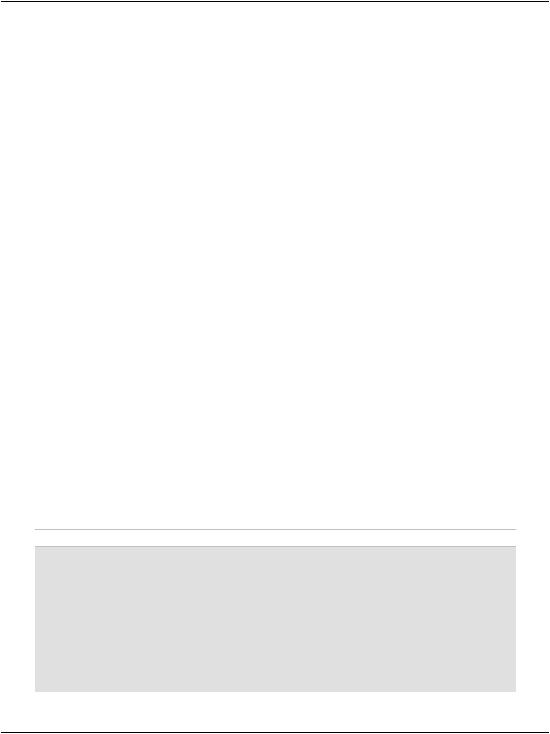
Types of Styles and Style Sheets
box
The box category allows us to customize tables. If you need to modify borders, padding, spacing, and colors on a table, row, or cell, use the elements within this category.
border
This category lets you draw boxes of different colors, styles, and thicknesses around page elements.
list
This category allows you to customize the way ordered and unordered lists are created.
positioning
Modifying positioning allows you to move and position tags and controls freely.
These categories provide an outline of the aspects of a design that can typically be modified using CSS. As we progress through the book, the many types of style properties will become evident.
The CssClass Property
Once you’ve defined a class in a style sheet (be it external or internal), you’ll want to begin to associate that class with elements in your Web Forms. You can associate classes with ASP.NET Web server controls using the CssClass property. In most cases, the value you give the CssClass property will be used as the value of the resulting element’s class attribute.
Let’s see an example. First, create in your Learning folder a file named Styles.css, and copy this code into it:
File: Styles.css
.title
{
font-family: Arial, Helvetica, sans-serif; font-size: 19px
}
.dropdownmenu
{
font-family: Arial; background-color: #0099FF;
}
139
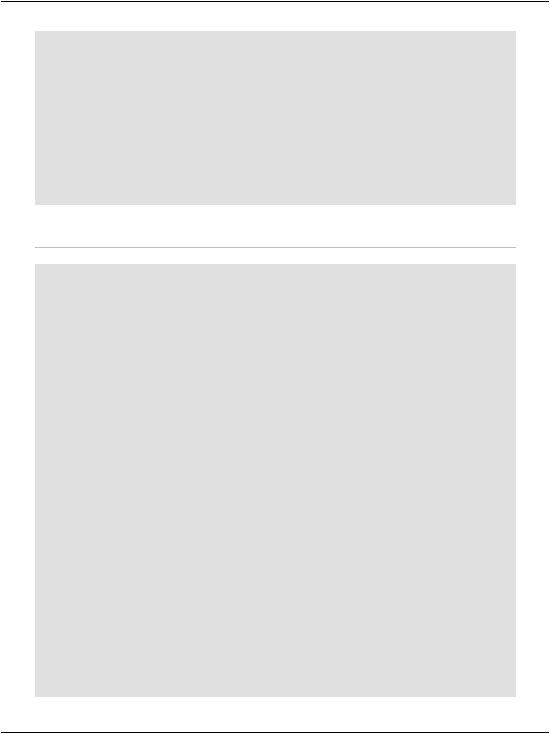
Chapter 4: Constructing ASP.NET Web Pages
.textbox
{
font-family: Arial; background-color: #0099FF; border: 1px solid
}
.button
{
font-family: Arial; background-color: #0099FF; border: 1px solid
}
Then, create a new file named UsingStyles.aspx with this code:
File: UsingStyles.aspx (excerpt)
<!DOCTYPE html PUBLIC "-//W3C//DTD XHTML 1.0 Strict//EN" "http://www.w3.org/TR/xhtml1/DTD/xhtml1-strict.dtd">
<html>
<head>
<title>Testing CSS</title>
<link href="Styles.css" type="text/css" rel="stylesheet" /> </head>
<body>
<form runat="server">
<p class="title">Please select a product:</p> <p>
<asp:DropDownList id="productsList" CssClass="dropdownmenu" runat="server">
<asp:ListItem Text="Shirt" selected="true" /> <asp:ListItem Text="Hat" />
<asp:Listitem Text="Pants" /> <asp:ListItem Text="Socks" />
</asp:DropDownList>
</p>
<p>
<asp:TextBox id="quantityTextBox" CssClass="textbox" runat="server" />
</p>
<p>
<asp:Button id="addToCartButton" CssClass="button" Text="Add To Cart" runat="server" />
</p>
</form>
</body>
</html>
140
