
- •Table of Contents
- •Preface
- •What is ASP.NET?
- •Installing the Required Software
- •Installing the Web Server
- •Installing Internet Information Services (IIS)
- •Installing Cassini
- •Installing the .NET Framework and the SDK
- •Installing the .NET Framework
- •Installing the SDK
- •Configuring the Web Server
- •Configuring IIS
- •Configuring Cassini
- •Where do I Put my Files?
- •Using localhost
- •Virtual Directories
- •Using Cassini
- •Installing SQL Server 2005 Express Edition
- •Installing SQL Server Management Studio Express
- •Installing Visual Web Developer 2005
- •Writing your First ASP.NET Page
- •Getting Help
- •Summary
- •ASP.NET Basics
- •ASP.NET Page Structure
- •Directives
- •Code Declaration Blocks
- •Comments in VB and C# Code
- •Code Render Blocks
- •ASP.NET Server Controls
- •Server-side Comments
- •Literal Text and HTML Tags
- •View State
- •Working with Directives
- •ASP.NET Languages
- •Visual Basic
- •Summary
- •VB and C# Programming Basics
- •Programming Basics
- •Control Events and Subroutines
- •Page Events
- •Variables and Variable Declaration
- •Arrays
- •Functions
- •Operators
- •Breaking Long Lines of Code
- •Conditional Logic
- •Loops
- •Object Oriented Programming Concepts
- •Objects and Classes
- •Properties
- •Methods
- •Classes
- •Constructors
- •Scope
- •Events
- •Understanding Inheritance
- •Objects In .NET
- •Namespaces
- •Using Code-behind Files
- •Summary
- •Constructing ASP.NET Web Pages
- •Web Forms
- •HTML Server Controls
- •Using the HTML Server Controls
- •Web Server Controls
- •Standard Web Server Controls
- •Label
- •Literal
- •TextBox
- •HiddenField
- •Button
- •ImageButton
- •LinkButton
- •HyperLink
- •CheckBox
- •RadioButton
- •Image
- •ImageMap
- •PlaceHolder
- •Panel
- •List Controls
- •DropDownList
- •ListBox
- •RadioButtonList
- •CheckBoxList
- •BulletedList
- •Advanced Controls
- •Calendar
- •AdRotator
- •TreeView
- •SiteMapPath
- •Menu
- •MultiView
- •Wizard
- •FileUpload
- •Web User Controls
- •Creating a Web User Control
- •Using the Web User Control
- •Master Pages
- •Using Cascading Style Sheets (CSS)
- •Types of Styles and Style Sheets
- •Style Properties
- •The CssClass Property
- •Summary
- •Building Web Applications
- •Introducing the Dorknozzle Project
- •Using Visual Web Developer
- •Meeting the Features
- •The Solution Explorer
- •The Web Forms Designer
- •The Code Editor
- •IntelliSense
- •The Toolbox
- •The Properties Window
- •Executing your Project
- •Using Visual Web Developer’s Built-in Web Server
- •Using IIS
- •Using IIS with Visual Web Developer
- •Core Web Application Features
- •Web.config
- •Global.asax
- •Using Application State
- •Working with User Sessions
- •Using the Cache Object
- •Using Cookies
- •Starting the Dorknozzle Project
- •Preparing the Sitemap
- •Using Themes, Skins, and Styles
- •Creating a New Theme Folder
- •Creating a New Style Sheet
- •Styling Web Server Controls
- •Adding a Skin
- •Applying the Theme
- •Building the Master Page
- •Using the Master Page
- •Extending Dorknozzle
- •Debugging and Error Handling
- •Debugging with Visual Web Developer
- •Other Kinds of Errors
- •Custom Errors
- •Handling Exceptions Locally
- •Summary
- •Using the Validation Controls
- •Enforcing Validation on the Server
- •Using Validation Controls
- •RequiredFieldValidator
- •CompareValidator
- •RangeValidator
- •ValidationSummary
- •RegularExpressionValidator
- •Some Useful Regular Expressions
- •CustomValidator
- •Validation Groups
- •Updating Dorknozzle
- •Summary
- •What is a Database?
- •Creating your First Database
- •Creating a New Database Using Visual Web Developer
- •Creating Database Tables
- •Data Types
- •Column Properties
- •Primary Keys
- •Creating the Employees Table
- •Creating the Remaining Tables
- •Executing SQL Scripts
- •Populating the Data Tables
- •Relational Database Design Concepts
- •Foreign Keys
- •Using Database Diagrams
- •Diagrams and Table Relationships
- •One-to-one Relationships
- •One-to-many Relationships
- •Many-to-many Relationships
- •Summary
- •Speaking SQL
- •Reading Data from a Single Table
- •Using the SELECT Statement
- •Selecting Certain Fields
- •Selecting Unique Data with DISTINCT
- •Row Filtering with WHERE
- •Selecting Ranges of Values with BETWEEN
- •Matching Patterns with LIKE
- •Using the IN Operator
- •Sorting Results Using ORDER BY
- •Limiting the Number of Results with TOP
- •Reading Data from Multiple Tables
- •Subqueries
- •Table Joins
- •Expressions and Operators
- •Transact-SQL Functions
- •Arithmetic Functions
- •String Functions
- •Date and Time Functions
- •Working with Groups of Values
- •The COUNT Function
- •Grouping Records Using GROUP BY
- •Filtering Groups Using HAVING
- •The SUM, AVG, MIN, and MAX Functions
- •Updating Existing Data
- •The INSERT Statement
- •The UPDATE Statement
- •The DELETE Statement
- •Stored Procedures
- •Summary
- •Introducing ADO.NET
- •Importing the SqlClient Namespace
- •Defining the Database Connection
- •Preparing the Command
- •Executing the Command
- •Setting up Database Authentication
- •Reading the Data
- •Using Parameters with Queries
- •Bulletproofing Data Access Code
- •Using the Repeater Control
- •More Data Binding
- •Inserting Records
- •Updating Records
- •Deleting Records
- •Using Stored Procedures
- •Summary
- •DataList Basics
- •Handling DataList Events
- •Editing DataList Items and Using Templates
- •DataList and Visual Web Developer
- •Styling the DataList
- •Summary
- •Using the GridView Control
- •Customizing the GridView Columns
- •Styling the GridView with Templates, Skins, and CSS
- •Selecting Grid Records
- •Using the DetailsView Control
- •Styling the DetailsView
- •GridView and DetailsView Events
- •Entering Edit Mode
- •Using Templates
- •Updating DetailsView Records
- •Summary
- •Advanced Data Access
- •Using Data Source Controls
- •Binding the GridView to a SqlDataSource
- •Binding the DetailsView to a SqlDataSource
- •Displaying Lists in DetailsView
- •More on SqlDataSource
- •Working with Data Sets and Data Tables
- •What is a Data Set Made From?
- •Binding DataSets to Controls
- •Implementing Paging
- •Storing Data Sets in View State
- •Implementing Sorting
- •Filtering Data
- •Updating a Database from a Modified DataSet
- •Summary
- •Security and User Authentication
- •Basic Security Guidelines
- •Securing ASP.NET 2.0 Applications
- •Working with Forms Authentication
- •Authenticating Users
- •Working with Hard-coded User Accounts
- •Configuring Forms Authentication
- •Configuring Forms Authorization
- •Storing Users in Web.config
- •Hashing Passwords
- •Logging Users Out
- •ASP.NET 2.0 Memberships and Roles
- •Creating the Membership Data Structures
- •Using your Database to Store Membership Data
- •Using the ASP.NET Web Site Configuration Tool
- •Creating Users and Roles
- •Changing Password Strength Requirements
- •Securing your Web Application
- •Using the ASP.NET Login Controls
- •Authenticating Users
- •Customizing User Display
- •Summary
- •Working with Files and Email
- •Writing and Reading Text Files
- •Setting Up Security
- •Writing Content to a Text File
- •Reading Content from a Text File
- •Accessing Directories and Directory Information
- •Working with Directory and File Paths
- •Uploading Files
- •Sending Email with ASP.NET
- •Configuring the SMTP Server
- •Sending a Test Email
- •Creating the Company Newsletter Page
- •Summary
- •The WebControl Class
- •Properties
- •Methods
- •Standard Web Controls
- •AdRotator
- •Properties
- •Events
- •BulletedList
- •Properties
- •Events
- •Button
- •Properties
- •Events
- •Calendar
- •Properties
- •Events
- •CheckBox
- •Properties
- •Events
- •CheckBoxList
- •Properties
- •Events
- •DropDownList
- •Properties
- •Events
- •FileUpload
- •Properties
- •Methods
- •HiddenField
- •Properties
- •HyperLink
- •Properties
- •Image
- •Properties
- •ImageButton
- •Properties
- •Events
- •ImageMap
- •Properties
- •Events
- •Label
- •Properties
- •LinkButton
- •Properties
- •Events
- •ListBox
- •Properties
- •Events
- •Literal
- •Properties
- •MultiView
- •Properties
- •Methods
- •Events
- •Panel
- •Properties
- •PlaceHolder
- •Properties
- •RadioButton
- •Properties
- •Events
- •RadioButtonList
- •Properties
- •Events
- •TextBox
- •Properties
- •Events
- •Properties
- •Validation Controls
- •CompareValidator
- •Properties
- •Methods
- •CustomValidator
- •Methods
- •Events
- •RangeValidator
- •Properties
- •Methods
- •RegularExpressionValidator
- •Properties
- •Methods
- •RequiredFieldValidator
- •Properties
- •Methods
- •ValidationSummary
- •Properties
- •Navigation Web Controls
- •SiteMapPath
- •Properties
- •Methods
- •Events
- •Menu
- •Properties
- •Methods
- •Events
- •TreeView
- •Properties
- •Methods
- •Events
- •HTML Server Controls
- •HtmlAnchor Control
- •Properties
- •Events
- •HtmlButton Control
- •Properties
- •Events
- •HtmlForm Control
- •Properties
- •HtmlGeneric Control
- •Properties
- •HtmlImage Control
- •Properties
- •HtmlInputButton Control
- •Properties
- •Events
- •HtmlInputCheckBox Control
- •Properties
- •Events
- •HtmlInputFile Control
- •Properties
- •HtmlInputHidden Control
- •Properties
- •HtmlInputImage Control
- •Properties
- •Events
- •HtmlInputRadioButton Control
- •Properties
- •Events
- •HtmlInputText Control
- •Properties
- •Events
- •HtmlSelect Control
- •Properties
- •Events
- •HtmlTable Control
- •Properties
- •HtmlTableCell Control
- •Properties
- •HtmlTableRow Control
- •Properties
- •HtmlTextArea Control
- •Properties
- •Events
- •Index
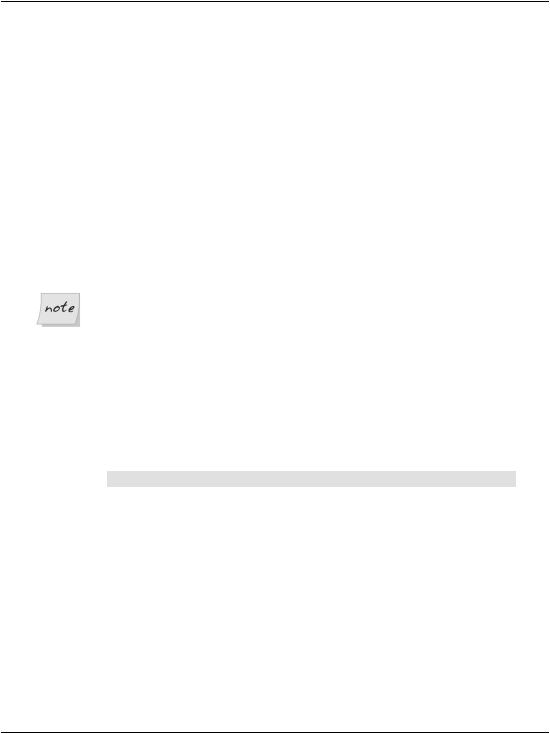
Advanced Controls
AdRotator
The AdRotator control allows you to display a list of banner advertisements within your web application at random. However, it’s more than a mere substitute for creating a randomization script from scratch. Since the AdRotator control gets its content from an XML file, the administration and updating of banner advertisement files and their properties is a snap. Also, the XML file allows you to control the banner’s image, link, link target, and frequency of appearance in relation to other banner ads.
The benefits of using this control don’t stop there, though. As most of the AdRotator control’s properties reside within an XML file, if you wished, you could share that XML file on the Web, essentially allowing value added resellers (VARS), or possibly your companies’ partners, to use your banner advertisements on their web sites.
XML Basics
In essence, XML is simply a text-based format for the transfer or storage of data; it contains no details on how that data should be presented. XML is very easy to start with because of its close resemblance to your old friend HTML: both are largely comprised of tags inside angle brackets (< and >), and any tag may contain attributes specific to that tag. The biggest difference between XML and HTML is that, rather than providing a fixed set of tags as HTML does, XML allows us to create our own tags to describe the data we wish to represent.
Take a look at the following HTML element:
<p>Star Wars Episode I: The Phantom Menace</p>
This example describes the content between the tags as a paragraph. This is fine if all we are concerned with is displaying the words “Star Wars Episode I: The Phantom Menace” on a web page. But what if we want to access those words as data?
Like HTML, XML’s purpose is to describe the content of a document. But unlike HTML, XML doesn’t describe how that content should be displayed; it describes what the content is. Using XML, the web author can mark up the contents of a document, describing that content in terms of its relevance as data.
We can use XML to mark up the words “Star Wars Episode I: The Phantom Menace” in a way that better reflects this content’s significance as data:
117
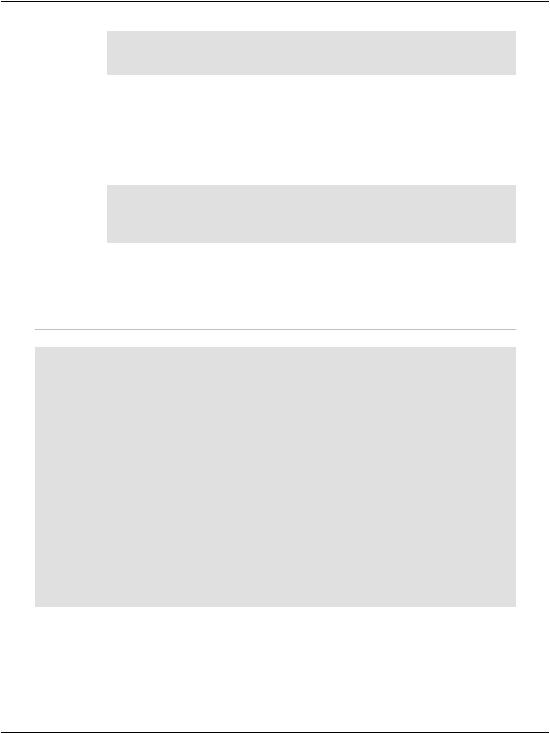
Chapter 4: Constructing ASP.NET Web Pages
<film>
<title>Star Wars Episode I: The Phantom Menace</title> </film>
Here, the XML tag names we’ve chosen best describe the contents of the element. We also define our own attribute names as necessary. For instance, in the example above, you may decide that you want to differentiate between the VHS version and the DVD version of the film, or record the name of the movie’s director. This can be achieved by adding attributes and elements, as shown below:
<film format="DVD">
<title>Star Wars Episode I: The Phantom Menace</title>
<director>George Lucas</director>
</film>
If you want to test this out, create a file called ads.xml in your Learning folder, and insert the content presented below. Feel free to create your own banners, or to use those provided in the code archive for this book.
File: Ads.xml (excerpt)
<Advertisements>
<Ad>
<ImageUrl>workatdorknozzle.gif</ImageUrl>
<NavigateUrl>http://www.dorknozzle.com</NavigateUrl> <TargetUrl>_blank</TargetUrl>
<AlternateText>Work at Dorknozzle.com!</AlternateText> <Keyword>HR Sites</Keyword> <Impressions>2</Impressions>
</Ad>
<Ad>
<ImageUrl>getthenewsletter.gif</ImageUrl>
<NavigateUrl>http://www.dorknozzle.com</NavigateUrl> <TargetUrl>_blank</TargetUrl>
<AlternateText>Get the Nozzle Newsletter!</AlternateText> <Keyword>Marketing Sites</Keyword> <Impressions>1</Impressions>
</Ad>
</Advertisements>
As you can see, the Advertisements element is the root node, and in accordance with the XML specification, it appears only once. For each individual advertisement, we simply add an Ad child element. For instance, the above advertisement file contains details for two banner advertisements.
118
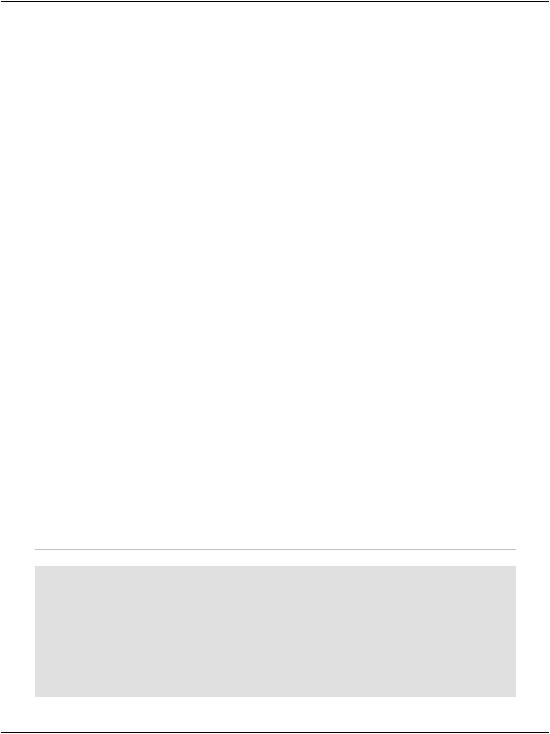
Advanced Controls
As you’ve probably noticed by now, the .xml file enables you to specify properties for each banner advertisement by inserting appropriate elements inside each of the Ad elements. These elements include:
ImageURL
the URL of the image to display for the banner ad
NavigateURL
the web page to which your users will navigate when they click the banner ad
AlternateText
the alternative text to display for browsers that do not support images
Keyword
the keyword to use to categorize your banner ad
If you use the KeywordFilter property of the AdRotator control, you can specify the categories of banner ads to display.
Impressions
the relative frequency that a particular banner ad should be shown in relation to other banner advertisements
The higher this number, the more frequently that specific banner will display in the browser. The number provided for this element can be as low as one, but cannot exceed 2,048,000,000; if it does, the page throws an exception.
Except for ImageURL, all these elements are optional. Also, if you specify an Ad without a NavigateURL, the banner ad will display without a hyperlink.
To make use of this Ads.xml file, create a new ASP.NET page, called AdRotator.aspx, with the following code:
File: AdRotator.aspx (excerpt)
<!DOCTYPE html PUBLIC "-//W3C//DTD XHTML 1.0 Strict//EN" "http://www.w3.org/TR/xhtml1/DTD/xhtml1-strict.dtd">
<html>
<head>
<title>AdRotator Control</title> </head>
<body>
<form runat="server">
<asp:AdRotator ID="adRotator" runat="server"
119
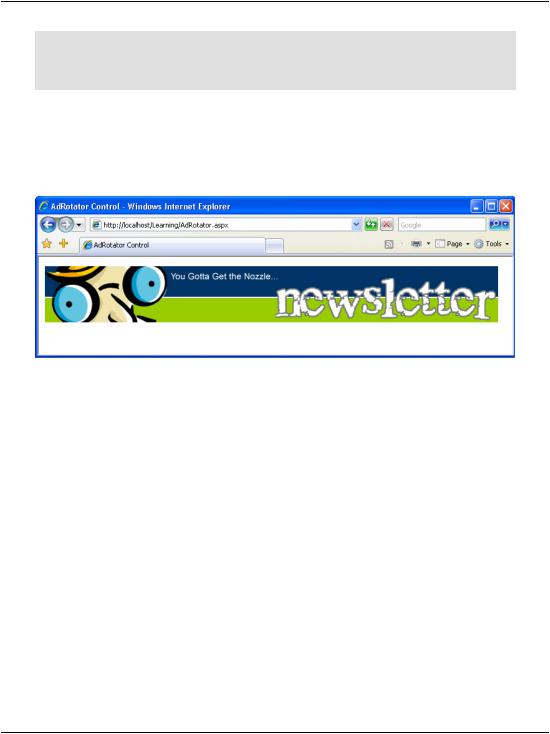
Chapter 4: Constructing ASP.NET Web Pages
AdvertisementFile="Ads.xml" /> </form>
</body>
</html>
You’ll need to download workatdorknozzle.gif and getthenewsletter.gif and place them in the Learning folder in order to see these ad images. Save your work and test it in the browser; the display should look something like Figure 4.6.
Figure 4.6. Displaying ads using AdRotator.aspx
Refresh the page a few times, and you’ll notice that the first banner appears more often than the second. This occurs because the Impression value for the first Ad is double the value set for the second banner, so it will appear twice as often.
TreeView
The TreeView control is a very powerful control that’s capable of displaying a complex hierarchical structure of items. Typically we’d use it to view a directory structure or a site navigation hierarchy, but it could be used to display a family tree, a corporate organizational structure, or any other hierarchical structure.
The TreeView can pull its data from various sources. You’ll learn more about the various kinds of data sources later in the book; here, we’ll focus on the SiteMapDataSource class, which, as its name suggests, contains a hierarchical sitemap. By default, this sitemap is read from a file called Web.sitemap located in the root of your project. The Web.sitemap file is an XML file that looks like this:
120
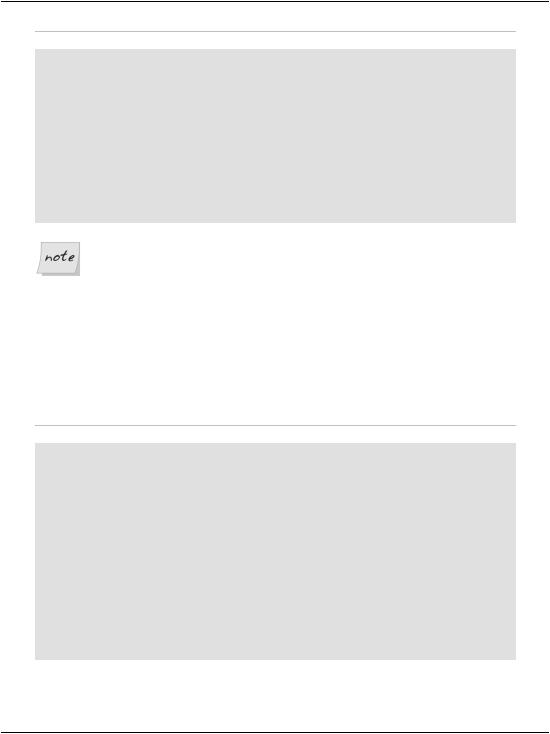
Advanced Controls
File: Web.sitemap
<siteMap xmlns="http://schemas.microsoft.com/AspNet/SiteMap-File-1.0">
<siteMapNode title="Home" url="~/Default.aspx" description="Home">
<siteMapNode title="TreeViewDemo" url="~/TreeViewDemo.aspx" description="TreeView Example" />
<siteMapNode title="ClickEvent" url="~/ClickEvent.aspx" description="ClickEvent Example" />
<siteMapNode title="Loops" url="~/Loops.aspx" description="Loops Example" />
</siteMapNode>
</siteMap>
Web.sitemap Limitation
An important limitation to note when working with Web.sitemap files is that they must contain only one siteMapNode as the direct child of the root siteMap element.
In the example above, the siteMapNode with the title Home is this single siteMapNode. If we added another siteMapNode alongside (rather than inside) this element, the Web.sitemap file would no longer be valid.
To use this file, you’ll need to add a SiteMapDataSource control to the page, as well as a TreeView control that uses this data source, like this:
File: TreeViewDemo.aspx (excerpt)
<!DOCTYPE html PUBLIC "-//W3C//DTD XHTML 1.0 Strict//EN" "http://www.w3.org/TR/xhtml1/DTD/xhtml1-strict.dtd">
<html>
<head>
<title>TreeView Demo</title> </head>
<body>
<form runat="server">
<asp:SiteMapDataSource ID="mySiteMapDataSource" runat="server" />
<asp:TreeView ID="myTreeView" runat="server" DataSourceID="mySiteMapDataSource" />
</form>
</body>
</html>
121
