
- •Table of Contents
- •Preface
- •What is ASP.NET?
- •Installing the Required Software
- •Installing the Web Server
- •Installing Internet Information Services (IIS)
- •Installing Cassini
- •Installing the .NET Framework and the SDK
- •Installing the .NET Framework
- •Installing the SDK
- •Configuring the Web Server
- •Configuring IIS
- •Configuring Cassini
- •Where do I Put my Files?
- •Using localhost
- •Virtual Directories
- •Using Cassini
- •Installing SQL Server 2005 Express Edition
- •Installing SQL Server Management Studio Express
- •Installing Visual Web Developer 2005
- •Writing your First ASP.NET Page
- •Getting Help
- •Summary
- •ASP.NET Basics
- •ASP.NET Page Structure
- •Directives
- •Code Declaration Blocks
- •Comments in VB and C# Code
- •Code Render Blocks
- •ASP.NET Server Controls
- •Server-side Comments
- •Literal Text and HTML Tags
- •View State
- •Working with Directives
- •ASP.NET Languages
- •Visual Basic
- •Summary
- •VB and C# Programming Basics
- •Programming Basics
- •Control Events and Subroutines
- •Page Events
- •Variables and Variable Declaration
- •Arrays
- •Functions
- •Operators
- •Breaking Long Lines of Code
- •Conditional Logic
- •Loops
- •Object Oriented Programming Concepts
- •Objects and Classes
- •Properties
- •Methods
- •Classes
- •Constructors
- •Scope
- •Events
- •Understanding Inheritance
- •Objects In .NET
- •Namespaces
- •Using Code-behind Files
- •Summary
- •Constructing ASP.NET Web Pages
- •Web Forms
- •HTML Server Controls
- •Using the HTML Server Controls
- •Web Server Controls
- •Standard Web Server Controls
- •Label
- •Literal
- •TextBox
- •HiddenField
- •Button
- •ImageButton
- •LinkButton
- •HyperLink
- •CheckBox
- •RadioButton
- •Image
- •ImageMap
- •PlaceHolder
- •Panel
- •List Controls
- •DropDownList
- •ListBox
- •RadioButtonList
- •CheckBoxList
- •BulletedList
- •Advanced Controls
- •Calendar
- •AdRotator
- •TreeView
- •SiteMapPath
- •Menu
- •MultiView
- •Wizard
- •FileUpload
- •Web User Controls
- •Creating a Web User Control
- •Using the Web User Control
- •Master Pages
- •Using Cascading Style Sheets (CSS)
- •Types of Styles and Style Sheets
- •Style Properties
- •The CssClass Property
- •Summary
- •Building Web Applications
- •Introducing the Dorknozzle Project
- •Using Visual Web Developer
- •Meeting the Features
- •The Solution Explorer
- •The Web Forms Designer
- •The Code Editor
- •IntelliSense
- •The Toolbox
- •The Properties Window
- •Executing your Project
- •Using Visual Web Developer’s Built-in Web Server
- •Using IIS
- •Using IIS with Visual Web Developer
- •Core Web Application Features
- •Web.config
- •Global.asax
- •Using Application State
- •Working with User Sessions
- •Using the Cache Object
- •Using Cookies
- •Starting the Dorknozzle Project
- •Preparing the Sitemap
- •Using Themes, Skins, and Styles
- •Creating a New Theme Folder
- •Creating a New Style Sheet
- •Styling Web Server Controls
- •Adding a Skin
- •Applying the Theme
- •Building the Master Page
- •Using the Master Page
- •Extending Dorknozzle
- •Debugging and Error Handling
- •Debugging with Visual Web Developer
- •Other Kinds of Errors
- •Custom Errors
- •Handling Exceptions Locally
- •Summary
- •Using the Validation Controls
- •Enforcing Validation on the Server
- •Using Validation Controls
- •RequiredFieldValidator
- •CompareValidator
- •RangeValidator
- •ValidationSummary
- •RegularExpressionValidator
- •Some Useful Regular Expressions
- •CustomValidator
- •Validation Groups
- •Updating Dorknozzle
- •Summary
- •What is a Database?
- •Creating your First Database
- •Creating a New Database Using Visual Web Developer
- •Creating Database Tables
- •Data Types
- •Column Properties
- •Primary Keys
- •Creating the Employees Table
- •Creating the Remaining Tables
- •Executing SQL Scripts
- •Populating the Data Tables
- •Relational Database Design Concepts
- •Foreign Keys
- •Using Database Diagrams
- •Diagrams and Table Relationships
- •One-to-one Relationships
- •One-to-many Relationships
- •Many-to-many Relationships
- •Summary
- •Speaking SQL
- •Reading Data from a Single Table
- •Using the SELECT Statement
- •Selecting Certain Fields
- •Selecting Unique Data with DISTINCT
- •Row Filtering with WHERE
- •Selecting Ranges of Values with BETWEEN
- •Matching Patterns with LIKE
- •Using the IN Operator
- •Sorting Results Using ORDER BY
- •Limiting the Number of Results with TOP
- •Reading Data from Multiple Tables
- •Subqueries
- •Table Joins
- •Expressions and Operators
- •Transact-SQL Functions
- •Arithmetic Functions
- •String Functions
- •Date and Time Functions
- •Working with Groups of Values
- •The COUNT Function
- •Grouping Records Using GROUP BY
- •Filtering Groups Using HAVING
- •The SUM, AVG, MIN, and MAX Functions
- •Updating Existing Data
- •The INSERT Statement
- •The UPDATE Statement
- •The DELETE Statement
- •Stored Procedures
- •Summary
- •Introducing ADO.NET
- •Importing the SqlClient Namespace
- •Defining the Database Connection
- •Preparing the Command
- •Executing the Command
- •Setting up Database Authentication
- •Reading the Data
- •Using Parameters with Queries
- •Bulletproofing Data Access Code
- •Using the Repeater Control
- •More Data Binding
- •Inserting Records
- •Updating Records
- •Deleting Records
- •Using Stored Procedures
- •Summary
- •DataList Basics
- •Handling DataList Events
- •Editing DataList Items and Using Templates
- •DataList and Visual Web Developer
- •Styling the DataList
- •Summary
- •Using the GridView Control
- •Customizing the GridView Columns
- •Styling the GridView with Templates, Skins, and CSS
- •Selecting Grid Records
- •Using the DetailsView Control
- •Styling the DetailsView
- •GridView and DetailsView Events
- •Entering Edit Mode
- •Using Templates
- •Updating DetailsView Records
- •Summary
- •Advanced Data Access
- •Using Data Source Controls
- •Binding the GridView to a SqlDataSource
- •Binding the DetailsView to a SqlDataSource
- •Displaying Lists in DetailsView
- •More on SqlDataSource
- •Working with Data Sets and Data Tables
- •What is a Data Set Made From?
- •Binding DataSets to Controls
- •Implementing Paging
- •Storing Data Sets in View State
- •Implementing Sorting
- •Filtering Data
- •Updating a Database from a Modified DataSet
- •Summary
- •Security and User Authentication
- •Basic Security Guidelines
- •Securing ASP.NET 2.0 Applications
- •Working with Forms Authentication
- •Authenticating Users
- •Working with Hard-coded User Accounts
- •Configuring Forms Authentication
- •Configuring Forms Authorization
- •Storing Users in Web.config
- •Hashing Passwords
- •Logging Users Out
- •ASP.NET 2.0 Memberships and Roles
- •Creating the Membership Data Structures
- •Using your Database to Store Membership Data
- •Using the ASP.NET Web Site Configuration Tool
- •Creating Users and Roles
- •Changing Password Strength Requirements
- •Securing your Web Application
- •Using the ASP.NET Login Controls
- •Authenticating Users
- •Customizing User Display
- •Summary
- •Working with Files and Email
- •Writing and Reading Text Files
- •Setting Up Security
- •Writing Content to a Text File
- •Reading Content from a Text File
- •Accessing Directories and Directory Information
- •Working with Directory and File Paths
- •Uploading Files
- •Sending Email with ASP.NET
- •Configuring the SMTP Server
- •Sending a Test Email
- •Creating the Company Newsletter Page
- •Summary
- •The WebControl Class
- •Properties
- •Methods
- •Standard Web Controls
- •AdRotator
- •Properties
- •Events
- •BulletedList
- •Properties
- •Events
- •Button
- •Properties
- •Events
- •Calendar
- •Properties
- •Events
- •CheckBox
- •Properties
- •Events
- •CheckBoxList
- •Properties
- •Events
- •DropDownList
- •Properties
- •Events
- •FileUpload
- •Properties
- •Methods
- •HiddenField
- •Properties
- •HyperLink
- •Properties
- •Image
- •Properties
- •ImageButton
- •Properties
- •Events
- •ImageMap
- •Properties
- •Events
- •Label
- •Properties
- •LinkButton
- •Properties
- •Events
- •ListBox
- •Properties
- •Events
- •Literal
- •Properties
- •MultiView
- •Properties
- •Methods
- •Events
- •Panel
- •Properties
- •PlaceHolder
- •Properties
- •RadioButton
- •Properties
- •Events
- •RadioButtonList
- •Properties
- •Events
- •TextBox
- •Properties
- •Events
- •Properties
- •Validation Controls
- •CompareValidator
- •Properties
- •Methods
- •CustomValidator
- •Methods
- •Events
- •RangeValidator
- •Properties
- •Methods
- •RegularExpressionValidator
- •Properties
- •Methods
- •RequiredFieldValidator
- •Properties
- •Methods
- •ValidationSummary
- •Properties
- •Navigation Web Controls
- •SiteMapPath
- •Properties
- •Methods
- •Events
- •Menu
- •Properties
- •Methods
- •Events
- •TreeView
- •Properties
- •Methods
- •Events
- •HTML Server Controls
- •HtmlAnchor Control
- •Properties
- •Events
- •HtmlButton Control
- •Properties
- •Events
- •HtmlForm Control
- •Properties
- •HtmlGeneric Control
- •Properties
- •HtmlImage Control
- •Properties
- •HtmlInputButton Control
- •Properties
- •Events
- •HtmlInputCheckBox Control
- •Properties
- •Events
- •HtmlInputFile Control
- •Properties
- •HtmlInputHidden Control
- •Properties
- •HtmlInputImage Control
- •Properties
- •Events
- •HtmlInputRadioButton Control
- •Properties
- •Events
- •HtmlInputText Control
- •Properties
- •Events
- •HtmlSelect Control
- •Properties
- •Events
- •HtmlTable Control
- •Properties
- •HtmlTableCell Control
- •Properties
- •HtmlTableRow Control
- •Properties
- •HtmlTextArea Control
- •Properties
- •Events
- •Index
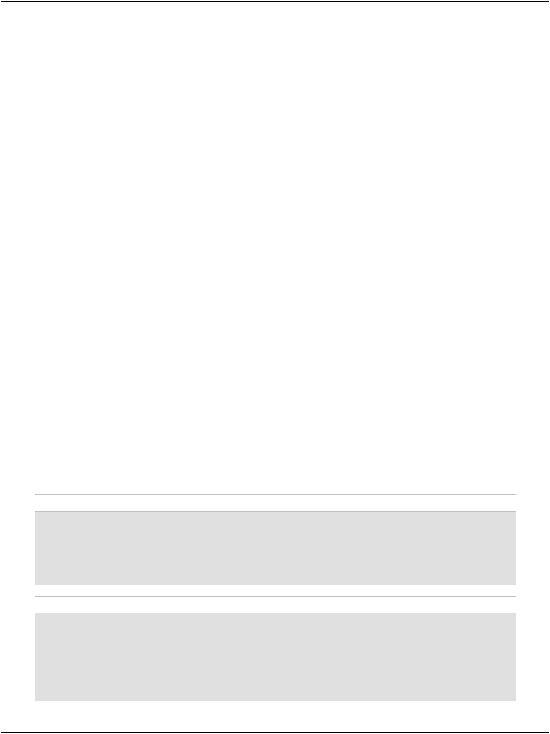
Chapter 3: VB and C# Programming Basics
use a single equals sign in C# unless you’re assigning a value to a variable; otherwise your code will have a very different meaning than you expect!
Breaking Long Lines of Code
Since the message string in the above example was too long to fit on one line in this book, we used the string concatenation operator to combine two shorter strings on separate lines to form the complete message. In VB, we also had to break one line of code into two using the line continuation symbol (_, an underscore at the end of the line to be continued). Since C# marks the end of each command with a semicolon (;), you can split a single command over two lines in this language without having to do anything special.
We’ll use these techniques throughout this book to present long lines of code within a limited page width. Feel free to recombine the lines in your own code if you like—there's no length limit on lines of VB and C# code.
Conditional Logic
As you develop ASP.NET applications, there will be many instances in which you’ll need to perform an action only if a certain condition is met, for instance, if the user has checked a certain checkbox, selected a certain item from a DropDownList control, or typed a certain string into a TextBox control. We check for such occurrences using conditionals, the simplest of which is probably the If statement. This statement is often used in conjunction with an Else statement, which specifies what should happen if the condition is not met. So, for instance, we may wish to check whether or not the name entered in a text box is Zak, redirecting the user to a welcome page if it is, or to an error page if it’s not:
Visual Basic
If (userName.Text = "Zak") Then
Response.Redirect("ZaksPage.aspx")
Else
Response.Redirect("ErrorPage.aspx")
End If
C#
if (userName.Text == "Zak")
{
Response.Redirect("ZaksPage.aspx");
}
else
{
70
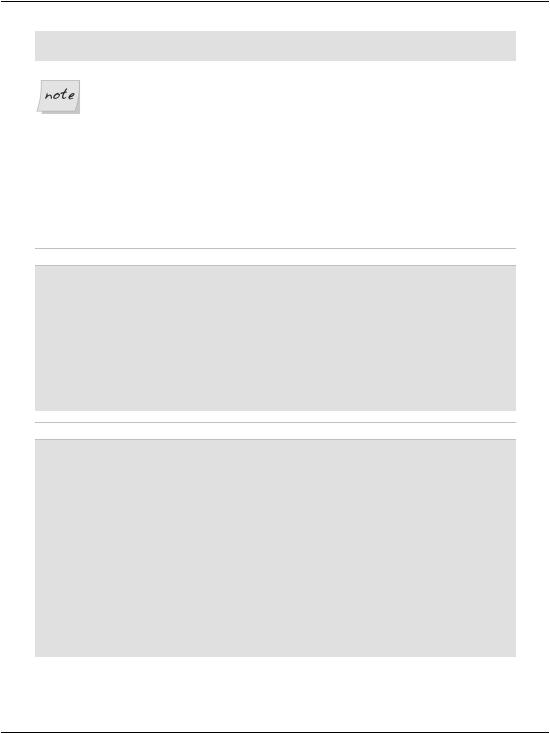
Conditional Logic
Response.Redirect("ErrorPage.aspx");
}
Take Care with Case Sensitivity
Instructions are case-sensitive in both C# and VB, so be sure to use if in C# code, and If in VB code. On the other hand, variable and function names are case-sensitive only in C#. As such, in C# you could have two variables called x and X, which would be considered to be different; in VB, they would be considered to be the same variable.
Often, we want to check for many possibilities, and specify our application to perform a particular action in each case. To achieve this, we use the Select Case (VB) or switch (C#) construct:
Visual Basic
Select Case userName
Case "Zak"
Response.Redirect("ZaksPage.aspx")
Case "Mark"
Response.Redirect("MarksPage.aspx")
Case "Fred"
Response.Redirect("FredsPage.aspx")
Case Else
Response.Redirect("ErrorPage.aspx")
End Select
C#
switch (userName)
{
case "Zak": Response.Redirect("ZaksPage.aspx"); break;
case "Mark": Response.Redirect("MarksPage.aspx"); break;
case "Fred": Response.Redirect("FredsPage.aspx"); break;
default:
Response.Redirect("ErrorPage.aspx");
break;
}
71
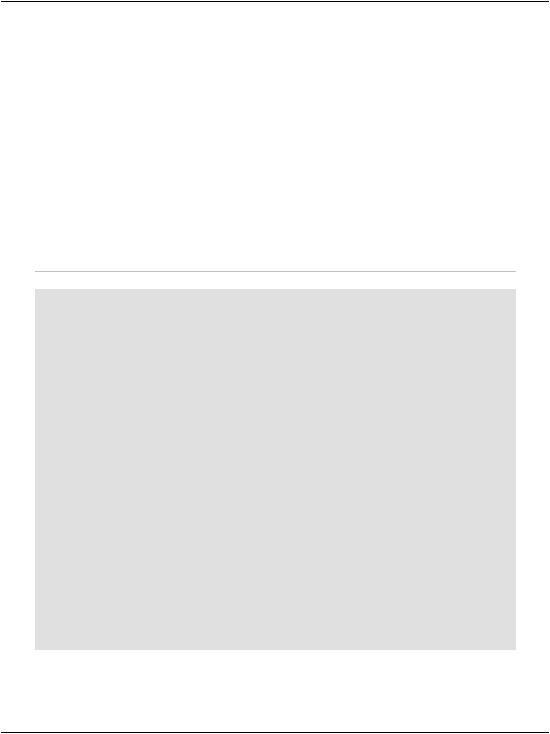
Chapter 3: VB and C# Programming Basics
Loops
As you’ve just seen, an If statement causes a code block to execute once if the value of its test expression is true. Loops, on the other hand, cause a code block to execute repeatedly for as long as the test expression remains true. There are two basic kinds of loop:
While loops, also called Do loops (which sounds like something Betty Boop might say!)
For loops, including For Next and For Each
A While loop is the simplest form of loop; it makes a block of code repeat for as long as a particular condition is true. Here’s an example:
Visual Basic |
File: Loops.aspx |
|
|
<!DOCTYPE html PUBLIC "-//W3C//DTD XHTML 1.0 Strict//EN" |
|
"http://www.w3.org/TR/xhtml1/DTD/xhtml1-strict.dtd"> |
|
<html> |
|
<head> |
|
<title>Loops</title>
<script runat="server" language="VB">
Sub Page_Load(s As Object, e As EventArgs) ' Initialize counter
Dim counter As Integer = 0 ' Loop
Do While counter <= 10 ' Update the label
messageLabel.Text = counter.ToString()
' We use the += operator to increase our variable by 1 counter += 1
Loop
End Sub
</script>
</head>
<body>
<form runat="server">
<asp:Label id="messageLabel" runat="server" /> </form>
</body>
</html>
72
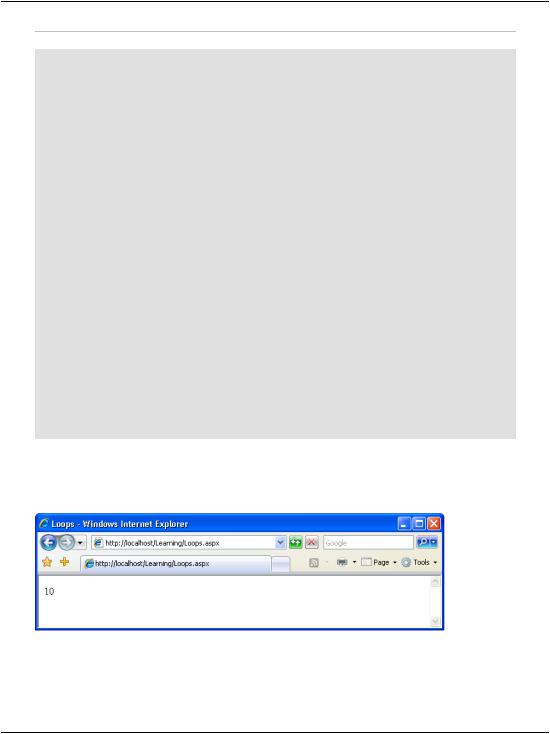
Loops
C# |
File: Loops.aspx |
<!DOCTYPE html PUBLIC "-//W3C//DTD XHTML 1.0 Strict//EN" "http://www.w3.org/TR/xhtml1/DTD/xhtml1-strict.dtd">
<html>
<head>
<title>Loops</title>
<script runat="server" language="C#"> void Page_Load()
{
//initialize counter int counter = 0;
//loop
while (counter <= 10)
{
// Update the label
messageLabel.Text = counter.ToString();
// C# has the ++ operator to increase a variable by 1 counter++;
}
}
</script>
</head>
<body>
<form runat="server">
<asp:Label id="messageLabel" runat="server"/> </form>
</body>
</html>
If you load this page, you’ll get the result illustrated in Figure 3.5.
Figure 3.5. Results of a While loop
When you open the page, the label will be set to show the number 0, then 1, then 2, all the way to 10. Of course, since all this happens in Page_Load (i.e. before any output is sent to the browser), you’ll only see the last value assigned: 10.
73
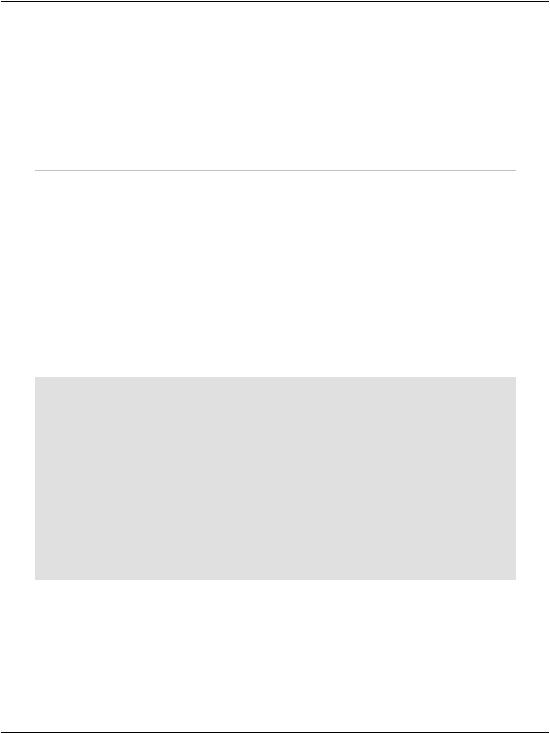
Chapter 3: VB and C# Programming Basics
This demonstrates that the loop repeats until the condition is no longer met. Try changing the code so that the counter variable is initialized to 20 instead of 0. When you open the page now, you won’t see anything on the screen, because the loop condition was never met.
The other form of the While loop, called a Do While loop, checks whether or not the condition has been met at the end of the code block, rather than at the beginning:
Visual Basic |
File: Loops.aspx (excerpt) |
|
|
|
|
Sub |
Page_Load(s As Object, e As EventArgs) |
|
' |
Initialize counter |
|
Dim counter As Integer = 0 |
|
|
' |
Loop |
|
Do |
|
|
|
' Update the label |
|
|
messageLabel.Text = counter.ToString() |
|
|
' We use the += operator to increase our variable by 1 |
|
|
counter += 1 |
|
Loop While counter <= 10 |
|
|
End |
Sub |
|
|
|
|
C# |
|
File: Loops.aspx (excerpt) |
void Page_Load()
{
//initialize counter int counter = 0;
//loop
do
{
// Update the label
messageLabel.Text = counter.ToString();
// C# has the operator ++ to increase a variable by 1 counter++;
}
while (counter <= 10);
}
If you run this code, you’ll see it provides the exact same output we saw when we tested the condition before the code block. However, we can see the crucial difference if we change the code so that the counter variable is initialized to 20. In this case, we will, in fact, see 20 displayed, because the loop code is executed once before the condition is even checked! There are some instances when this
74
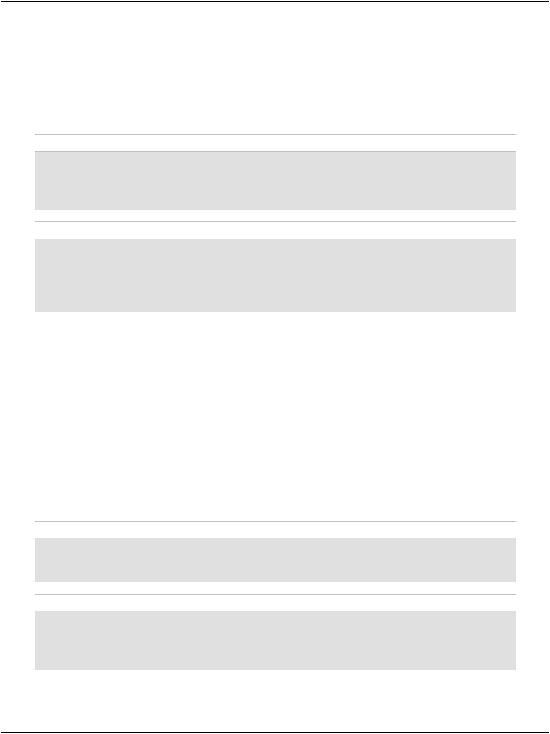
Loops
is just what we want, so being able to place the condition at the end of the loop can be very handy.
A For loop is similar to a While loop, but we typically use it when we know beforehand how many times we need it to execute. The following example displays the count of items within a DropDownList control called productList:
Visual Basic
Dim i As Integer
For i = 1 To productList.Items.Count messageLabel.Text = i.ToString()
Next
C#
int i;
for (i = 1; i <= productList.Items.Count; i++)
{
messageLabel.Text = i.ToString();
}
In VB, the loop syntax specifies the starting and ending values for our counter variable within the For statement itself.
In C#, we assign a starting value (i = 1) along with a condition that will be tested each time we move through the loop (i <= productList.Items.Count), and identify how the counter variable should be incremented after each loop (i++). While this allows for some powerful variations on the theme in our C# code, it can be confusing at first. In VB, the syntax is considerably simpler, but it can be a bit limiting in exceptional cases.
The other type of For loop is For Each, which loops through every item within a collection. The following example loops through an array called arrayName:
Visual Basic
For Each item In arrayName messageLabel.Text = item
Next
C#
foreach (string item in arrayName)
{
messageLabel.Text = item;
}
75
