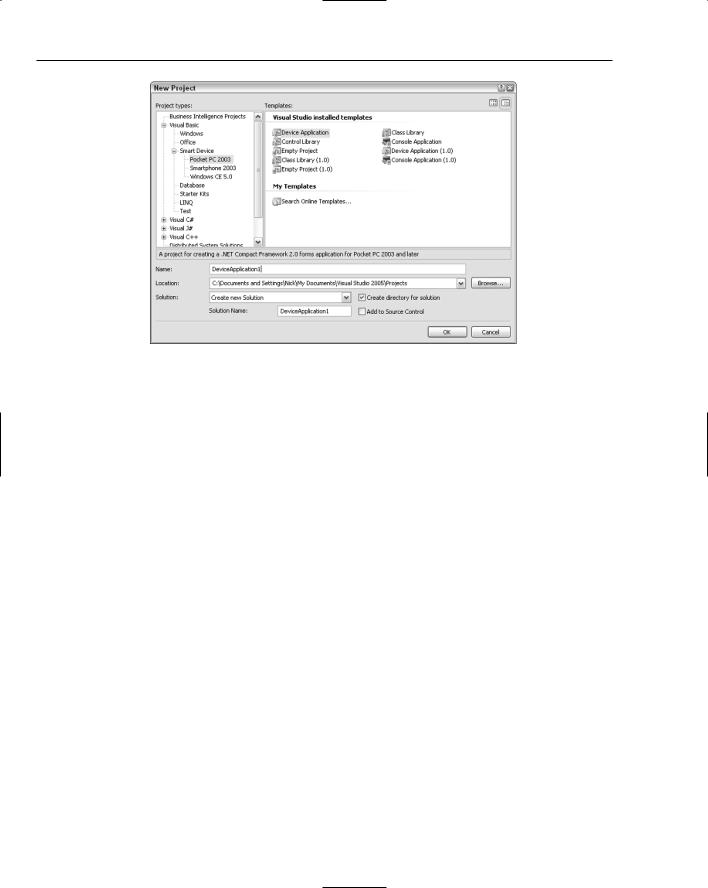Professional Visual Studio 2005 (2006) [eng]
.pdf
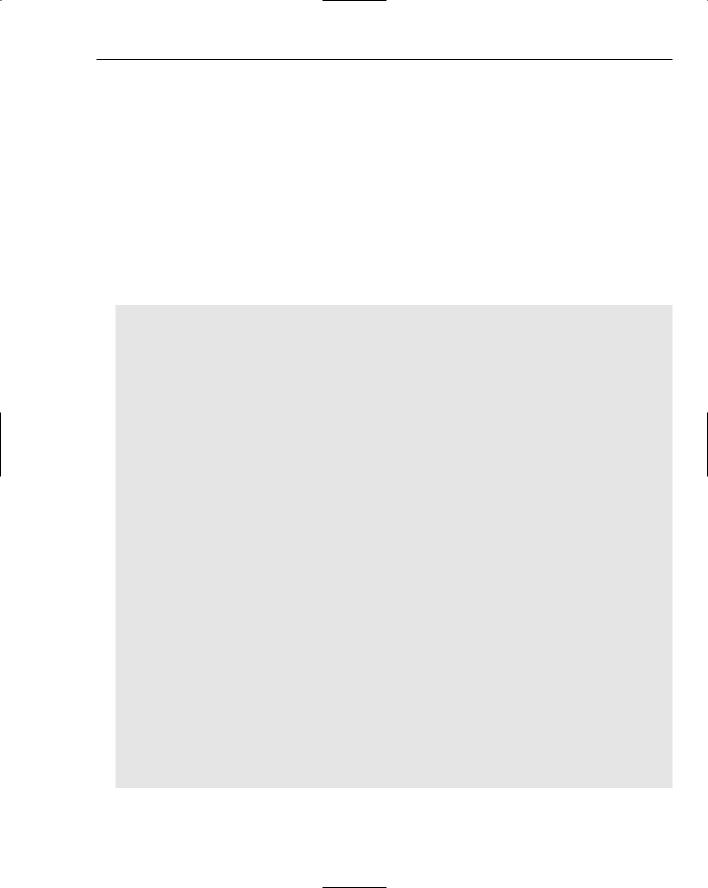
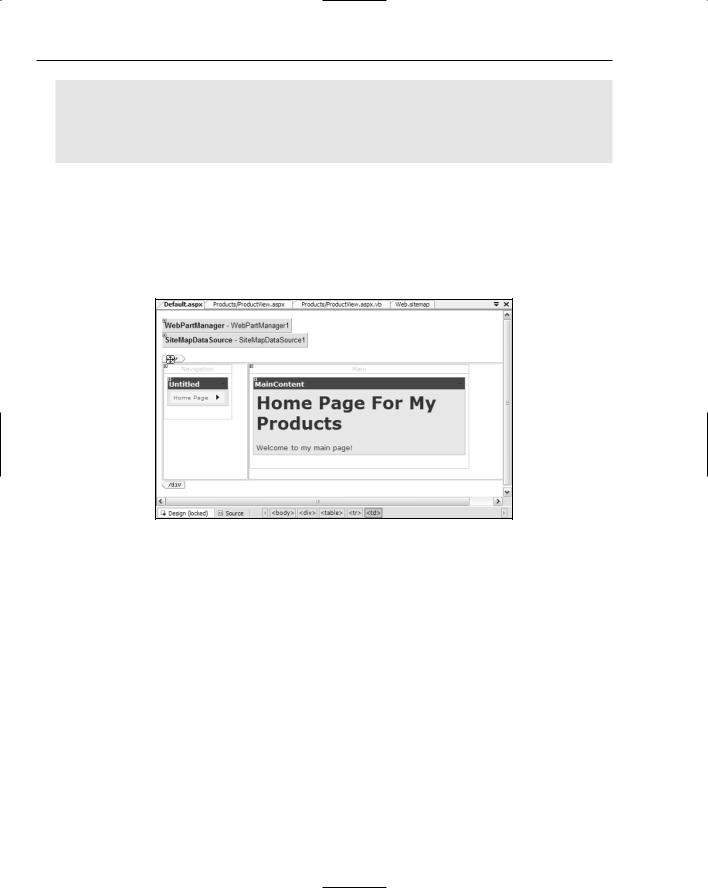
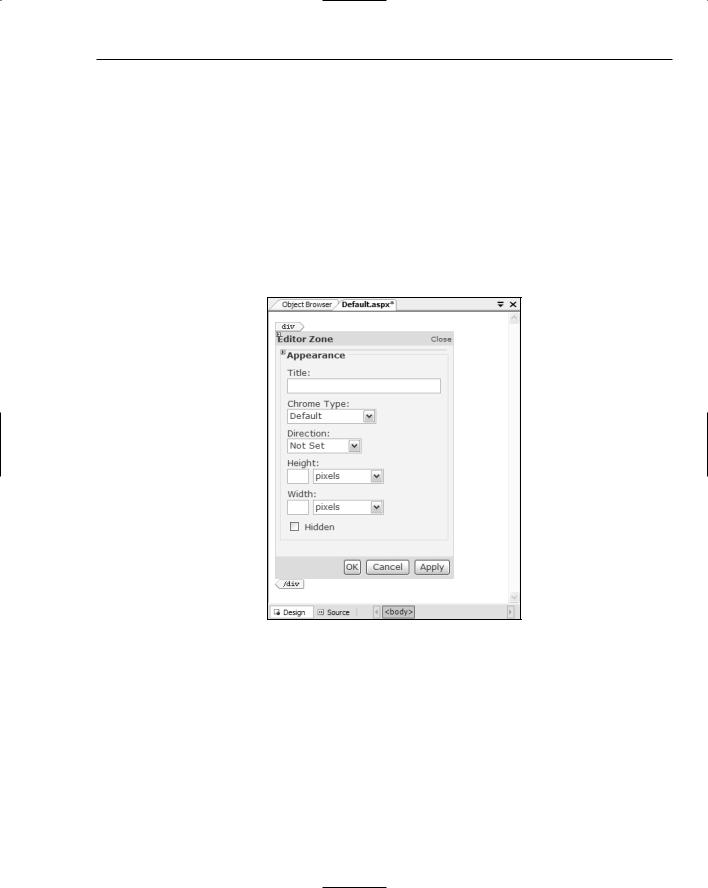

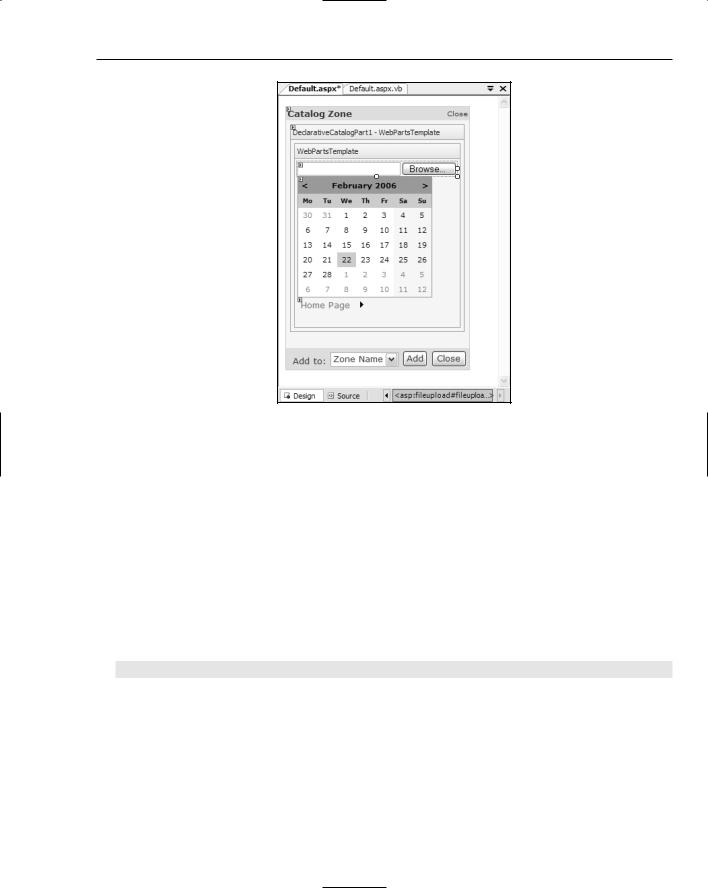
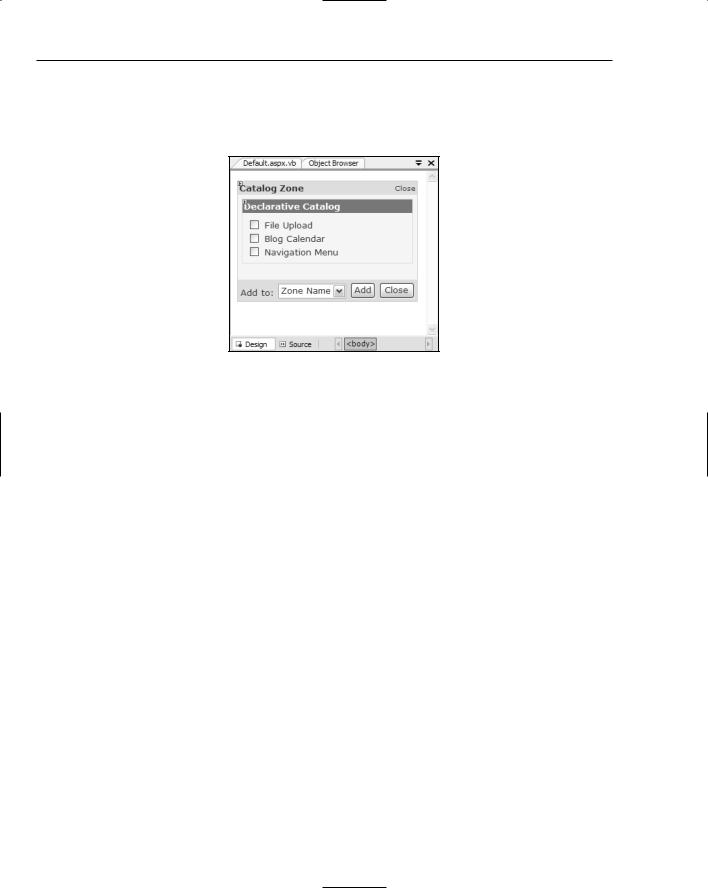

Building Device Applications
In the past, building applications for mobile phones or PDAs was not for the fainthearted. It required not only a special set of tools, but also a great deal of patience to get everything to work properly. The .NET Compact Framework — a smaller, limited feature subset of the full .NET Framework available for Windows Mobile devices, and the associated designer support within Visual Studio — opened up the world of mobile application development to the general developer community. Now developers could build, test, and deploy applications in the same way that they built Windows applications.
Visual Studio 2005 and the .NET Compact Framework 2.0 improve this experience with much richer designer support and a complete set of controls for building applications. This chapter shows you how easy it is to build and test device applications within Visual Studio 2005. (In this chapter you’ll notice references to the .NET Framework; in the absence of any clarification (such as the full .NET Framework), this chapter refers to the .NET Compact Framework.)
Getting Star ted
The first thing you need to do to get started building a device application is to create a smart device project. You can either create this in a new solution or, if you are adding a device component to a larger application, add it to an existing solution. Creating a smart device project is done in the same way as you would create any other project type. Select the File New Project menu command, or you can select the Add New Project solution right-click context menu in the Solution Explorer window. Figure 43-1 shows the New Project dialog with the Smart Device node expanded. Notice that the most common types of projects are all present, such as Device (Windows) Application, Control and Class libraries, and Console Application.