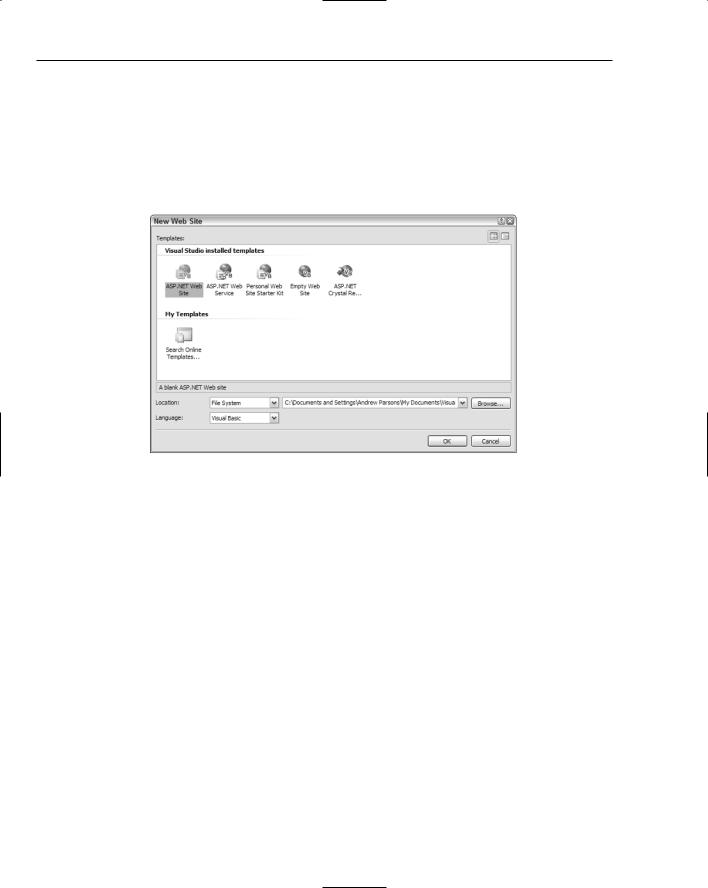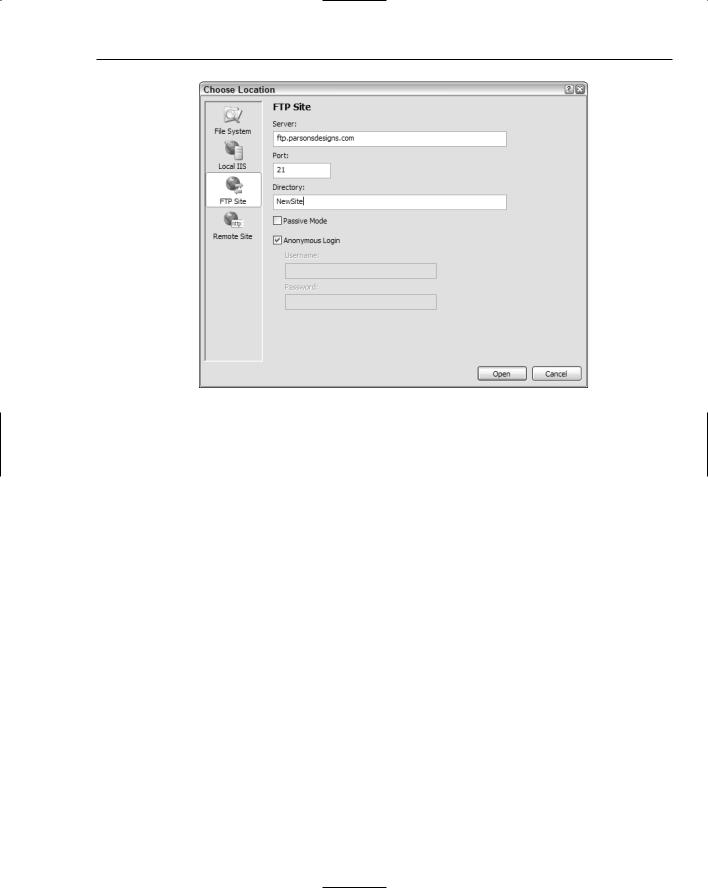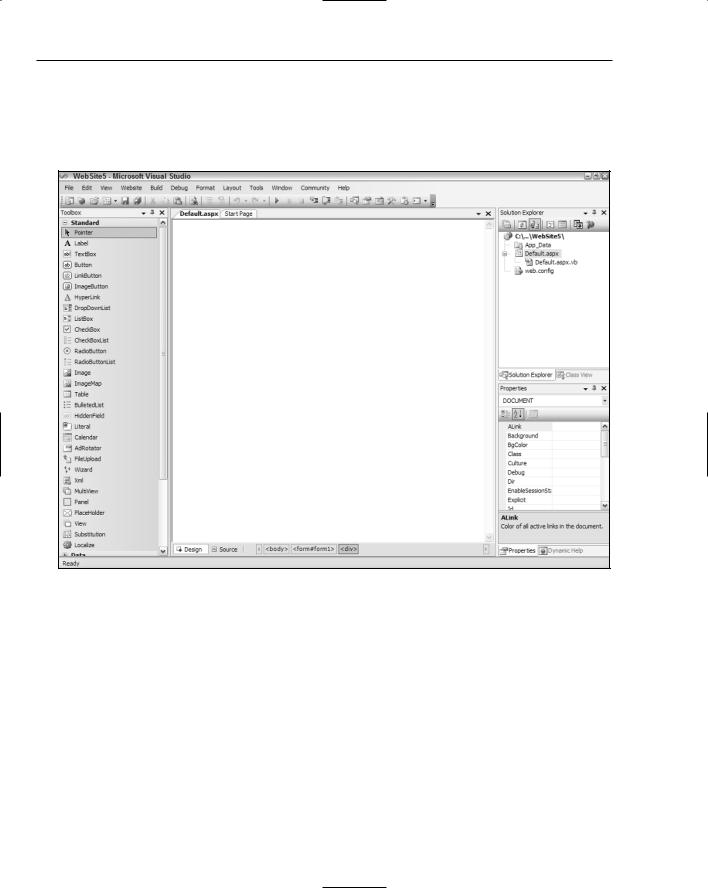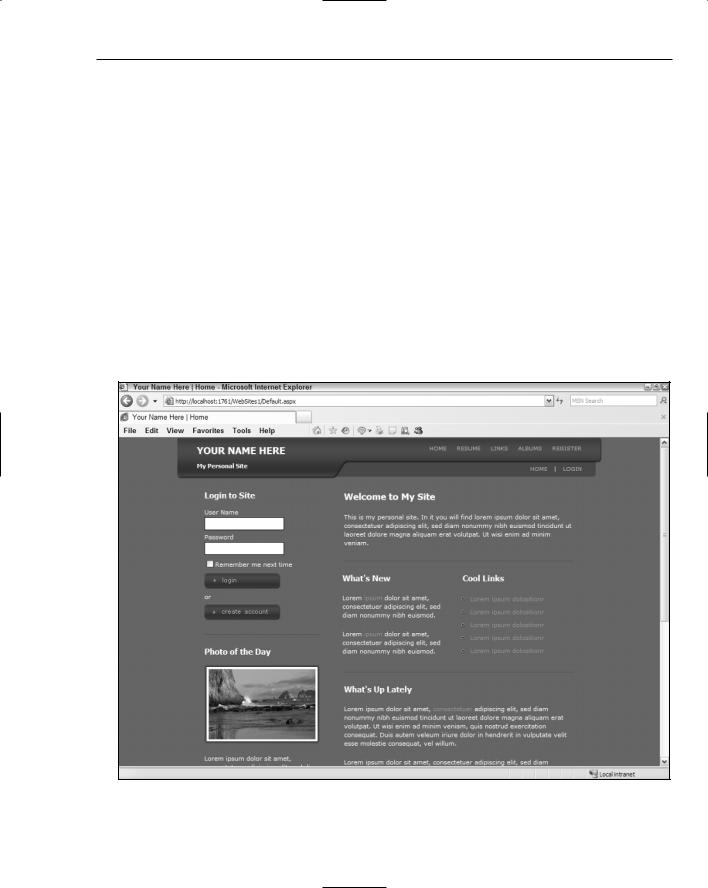Professional Visual Studio 2005 (2006) [eng]
.pdf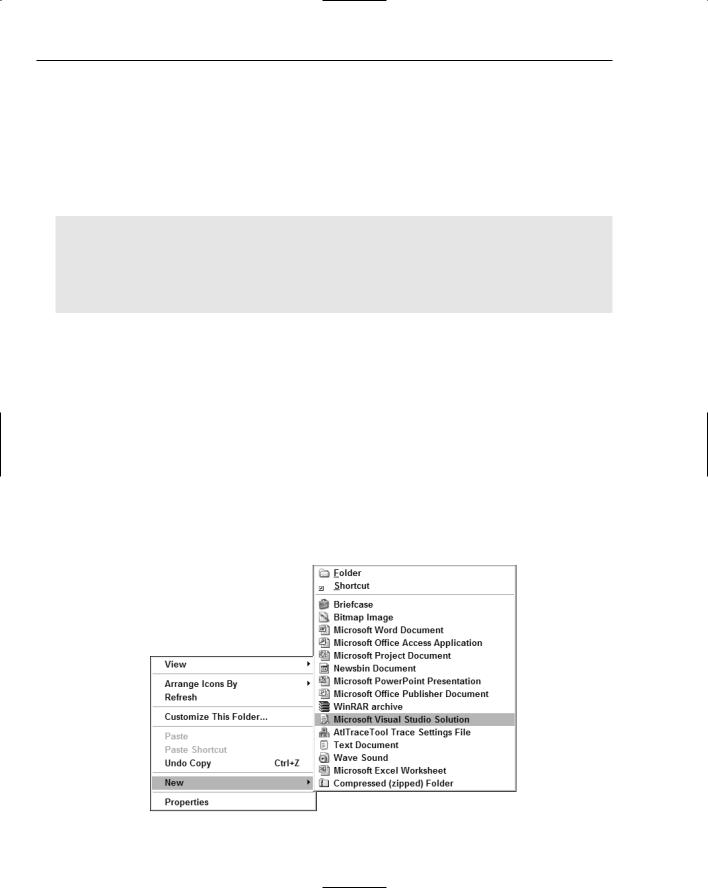
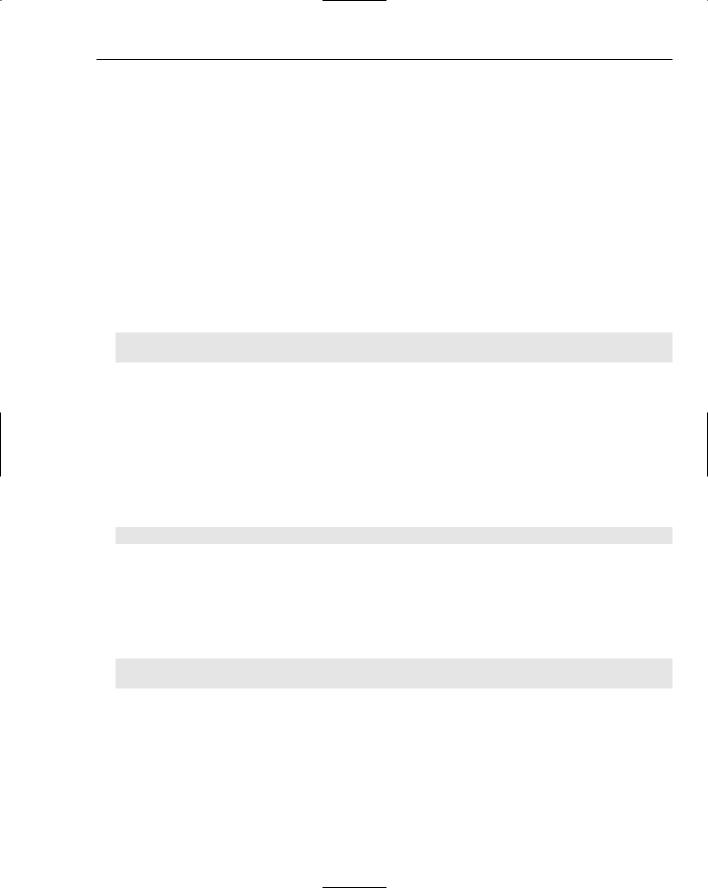
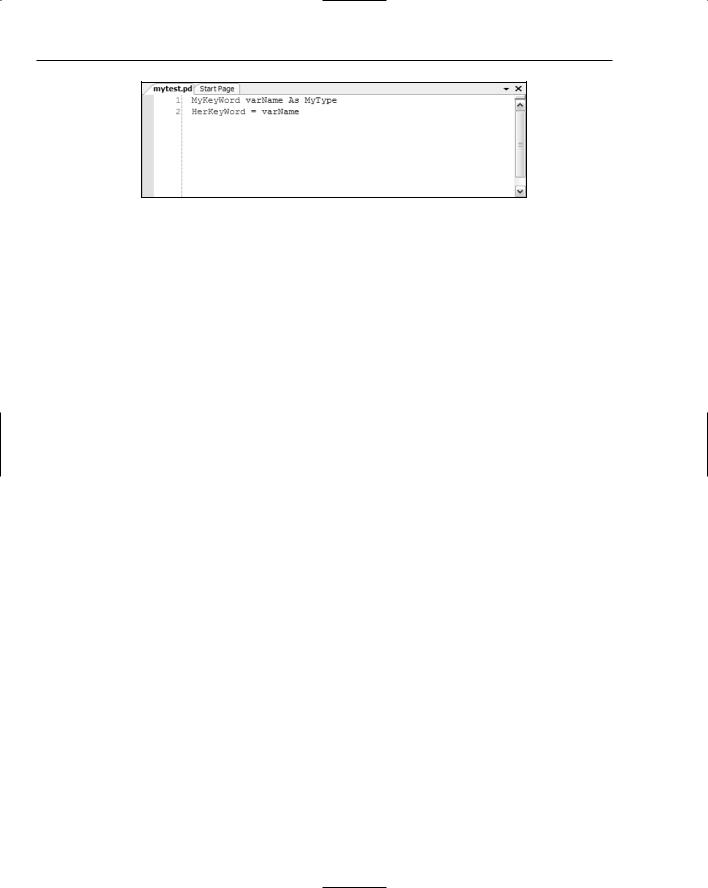
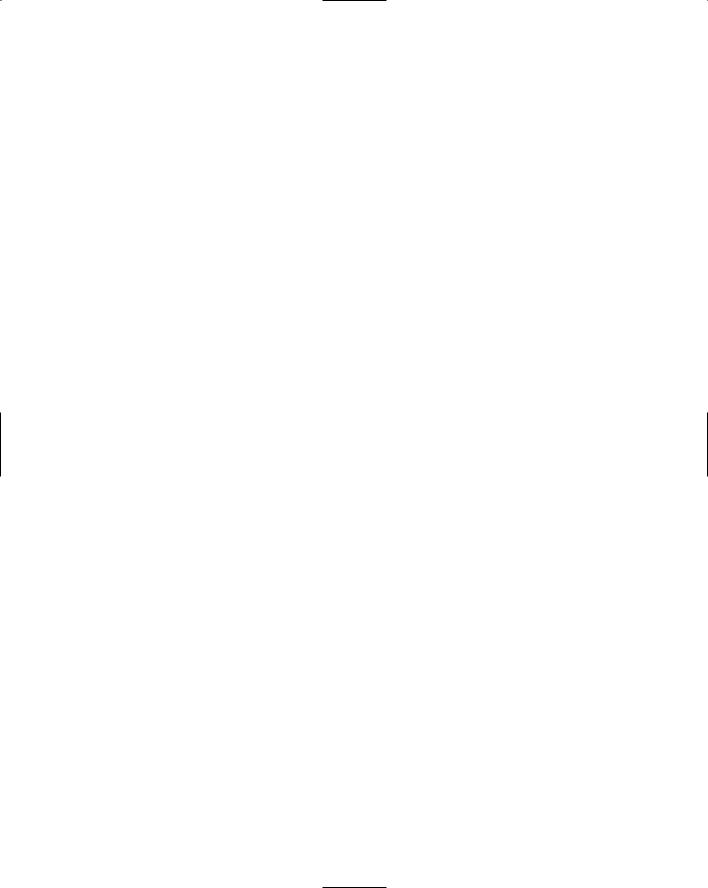
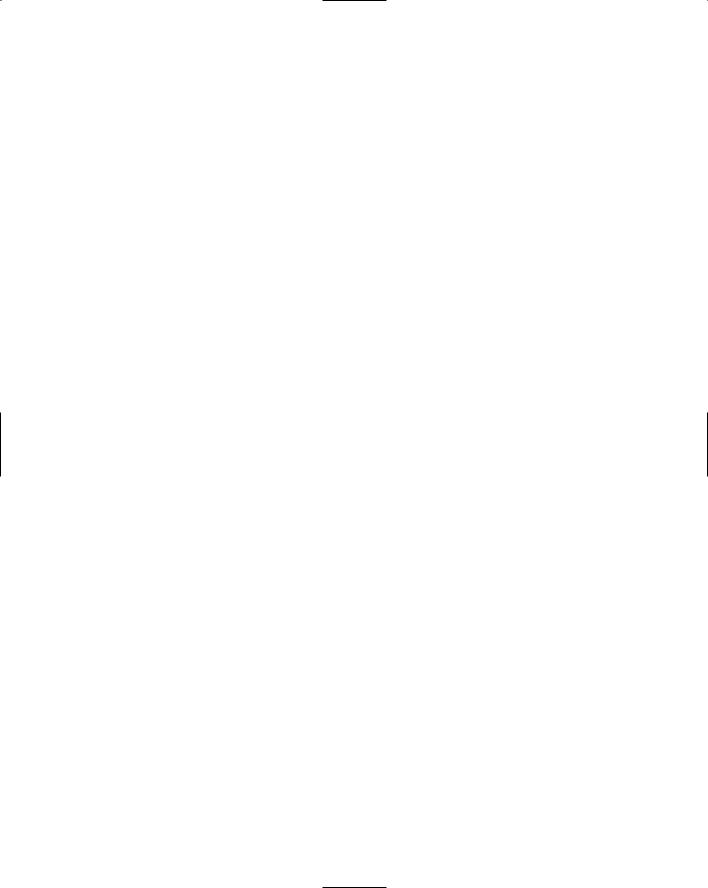
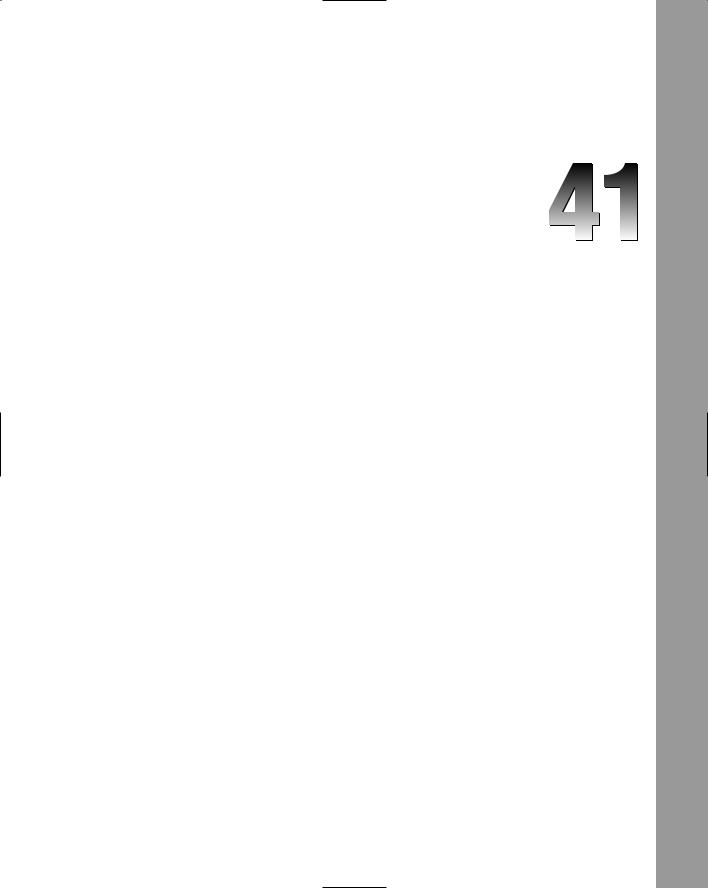
Creating Web Applications
When Microsoft released the first version of Visual Studio .NET, one of the most talked about features was the capability to create full-blown web applications in a very similar way to Windows applications. This arrival introduced the concept of developing feature-rich applications that ran over the web in a wholly integrated way. However, Microsoft went a little too far in making web development the same as Windows development, and some programmers were confused about how to create web applications.
Visual Studio 2005 rectifies that by separating the creation of web-based solutions from the Windows-based project types, but it still provides the integrated development environment. Therefore, you get the best of both worlds — a single consistent development experience coupled with a distinction between Windows and web application programming. In this chapter you’ll learn how to create web applications in Visual Studio 2005 as well as look at some of the new web components that Microsoft has introduced to make your development life a little (and in some cases, a lot) easier.
Creating Web Projects
Creating a web project in Visual Studio 2005 is slightly different from creating a regular Windowstype project. With normal Windows applications and services, you pick the type of project, name the solution, and click OK. Each language has its own set of project templates and there are no real options related to creating the project. Web development is different because you can now create the development project in different locations, from the local file system to a variety of FTP and HTTP locations that are defined in your system setup, including the local IIS server or remote FTP folders.
Because of this major difference in creating web-based applications and services, Microsoft has separated out the web project types into their own command and dialog. On the File menu of Visual Studio 2005 is a new command called New Web Site. Invoking this command displays the New Web Site dialog, where you can choose the type of project template you want to use (see Figure 41-1).