
Professional Visual Studio 2005 (2006) [eng]
.pdf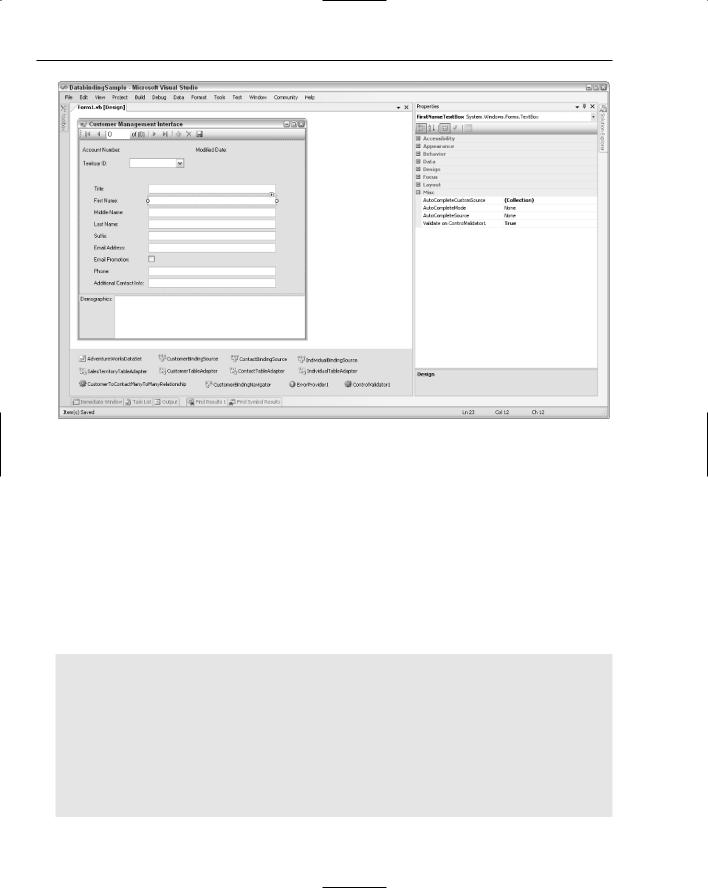
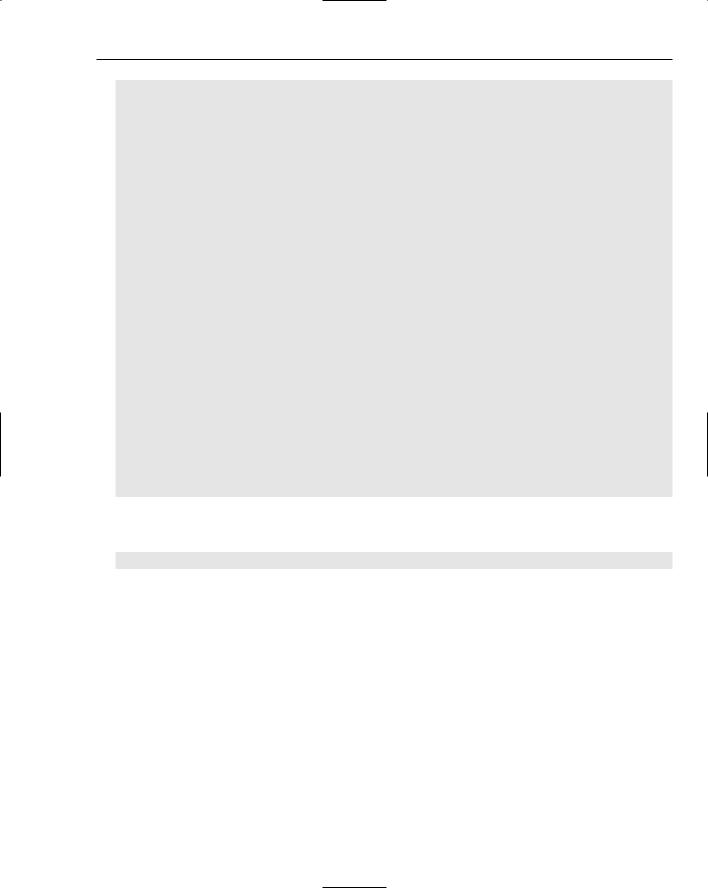
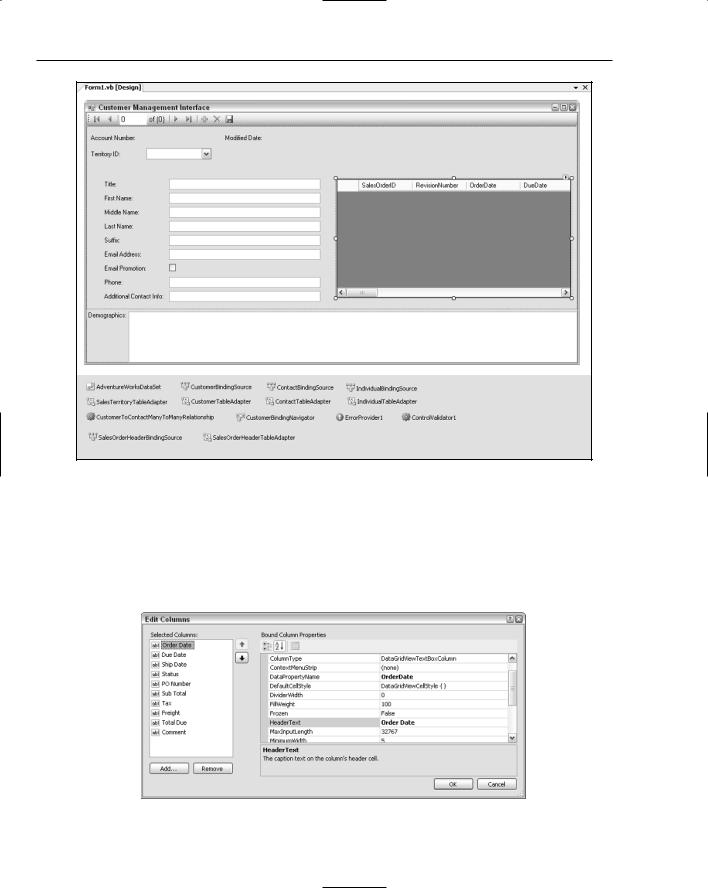
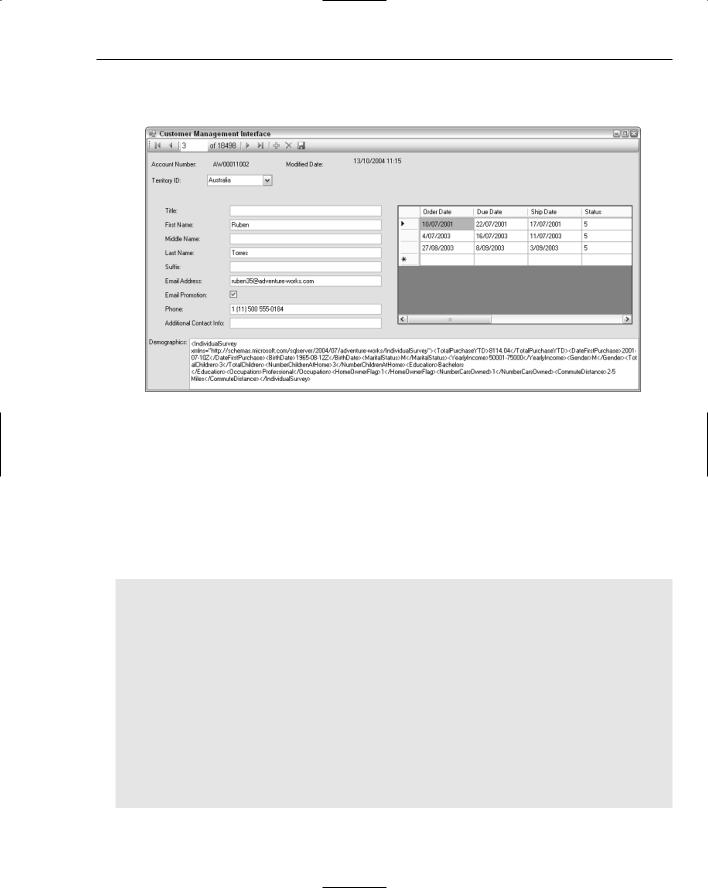
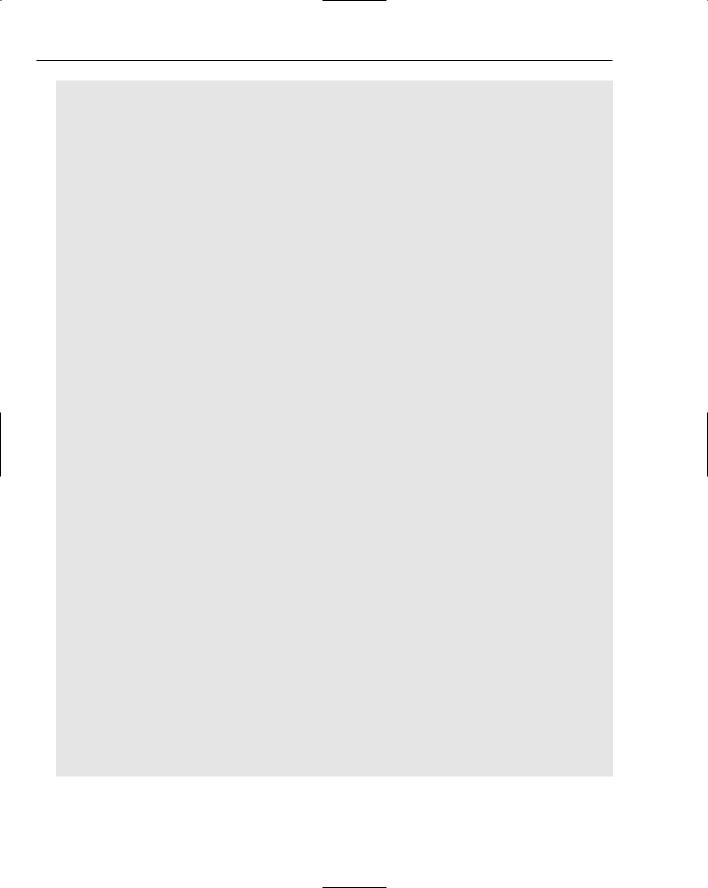
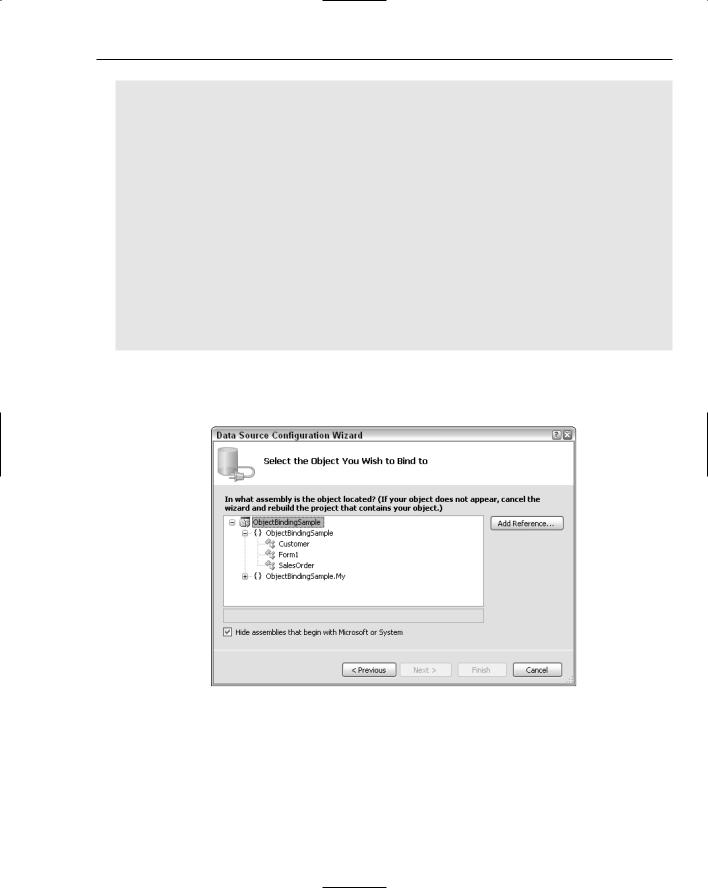
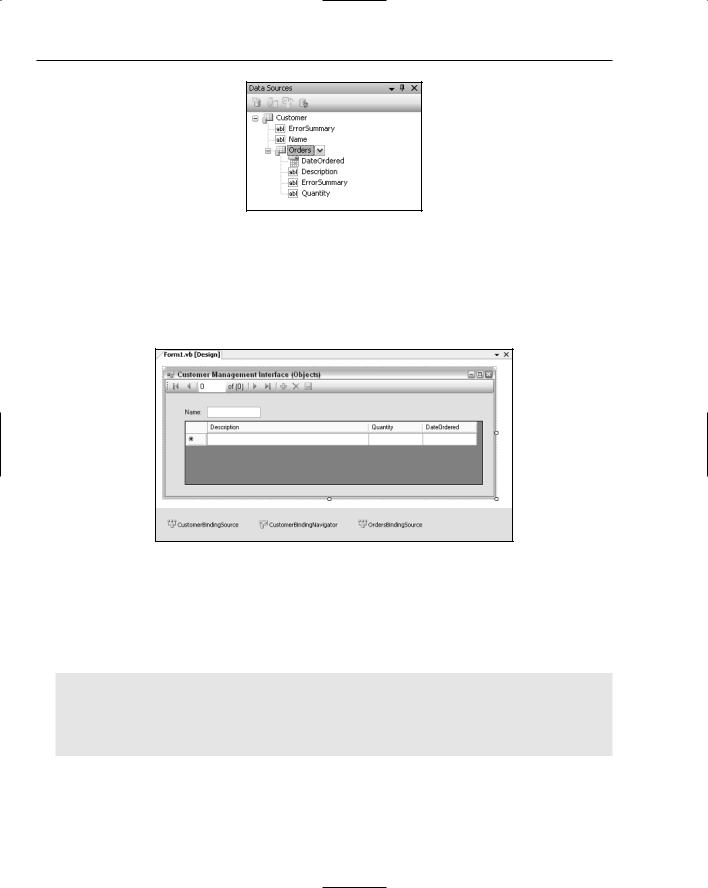
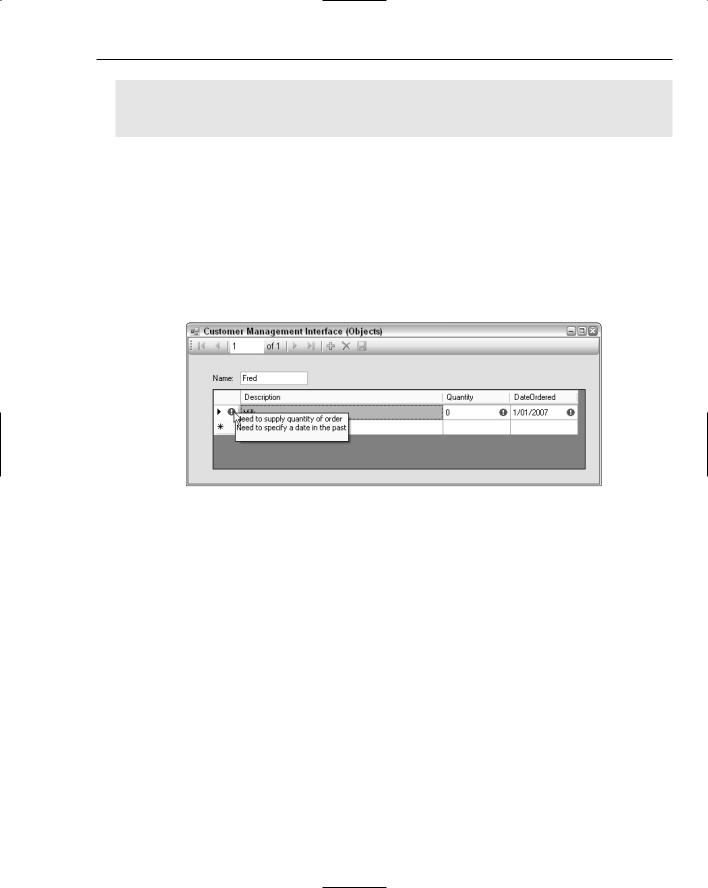
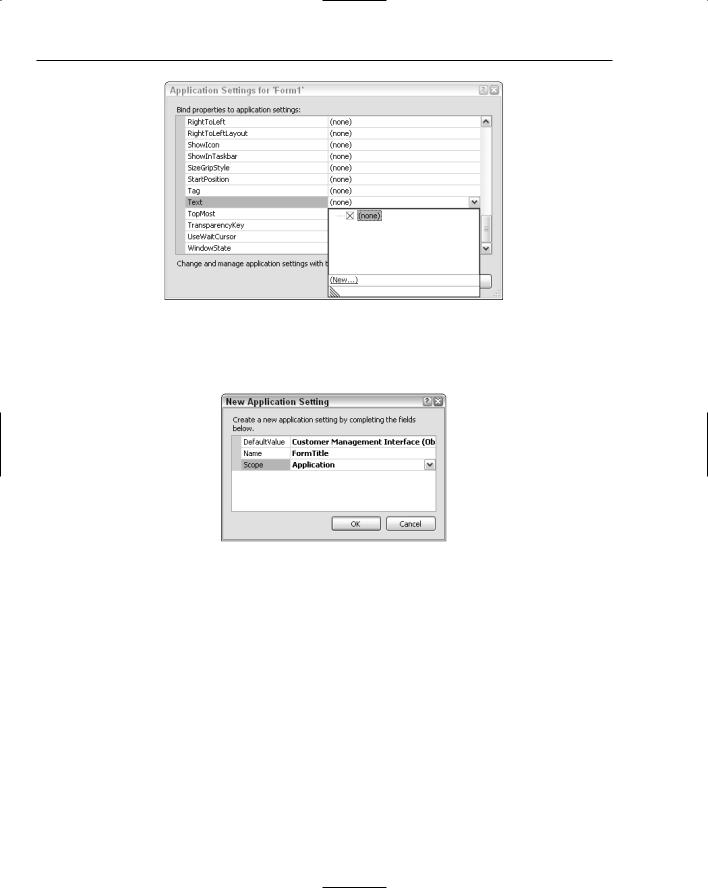
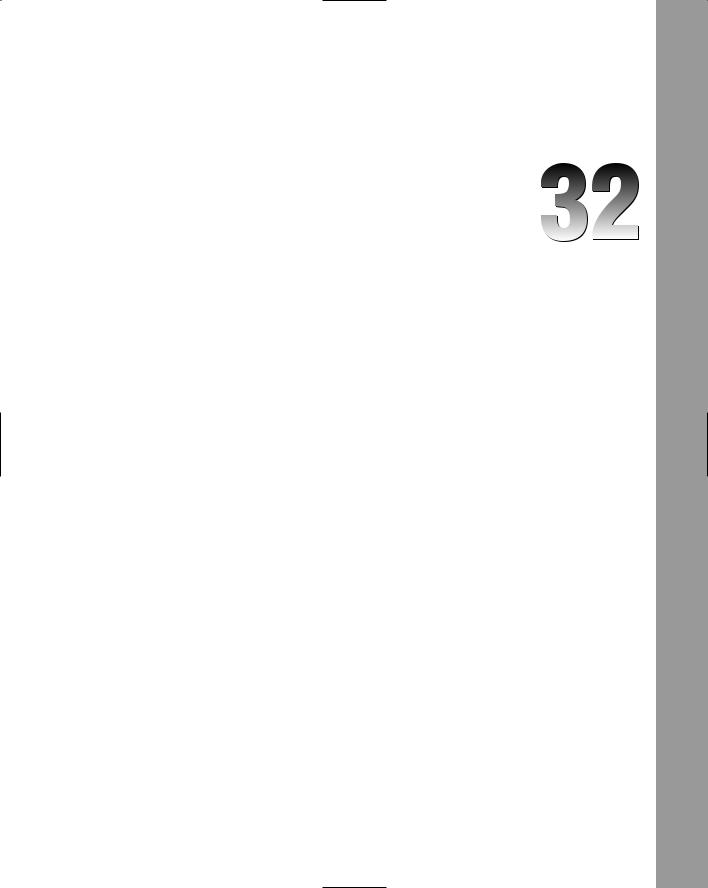
Add-Ins
Visual Studio 2005 has an enormous set of features right out of the box. In addition, for automating repetitive tasks, the development environment comes with a comprehensive macro system, including a standalone IDE and debugging environment. Occasionally, however, you’ll encounter a situation where the existing toolset doesn’t quite meet your requirements. Fortunately, Visual Studio 2005 doesn’t leave you hanging, as it provides a full extensibility model that you can program against to create your own add-ins.
In this chapter you’ll learn how to manage any third-party add-ins you have installed, as well as create new add-ins for your own use. The discussion covers some of the more commonly used objects and methods, and explains how to debug and deploy your add-ins successfully.
The Add-In Manager
The Add-in Manager is a utility that controls the loaded state of any add-ins defined to the Visual Studio 2005 IDE. To access the Add-in Manager, use the Tools Add-In Manager menu command. All add-ins available to the particular application will be displayed in a list along with their current loading status and availability (see Figure 32-1).
Locate the add-in you wish to load and tick the checkbox next to it. If you want the add-in to start whenever the IDE is loaded, then check the Startup box, whereas if the add-in is to be loaded when the Visual Studio environment is run through the command line (such as when performing command-line builds), then you should check the Command Line box.
The lower half of the dialog displays any descriptive text associated with the add-in so you can verify the functionality that will be made available.
