
Pro CSharp And The .NET 2.0 Platform (2005) [eng]
.pdf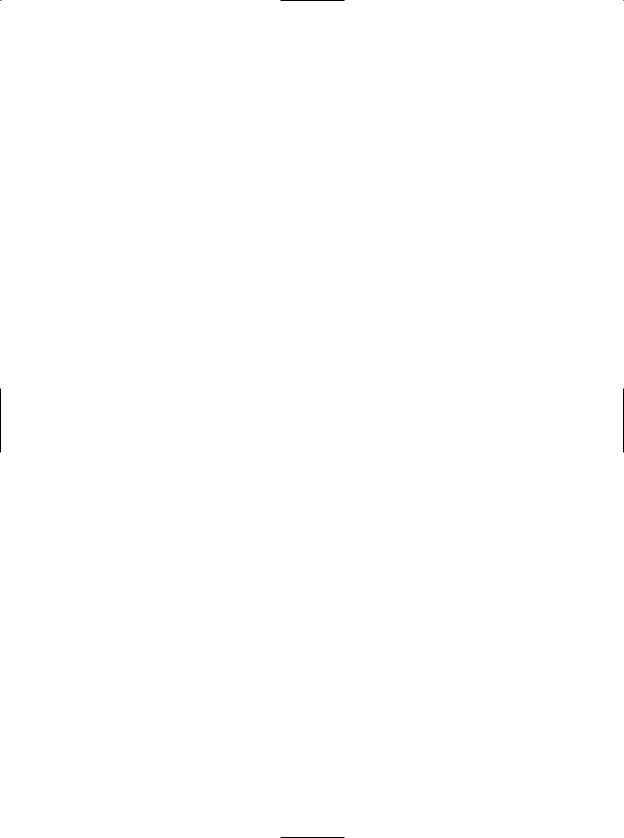
874CHAPTER 23 ■ ASP. NET 2 . 0 WEB PAGES AND WEB CONTROLS
•Home: Default.aspx
•Build a Car: BuildCar.aspx
•View Inventory: Inventory.aspx
This is all you need to do to configure your Menu widget to navigate to the additional pages on your site. If you wish to perform additional processing when the user selects a given menu item, you may do so by handling the MenuItemClick event. There is no need to do so for this example, but be aware that you are able to determine which menu item was selected using the incoming MenuEventArgs parameter.
Working with the AdRotator
The role of the ASP.NET AdRotator widget is to randomly display a given image at some position in the browser. When you first place an AdRotator widget on the designer, it is displayed as an empty placeholder. Functionally, this control cannot do its magic until you assign the AdvertisementFile property to point to the source file that describes each image. For this example, the data source will be a simple XML file named Ads.xml.
Once you have inserted this new XML file to your site, specify a unique <Ad> element for each image you wish to display. At minimum, each <Ad> element specifies the image to display (ImageUrl), the URL to navigate to if the image is selected (TargetUrl), mouseover text (AlternateText), and the weight of the ad (Impressions):
<Advertisements>
<Ad>
<ImageUrl>SlugBug.jpg</ImageUrl>
<TargetUrl>http://www.Cars.com</TargetUrl> <AlternateText>Your new Car?</AlternateText> <Impressions>80</Impressions>
</Ad>
<Ad>
<ImageUrl>car.gif</ImageUrl>
<TargetUrl>http://www.CarSuperSite.com</TargetUrl> <AlternateText>Like this Car?</AlternateText> <Impressions>80</Impressions>
</Ad>
</Advertisements>
At this point, you can associate your XML file to the AdRotator controls via the AdvertisementFile property (in the Properties window):
<asp:AdRotator ID="myAdRotator" runat="server" AdvertisementFile="~/Ads.xml"/>
Later when you run this application and post back to the page, you will be randomly presented with one of two image files. Figure 23-21 illustrates the initial UI of the master page.

CHAPTER 23 ■ ASP. NET 2 . 0 WEB PAGES AND WEB CONTROLS |
875 |
Figure 23-21. The master page
Defining the Default.aspx Content Page
Now that you have a master page established, you can begin designing the individual *.aspx pages that will define the UI content to merge within the <asp:contentplaceholder> tag of the master page. When you created this new website, Visual Studio 2005 automatically provided you with an initial *.aspx file, but as the file now stands, it cannot be merged within the master page.
The reason is that it is the *.master file that defines the <form> section of the final HTML page. Therefore, the existing <form> area within the *.aspx file will need to be replaced with an <asp:content> scope. Flip to the Source view of Default.aspx and replace the existing markup with the following:
<%@ Page Language="C#" MasterPageFile="~/MasterPage.master"
AutoEventWireup="true" CodeFile="Default.aspx.cs" Inherits="_Default" Title="Untitled Page" %>
<asp:Content ID="Content1"
ContentPlaceHolderID="ContentPlaceHolder1" Runat="Server"> </asp:Content>
First, notice that the <%@Page%> directive has been updated with a new MasterPageFile attribute that is assigned to your *.master file. Also note that the ContentPlaceHolderID value is identical to the <asp:contentplaceholder> widget in the master file.
Given these associations, you will now find that when you switch back to the Design view, the master’s UI is now visible. The content area is visible as well, although it is currently empty. There is no need to build a complex UI for your Default.aspx content area, so for this example, simply add a few Labels to hold some basic site instructions (see Figure 23-22).

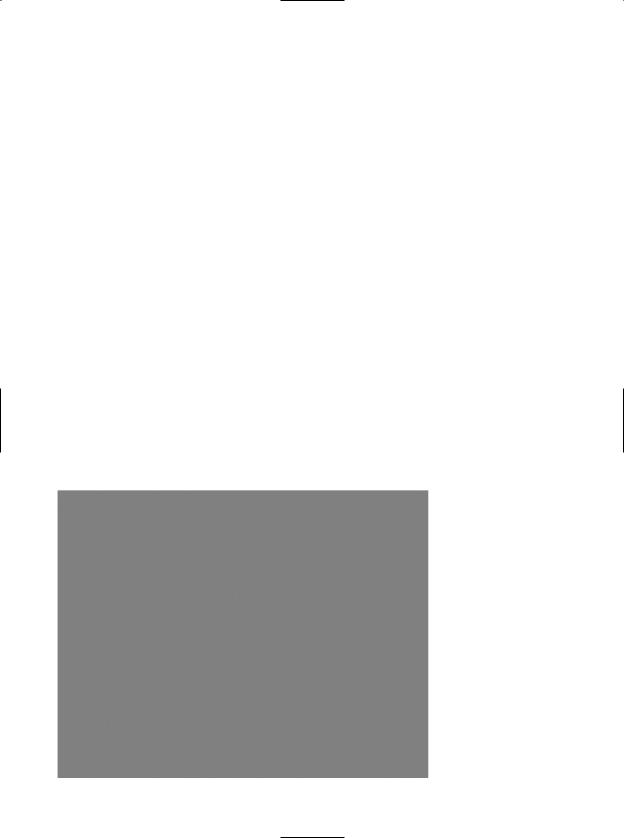
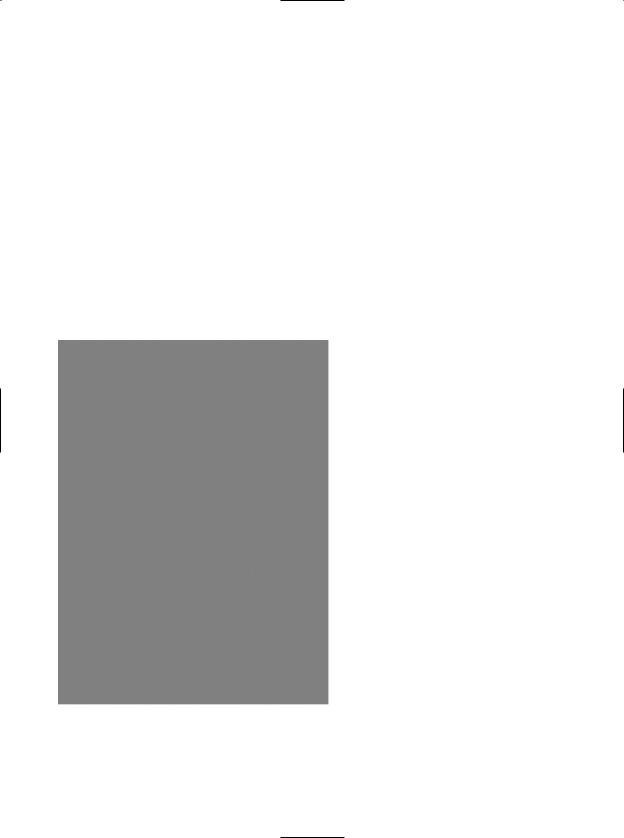
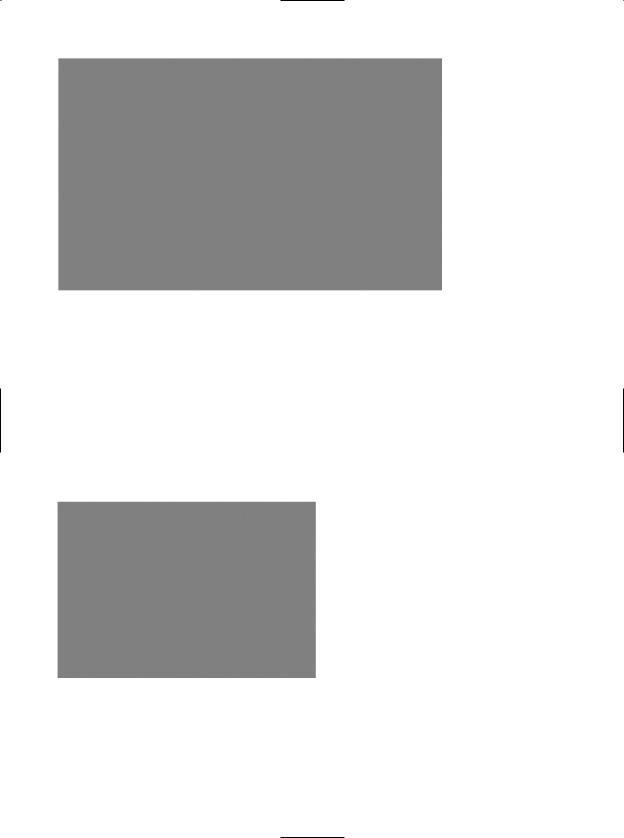
CHAPTER 23 ■ ASP. NET 2 . 0 WEB PAGES AND WEB CONTROLS |
879 |
Figure 23-26. Enabling paging and sorting
When you run your page again, you will be able to sort your data by clicking the column names and scrolling through your data via the paging links (provided you have enough records in the Inventory table!).
Enabling In-Place Editing
The final detail of this page is to enable the GridView control’s support for in-place activation. To do so, open the inline editor for the SqlDataSource and select Configure Data Source. Skip past the first two steps of this wizard, but on Step 3, click the Advanced button and check the first option (see Figure 23-27).
Figure 23-27. Generating the remaining SQL statements
If you examine the HTML definition of the control, you will now find the following that the
SqlDataSource has been equipped with a DeleteCommand, InsertCommand, and UpdateCommand (each of which is making use of parameterized queries):
<asp:SqlDataSource ID="CarsDataSource" runat="server" ConnectionString=
"Data Source=localhost;Initial Catalog=Cars;Integrated Security=True"

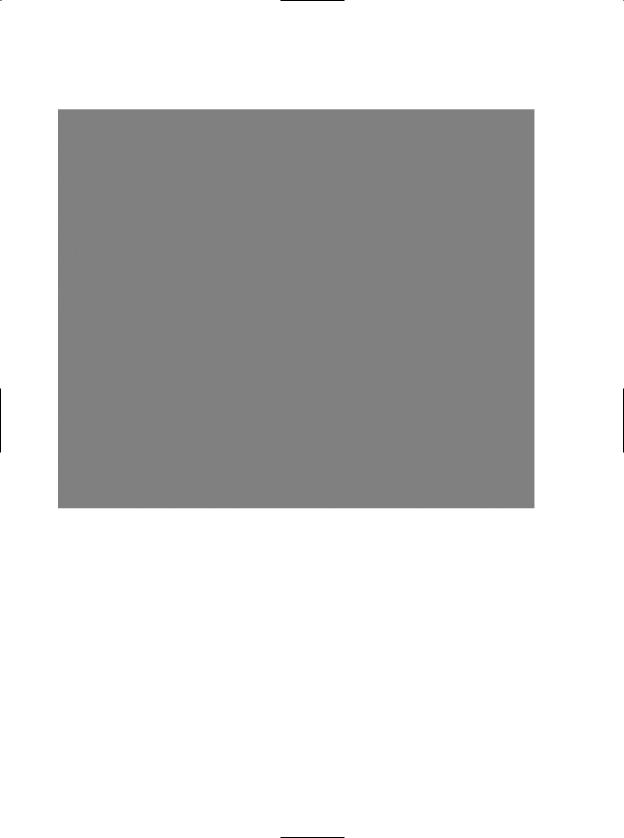
CHAPTER 23 ■ ASP. NET 2 . 0 WEB PAGES AND WEB CONTROLS |
881 |
Sure enough, when you navigate back to the Inventory.aspx page, you are able to edit and delete records (see Figure 23-29).
Figure 23-29. The grids of all grids
Designing the Build a Car Content Page
The final task for this example is to design the BuildCar.aspx content page. Insert this current project (via the WebSite Add Content Page menu option). This new page will make use of the ASP.NET 2.0 Wizard web control, which provides a simple way to walk the end user through a series of related steps. Here, the steps in question will simulate the act of building an automobile for purchase. Place a descriptive Label and Wizard control onto the content area. Next, activate the inline
editor for the Wizard and click the Add/Remove WizardSteps link. Add a total of four steps, as shown in Figure 23-30.

882 CHAPTER 23 ■ ASP. NET 2 . 0 WEB PAGES AND WEB CONTROLS
Figure 23-30. Configuring Wizard steps
Once you have defined these steps, you will notice that the Wizard defines an empty content area where you can now drag and drop controls for the currently selected step. For this example, update each step with the following UI elements (be sure to provide a descent ID value for each item using the Properties window):
•Pick Your Model: A single TextBox control
•Pick Your Color: A single ListBox control
•Name Your Car: A single TextBox control
•Delivery Date: A Calendar control
The ListBox control is the only UI element of the Wizard that requires additional steps. Select this item on the designer (making sure your first select the Pick Your Color link) and fill this widget with a set of colors using the Items property of the Properties window. Once you do, you will find markup much like the following within the scope of the Wizard definition:
<asp:ListBox ID="ListBoxColors" runat="server" Width="237px"> <asp:ListItem>Purple</asp:ListItem> <asp:ListItem>Green</asp:ListItem> <asp:ListItem>Red</asp:ListItem> <asp:ListItem>Yellow</asp:ListItem>
<asp:ListItem>Pea Soup Green</asp:ListItem> <asp:ListItem>Black</asp:ListItem> <asp:ListItem>Lime Green</asp:ListItem>
</asp:ListBox>
Now that you have defined each of the steps, you can handle the FinishButtonClick event for the autogenerated Finish button. Within the server-side event handler, obtain the selections from each UI element and build a description string that is assigned to the Text property of an additional
Label type named lblOrder:
protected void carWizard_FinishButtonClick(object sender, WizardNavigationEventArgs e)
{
// Get each value.
string order = string.Format("{0}, your {1} {2} will arrive on {3}.",

CHAPTER 23 ■ ASP. NET 2 . 0 WEB PAGES AND WEB CONTROLS |
883 |
txtCarPetName.Text, ListBoxColors.SelectedValue, txtCarModel.Text, carCalendar.SelectedDate.ToShortDateString());
// Assign to label lblOrder.Text = order;
}
At this point your AspNetCarSite is complete. Figure 23-31 shows the Wizard in action.
Figure 23-31. The Wizard in action
That wraps up our examination of various UI web controls. To be sure, there are many other widgets we haven’t covered here. You should feel comfortable, though, with the basic programming model. To wrap things up for this chapter, let’s look at the validation controls.
■Source Code The AspNetCarsSite files are included under the Chapter 23 subdirectory.
The Role of the Validation Controls
The final group of Web Form controls we will examine is termed validation controls. Unlike the other Web Form controls we’ve examined, validator controls are not used to emit HTML, but are used to emit client-side JavaScript (and possibly server-side operations) for the purpose of form validation. As illustrated at the beginning of this chapter, client-side form validation is quite useful in that you can ensure that various constraints are in place before posting back to the web server, thereby avoiding expensive round-trips. Table 23-11 gives a rundown of the ASP.NET validation controls.
