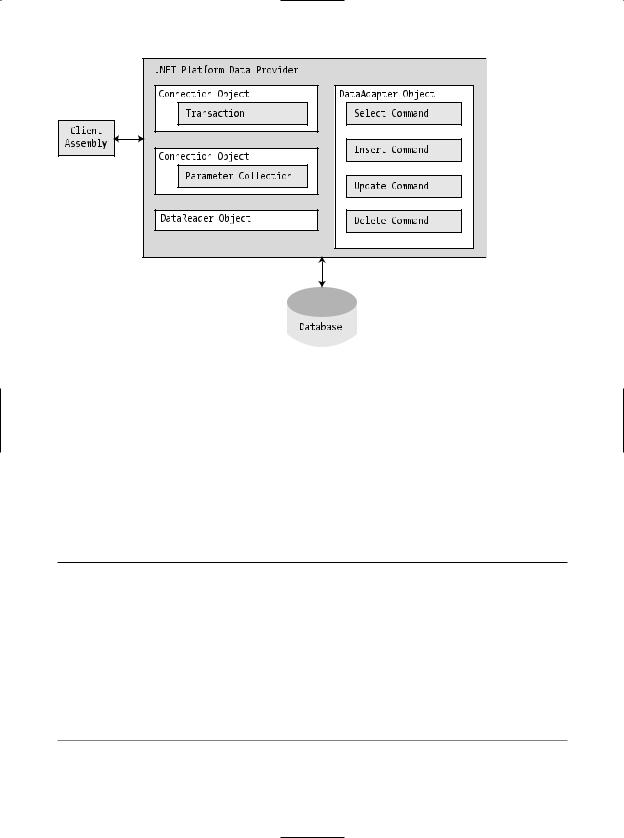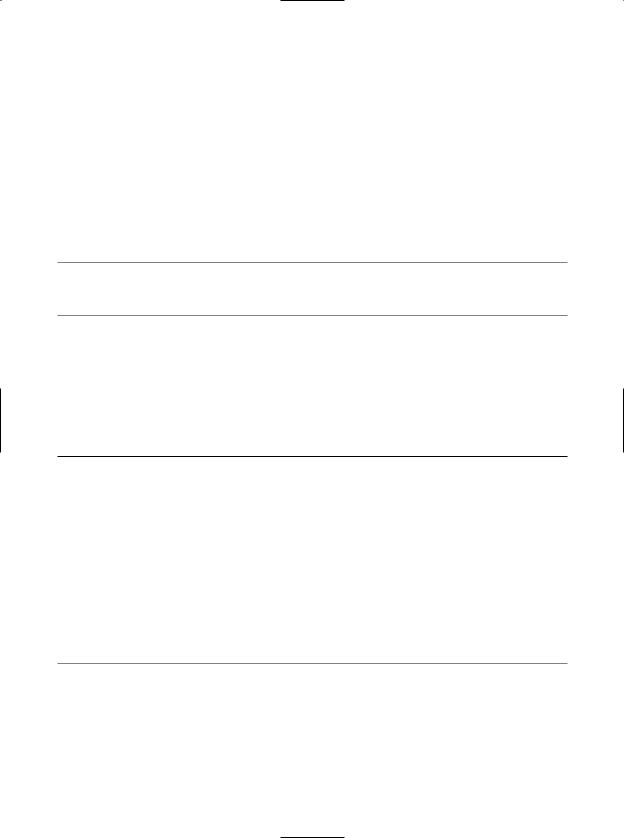Pro CSharp And The .NET 2.0 Platform (2005) [eng]
.pdf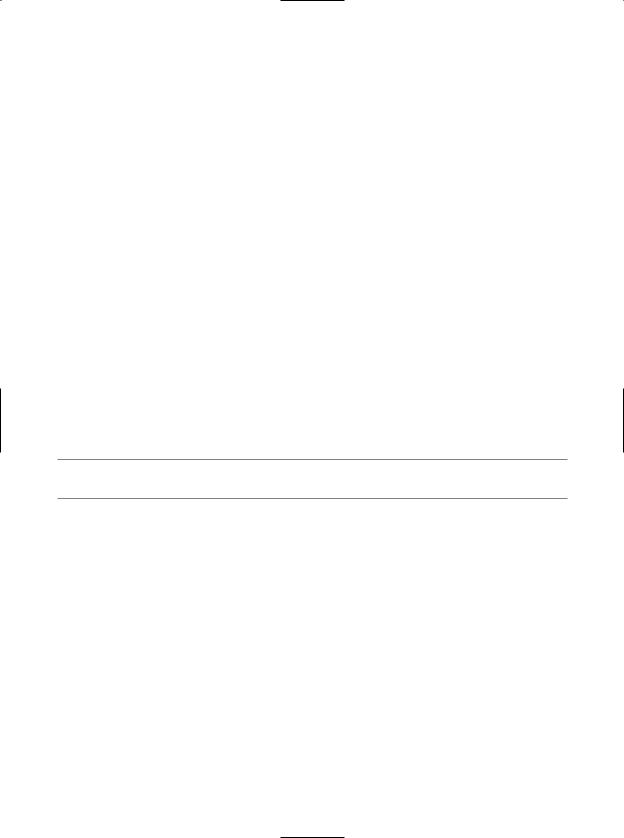
754 CHAPTER 21 ■ PROGRAMMING WITH WINDOWS FORMS CONTROLS
{
ItalicUserMessageDialog dlg = new ItalicUserMessageDialog(); dlg.Message = userMessage;
dlg.Italic = textIsItalic;
//If user clicked OK button, render his message. if (DialogResult.OK == dlg.ShowDialog())
{
userMessage = dlg.Message; textIsItalic = dlg.Italic;
Invalidate();
}
//Have dialog clean up internal widgets now, rather
//than when the GC destroys the object. dlg.Dispose();
}
private void MainWindow_Paint(object sender, PaintEventArgs e)
{
Graphics g = e.Graphics; Font f = null; if(textIsItalic)
f = new Font("Times New Roman", 24, FontStyle.Italic);
else
f = new Font("Times New Roman", 24); g.DrawString(userMessage, f, Brushes.DarkBlue,
50, 50);
}
}
■Source Code The SimpleModalDialog application is included under the Chapter 21 directory.
Dynamically Positioning Windows Forms Controls
To wrap up this chapter, let’s examine a few techniques you can use to control the layout of widgets on a Form. By and large, when you build a Form type, the assumption is that the controls are rendered using absolute position, meaning that if you placed a Button on your Forms designer 10 pixels down and 10 pixels over from the upper left portion of the Form, you expect the Button to stay put during its lifetime.
On a related note, when you are creating a Form that contains UI controls, you need to decide whether the Form should be resizable. Typically speaking, main windows are resizable, whereas dialog boxes are not. Recall that the resizability of a Form is controlled by the FormBorderStyle property, which can be set to any value of the FormBorderStyle enum.
public enum System.Windows.Forms.FormBorderStyle
{
None, FixedSingle, Fixed3D, FixedDialog, Sizable, FixedToolWindow, SizableToolWindow
}
Assume that you have allowed your Form to be resizable. This brings up some interesting questions regarding the contained controls. For example, if the user makes the Form smaller than the rectangle needed to display each control, should the controls adjust their size (and possibly location) to morph

CHAPTER 21 ■ PROGRAMMING WITH WINDOWS FORMS CONTROLS |
755 |
The Anchor Property
In Windows Forms, the Anchor property is used to define a relative fixed position in which the control should always be rendered. Every Control-derived type has an Anchor property, which can be set to any of the values from the AnchorStyles enumeration described in Table 21-13.
Table 21-13. AnchorStyles Values
Value |
Meaning in Life |
Bottom |
The control’s bottom edge is anchored to the bottom edge of its container. |
Left |
The control’s left edge is anchored to the left edge of its container. |
None |
The control is not anchored to any edges of its container. |
Right |
The control’s right edge is anchored to the right edge of its container. |
Top |
The control’s top edge is anchored to the top edge of its container. |
|
|
To anchor a widget at the upper-left corner, you are free to OR styles together (e.g., AnchorStyles.TopAnchorStyles.Left). Again, the idea behind the Anchor property is to configure which edges of the control are anchored to the edges of its container. For example, if you configure a Button with the following Anchor value:
// Anchor this widget relative to the right position. myButton.Anchor = AnchorStyles.Right;
you are ensured that as the Form is resized, this Button maintains its position relative to the right side of the Form.
The Dock Property
Another aspect of Windows Forms programming is establishing the docking behavior of your controls. If you so choose, you can set a widget’s Dock property to configure which side (or sides) of a Form the widget should be attached to. The value you assign to a control’s Dock property is honored, regardless of the Form’s current dimensions. Table 21-14 describes possible options.
Table 21-14. DockStyle Values
Value |
Meaning in Life |
Bottom |
The control’s bottom edge is docked to the bottom of its containing control. |
Fill |
All the control’s edges are docked to all the edges of its containing control and sized |
|
appropriately. |
Left |
The control’s left edge is docked to the left edge of its containing control. |
None |
The control is not docked. |
Right |
The control’s right edge is docked to the right edge of its containing control. |
Top |
The control’s top edge is docked to the top of its containing control. |
|
|
So, for example, if you want to ensure that a given widget is always docked on the left side of a Form, you would write the following:
//This item is always located on the left of the Form, regardless
//of the Form's current size.
myButton.Dock = DockStyle.Left;
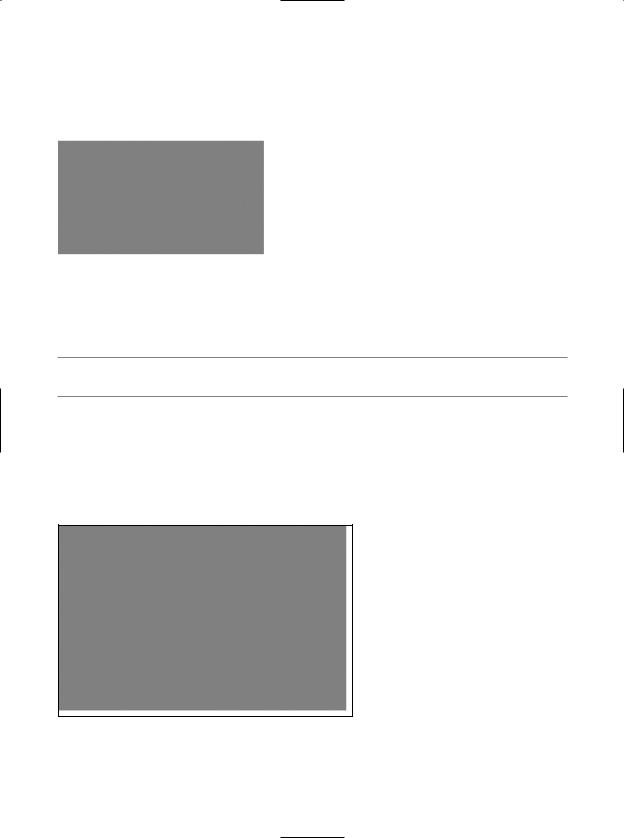
756 CHAPTER 21 ■ PROGRAMMING WITH WINDOWS FORMS CONTROLS
To help you understand the implications of setting the Anchor and Dock properties, the downloadable code for this book contains a project named AnchoringControls. Once you build and run this application, you can make use of the Form’s menu system to set various AnchorStyles and DockStyle values and observe the change in behavior of the Button type (see Figure 21-37).
Figure 21-37. The AnchoringControls application
Be sure to resize the Form when changing the Anchor property to observe how the Button responds.
■Source Code The AnchoringControls application is included under the Chapter 21 directory.
Table and Flow Layout
.NET 2.0 offers an additional way to control the layout of a Form’s widgets using one of two layout managers. The TableLayoutPanel and FlowLayoutPanel types can be docked into a Form’s client area to arrange the internal controls. For example, assume you place a new FlowLayoutPanel widget onto the Forms designer and configure it to dock fully within the parent Form (see Figure 21-38).
Figure 21-38. Docking a FlowLayoutPanel into a Form
Now, add ten new Button types within the FlowLayoutPanel using the Forms designer. If you now run your application, you will notice that the ten Buttons automatically rearrange themselves in a manner very close to standard HTML.
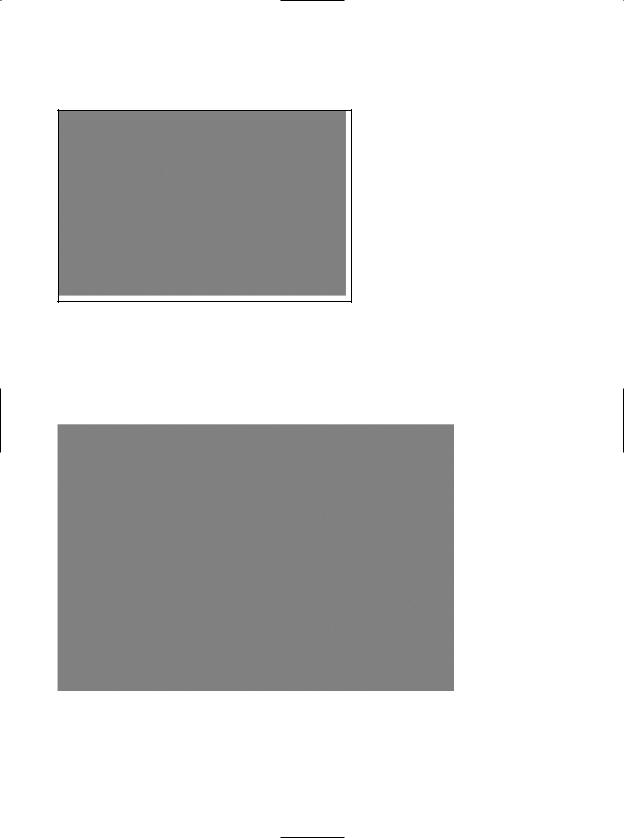
CHAPTER 21 ■ PROGRAMMING WITH WINDOWS FORMS CONTROLS |
757 |
On the other hand, if you create a Form that contains a TableLayoutPanel, you are able to build a UI that is partitioned into various “cells” (see Figure 21-39).
Figure 21-39. The TableLayoutPanel type
If you select the Edit Rows and Columns inline menu option using the Forms designer (as shown in Figure 21-39), you are able to control the overall format of the TableLayoutPanel on a cell- by-cell basis (see Figure 21-40).
Figure 21-40. Configuring the cells of the TableLayoutPanel type
Truth be told, the only way to see the effects of the TableLayoutPanel type is to do so in a handson manner. I’ll let interested readers handle that task.
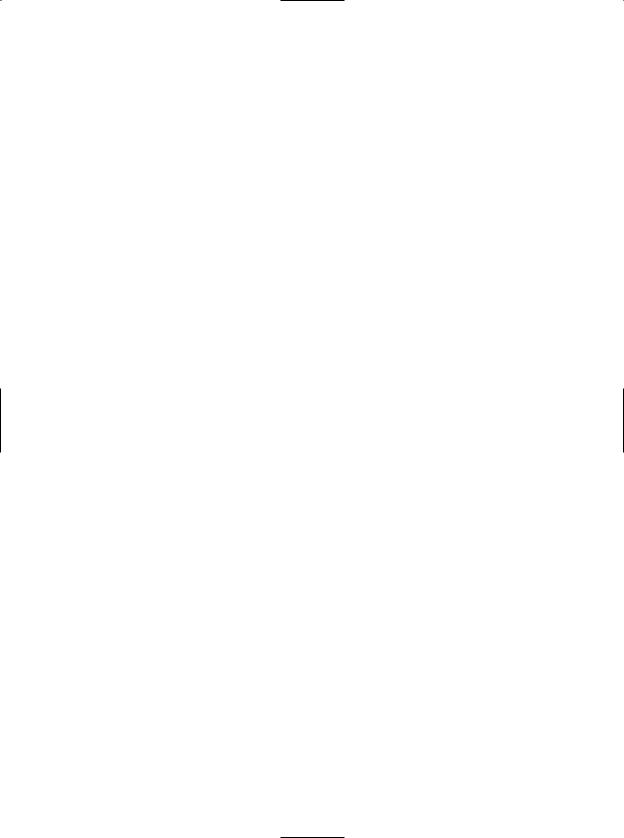
758 CHAPTER 21 ■ PROGRAMMING WITH WINDOWS FORMS CONTROLS
Summary
This chapter rounded off your understanding of the Windows Forms namespace by examining the programming of numerous GUI widgets, from the simple (e.g., Label) to the more exotic (e.g., TreeView). After examining numerous control types, you moved on to cover the construction of custom controls, including the topic of design-time integration.
In the latter half of this chapter, you learned how to build custom dialog boxes and how to derive a new Form from an existing Form type using form inheritance. This chapter concluded by briefly exploring the various anchoring and docking behaviors you can use to enforce a specific layout of your GUI types, as well as the new .NET 2.0 layout managers.
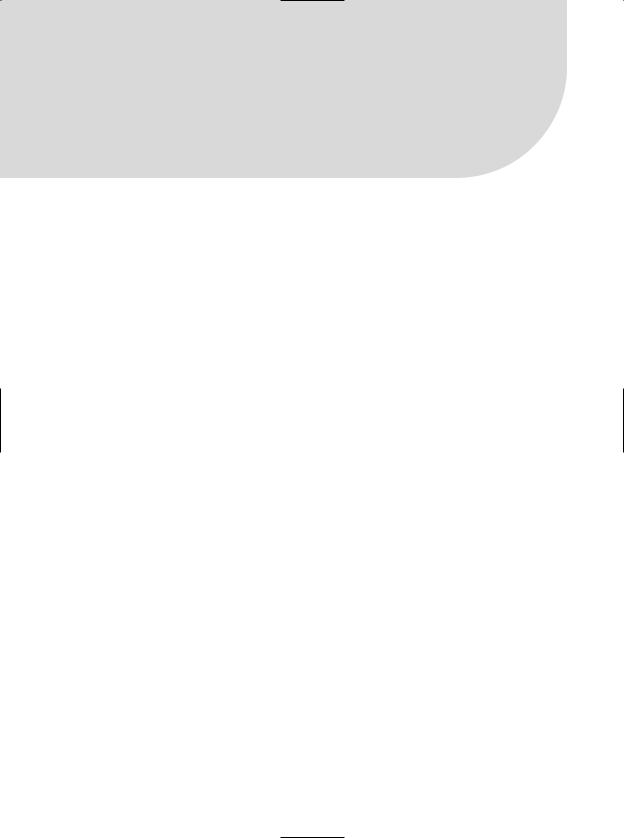
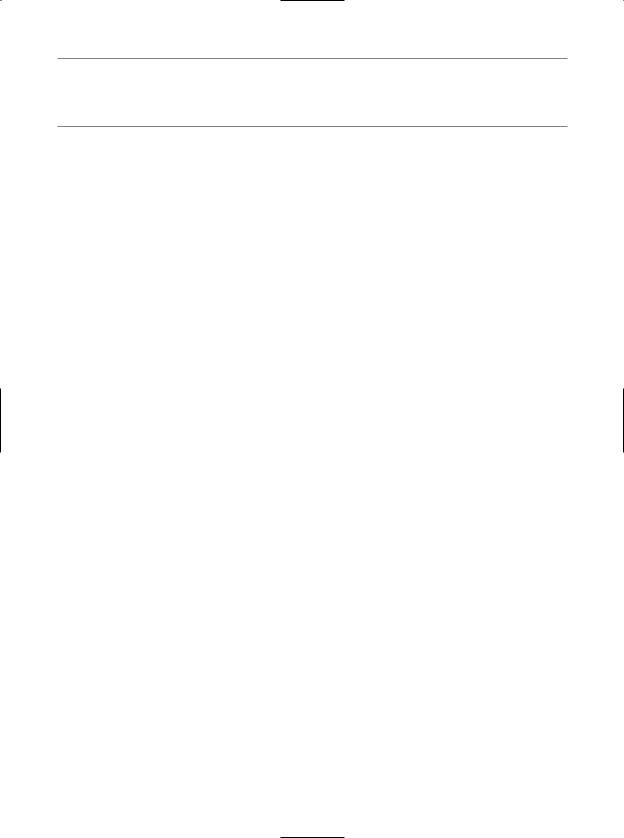
760 CHAPTER 22 ■ DATABASE ACCESS WITH ADO.NET
■Note As of .NET 2.0, DataSets (and DataTables) can now be serialized in a binary format via the RemotingFormat property. This can be helpful when building distributed systems using the .NET remoting layer (see Chapter 18), as binary data is much more compact than XML data.
Perhaps the most fundamental difference between classic ADO and ADO.NET is that ADO.NET is a managed library of code, therefore it plays by the same rules as any managed library. The types that make up ADO.NET use the CLR memory management protocol, adhere to the same type system (classes, interfaces, enums, structures, and delegates), and can be accessed by any .NET language.
The Two Faces of ADO.NET
The ADO.NET libraries can be used in two conceptually unique manners: connected or disconnected. When you are making use of the connected layer, your code base will explicitly connect to and disconnect from the underlying data store. When you are using ADO.NET in this manner, you typically interact with the data store using connection objects, command objects, and data reader objects. As you will see later in this chapter, data readers provide a way to pull records from a data store using a forward-only, read-only approach (much like a fire-hose cursor).
The disconnected layer, on the other hand, allows you to obtain a set of DataTable objects (contained within a DataSet) that functions as a client-side copy of the external data. When you obtain a DataSet using a related data adapter object, the connection is automatically opened and closed on your behalf. As you would guess, this approach helps quickly free up connections for other callers. Once the client receives a DataSet, it is able to traverse and manipulate the contents without incurring the cost of network traffic. As well, if the client wishes to submit the changes back to the data store, the data adapter (in conjunction with a set of SQL statements) is used once again to update the data source, at which point the connection is closed immediately.
Understanding ADO.NET Data Providers
ADO.NET does not provide a single set of types that communicate with multiple database management systems (DBMSs). Rather, ADO.NET supports multiple data providers, each of which is optimized to interact with a specific DBMS. The first benefit of this approach is that a specific data provider can be programmed to access any unique features of the DBMS. Another benefit is that a specific data provider is able to directly connect to the underlying engine of the DBMS without an intermediate mapping layer standing between the tiers.
Simply put, a data provider is a set of types defined in a given namespace that understand how to communicate with a specific data source. Regardless of which data provider you make use of, each defines a set of class types that provide core functionality. Table 22-1 documents some (but not all) of the core common objects, their base class (all defined in the System.Data.Common namespace), and their implemented data-centric interfaces (each defined in the System.Data namespace).