
Pro CSharp And The .NET 2.0 Platform (2005) [eng]
.pdf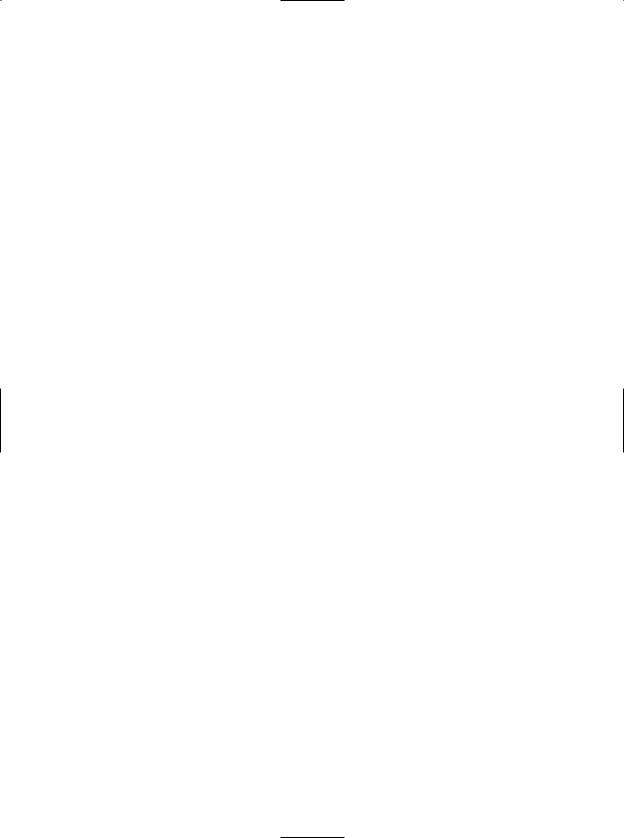
734 CHAPTER 21 ■ PROGRAMMING WITH WINDOWS FORMS CONTROLS
// Now paint the TreeView. treeViewCars.EndUpdate();
}
As you can see, the construction of the TreeView nodes are sandwiched between a call to BeginUpdate() and EndUpdate(). This can be helpful when you are populating a massive TreeView with a great many nodes, given that the widget will wait to display the items until you have finished filling the Nodes collection. In this way, the end user does not see the gradual rendering of the TreeView’s elements.
The topmost nodes are added to the TreeView simply by iterating over the generic List<> type and inserting a new TreeNode object into the TreeView’s Nodes collection. Once a topmost node has been added, you pluck it from the Nodes collection (via the type indexer) to add its subnodes (which are also represented by TreeNode objects). As you might guess, if you wish to add subnodes to a current subnode, simply populate its internal collection of nodes via the Nodes property.
The next task for this page of the TabControl is to highlight the currently selected node (via the BackColor property) and display the selected item (as well as any parent or subnodes) within the Label widget. All of this can be accomplished by handling the TreeView control’s AfterSelect event via the Properties window. This event fires after the user has selected a node via a mouse click or keyboard navigation. Here is the complete implementation of the AfterSelect event handler:
private void treeViewCars_AfterSelect(object sender, TreeViewEventArgs e)
{
string nodeInfo = "";
// Build info about selected node.
nodeInfo = string.Format("You selected: {0}\n", e.Node.Text); if (e.Node.Parent != null)
nodeInfo += string.Format("Parent Node: {0}\n", e.Node.Parent.Text); if (e.Node.NextNode != null)
nodeInfo += string.Format("Next Node: {0}", e.Node.NextNode.Text);
// Show info and highlight node. lblNodeInfo.Text = nodeInfo; e.Node.BackColor = Color.AliceBlue;
}
The incoming TreeViewEventArgs object contains a property named Node, which returns a TreeNode object representing the current selection. From here, you are able to extract the node’s name (via the Text property) as well as the parent and next node (via the Parent/NextNode properties). Note you are explicitly checking the TreeNode objects returned from Parent/NextNode for null, in case the user has selected the first topmost node or the very last subnode (if you did not do this, you might trigger a NullReferenceException).
Adding Node Images
To wrap up our examination of the TreeView type, let’s spruce up the current example by defining three new *.bmp images that will be assigned to each node type. To do so, add a new ImageList component (named imageListTreeView) to the designer of the MainForm type. Next, add three new bitmap images to your project via the Project Add New Item menu selection (or make use of the supplied *.bmp files within this book’s downloadable code) that represent (or at least closely approximate) a car, radio, and “speed” image. Do note that each of these *.bmp files is 16×16 pixels (set via the Properties window) so that they have a decent appearance within the TreeView.
Once you have created these image files, select the ImageList on your designer and populate the Images property with each of these three images, ordered as shown in Figure 21-23, to ensure you can assign the correct ImageIndex (0, 1, or 2) to each node.
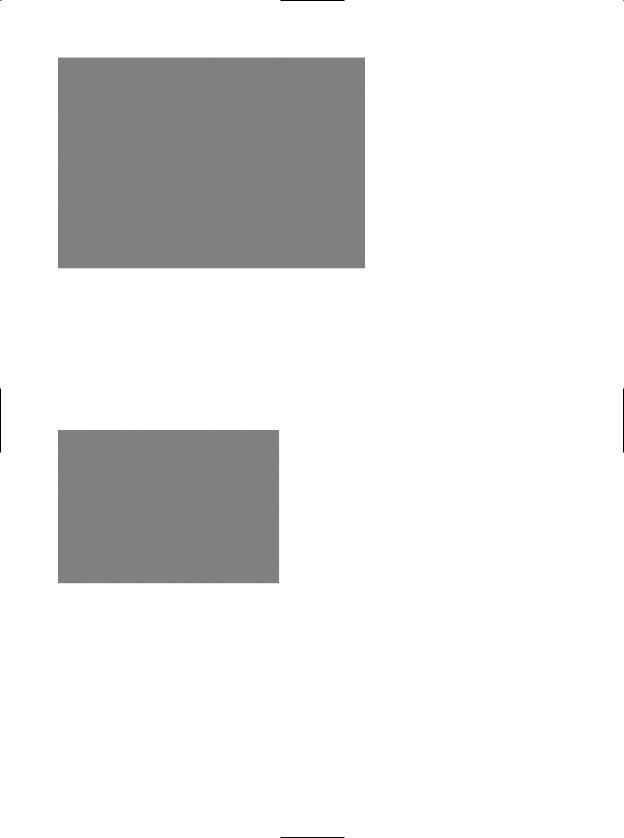
CHAPTER 21 ■ PROGRAMMING WITH WINDOWS FORMS CONTROLS |
735 |
Figure 21-23. Populating the ImageList
As you recall from Chapter 20, when you incorporate resources (such as bitmaps) into your Visual Studio 2005 solutions, the underlying *.resx file is automatically updated. Therefore, these images will be embedded into your assembly with no extra work on your part. Now, using the Properties window, set the TreeView control’s ImageList property to your ImageList member variable (see Figure 21-24).
Figure 21-24. Associating the ImageList to the TreeView
Last but not least, update your BuildCarTreeView() method to specify the correct ImageIndex (via constructor arguments) when creating each TreeNode:
private void BuildCarTreeView()
{
...
foreach (Car c in listCars)
{
treeViewCars.Nodes.Add(new TreeNode(c.petName, 0, 0));
treeViewCars.Nodes[listCars.IndexOf(c)].Nodes.Add( new TreeNode(string.Format("Speed: {0}", c.currSp.ToString()), 1, 1));
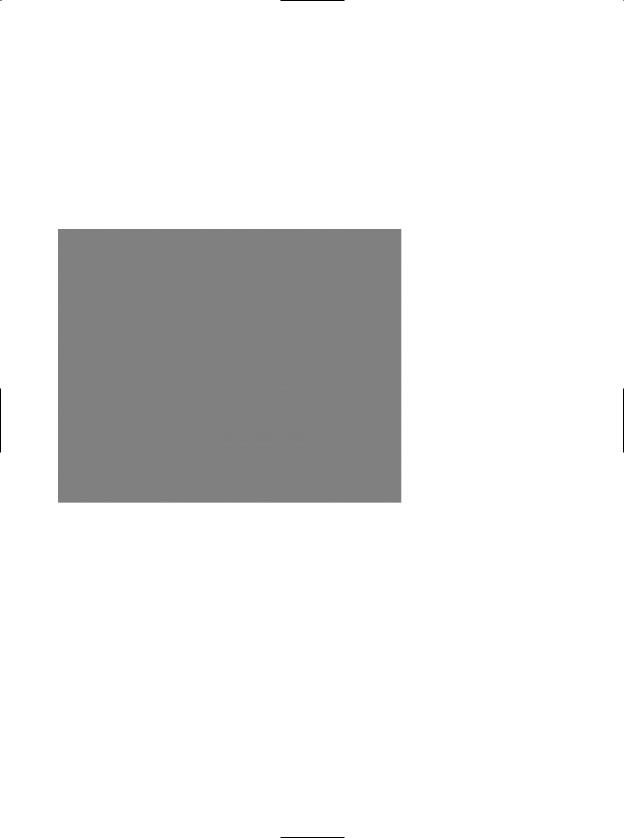
736 CHAPTER 21 ■ PROGRAMMING WITH WINDOWS FORMS CONTROLS
treeViewCars.Nodes[listCars.IndexOf(c)].Nodes.Add(
new TreeNode(string.Format("Favorite Station: {0} FM", c.r.favoriteStation), 2, 2));
}
...
}
Notice that you are specifying each ImageIndex twice. The reason for this is that a given TreeNode can have two unique images assigned to it: one to display when unselected and another to display when selected. To keep things simple, you are specifying the same image for both possibilities. In any case, Figure 21-25 shows the updated TreeView type.
Figure 21-25. The TreeView with images
Fun with WebBrowsers
The final page of this example will make use of the System.Windows.Forms.WebBrowser widget, which is new to .NET 2.0. This widget is a highly configurable mini web browser that may be embedded into any Form-derived type. As you would expect, this control defines a Url property that can be set to any valid URI, formally represented by the System.Uri type. On the Web Browser page, add a WebBrowser (configured to your liking), a TextBox (to enter the URL), and a Button (to perform the HTTP request). Figure 21-26 shows the runtime behavior of assigning the Url property to http:// www.intertechtraining.com (yes, a shameless promotion for the company I am employed with).
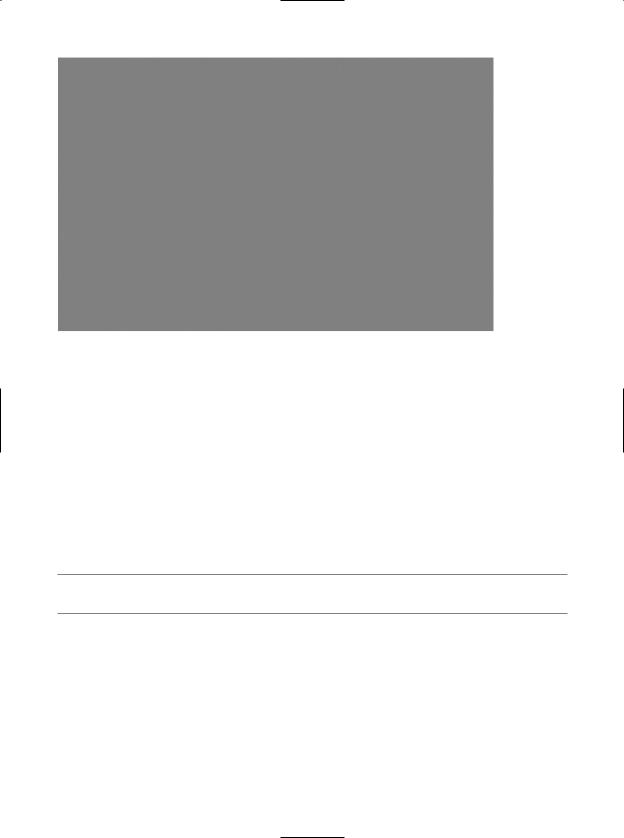
CHAPTER 21 ■ PROGRAMMING WITH WINDOWS FORMS CONTROLS |
737 |
Figure 21-26. The WebBrowser showing the home page of Intertech Training
The only necessary code to instruct the WebBrowser to display the incoming HTTP request form data is to assign the Url property, as shown in the following Button Click event handler:
private void btnGO_Click(object sender, EventArgs e)
{
// Set URL based on value within page's TextBox control. myWebBrowser.Url = new System.Uri(txtUrl.Text);
}
That wraps up our examination of the widgets of the System.Windows.Forms namespace. Although I have not commented on each possible UI element, you should have no problem investigating the others further on your own time. Next up, let’s look at the process of building custom Windows Forms controls.
■Source Code The ExoticControls project is included under the Chapter 21 directory.
Building Custom Windows Forms Controls
The .NET platform provides a very simple way for developers to build custom UI elements. Unlike (the now legacy) ActiveX controls, Windows Forms controls do not require vast amounts of COM infrastructure or complex memory management. Rather, .NET developers simply build a new class deriving from UserControl and populate the type with any number of properties, methods, and events. To demonstrate this process, during the next several pages you’ll construct a custom control named CarControl using Visual Studio 2005.
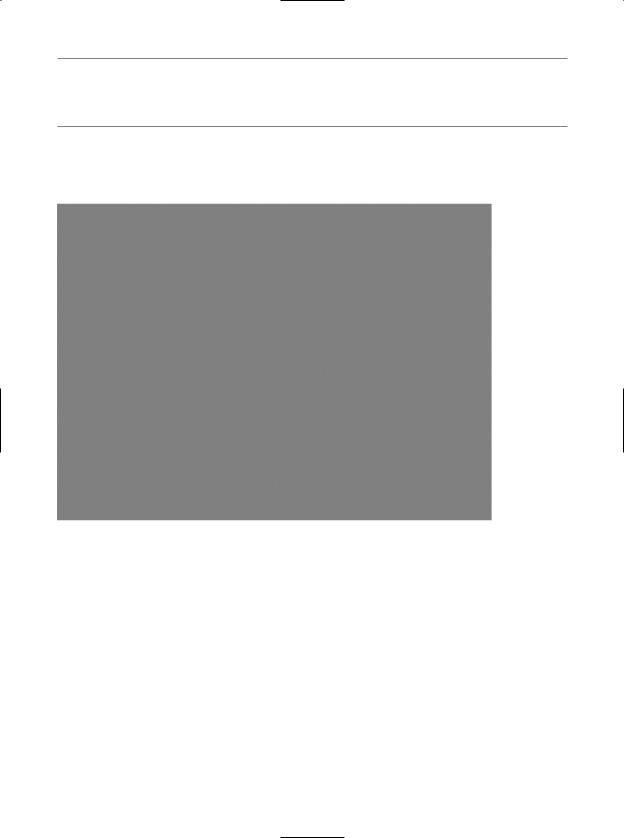
738 CHAPTER 21 ■ PROGRAMMING WITH WINDOWS FORMS CONTROLS
■Note As with any .NET application, you are always free to build a custom Windows Forms control using nothing more than the command-line compiler and a simple text editor. As you will see, custom controls reside in a *.dll assembly; therefore, you may specify the /target:dll option of csc.exe.
To begin, fire up Visual Studio 2005 and select a new Windows Control Library workspace named CarControlLibrary (see Figure 21-27).
Figure 21-27. Creating a new Windows Control Library workspace
When you are finished, rename the initial C# class to CarControl. Like a Windows Application project workspace, your custom control is composed of two partial classes. The *.Designer.cs file contains all of the designer-generated code, while your primary partial class definition defines a type deriving from System.Windows.Forms.UserControl:
namespace CarControlLibrary
{
public partial class CarControl : UserControl
{
public CarControl()
{
InitializeComponent();
}
}
}
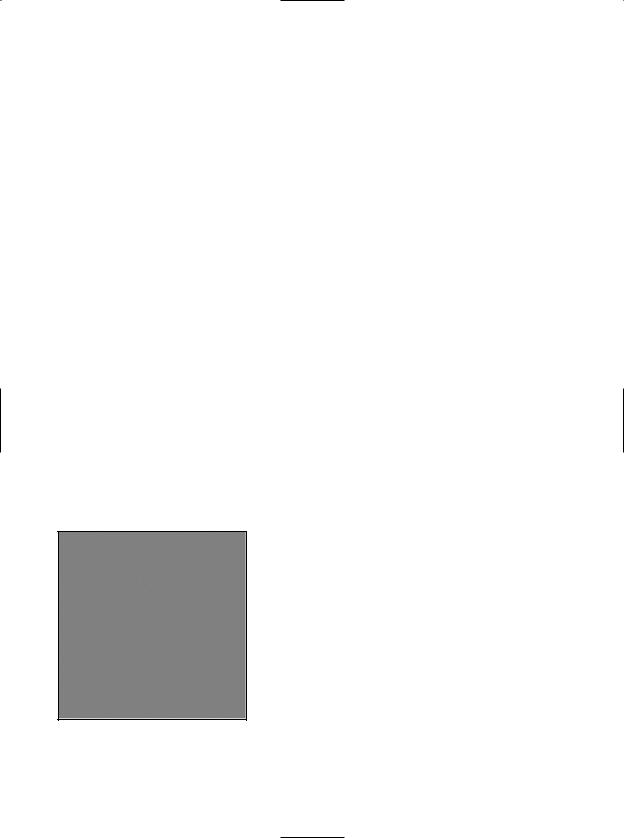
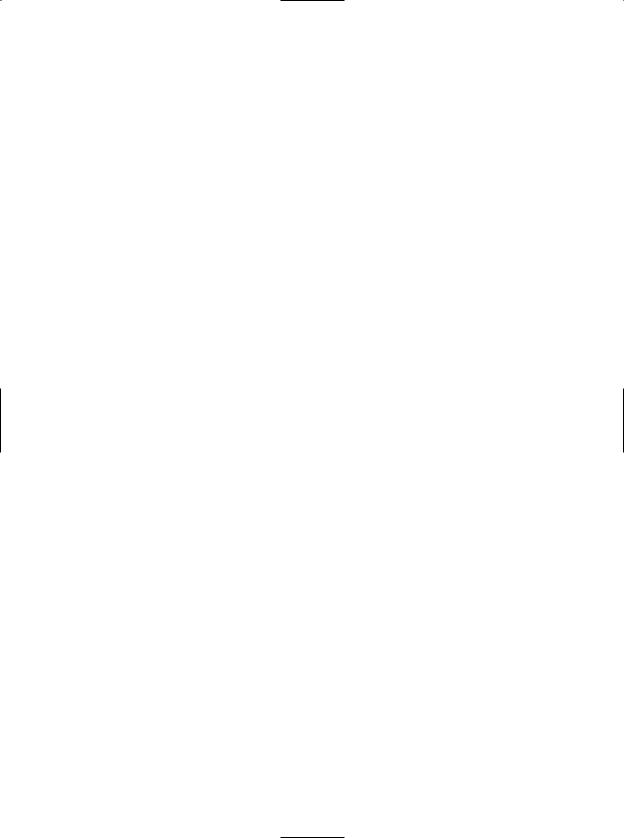
740 CHAPTER 21 ■ PROGRAMMING WITH WINDOWS FORMS CONTROLS
Now, using the Properties window, configure the ImageList’s Images collection by adding each bitmap to the list. Be aware that you will want to add these items sequentially (Lemon1.bmp, Lemon2.bmp, Lemon3.bmp, AboutToBlow.bmp, and EngineBlown.bmp) to ensure a linear animation cycle. Also be aware that the default width and height of *.bmp files inserted by Visual Studio 2005 is 47×47 pixels.
Thus, the ImageSize of the ImageList should also be set to 47×47 (or else you will have with some skewed rendering). Finally, configure the state of your Timer type such that the Interval property is set to 200 and is initially disabled.
Implementing the Core CarControl
With this UI prep work out of the way, you can now turn to implementation of the type members. To begin, create a new public enumeration named AnimFrames, which has a member representing each item maintained by the ImageList. You will make use of this enumeration to determine the current frame to render into the PictureBox:
// Helper enum for images. public enum AnimFrames
{
Lemon1, Lemon2, Lemon3, AboutToBlow, EngineBlown
}
The CarControl type maintains a good number of private data points to represent the animation logic. Here is the rundown of each member:
public partial class CarControl : UserControl
{
// State data.
private AnimFrames currFrame = AnimFrames.Lemon1; private AnimFrames currMaxFrame = AnimFrames.Lemon3; private bool IsAnim;
private int currSp = 50; private int maxSp = 100;
private string carPetName= "Lemon";
private Rectangle bottomRect = new Rectangle();
public CarControl()
{
InitializeComponent();
}
}
As you can see, you have data points that represent the current and maximum speed, the pet name of the automobile, and two members of type AnimFrames. The currFrame variable is used to specify which member of the ImageList is to be rendered. The currMaxFrame variable is used to mark the current upper limit in the ImageList (recall that the CarControl loops through three to five images based on the current speed). The IsAnim data point is used to determine if the car is currently in animation mode. Finally, you have a Rectangle member (bottomRect), which is used to represent the bottom region of the CarControl type. Later, you render the pet name of the automobile into this piece of control real estate.
To divide the CarControl into two rectangular regions, create a private helper function named StretchBox(). The role of this member is to calculate the correct size of the bottomRect member and to ensure that the PictureBox widget is stretched out over the upper two-thirds (or so) of the CarControl type.
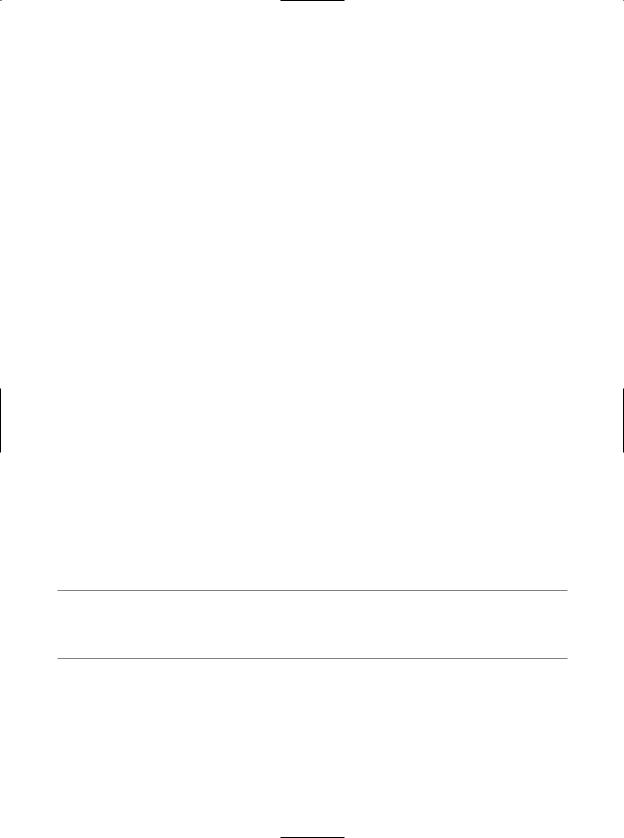
CHAPTER 21 ■ PROGRAMMING WITH WINDOWS FORMS CONTROLS |
741 |
private void StretchBox()
{
//Configure picture box. currentImage.Top = 0; currentImage.Left = 0; currentImage.Height = this.Height - 50; currentImage.Width = this.Width; currentImage.Image =
carImages.Images[(int)AnimFrames.Lemon1];
//Figure out size of bottom rect. bottomRect.X = 0;
bottomRect.Y = this.Height - 50;
bottomRect.Height = this.Height - currentImage.Height; bottomRect.Width = this.Width;
}
Once you have carved out the dimensions of each rectangle, call StretchBox() from the default constructor:
public CarControl()
{
InitializeComponent();
StretchBox();
}
Defining the Custom Events
The CarControl type supports two events that are fired back to the host Form based on the current speed of the automobile. The first event, AboutToBlow, is sent out when the CarControl’s speed approaches the upper limit. BlewUp is sent to the container when the current speed is greater than the allowed maximum. Each of these events leverages a custom delegate (CarEventHandler) that can hold the address of any method returning void and taking a single System.String as its parameter. You’ll fire these events in just a moment, but for the time being, add the following members to the public sector of the CarControl:
// Car events/custom delegate.
public delegate void CarEventHandler(string msg); public event CarEventHandler AboutToBlow;
public event CarEventHandler BlewUp;
■Note Recall that a “prim and proper” delegate (see Chapter 8) would specify two arguments, the first of which is a System.Object (to represent the sender), and the second of which is a System.EventArgs-derived type. For this example, however, your delegate fits the bill.
Defining the Custom Properties
Like any class type, custom controls may define a set of properties to allow the outside world to interact with the state of the widget. For your current purposes, you are interested only in defining three properties. First, you have Animate. This property enables or disables the Timer type:
// Used to configure the internal Timer type. public bool Animate
{
get {return IsAnim;}
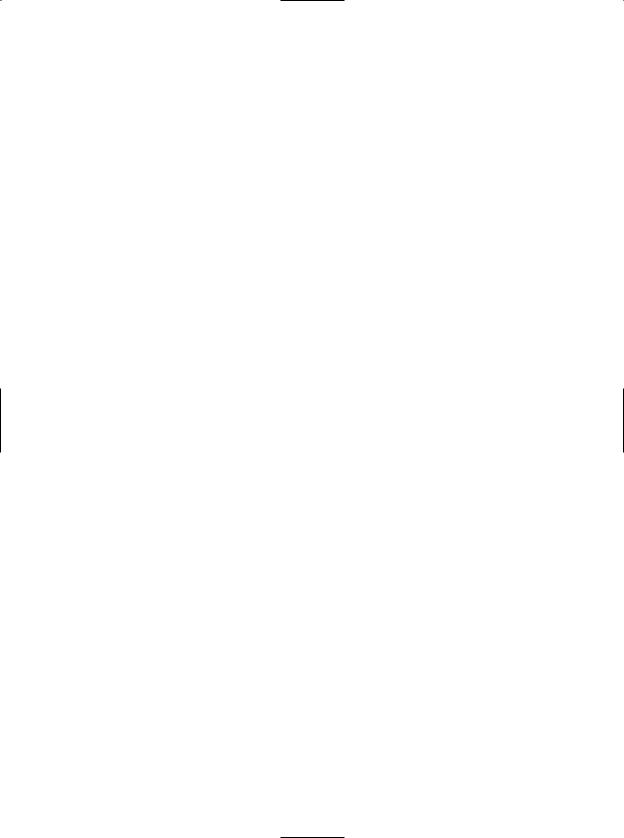
742 CHAPTER 21 ■ PROGRAMMING WITH WINDOWS FORMS CONTROLS
set
{
IsAnim = value; imageTimer.Enabled = IsAnim;
}
}
The PetName property is what you would expect and requires little comment. Do notice, however, that when the user sets the pet name, you make a call to Invalidate() to render the name of the CarControl into the bottom rectangular area of the widget (you’ll do this step in just a moment):
// Configure pet name. public string PetName
{
get{return carPetName;} set
{
carPetName = value; Invalidate();
}
}
Next, you have the Speed property. In addition to simply modifying the currSp data member, Speed is the entity that fires the AboutToBlow and BlewUp events based on the current speed of the CarControl. Here is the complete logic:
// Adjust currSp and currMaxFrame, and fire our events. public int Speed
{
get { return currSp; } set
{
//Within safe speed? if (currSp <= maxSp)
{
currSp = value;
currMaxFrame = AnimFrames.Lemon3;
}
//About to explode?
if ((maxSp - currSp) <= 10)
{
if (AboutToBlow != null)
{
AboutToBlow("Slow down dude!"); currMaxFrame = AnimFrames.AboutToBlow;
}
}
// Maxed out?
if (currSp >= maxSp)
{
currSp = maxSp;
if (BlewUp != null)
{
BlewUp("Ug...you're toast..."); currMaxFrame = AnimFrames.EngineBlown;
}
}
}
}
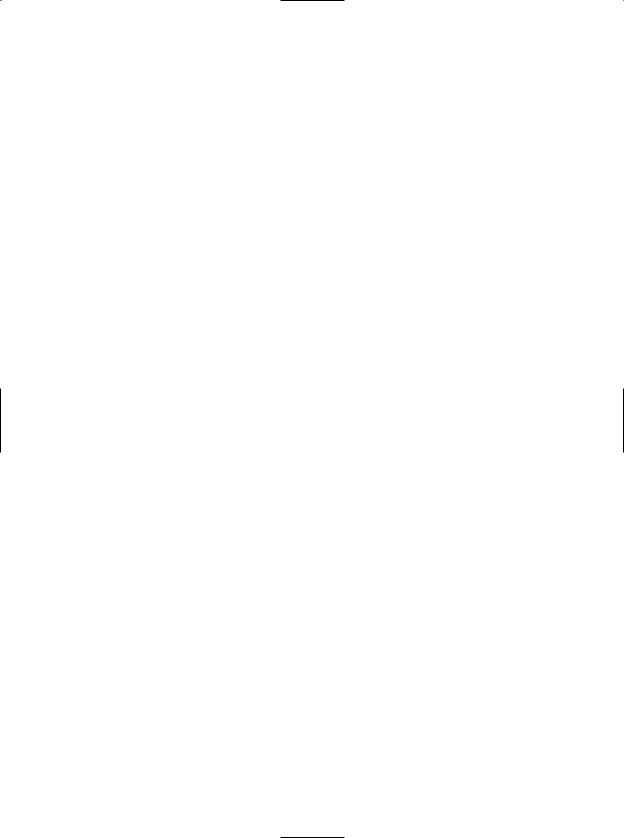
CHAPTER 21 ■ PROGRAMMING WITH WINDOWS FORMS CONTROLS |
743 |
As you can see, if the current speed is 10 mph below the maximum upper speed, you fire the AboutToBlow event and adjust the upper frame limit to AnimFrames.AboutToBlow. If the user has pushed the limits of your automobile, you fire the BlewUp event and set the upper frame limit to AnimFrames.EngineBlown. If the speed is below the maximum speed, the upper frame limit remains as AnimFrames.Lemon3.
Controlling the Animation
The next detail to attend to is ensuring that the Timer type advances the current frame to render within the PictureBox. Again, recall that the number of frames to loop through depends on the current speed of the automobile. You only want to bother adjusting the image in the PictureBox if the Animate property has been set to true. Begin by handling the Tick event for the Timer type, and flesh out the details as follows:
private void imageTimer_Tick(object sender, EventArgs e)
{
if(IsAnim)
currentImage.Image = carImages.Images[(int)currFrame];
// Bump frame.
int nextFrame = ((int)currFrame) + 1; currFrame = (AnimFrames)nextFrame; if (currFrame > currMaxFrame)
currFrame = AnimFrames.Lemon1;
}
Rendering the Pet Name
Before you can take your control out for a spin, you have one final detail to attend to: rendering the car’s moniker. To do this, handle the Paint event for your CarControl, and within the handler, render the CarControl’s pet name into the bottom rectangular region of the client area:
private void CarControl_Paint(object sender, PaintEventArgs e)
{
// Render the pet name on the bottom of the control.
Graphics g = e.Graphics; g.FillRectangle(Brushes.GreenYellow, bottomRect); g.DrawString(PetName, new Font("Times New Roman", 15),
Brushes.Black, bottomRect);
}
At this point, your initial crack at the CarControl is complete. Go ahead and build your project.
Testing the CarControl Type
When you run or debug a Windows Control Library project within Visual Studio 2005, the UserControl Test Container (a managed replacement for the now legacy ActiveX Control Test Container) automatically loads your control into its designer test bed. As you can see from Figure 21-29, this tool allows you to set each custom property (as well as all inherited properties) for testing purposes.
