
Pro CSharp And The .NET 2.0 Platform (2005) [eng]
.pdf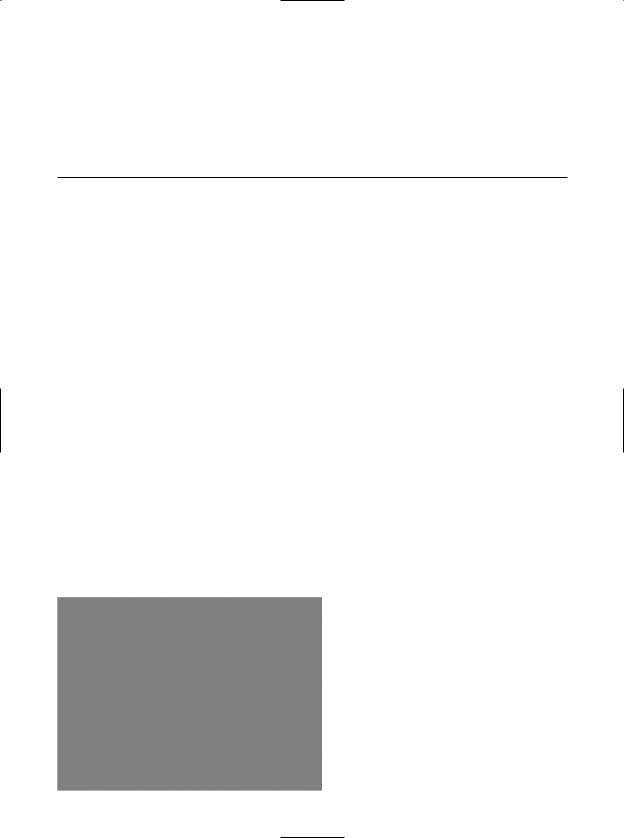
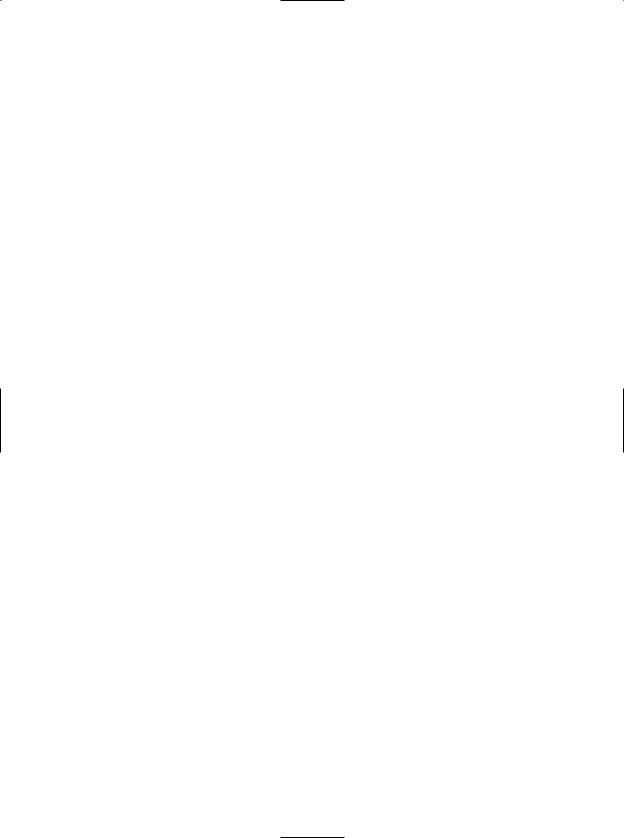
CHAPTER 21 ■ PROGRAMMING WITH WINDOWS FORMS CONTROLS |
725 |
First, place three TrackBars onto the first tab using the Forms designer and rename your member variables with an appropriate value (redTrackBar, greenTrackBar, and blueTrackBar). Next, handle the Scroll event for each of your TrackBar controls. Here is the relevant code within InitializeComponent() for blueTrackBar (the remaining bars look almost identical, with the exception of the name of the Scroll event handler):
private void InitializeComponent()
{
...
//
// blueTrackBar
//
this.blueTrackBar.Maximum = 255; this.blueTrackBar.Name = "blueTrackBar"; this.blueTrackBar.TickFrequency = 5;
this.blueTrackBar.TickStyle = System.Windows.Forms.TickStyle.TopLeft; this.blueTrackBar.Scroll += new System.EventHandler(this.blueTrackBar_Scroll);
...
}
Note that the default minimum value of the TrackBar is 0 and thus does not need to be explicitly set. In the Scroll event handlers for each TrackBar, you make a call to a yet-to-be-written helper function named UpdateColor():
private void blueTrackBar_Scroll (object sender, EventArgs e)
{
UpdateColor();
}
UpdateColor() is responsible for two major tasks. First, you read the current value of each TrackBar and use this data to build a new Color variable using Color.FromArgb(). Once you have the newly configured color, update the PictureBox member variable (again, named colorBox) with the current background color. Finally, UpdateColor() formats the thumb values in a string placed on the Label (lblCurrColor), as shown here:
private void UpdateColor()
{
//Get the new color based on track bars.
Color c = Color.FromArgb(redTrackBar.Value, greenTrackBar.Value, blueTrackBar.Value);
//Change the color in the PictureBox. colorBox.BackColor = c;
//Set color label.
lblCurrColor.Text =
string.Format("Current color is: (R:{0}, G:{1}, B:{2})", redTrackBar.Value, greenTrackBar.Value, blueTrackBar.Value);
}
The final detail is to set the initial values of each slider when the Form comes to life and render the current color, as shown here:
public MainWindow()
{
InitializeComponent();
CenterToScreen();
// Set initial position of each slider. redTrackBar.Value = 100; greenTrackBar.Value = 255;
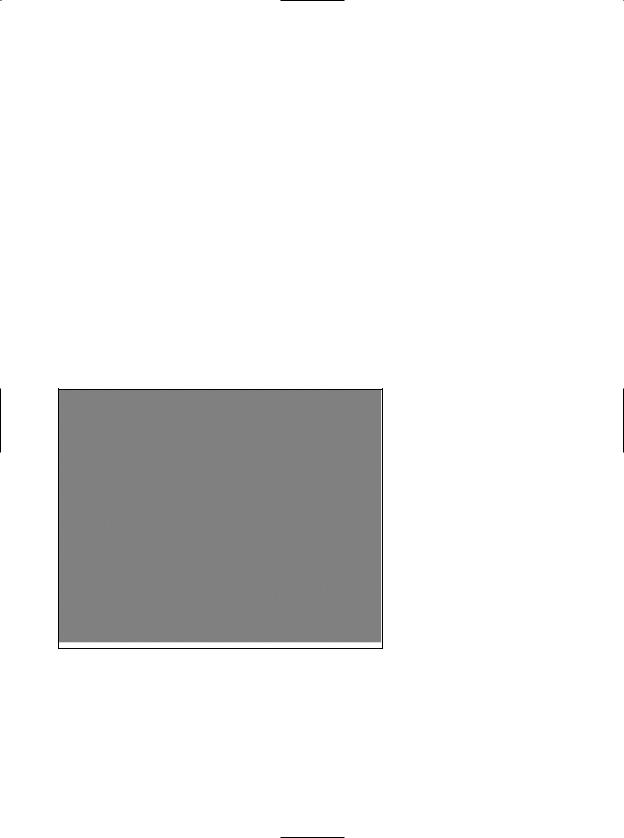
726 CHAPTER 21 ■ PROGRAMMING WITH WINDOWS FORMS CONTROLS
blueTrackBar.Value = 0; UpdateColor();
}
Fun with Panels
As you saw earlier in this chapter, the GroupBox control can be used to logically bind a number of controls (such as RadioButtons) to function as a collective. Closely related to the GroupBox is the Panel control. Panels are also used to group related controls in a logical unit. One difference is that the Panel type derives from the ScrollableControl class, thus it can support scroll bars, which is not possible with a GroupBox.
Panels can also be used to conserve screen real estate. For example, if you have a group of controls that takes up the entire bottom half of a Form, you can contain the group in a Panel that is half the size and set the AutoScroll property to true. In this way, the user can use the scroll bar(s) to view the full set of items. Furthermore, if a Panel’s BorderStyle property is set to None, you can use this type to simply group a set of elements that can be easily shown or hidden from view in a manner transparent to the end user.
To illustrate, let’s update the second page of the TabControl with two Button types (btnShowPanel and btnHidePanel) and a single Panel that contains a pair of text boxes (txtNormalText and txtUpperText) and an instructional Label. (Mind you, the widgets on the Panel are not terribly important for this example.) Figure 21-19 shows the final GUI.
Figure 21-19. The TrackBar page
Using the Properties window, handle the TextChanged event for the first TextBox, and within the generated event handler, place an uppercase version of the text entered within txtNormalText into txtUpperText:
private void txtNormalText_TextChanged(object sender, EventArgs e)
{
txtUpperText.Text = txtNormalText.Text.ToUpper();
}
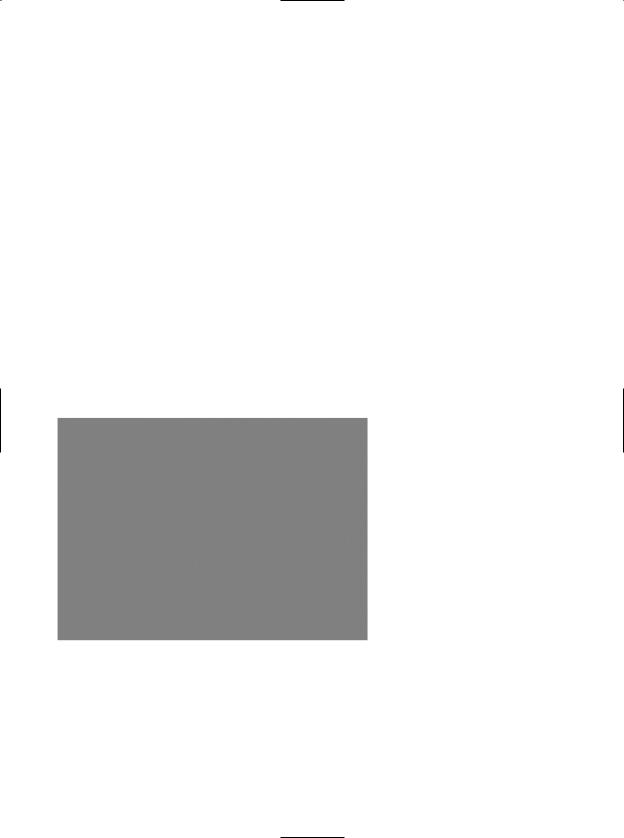
CHAPTER 21 ■ PROGRAMMING WITH WINDOWS FORMS CONTROLS |
727 |
Now, handle the Click event for each button. As you might suspect, you will simply hide or show the Panel (and all of its contained UI elements):
private void btnShowPanel_Click(object sender, EventArgs e)
{
panelTextBoxes.Visible = true;
}
private void btnHidePanel_Click(object sender, EventArgs e)
{
panelTextBoxes.Visible = false;
}
If you now run your program and click either button, you will find that the Panel’s contents are shown and hidden accordingly. While this example is hardly fascinating, I am sure you can see the possibilities. For example, you may have a menu option (or security setting) that allows the user to see a “simple” or “complex” view. Rather than having to manually set the Visible property to false for multiple widgets, you can group them all within a Panel and set its Visible property accordingly.
Fun with the UpDown Controls
Windows Forms provide two widgets that function as spin controls (also known as up/down controls). Like the ComboBox and ListBox types, these new items also allow the user to choose an item from a range of possible selections. The difference is that when you’re using a DomainUpDown or NumericUpDown control, the information is selected using a pair of small up and down arrows. For example, check out Figure 21-20.
Figure 21-20. Working with UpDown types
Given your work with similar types, you should find working with the UpDown widgets painless. The DomainUpDown widget allows the user to select from a set of string data. NumericUpDown allows selections from a range of numeric data points. Each widget derives from a common direct base class, UpDownBase. Table 21-7 describes some important properties of this class.
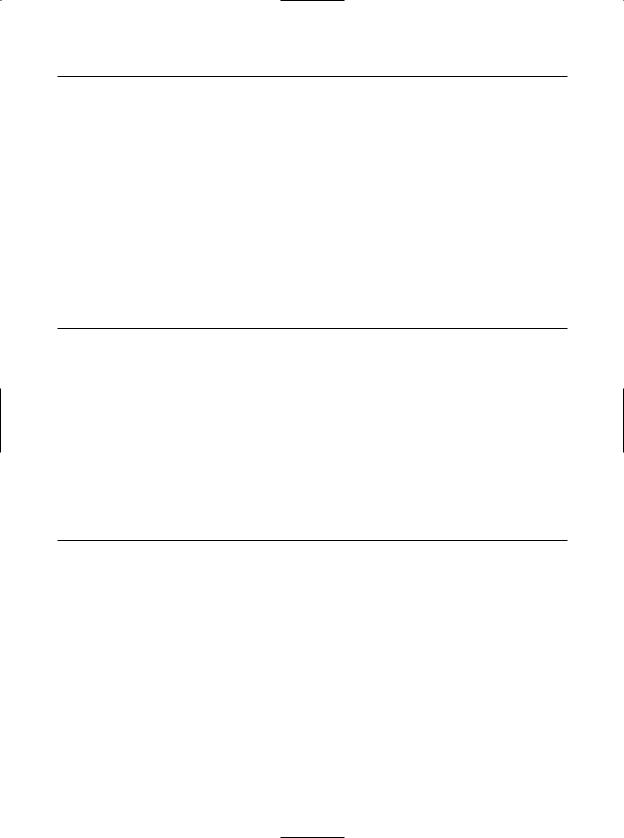
728 CHAPTER 21 ■ PROGRAMMING WITH WINDOWS FORMS CONTROLS
Table 21-7. UpDownBase Properties
Property |
Meaning in Life |
InterceptArrowKeys |
Gets or sets a value indicating whether the user can use the up arrow |
|
and down arrow keys to select values |
ReadOnly |
Gets or sets a value indicating whether the text can only be changed by |
|
the use of the up and down arrows and not by typing in the control to |
|
locate a given string |
Text |
Gets or sets the current text displayed in the spin control |
TextAlign |
Gets or sets the alignment of the text in the spin control |
UpDownAlign |
Gets or sets the alignment of the up and down arrows on the spin |
|
control, using the LeftRightAlignment enumeration |
|
|
The DomainUpDown control adds a small set of properties (see Table 21-8) that allow you to configure and manipulate the textual data in the widget.
Table 21-8. DomainUpDown Properties
Property |
Meaning in Life |
Items |
Allows you to gain access to the set of items stored in the widget |
SelectedIndex |
Returns the zero-based index of the currently selected item (a value of |
|
–1 indicates no selection) |
SelectedItem |
Returns the selected item itself (not its index) |
Sorted |
Configures whether or not the strings should be alphabetized |
Wrap |
Controls if the collection of items continues to the first or last item if |
|
the user continues past the end of the list |
|
|
The NumericUpDown type is just as simple (see Table 21-9).
Table 21-9. NumericUpDown Properties
Property |
Meaning in Life |
DecimalPlaces |
Used to configure how the numerical data is to be displayed. |
ThousandsSeparator |
|
Hexadecimal |
|
Increment |
Sets the numerical value to increment the value in the control when the |
|
up or down arrow is clicked. The default is to advance the value by 1. |
Minimum |
Sets the upper and lower limits of the value in the control. |
Maximum |
|
Value |
Returns the current value in the control. |
|
|
Here is a partial InitializeComponent() that configures this page’s NumericUpDown and DomainUpDown widgets:
private void InitializeComponent()
{
...
//
// numericUpDown
//
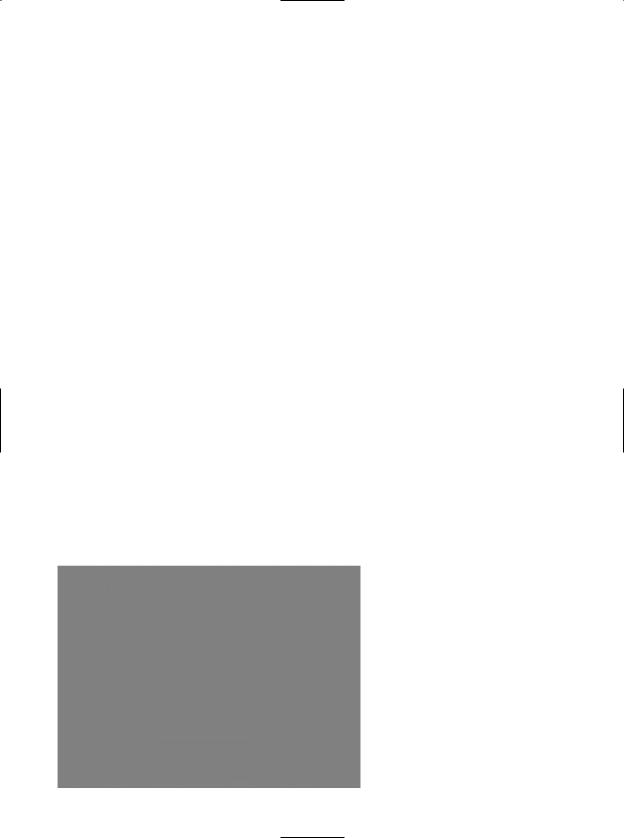
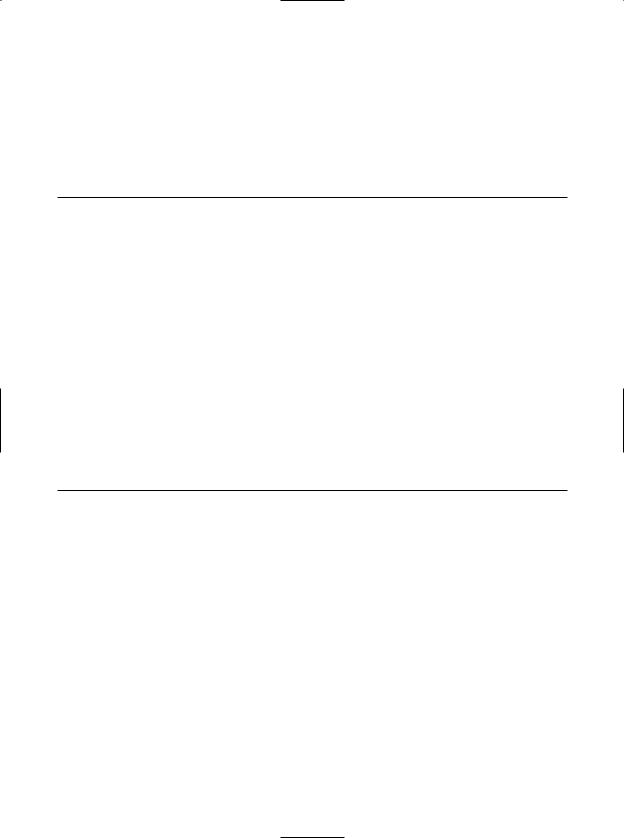
730 CHAPTER 21 ■ PROGRAMMING WITH WINDOWS FORMS CONTROLS
Here, you have detected that the user entered more than five characters and responded by placing a small error icon (!) next to the TextBox object. When the user places his cursor over this icon, the descriptive error text appears as a pop-up. Also, this ErrorProvider is configured to cause the icon to blink a number of times to strengthen the visual cue (which, of course, you can’t see without running the application).
If you wish to support this type of input validation, the first step is to understand the properties of the Control class shown in Table 21-10.
Table 21-10. Control Properties
Property |
Meaning in Life |
CausesValidation |
Indicates whether selecting this control causes validation on the |
|
controls requiring validation |
Validated |
Occurs when the control is finished performing its validation logic |
Validating |
Occurs when the control is validating user input (e.g., when the control |
|
loses focus) |
|
|
Every GUI widget can set the CausesValidation property to true or false (the default is true). If you set this bit of state data to true, the control forces the other controls on the Form to validate themselves when it receives focus. Once a validating control has received focus, the Validating and Validated events are fired for each control. In the scope of the Validating event handler, you configure a corresponding ErrorProvider. Optionally, the Validated event can be handled to determine when the control has finished its validation cycle.
The ErrorProvider type has a small set of members. The most important item for your purposes is the BlinkStyle property, which can be set t any of the values of the ErrorBlinkStyle enumeration described in Table 21-11.
Table 21-11. ErrorBlinkStyle Properties
Property |
Meaning in Life |
AlwaysBlink |
Causes the error icon to blink when the error is first displayed or when |
|
a new error description string is set for the control and the error icon is |
|
already displayed |
BlinkIfDifferentError |
Causes the error icon to blink only if the error icon is already displayed, |
|
but a new error string is set for the control |
NeverBlink |
Indicates the error icon never blinks |
|
|
To illustrate, update the UI of the Error Provider page with a Button, TextBox, and Label as shown in Figure 20-21. Next, drag an ErrorProvider widget named tooManyCharactersErrorProvider onto the designer. Here is the configuration code within InitializeComponent():
private void InitializeComponent()
{
...
//
// tooManyCharactersErrorProvider
//
this.tooManyCharactersErrorProvider.BlinkRate = 500; this.tooManyCharactersErrorProvider.BlinkStyle =
System.Windows.Forms.ErrorBlinkStyle.AlwaysBlink;
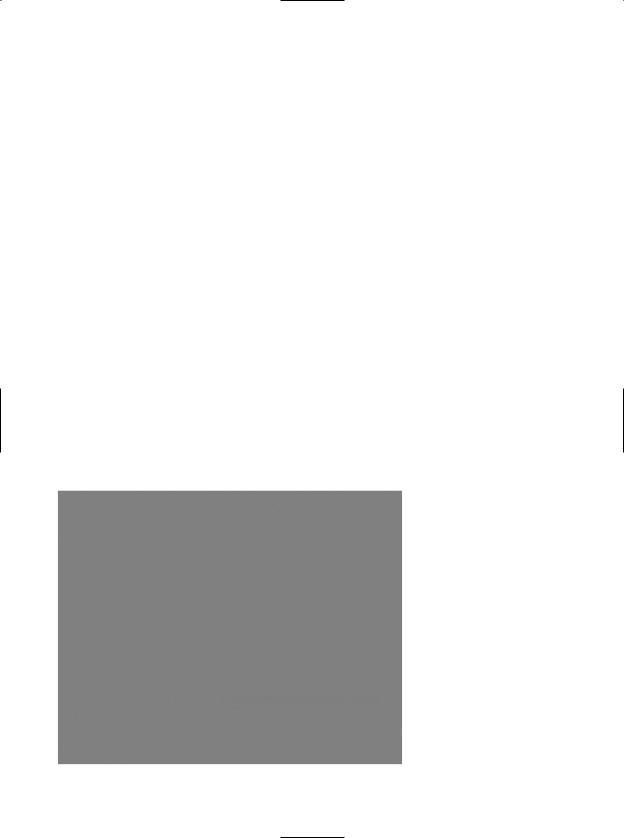
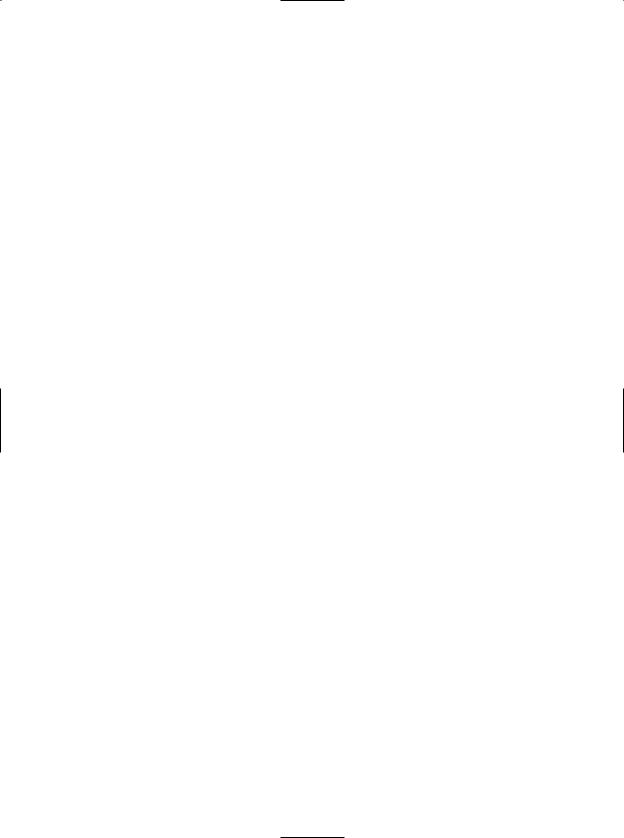
732 CHAPTER 21 ■ PROGRAMMING WITH WINDOWS FORMS CONTROLS
Assuming your Tree View UI is composed of a TreeView control (named treeViewCars) and a Label (named lblNodeInfo), insert a new C# file into your ExoticControls project that models a trivial Car that has-a Radio:
namespace ExoticControls
{
class Car
{
public Car(string pn, int cs)
{
petName = pn; currSp = cs;
}
public string petName; public int currSp; public Radio r;
}
class Radio
{
public double favoriteStation; public Radio(double station) { favoriteStation = station; }
}
}
The Form-derived type will maintain a generic List<> (named listCars) of 100 Car types, which will be populated in the default constructor of the MainForm type. As well, the constructor will call a new helper method named BuildCarTreeView(), which takes no arguments and returns void. Here is the initial update:
public partial class MainWindow : Form
{
// Create a new generic List to hold the Car objects. private List<Car> listCars = new List<Car>();
public MainWindow()
{
...
// Fill List<> and build TreeView. double offset = 0.5;
for (int x = 0; x < 100; x++)
{
listCars.Add(new Car(string.Format("Car {0}", x), 10 + x)); offset += 0.5;
listCars[x].r = new Radio(89.0 + offset);
}
BuildCarTreeView();
}
...
}
Note that the petName of each car is based on the current value of x (Car 0, Car 1, Car 2, etc.). As well, the current speed is set by offsetting x by 10 (10 mph to 109 mph), while the favorite radio station is established by offsetting the value 89.0 by 0.5 (90, 90.5, 91, 91.5, etc.).
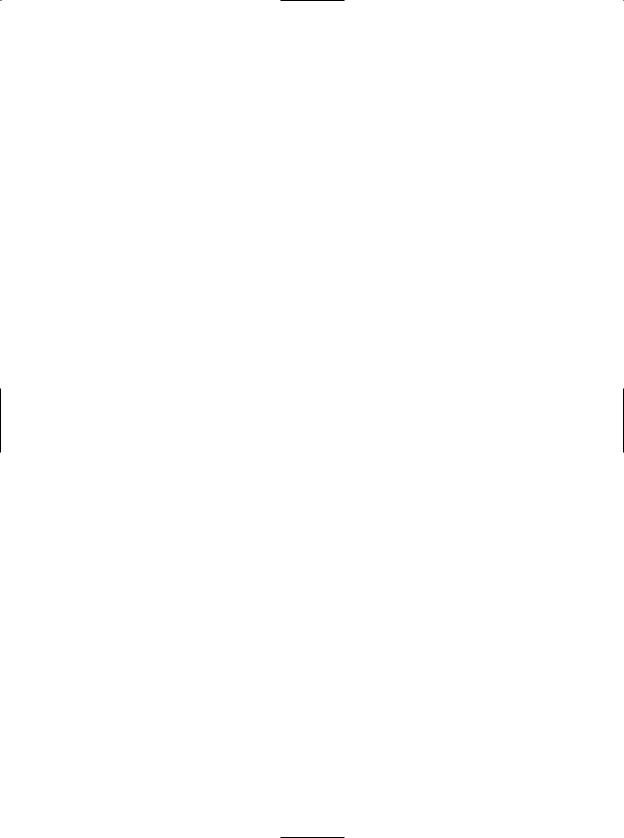
CHAPTER 21 ■ PROGRAMMING WITH WINDOWS FORMS CONTROLS |
733 |
Now that you have a list of Cars, you need to map these values to nodes of the TreeView control. The most important aspect to understand when working with the TreeView widget is that each topmost node and subnode is represented by a System.Windows.Forms.TreeNode object, derived directly from MarshalByRefObject. Here are some of the interesting properties of TreeNode:
public class TreeNode : MarshalByRefObject, ICloneable, ISerializable
{
...
public Color BackColor { get; set; } public bool Checked { get; set; }
public virtual ContextMenu ContextMenu { get; set; }
public virtual ContextMenuStrip ContextMenuStrip { get; set; } public Color ForeColor { get; set; }
public int ImageIndex { get; set; } public bool IsExpanded { get; } public bool IsSelected { get; } public bool IsVisible { get; } public string Name { get; set; } public TreeNode NextNode { get; } public Font NodeFont { get; set; }
public TreeNodeCollection Nodes { get; } public TreeNode PrevNode { get; } public string Text { get; set; }
public string ToolTipText { get; set; }
...
}
As you can see, each node of a TreeView can be assigned images, colors, fonts, tool tips, and context menus. As well, the TreeNode provides members to navigate to the next (or previous) TreeNode. Given this, consider the initial implementation of BuildCarTreeView():
private void BuildCarTreeView()
{
//Don't paint the TreeView until all the nodes have been created. treeViewCars.BeginUpdate();
//Clear the TreeView of any current nodes. treeViewCars.Nodes.Clear();
//Add a TreeNode for each Car object in the List<>.
foreach (Car c in listCars)
{
//Add the current Car as a topmost node. treeViewCars.Nodes.Add(new TreeNode(c.petName));
//Now, get the Car you just added to build
//two subnodes based on the speed and
//internal Radio object. treeViewCars.Nodes[listCars.IndexOf(c)].Nodes.Add(
new TreeNode(string.Format("Speed: {0}", c.currSp.ToString())));
treeViewCars.Nodes[listCars.IndexOf(c)].Nodes.Add(
new TreeNode(string.Format("Favorite Station: {0} FM", c.r.favoriteStation)));
}
