
- •Table of Contents
- •About this manual
- •Welcome!
- •VST Connections: Setting up input and output busses
- •About this chapter
- •Setting up busses
- •Using the busses
- •Setting up Groups and FX channels
- •About monitoring
- •External instruments/effects
- •The Project window
- •Background
- •Window Overview
- •Operations
- •Options
- •Playback and the Transport panel
- •Background
- •Operations
- •Options and Settings
- •Recording
- •Background
- •Basic recording methods
- •Audio recording specifics
- •MIDI recording specifics
- •Options and Settings
- •Recovery of audio recordings after system failure
- •Fades, crossfades and envelopes
- •Creating fades
- •The Fade dialogs
- •Creating crossfades
- •The Crossfade dialog
- •Auto Fades and Crossfades
- •Event Envelopes
- •The Arranger track
- •Introduction
- •Setting up the Arranger track
- •Working with arranger events
- •Flattening the Arranger chain
- •Live Mode
- •Arranging your music to video
- •Folder tracks
- •About folder tracks
- •Handling folder tracks
- •Working with folder parts
- •Using markers
- •About markers
- •The Marker window
- •Using the Marker track
- •Marker key commands
- •Editing markers in the Project Browser
- •The Transpose functions
- •Introduction
- •Transposing your music
- •Other functions
- •The mixer
- •About this chapter
- •Overview
- •Configuring the mixer
- •The audio-related channel strips
- •The MIDI channel strips
- •The common panel
- •The input and output channels
- •Basic mixing procedures
- •Audio specific procedures
- •MIDI specific procedures
- •Utilities
- •VST Mixer Diagrams
- •Control Room
- •Background
- •Configuring the Control Room
- •The Control Room Overview
- •The Control Room Mixer
- •Control Room operations
- •Studios and Studio Sends
- •Direct Monitoring and latency
- •WK-Audio’s ID Controller
- •Audio effects
- •About this chapter
- •Overview
- •Insert effects
- •Send effects
- •Setting up send effects
- •Using the Side-Chain input
- •Using external effects
- •Making settings for the effects
- •Effect presets
- •VST Instruments and Instrument tracks
- •Introduction
- •VST Instrument channels vs. instrument tracks
- •VST Instrument channels
- •Instrument tracks
- •Comparison
- •Automation considerations
- •What do I need? Instrument channel or Instrument track?
- •Instrument Freeze
- •VST instruments and processor load
- •Using presets for VSTi configuration
- •About latency
- •External instruments
- •Surround sound
- •Background
- •Operations
- •Automation
- •Introduction
- •Enabling and disabling the writing of automation data
- •What can be automated?
- •The Automation panel
- •Virgin territory vs. the initial value
- •Automation modes
- •Automation performance utilities
- •The Settings section
- •Hints and further options
- •Automation track operations
- •Working with automation curves
- •Audio processing and functions
- •Background
- •Audio processing
- •Applying plug-ins
- •The Offline Process History dialog
- •Batch Processing
- •Freeze Edits
- •Detect Silence
- •The Spectrum Analyzer
- •Statistics
- •The Sample Editor
- •Background
- •Window overview
- •General Operations
- •Options and settings
- •Audio Warp realtime processing / Tempo matching audio to the project tempo
- •Working with hitpoints and slices
- •Free Warp
- •Realtime pitch-shifting of audio events
- •Flattening the realtime processing
- •The Audio Part Editor
- •Background
- •Opening the Audio Part Editor
- •Window overview
- •Operations
- •Common methods
- •Options and Settings
- •The Pool
- •Background
- •Window overview
- •Operations
- •VST Sound
- •Introduction
- •The MediaBay
- •Introduction
- •Window overview
- •Browsing for media files
- •Finding files in the Viewer section
- •Previewing files in the Scope section
- •The Tag Editor
- •Media management
- •Track Presets
- •Introduction
- •Types of track presets
- •VST presets
- •Browsing for presets
- •Creating a track preset
- •Creating tracks from track presets or VST presets
- •Applying track presets
- •Previewing track and VST presets
- •Inserts and EQ settings from track presets
- •Track Quick Controls
- •Introduction
- •Setting up the Quick Controls tab
- •Options and settings
- •Setting up quick controls on an external remote controller
- •MIDI realtime parameters and effects
- •Introduction
- •Basic track settings
- •MIDI Modifiers
- •MIDI effects
- •Managing plug-ins
- •MIDI processing and quantizing
- •Introduction
- •The Quantizing functions
- •Making your settings permanent
- •Dissolve Part
- •Repeat Loop
- •Other MIDI functions
- •The MIDI editors
- •About editing MIDI
- •Opening a MIDI editor
- •Key Editor operations
- •Edit In-Place
- •List Editor operations
- •Introduction
- •Opening the Logical Editor
- •Window overview
- •Selecting a preset
- •Setting up filter conditions
- •Selecting a function
- •Specifying actions
- •Applying the defined actions
- •Working with presets
- •The Input Transformer
- •The Project Logical Editor
- •Introduction
- •Opening the Project Logical Editor
- •Window overview
- •Selecting a preset
- •Setting up filter conditions
- •Selecting a function
- •Specifying actions
- •Applying the defined actions
- •Working with presets
- •Working with System Exclusive messages
- •Introduction
- •Bulk dumps
- •Recording System Exclusive parameter changes
- •Editing System Exclusive messages
- •Working with the Tempo track
- •Background
- •Operations
- •Process Tempo
- •The Process Bars dialog
- •Options and settings
- •The Beat Calculator
- •Merge Tempo From Tapping
- •The Time Warp tool
- •The Project Browser
- •Window Overview
- •Editing tracks
- •The Track Sheet
- •Overview
- •Printing the Track Sheet
- •Export Audio Mixdown
- •Introduction
- •Mixing down to an audio file
- •The available file formats
- •Synchronization
- •Background
- •Synchronization signals
- •Synchronizing the transport vs. synchronizing audio
- •Making basic settings and connections
- •Synchronization settings
- •Timecode Preferences
- •Machine Control
- •Setting up Machine Control
- •Working with VST System Link
- •Preparations
- •Activating VST System Link
- •Application examples
- •Video
- •Background
- •Before you start
- •Operations
- •The Edit Mode
- •Working with film transfers
- •Compensating for film transfers to video
- •ReWire
- •Introduction
- •Launching and quitting
- •Activating ReWire channels
- •Using the transport and tempo controls
- •How the ReWire channels are handled in Nuendo
- •Routing MIDI via ReWire2
- •Considerations and limitations
- •File handling
- •Working with Projects
- •Startup Options
- •Working with libraries
- •Revert
- •Importing audio
- •Exporting and importing OMF files
- •Exporting and importing AAF files
- •Exporting and importing AES31 files
- •Exporting and importing OpenTL files
- •Importing XSend projects from Liquid
- •Exporting and importing standard MIDI files
- •Exporting and importing MIDI loops
- •Exporting and importing tracks
- •Other Import/Export functions
- •Cleanup
- •Customizing
- •Background
- •Workspaces
- •The Setup dialogs
- •Customizing track controls
- •Configuring the main menu items
- •About preference presets
- •Appearance
- •Applying track and event colors
- •Where are the settings stored?
- •Key commands
- •Introduction
- •Setting up key commands
- •Setting up tool modifier keys
- •The default key commands
- •Index

Switching between Alternative Key Sets
You switch between different key sets in the program by using the key command assigned to the function “Toggle Alternate Key Commands”, located in the “File” subfolder in the Key Commands dialog.
The key command for this function is by default [F5], but you can of course change this to any key command that suits you best. See “Adding or modifying a key command” on page 518 for instructions on how to change key commands.
3.Select the action in the Action list.
4.Hold down the desired modifier key(s) and click the Assign button.
The current modifier key(s) for the action is replaced. If the modifier key(s) you pressed are already assigned to another tool, you will be asked whether you want to overwrite them. If you do, this will leave the other tool without any modifier key(s) assigned.
5.When you’re done, click OK to apply the changes and close the dialog.
•When you press the key command for the function, a small pop-up appears, indicating which key set is currently loaded.
•Each time you press the key command, you switch to the next available alternative key set.
Setting up tool modifier keys
A tool modifier key is a key you can press to get an alternate function when using a tool. For example, clicking and dragging an event with the Arrow tool normally moves it – holding down a modifier key (by default [Alt]/[Option]) will copy it instead.
The default assignments for tool modifier keys can be found in the Preferences (Editing–Tool Modifiers page). Here, you can also edit them:
1. Open the Preferences dialog from the File menu (on the Mac, this is located on the Nuendo menu) and select the Editing–Tool Modifiers page.
The default key commands
Below, the default key commands are listed according to category.
•As described in the section “Key command conventions” on page 9, modifier keys are written as:
[Win modifier key]/[Mac modifier key].
For example, “[Ctrl]/[Command]+[N]” in the list below means “press [Ctrl] under Windows or [Command] under Mac OS X, then press [N]”.
•Note that it is possible to switch key commands for menu items and other functions on and off.
This is done in the Preferences dialog–Configuration page. If you disable a key command by switching it off, it will not be possible to invoke the corresponding menu item or function with the key command. See “Customizing” on page 503.
Audio category
Option |
Key command |
Adjust Fades to Range |
[A] |
Crossfade |
[X] |
Find Selected in Pool |
[Ctrl]/[Command]+[F] |
|
|
Automation category
Option |
Key command |
Toggle Read Enable All Tracks |
[Alt]/[Option]+[R] |
Toggle Write Enable All Tracks |
[Alt]/[Option]+[W] |
|
|
2. Select an option in the Categories list, and locate the action for which you want to edit the modifier key.
For example, the “Copy” action mentioned above resides in the category “Drag & Drop”.
524
Key commands
Devices category |
|
|
|
Option |
Key command |
|
|
|
|
Solo |
[S] |
Option |
Key command |
|
|||
|
|
|
|
||
Mixer |
[F3] |
|
|
Split At Cursor |
[Alt]/[Option]+[X] |
|
|
|
|
||
Video |
[F8] |
|
|
Split Range |
[Shift]+[X] |
|
|
|
|
||
VST Connections |
[F4] |
|
|
Undo |
[Ctrl]/[Command]+[Z] |
|
|
|
|
||
VST Instruments |
[F11] |
|
|
Ungroup |
[Ctrl]/[Command]+[U] |
|
|
|
|
||
VST Performance |
[F12] |
|
|
Unlock |
[Ctrl]/[Command]+[Shift]+[U] |
|
|
|
|
||
|
|
|
|
Unmute Events |
[Shift]+[U] |
Edit category |
|
|
|||
|
|
|
|
|
|
|
|
|
Editors category |
|
|
|
|
|
|
|
|
Option |
Key command |
|
|
||
|
|
|
|
||
|
|
|
|
|
|
Autoscroll |
[F] |
|
|
Option |
Key command |
|
|
|
|
||
Copy |
[Ctrl]/[Command]+[C] |
|
|
Show/Hide Infoview |
[Ctrl]/[Command]+[I] |
|
|
|
|
||
Cut |
[Ctrl]/[Command]+[X] |
|
|
Show/Hide Inspector |
[Alt]/[Option]+[I] |
|
|
|
|
||
Cut Time |
[Ctrl]/[Command]+[Shift]+[X] |
|
|
Show/Hide Overview |
[Alt]/[Option]+[O] |
|
|
|
|
||
Delete |
[Del] or [Backspace] |
|
|
|
|
|
|
File category |
|
||
Delete Time |
[Shift]+[Backspace] |
|
|
|
|
|
|
|
|
||
|
|
|
|
|
|
Duplicate |
[Ctrl]/[Command]+[D] |
|
|
Option |
Key command |
Edit In-place |
[Ctrl]/[Command]+[Shift]+[I] |
|
|
Close |
[Ctrl]/[Command]+[W] |
Group |
[Ctrl]/[Command]+[G] |
|
|
New |
[Ctrl]/[Command]+[N] |
|
|
|
|
||
Insert Silence |
[Ctrl]/[Command]+[Shift]+[E] |
|
|
Open |
[Ctrl]/[Command]+[O] |
Left Selection Side to Cursor |
[E] |
|
|
Quit |
[Ctrl]/[Command]+[Q] |
Lock |
[Ctrl]/[Command]+[Shift]+[L] |
|
|
Save |
[Ctrl]/[Command]+[S] |
Move to Cursor |
[Ctrl]/[Command]+[L] |
|
|
Save As |
[Ctrl]/[Command]+[Shift]+[S] |
|
|
|
|
||
Mute |
[M] |
|
|
Save New Version |
[Ctrl]/[Command]+[Alt]/[Option]+[S] |
Mute Events |
[Shift]+[M] |
|
|
Toggle Alternate Key Commands |
[#] |
Mute/Unmute Objects |
[Alt]/[Option]+[M] |
|
|
|
|
|
|
Media category |
|
||
Open Default Editor |
[Ctrl]/[Command]+[E] |
|
|
|
|
|
|
|
|
||
|
|
|
|
|
|
Open Score Editor |
[Ctrl]/[Command]+[R] |
|
|
Option |
Key command |
(Nuendo Expansion Kit only) |
|
|
|
Open MediaBay |
[F5] |
|
|
|
|
||
Open/Close Editor |
[Return] |
|
|
Open Loop Browser |
[F6] |
|
|
|
|
||
Paste |
[Ctrl]/[Command]+[V] |
|
|
Open Sound Browser |
[F7] |
|
|
|
|
||
Paste at Origin |
[Alt]/[Option]+[V] |
|
|
|
|
|
|
MIDI category |
|
||
Paste Time |
[Ctrl]/[Command]+[Shift]+[V] |
|
|
|
|
Record Enable |
[R] |
|
|
|
|
|
|
Option |
Key command |
||
Redo |
[Ctrl]/[Command]+[Shift]+[Z] |
|
|
||
|
|
Quantize |
[Q] |
||
Repeat |
[Ctrl]/[Command]+[K] |
|
|
||
|
|
|
|
||
|
|
|
|
||
Right Selection Side to Cursor |
[D] |
|
|
|
|
Select All |
[Ctrl]/[Command]+[A] |
|
|
|
|
Select None |
[Ctrl]/[Command]+[Shift]+[A] |
|
|
|
|
Snap On/Off |
[J] |
|
|
|
|
|
|
|
|
|
|
|
|
525 |
|
|
|
|
|
Key commands |
|
||
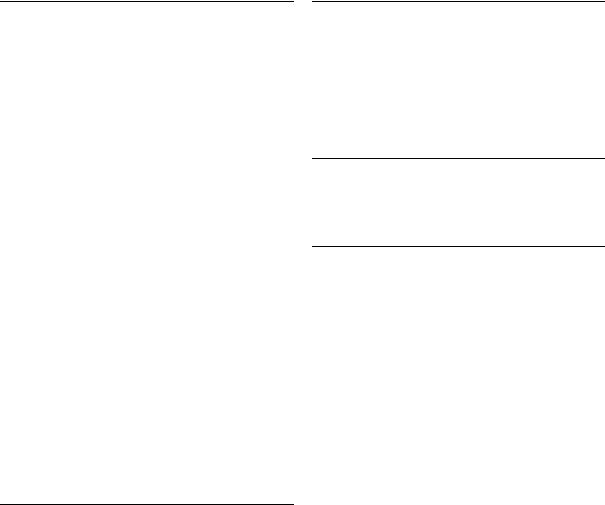
Navigate category
Option |
Key command |
Add Down: |
[Shift]+[Down Arrow] |
Expand/Undo selection in the |
|
Project window to the bottom/ |
|
Move selected event in the |
|
Key Editor down 1 octave |
|
Add Left: |
[Shift]+[Left Arrow] |
Expand/Undo selection in the |
|
Project window/ |
|
Key Editor to the left |
|
Add Right: |
[Shift]+[Right Arrow] |
Expand/Undo selection in the |
|
Project window/ |
|
Key Editor to the right |
|
Add Up: |
[Shift]+[Up Arrow] |
Expand/Undo selection in the |
|
Project window to the top/ |
|
Move selected event in the Key |
|
Editor up one octave |
|
Down: |
[Down Arrow] |
Select next in the Project window/ |
|
Move selected event in the Key Edi- |
|
tor one semitone down |
|
Left: |
[Left Arrow] |
Select next in the Project window/ |
|
Key Editor |
|
Right: |
[Right Arrow] |
Select next in the Project window/ |
|
Key Editor |
|
Up: |
[Up Arrow] |
Select next in the Project window/ |
|
Move selected event in the |
|
Key Editor one semitone up |
|
Bottom |
[End] |
Select bottom track in the track list |
|
Top: |
[Home] |
Select top track in the track list |
|
|
|
Nudge category
Option |
Key command |
End Left |
[Alt]/[Option]+[Shift]+[Left Arrow] |
End Right |
[Alt]/[Option]+[Shift]+[Right Arrow] |
Left |
[Ctrl]/[Command]+[Left Arrow] |
Right |
[Ctrl]/[Command]+[Right Arrow] |
Start Left |
[Alt]/[Option]+[Left Arrow] |
Start Right |
[Alt]/[Option]+[Right Arrow] |
|
|
Project category
Option |
Key command |
Open Browser |
[Ctrl]/[Command]+[B] |
Open Markers |
[Ctrl]/[Command]+[M] |
Open/Close Pool |
[Ctrl]/[Command]+[P] |
Open Tempo Track |
[Ctrl]/[Command]+[T] |
Setup |
[Shift]+[S] |
Show/Hide Track Colors |
[Shift]+[C] |
|
|
Score Functions category
Option |
Key command |
Insert Voice: Next |
[Alt]/[Option]+Pad[+] |
Insert Voice: Previous |
[Alt]/[Option]+Pad[-] |
|
|
Tool category
Option |
Key command |
Delete tool |
[5] |
Draw tool |
[8] |
Drumstick tool |
[0] |
(Nuendo Expansion Kit only) |
|
Glue tool |
[4] |
Mute tool |
[7] |
Next Tool |
[F10] |
Play tool |
[9] |
Previous Tool |
[F9] |
Range tool |
[2] |
Select tool |
[1] |
Split tool |
[3] |
Zoom tool |
[6] |
|
|
526
Key commands

Transport category
Option |
Key command |
AutoPunch In |
[I] |
AutoPunch Out |
[O] |
Cycle |
Pad [/] |
Exchange time formats |
[.] |
Fast Forward |
[Shift]+Pad [+] |
Fast Rewind |
[Shift]+Pad [-] |
Forward |
Pad [+] |
Input Left Locator |
[Shift]+[L] |
Input Position |
[Shift]+[P] |
Input Right Locator |
[Shift]+[R] |
Input Tempo |
[Shift]+[T] |
Insert Marker |
[Insert] (Win) |
Locate Next Event |
[N] |
Locate Next Marker |
[Shift]+[N] |
Locate Previous Event |
[B] |
Locate Previous Marker |
[Shift]+[B] |
Locate Selection |
[L] |
Locators to Selection |
[P] |
Loop Selection |
[Shift]+[G] |
Metronome On |
[C] |
Nudge Down |
[Ctrl]/[Command]+Pad [-] |
Nudge Up |
[Ctrl]/[Command]+Pad [+] |
Panel (Transport panel) |
[F2] |
Play Selection Range |
[Alt]/[Option]+[Space] |
Recall Cycle Marker 1 to 9 |
[Shift]+Pad [1] to Pad [9] |
Record |
Pad [*] |
Retrospective Record |
[Shift]+Pad [*] |
Return to Zero |
Pad [.] or Pad [,] |
Rewind |
Pad [-] |
Set Left Locator |
[Ctrl]/[Command]+Pad [1] |
Set Marker 1 |
[Ctrl]/[Command]+[1] |
Set Marker 2 |
[Ctrl]/[Command]+[2] |
Set Marker 3 to 9 |
[Ctrl]/[Command]+Pad [3] to [9] or |
|
[Ctrl]/[Command]+ [3] to [9] |
Set Right Locator |
[Ctrl]/[Command]+Pad [2] |
Start |
[Enter] |
Start/Stop |
[Space] |
Stop |
Pad [0] |
|
|
Option |
Key command |
To Left Locator |
Pad [1] |
To Marker 1 |
[Shift]+[1] |
To Marker 2 |
[Shift]+[2] |
To Marker 3 to 9 |
Pad [3] to [9] or [Shift]+[3] to [9] |
To Right Locator |
Pad [2] |
Use External Sync |
[T] |
|
|
Workspace category
Option |
Key command |
Lock/Unlock Active Workspace |
[Alt]/[Option]+Pad [0] |
New |
[Ctrl]/[Command]+Pad [0] |
Organize |
[W] |
Workspace 1-9 |
[Alt]/[Option]+Pad [1-9] |
|
|
Zoom category
Option |
Key command |
Zoom Full |
[Shift]+[F] |
Zoom In |
[H] |
Zoom In Tracks |
[Alt]/[Option]+[Down Arrow] |
Zoom Out |
[G] |
Zoom Out Tracks |
[Alt]/[Option]+[Up Arrow] or |
|
[Ctrl]/[Command]+[Up Arrow] |
Zoom to Event |
[Shift]+[E] |
Zoom to Selection |
[Alt]/[Option]+[S] |
Zoom Tracks Exclusive |
[Z] or [Ctrl]/[Command]+ |
|
[Down Arrow] |
|
|
527
Key commands
