
- •contents
- •preface
- •acknowledgments
- •about this book
- •Special features
- •Best practices
- •Design patterns in action
- •Software directory
- •Roadmap
- •Part 1: JUnit distilled
- •Part 2: Testing strategies
- •Part 3: Testing components
- •Code
- •References
- •Author online
- •about the authors
- •about the title
- •about the cover illustration
- •JUnit jumpstart
- •1.1 Proving it works
- •1.2 Starting from scratch
- •1.3 Understanding unit testing frameworks
- •1.4 Setting up JUnit
- •1.5 Testing with JUnit
- •1.6 Summary
- •2.1 Exploring core JUnit
- •2.2 Launching tests with test runners
- •2.2.1 Selecting a test runner
- •2.2.2 Defining your own test runner
- •2.3 Composing tests with TestSuite
- •2.3.1 Running the automatic suite
- •2.3.2 Rolling your own test suite
- •2.4 Collecting parameters with TestResult
- •2.5 Observing results with TestListener
- •2.6 Working with TestCase
- •2.6.1 Managing resources with a fixture
- •2.6.2 Creating unit test methods
- •2.7 Stepping through TestCalculator
- •2.7.1 Creating a TestSuite
- •2.7.2 Creating a TestResult
- •2.7.3 Executing the test methods
- •2.7.4 Reviewing the full JUnit life cycle
- •2.8 Summary
- •3.1 Introducing the controller component
- •3.1.1 Designing the interfaces
- •3.1.2 Implementing the base classes
- •3.2 Let’s test it!
- •3.2.1 Testing the DefaultController
- •3.2.2 Adding a handler
- •3.2.3 Processing a request
- •3.2.4 Improving testProcessRequest
- •3.3 Testing exception-handling
- •3.3.1 Simulating exceptional conditions
- •3.3.2 Testing for exceptions
- •3.4 Setting up a project for testing
- •3.5 Summary
- •4.1 The need for unit tests
- •4.1.1 Allowing greater test coverage
- •4.1.2 Enabling teamwork
- •4.1.3 Preventing regression and limiting debugging
- •4.1.4 Enabling refactoring
- •4.1.5 Improving implementation design
- •4.1.6 Serving as developer documentation
- •4.1.7 Having fun
- •4.2 Different kinds of tests
- •4.2.1 The four flavors of software tests
- •4.2.2 The three flavors of unit tests
- •4.3 Determining how good tests are
- •4.3.1 Measuring test coverage
- •4.3.2 Generating test coverage reports
- •4.3.3 Testing interactions
- •4.4 Test-Driven Development
- •4.4.1 Tweaking the cycle
- •4.5 Testing in the development cycle
- •4.6 Summary
- •5.1 A day in the life
- •5.2 Running tests from Ant
- •5.2.1 Ant, indispensable Ant
- •5.2.2 Ant targets, projects, properties, and tasks
- •5.2.3 The javac task
- •5.2.4 The JUnit task
- •5.2.5 Putting Ant to the task
- •5.2.6 Pretty printing with JUnitReport
- •5.2.7 Automatically finding the tests to run
- •5.3 Running tests from Maven
- •5.3.2 Configuring Maven for a project
- •5.3.3 Executing JUnit tests with Maven
- •5.3.4 Handling dependent jars with Maven
- •5.4 Running tests from Eclipse
- •5.4.1 Creating an Eclipse project
- •5.4.2 Running JUnit tests in Eclipse
- •5.5 Summary
- •6.1 Introducing stubs
- •6.2 Practicing on an HTTP connection sample
- •6.2.1 Choosing a stubbing solution
- •6.2.2 Using Jetty as an embedded server
- •6.3 Stubbing the web server’s resources
- •6.3.1 Setting up the first stub test
- •6.3.2 Testing for failure conditions
- •6.3.3 Reviewing the first stub test
- •6.4 Stubbing the connection
- •6.4.1 Producing a custom URL protocol handler
- •6.4.2 Creating a JDK HttpURLConnection stub
- •6.4.3 Running the test
- •6.5 Summary
- •7.1 Introducing mock objects
- •7.2 Mock tasting: a simple example
- •7.3 Using mock objects as a refactoring technique
- •7.3.1 Easy refactoring
- •7.3.2 Allowing more flexible code
- •7.4 Practicing on an HTTP connection sample
- •7.4.1 Defining the mock object
- •7.4.2 Testing a sample method
- •7.4.3 Try #1: easy method refactoring technique
- •7.4.4 Try #2: refactoring by using a class factory
- •7.5 Using mocks as Trojan horses
- •7.6 Deciding when to use mock objects
- •7.7 Summary
- •8.1 The problem with unit-testing components
- •8.2 Testing components using mock objects
- •8.2.1 Testing the servlet sample using EasyMock
- •8.2.2 Pros and cons of using mock objects to test components
- •8.3 What are integration unit tests?
- •8.4 Introducing Cactus
- •8.5 Testing components using Cactus
- •8.5.1 Running Cactus tests
- •8.5.2 Executing the tests using Cactus/Jetty integration
- •8.6 How Cactus works
- •8.6.2 Stepping through a test
- •8.7 Summary
- •9.1 Presenting the Administration application
- •9.2 Writing servlet tests with Cactus
- •9.2.1 Designing the first test
- •9.2.2 Using Maven to run Cactus tests
- •9.2.3 Finishing the Cactus servlet tests
- •9.3 Testing servlets with mock objects
- •9.3.1 Writing a test using DynaMocks and DynaBeans
- •9.3.2 Finishing the DynaMock tests
- •9.4 Writing filter tests with Cactus
- •9.4.1 Testing the filter with a SELECT query
- •9.4.2 Testing the filter for other query types
- •9.4.3 Running the Cactus filter tests with Maven
- •9.5 When to use Cactus, and when to use mock objects
- •9.6 Summary
- •10.1 Revisiting the Administration application
- •10.2 What is JSP unit testing?
- •10.3 Unit-testing a JSP in isolation with Cactus
- •10.3.1 Executing a JSP with SQL results data
- •10.3.2 Writing the Cactus test
- •10.3.3 Executing Cactus JSP tests with Maven
- •10.4 Unit-testing taglibs with Cactus
- •10.4.1 Defining a custom tag
- •10.4.2 Testing the custom tag
- •10.5 Unit-testing taglibs with mock objects
- •10.5.1 Introducing MockMaker and installing its Eclipse plugin
- •10.5.2 Using MockMaker to generate mocks from classes
- •10.6 When to use mock objects and when to use Cactus
- •10.7 Summary
- •Unit-testing database applications
- •11.1 Introduction to unit-testing databases
- •11.2 Testing business logic in isolation from the database
- •11.2.1 Implementing a database access layer interface
- •11.2.2 Setting up a mock database interface layer
- •11.2.3 Mocking the database interface layer
- •11.3 Testing persistence code in isolation from the database
- •11.3.1 Testing the execute method
- •11.3.2 Using expectations to verify state
- •11.4 Writing database integration unit tests
- •11.4.1 Filling the requirements for database integration tests
- •11.4.2 Presetting database data
- •11.5 Running the Cactus test using Ant
- •11.5.1 Reviewing the project structure
- •11.5.2 Introducing the Cactus/Ant integration module
- •11.5.3 Creating the Ant build file step by step
- •11.5.4 Executing the Cactus tests
- •11.6 Tuning for build performance
- •11.6.2 Grouping tests in functional test suites
- •11.7.1 Choosing an approach
- •11.7.2 Applying continuous integration
- •11.8 Summary
- •Unit-testing EJBs
- •12.1 Defining a sample EJB application
- •12.2 Using a façade strategy
- •12.3 Unit-testing JNDI code using mock objects
- •12.4 Unit-testing session beans
- •12.4.1 Using the factory method strategy
- •12.4.2 Using the factory class strategy
- •12.4.3 Using the mock JNDI implementation strategy
- •12.5 Using mock objects to test message-driven beans
- •12.6 Using mock objects to test entity beans
- •12.7 Choosing the right mock-objects strategy
- •12.8 Using integration unit tests
- •12.9 Using JUnit and remote calls
- •12.9.1 Requirements for using JUnit directly
- •12.9.2 Packaging the Petstore application in an ear file
- •12.9.3 Performing automatic deployment and execution of tests
- •12.9.4 Writing a remote JUnit test for PetstoreEJB
- •12.9.5 Fixing JNDI names
- •12.9.6 Running the tests
- •12.10 Using Cactus
- •12.10.1 Writing an EJB unit test with Cactus
- •12.10.2 Project directory structure
- •12.10.3 Packaging the Cactus tests
- •12.10.4 Executing the Cactus tests
- •12.11 Summary
- •A.1 Getting the source code
- •A.2 Source code overview
- •A.3 External libraries
- •A.4 Jar versions
- •A.5 Directory structure conventions
- •B.1 Installing Eclipse
- •B.2 Setting up Eclipse projects from the sources
- •B.3 Running JUnit tests from Eclipse
- •B.4 Running Ant scripts from Eclipse
- •B.5 Running Cactus tests from Eclipse
- •references
- •index

260CHAPTER 11
Unit-testing database applications
11.4Writing database integration unit tests
Executing database integration unit tests means executing unit tests with a live database. The previous section demonstrated how to write unit tests for database access code without the need for a live database. Running unit tests on a live database allows you to check the following:
■Integration issues, such as verifying that the connection with the database is working
■Business logic located in the database as stored procedures is working properly
■Database triggers are set up correctly
■Database constraints work as intended
■Referential integrity is properly set up in the database
You may find that writing both unit tests in isolation from the database and database integration unit tests is redundant and time-consuming—and you would be right. It’s important to define an overall unit-testing strategy that prevents you from having to write too many tests, thus making the process fastidious. In the next section, we look at choosing an appropriate strategy.
11.4.1Filling the requirements for database integration tests
Say you need to write integration unit tests. In order to run integration unit tests, you require two features from the testing framework:
■The ability to preset the database with test data.
■The ability to start the test from within the running container. This step verifies that the component can talk with the database.
You can use two frameworks for this task: Cactus and DbUnit (http:// www.dbunit.org/). Cactus allows you to start the test inside the container. (See chapter 8.)DbUnit is a database unit-testing framework that provides two main features: the ability to easily preload the database with test data, and the ability to compare the content of the database after the test with reference data.
Because you want to run the tests in a container, let's pick a J2EE container and a database for the Administration application example. Two free open source tools that are very easy to use are JBoss and Hypersonic SQL. Better yet, JBoss comes preconfigured with Hypersonic SQL. This pair is a particularly good choice because this chapter isn’t about how to set up a database—it’s about testing a database. Be assured that everything demonstrated here should work with any J2EE container and with any database.
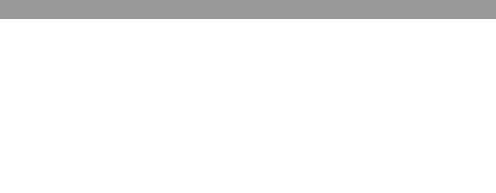
Writing database integration unit tests |
261 |
|
|
As for the build tool, you’ll run the full scenario using the well-known Ant (see chapter 5). You’ll start Cactus from Ant and use the Cactus/Ant integration module.
Moreover, in this section you’ll continue to use the Administration application. You’ll also write integration unit tests for the JdbcDataAccessManager execute method that you have already unit-tested using mock objects (see section 11.3), but this time you’ll use Cactus.
11.4.2Presetting database data
You could preset the database data using JDBC Java code, as part of the test code— in a setUp method, for example. This way, you would keep the test code and data in a single place (the Java class). However, there are some drawbacks:
■The database data cannot easily be shared among several test cases. It requires the creation of helper classes.
■Java code isn’t the best place to write database queries. You would need to find a framework that lets you easily send SQL code. DbUnit doesn’t support creating the dataset from Java. (Its preferred strategy is to use an external file containing the data.)
■The database data cannot be shared between different types of tests: integration unit tests, functional tests, and stress tests. (More information is provided in section 11.7, “Overall database unit-testing strategy.”)
In the rest of this section, we’ll demonstrate how to preset the database with data defined in an XML file that you load using DbUnit. Listing 11.13 shows a Cactus test that exercises the JdbcDataAccessManager’s execute method.`
Listing 11.13 Cactus test case for testing the execute method
package junitbook.database;
import java.util.Collection; import java.util.Iterator;
import org.apache.cactus.ServletTestCase; import org.apache.commons.beanutils.DynaBean;
public class TestJdbcDataAccessManagerIC extends ServletTestCase b
{
public void testExecuteOk() throws Exception
{
JdbcDataAccessManager manager = |
c |
new JdbcDataAccessManager(); |
|
Collection result =
manager.execute("SELECT * FROM CUSTOMER");
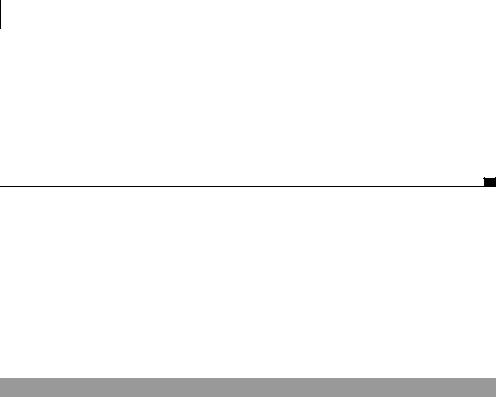
262CHAPTER 11
Unit-testing database applications
Iterator beans = result.iterator();
assertTrue(beans.hasNext());
DynaBean bean1 = (DynaBean) beans.next(); assertEquals("John", bean1.get("firstname")); assertEquals("Doe", bean1.get("lastname"));
assertTrue(!beans.hasNext());
}
}
bRun the test from the context of a servlet by extending the Cactus ServletTestCase class.
cThe main difference from the previous mock tests is that you’re not mocking the DataAccessManager interface anymore; you’re using the real implementation that
goes to the database.
Connecting to the database
The JdbcDataAccessManager implementation uses a DataSource to connect to the database, as shown in listing 11.14 (new code in bold).
Listing 11.14 DataSource implementation in JdbcDataAccessManager
package junitbook.database;
import java.sql.Connection; import java.sql.ResultSet; import java.sql.SQLException; import java.util.Collection;
import javax.naming.InitialContext; import javax.naming.NamingException;
import javax.sql.DataSource;
import org.apache.commons.beanutils.RowSetDynaClass;
public class JdbcDataAccessManager implements DataAccessManager
{
private DataSource dataSource;
public JdbcDataAccessManager() throws NamingException
{
this.dataSource = getDataSource();
}
protected DataSource getDataSource() throws NamingException
{
InitialContext context = new InitialContext();
DataSource dataSource =
(DataSource) context.lookup("java:/DefaultDS");
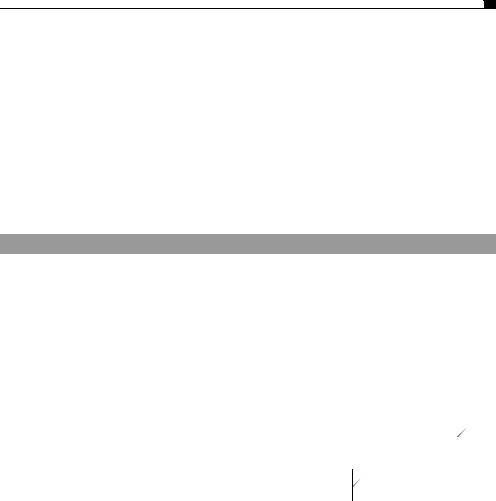
Writing database integration unit tests |
263 |
|
|
return dataSource;
}
protected Connection getConnection() throws SQLException
{
return this.dataSource.getConnection();
}
public Collection execute(String sql) throws Exception
{
[...]
}
}
When you execute new JdbcDataAccessManager() in the TestJdbcDataAccessManagerIC class (listing 11.13), the DataSource is looked up with JNDI. Note that you’re looking up the DataSource using the java:/DefaultDS JNDI key. By default, JBoss defines a Hypersonic DataSource at this location.
If you run this test as is, it will fail because you haven’t preset the database with the correct data. Let’s do this next.
Setting up the database with data
Listing 11.15 shows how to use DbUnit to preset the database with the correct data. You use DbUnit in your TestCase’s setUp method so that the data will be preset before each test.
Listing 11.15 Presetting database data in the setUp method
package junitbook.database; [...]
import org.dbunit.database.DatabaseDataSourceConnection; import org.dbunit.database.IDatabaseConnection;
import org.dbunit.dataset.IDataSet;
import org.dbunit.dataset.xml.FlatXmlDataSet; import org.dbunit.operation.DatabaseOperation;
public class TestJdbcDataAccessManagerIC extends ServletTestCase
{
protected void setUp() throws Exception
{
IDatabaseConnection connection = |
|
b |
|
||
new DatabaseDataSourceConnection(new InitialContext(), |
|
|
"java:/DefaultDS"); |
|
|
|
|
IDataSet dataSet = new FlatXmlDataSet(
this.getClass().getResource( "/junitbook/database/data.xml"));
c
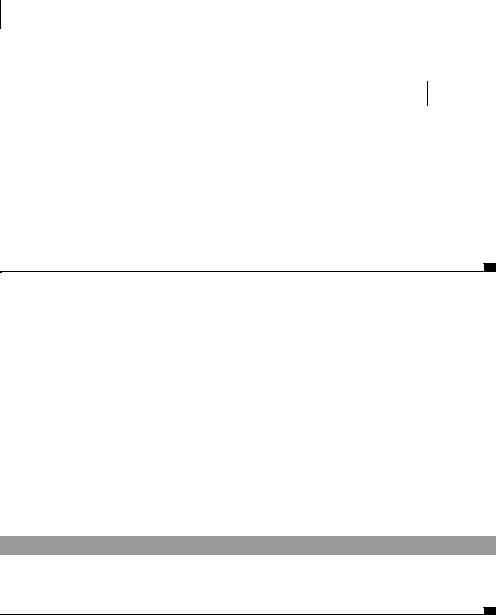
264CHAPTER 11
Unit-testing database applications
try
{
DatabaseOperation.CLEAN_INSERT.execute(connection, d dataSet); 
}
finally
{
connection.close(); e
}
}
public void testExecuteOk() throws Exception
{
[...]
}
}
bCreate a database connection using the DataSource bound with the java:/ DefaultDS JNDI name.
c Load the XML data file.
dApply its content to the database by using the CLEAN_INSERT strategy. This strategy ensures that the content of the database is exactly the same as what you have in
the data.xml file.
eRemember to close the connection!
You’re putting the XML data file next to the TestCase in the directory structure. (See section 11.5.1 on the project directory structure for more.) This is why you load it as a Java resource. Its content is very simple for this test, because you need only to fill the CUSTOMER table with one record for John Doe to make the test pass (listing 11.16).
Listing 11.16 Data.xml containing a single record
<dataset>
<CUSTOMER FIRSTNAME="John" LASTNAME="Doe"/> </dataset>
DbUnit supports several XML file formats, but the simplest is the Flat XML format used in listing 11.16. Each XML element represents a record. The element name is the name of the table where this record applies, the attributes are column names, and the attribute values are the record values.
