
- •contents
- •preface
- •acknowledgments
- •about this book
- •Special features
- •Best practices
- •Design patterns in action
- •Software directory
- •Roadmap
- •Part 1: JUnit distilled
- •Part 2: Testing strategies
- •Part 3: Testing components
- •Code
- •References
- •Author online
- •about the authors
- •about the title
- •about the cover illustration
- •JUnit jumpstart
- •1.1 Proving it works
- •1.2 Starting from scratch
- •1.3 Understanding unit testing frameworks
- •1.4 Setting up JUnit
- •1.5 Testing with JUnit
- •1.6 Summary
- •2.1 Exploring core JUnit
- •2.2 Launching tests with test runners
- •2.2.1 Selecting a test runner
- •2.2.2 Defining your own test runner
- •2.3 Composing tests with TestSuite
- •2.3.1 Running the automatic suite
- •2.3.2 Rolling your own test suite
- •2.4 Collecting parameters with TestResult
- •2.5 Observing results with TestListener
- •2.6 Working with TestCase
- •2.6.1 Managing resources with a fixture
- •2.6.2 Creating unit test methods
- •2.7 Stepping through TestCalculator
- •2.7.1 Creating a TestSuite
- •2.7.2 Creating a TestResult
- •2.7.3 Executing the test methods
- •2.7.4 Reviewing the full JUnit life cycle
- •2.8 Summary
- •3.1 Introducing the controller component
- •3.1.1 Designing the interfaces
- •3.1.2 Implementing the base classes
- •3.2 Let’s test it!
- •3.2.1 Testing the DefaultController
- •3.2.2 Adding a handler
- •3.2.3 Processing a request
- •3.2.4 Improving testProcessRequest
- •3.3 Testing exception-handling
- •3.3.1 Simulating exceptional conditions
- •3.3.2 Testing for exceptions
- •3.4 Setting up a project for testing
- •3.5 Summary
- •4.1 The need for unit tests
- •4.1.1 Allowing greater test coverage
- •4.1.2 Enabling teamwork
- •4.1.3 Preventing regression and limiting debugging
- •4.1.4 Enabling refactoring
- •4.1.5 Improving implementation design
- •4.1.6 Serving as developer documentation
- •4.1.7 Having fun
- •4.2 Different kinds of tests
- •4.2.1 The four flavors of software tests
- •4.2.2 The three flavors of unit tests
- •4.3 Determining how good tests are
- •4.3.1 Measuring test coverage
- •4.3.2 Generating test coverage reports
- •4.3.3 Testing interactions
- •4.4 Test-Driven Development
- •4.4.1 Tweaking the cycle
- •4.5 Testing in the development cycle
- •4.6 Summary
- •5.1 A day in the life
- •5.2 Running tests from Ant
- •5.2.1 Ant, indispensable Ant
- •5.2.2 Ant targets, projects, properties, and tasks
- •5.2.3 The javac task
- •5.2.4 The JUnit task
- •5.2.5 Putting Ant to the task
- •5.2.6 Pretty printing with JUnitReport
- •5.2.7 Automatically finding the tests to run
- •5.3 Running tests from Maven
- •5.3.2 Configuring Maven for a project
- •5.3.3 Executing JUnit tests with Maven
- •5.3.4 Handling dependent jars with Maven
- •5.4 Running tests from Eclipse
- •5.4.1 Creating an Eclipse project
- •5.4.2 Running JUnit tests in Eclipse
- •5.5 Summary
- •6.1 Introducing stubs
- •6.2 Practicing on an HTTP connection sample
- •6.2.1 Choosing a stubbing solution
- •6.2.2 Using Jetty as an embedded server
- •6.3 Stubbing the web server’s resources
- •6.3.1 Setting up the first stub test
- •6.3.2 Testing for failure conditions
- •6.3.3 Reviewing the first stub test
- •6.4 Stubbing the connection
- •6.4.1 Producing a custom URL protocol handler
- •6.4.2 Creating a JDK HttpURLConnection stub
- •6.4.3 Running the test
- •6.5 Summary
- •7.1 Introducing mock objects
- •7.2 Mock tasting: a simple example
- •7.3 Using mock objects as a refactoring technique
- •7.3.1 Easy refactoring
- •7.3.2 Allowing more flexible code
- •7.4 Practicing on an HTTP connection sample
- •7.4.1 Defining the mock object
- •7.4.2 Testing a sample method
- •7.4.3 Try #1: easy method refactoring technique
- •7.4.4 Try #2: refactoring by using a class factory
- •7.5 Using mocks as Trojan horses
- •7.6 Deciding when to use mock objects
- •7.7 Summary
- •8.1 The problem with unit-testing components
- •8.2 Testing components using mock objects
- •8.2.1 Testing the servlet sample using EasyMock
- •8.2.2 Pros and cons of using mock objects to test components
- •8.3 What are integration unit tests?
- •8.4 Introducing Cactus
- •8.5 Testing components using Cactus
- •8.5.1 Running Cactus tests
- •8.5.2 Executing the tests using Cactus/Jetty integration
- •8.6 How Cactus works
- •8.6.2 Stepping through a test
- •8.7 Summary
- •9.1 Presenting the Administration application
- •9.2 Writing servlet tests with Cactus
- •9.2.1 Designing the first test
- •9.2.2 Using Maven to run Cactus tests
- •9.2.3 Finishing the Cactus servlet tests
- •9.3 Testing servlets with mock objects
- •9.3.1 Writing a test using DynaMocks and DynaBeans
- •9.3.2 Finishing the DynaMock tests
- •9.4 Writing filter tests with Cactus
- •9.4.1 Testing the filter with a SELECT query
- •9.4.2 Testing the filter for other query types
- •9.4.3 Running the Cactus filter tests with Maven
- •9.5 When to use Cactus, and when to use mock objects
- •9.6 Summary
- •10.1 Revisiting the Administration application
- •10.2 What is JSP unit testing?
- •10.3 Unit-testing a JSP in isolation with Cactus
- •10.3.1 Executing a JSP with SQL results data
- •10.3.2 Writing the Cactus test
- •10.3.3 Executing Cactus JSP tests with Maven
- •10.4 Unit-testing taglibs with Cactus
- •10.4.1 Defining a custom tag
- •10.4.2 Testing the custom tag
- •10.5 Unit-testing taglibs with mock objects
- •10.5.1 Introducing MockMaker and installing its Eclipse plugin
- •10.5.2 Using MockMaker to generate mocks from classes
- •10.6 When to use mock objects and when to use Cactus
- •10.7 Summary
- •Unit-testing database applications
- •11.1 Introduction to unit-testing databases
- •11.2 Testing business logic in isolation from the database
- •11.2.1 Implementing a database access layer interface
- •11.2.2 Setting up a mock database interface layer
- •11.2.3 Mocking the database interface layer
- •11.3 Testing persistence code in isolation from the database
- •11.3.1 Testing the execute method
- •11.3.2 Using expectations to verify state
- •11.4 Writing database integration unit tests
- •11.4.1 Filling the requirements for database integration tests
- •11.4.2 Presetting database data
- •11.5 Running the Cactus test using Ant
- •11.5.1 Reviewing the project structure
- •11.5.2 Introducing the Cactus/Ant integration module
- •11.5.3 Creating the Ant build file step by step
- •11.5.4 Executing the Cactus tests
- •11.6 Tuning for build performance
- •11.6.2 Grouping tests in functional test suites
- •11.7.1 Choosing an approach
- •11.7.2 Applying continuous integration
- •11.8 Summary
- •Unit-testing EJBs
- •12.1 Defining a sample EJB application
- •12.2 Using a façade strategy
- •12.3 Unit-testing JNDI code using mock objects
- •12.4 Unit-testing session beans
- •12.4.1 Using the factory method strategy
- •12.4.2 Using the factory class strategy
- •12.4.3 Using the mock JNDI implementation strategy
- •12.5 Using mock objects to test message-driven beans
- •12.6 Using mock objects to test entity beans
- •12.7 Choosing the right mock-objects strategy
- •12.8 Using integration unit tests
- •12.9 Using JUnit and remote calls
- •12.9.1 Requirements for using JUnit directly
- •12.9.2 Packaging the Petstore application in an ear file
- •12.9.3 Performing automatic deployment and execution of tests
- •12.9.4 Writing a remote JUnit test for PetstoreEJB
- •12.9.5 Fixing JNDI names
- •12.9.6 Running the tests
- •12.10 Using Cactus
- •12.10.1 Writing an EJB unit test with Cactus
- •12.10.2 Project directory structure
- •12.10.3 Packaging the Cactus tests
- •12.10.4 Executing the Cactus tests
- •12.11 Summary
- •A.1 Getting the source code
- •A.2 Source code overview
- •A.3 External libraries
- •A.4 Jar versions
- •A.5 Directory structure conventions
- •B.1 Installing Eclipse
- •B.2 Setting up Eclipse projects from the sources
- •B.3 Running JUnit tests from Eclipse
- •B.4 Running Ant scripts from Eclipse
- •B.5 Running Cactus tests from Eclipse
- •references
- •index
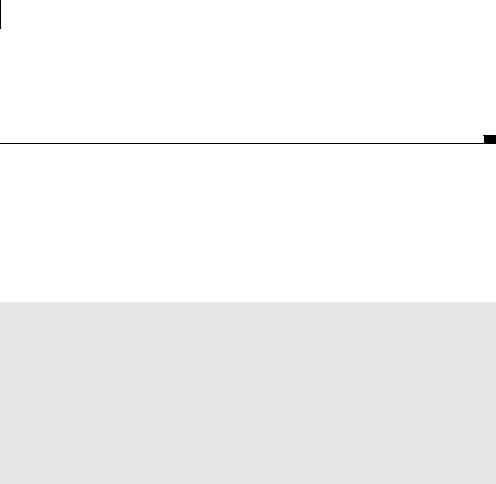
192CHAPTER 9
Unit-testing servlets and filters
public String getCommand(HttpServletRequest request)
throws ServletException
{
return null;
}
}
This is the minimum code that allows the TestAdminServlet to compile successfully. Before you continue with the other test cases and implement the minimal application that satisfies your tests, try to run the Cactus test. It should fail, but at least you’ll know it does, and that your test correctly reports a failure. Then, when you implement the code under test, the tests should succeed, and you’ll know you’ve accomplished something. It’s a good practice to ensure that the tests fail
when the code fails.
JUnit best practice: always verify that the test fails when it should fail
It’s a good practice to always verify that the tests you’re writing work. Be sure a test fails when you expect it to fail. If you’re using the Test-Driven Development (TDD) methodology, this failure happens as a matter of course. After you write the test, write a skeleton for the class under test (a class with methods that return null or throw runtime exceptions). If you try to run your test against a skeleton class, it should fail. If it doesn’t, fix the test (ironically enough) so that it does fail! Even after the case is fleshed out, you can vet a test by changing an assertion to look for an invalid value that should cause it to fail.
9.2.2Using Maven to run Cactus tests
In chapter 8, you used the Cactus/Jetty integration to run Cactus tests from an IDE. This time, you’ll try to run the tests with Tomcat using the Maven Cactus plugin (http://maven.apache.org/reference/plugins/cactus/). Tomcat is a wellknown servlet/JSP engine (it’s also the reference implementation for the Servlet/ JSP specifications) that can be downloaded at http://jakarta.apache.org/tomcat/. (For a quick reference to Maven, see chapter 5.)
The Maven Cactus plugin is one of the easiest ways to run Cactus tests. Everything is automatic and transparent for the user: cactification of your application war file, starting your container, deploying the cactified war, executing the Cactus tests, and stopping your container. (Cactification is the automatic addition of the Cactus jars and the addition of Cactus-required entries in your web.xml file.)

Writing servlet tests with Cactus |
193 |
|
|
Figure 9.4 shows the directory structure. It follows the directory structure conventions introduced in chapters 3 and 8.
By default, the Maven Cactus plugin looks for Cactus tests under the src/testcactus directory, which is where we have put the TestAdminServlet Cactus ServletTestCase class. You place under src/webapp all the metadata and resource files needed for your web app. For example, src/webapp/ WEB-INF/web.xml is the application’s web.xml. Note that the Maven Cactus plugin automatically adds Cactus-related definitions to web.xml during the test, which is why you must provide a web.xml file in your directory structure, even if it’s empty. The web.xml content for the Administration application is as follows:
<?xml version="1.0" encoding="ISO-8859-1"?>
<!DOCTYPE web-app
PUBLIC "-//Sun Microsystems, Inc.//DTD Web Application 2.3//EN" "http://java.sun.com/dtd/web-app_2_3.dtd">
<web-app>
<servlet> <servlet-name>AdminServlet</servlet-name>
<servlet-class>junitbook.servlets.AdminServlet</servlet-class> </servlet>
<servlet-mapping> <servlet-name>AdminServlet</servlet-name> <url-pattern>/AdminServlet</url-pattern>
</servlet-mapping>
</web-app>
You’ll be running the Cactus tests with Maven, so you need to provide a valid project.xml file, as shown in listing 9.3 (see chapter 5 for details on Maven’s project.xml).
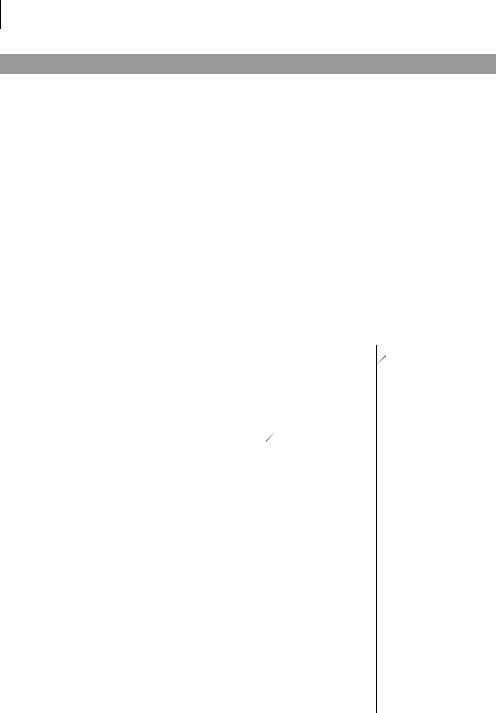
194CHAPTER 9
Unit-testing servlets and filters
Listing 9.3 project.xml for running Maven on the junitbook-servlets project
<?xml version="1.0" encoding="ISO-8859-1"?>
<project>
<pomVersion>3</pomVersion> <id>junitbook-servlets</id>
<name>JUnit in Action - Unit Testing Servlets and Filters</name> <currentVersion>1.0</currentVersion>
<organization>
<name>Manning Publications Co.</name> <url>http://www.manning.com/</url> <logo>http://www.manning.com/front/dance.gif</logo>
</organization>
<inceptionYear>2002</inceptionYear>
<package>junitbook.servlets</package>
<logo>/images/jia.jpg</logo>
<description>[...]</description> <shortDescription/>[...]</shortDescription> <url>http://sourceforge.net/projects/junitbook/servlets</url> <developers/>
<dependencies> |
|
b Jars needed in |
<dependency> |
|
execution |
|
classpath |
|
|
|
|
<groupId>commons-beanutils</groupId> |
||
<artifactId>commons-beanutils</artifactId> |
||
<version>1.6.1</version> |
|
|
<properties> |
|
c Jar to be |
|
||
<war.bundle>true</war.bundle> |
|
|
|
included in |
|
</properties> |
|
the war |
|
||
</dependency> |
|
|
<dependency>
<groupId>servletapi</groupId>
<artifactId>servletapi</artifactId>
<version>2.3</version>
</dependency>
<dependency>
<groupId>easymock</groupId>
<artifactId>easymock</artifactId>
<version>1.0</version>
</dependency>
<dependency>
<groupId>mockobjects</groupId> <artifactId>mockobjects-core</artifactId> <version>0.09</version>
</dependency>
</dependencies>
Writing servlet tests with Cactus |
195 |
|||
<build> |
|
|
||
|
|
|||
<sourceDirectory>src/java</sourceDirectory> |
|
|
||
<unitTestSourceDirectory>src/test</unitTestSourceDirectory> |
|
|||
<unitTest> |
|
|
d JUnit tests to |
|
|
|
|||
<includes> |
|
|
include/exclude |
|
<include>**/Test*.java</include> |
|
|
|
|
</includes> |
|
|
|
|
<excludes> |
|
|
|
|
<exclude>**/Test*All.java</exclude> |
|
|
|
|
</excludes> |
|
|
|
|
</unitTest> |
|
|
|
|
</build> |
|
|
|
|
<reports>
Tell Maven to generate
<report>maven-cactus-plugin</report> e Cactus report </reports>
</project>
bDefine the jars you need when compiling and running the Cactus tests. You don’t need to include the Cactus-related jars (the Cactus jars, the Commons HttpClient
jar, the Commons Logging jar, and so on), because they are automatically included by the Maven Cactus plugin.
cThe Maven Cactus plugin uses the war plugin. The <war.bundle> element tells Maven to include the Commons BeanUtils jar in the generated production war,
which is cactified by the Maven Cactus plugin. Note that you include a dependency on Commons BeanUtils, because you'll use it later in your servlet code.
dInclude/exclude the pure JUnit tests to match the test you wish to run. These settings only impact the tests found in src/test (defined by the unitTestSourceDi-
rectory XML element). Thus these include/excludes have no effect on the selection of the Cactus tests (found in src/test-cactus). If you wish to precisely define what Cactus tests to include/exclude, you need to define the cactus.src.includes and cactus.src.excludes properties. The default values for these properties are as follows:
#Default Cactus test files to include in the test cactus.src.includes = **/*Test*.java
#Default Cactus test files to exclude from the test cactus.src.excludes = **/AllTests.java,**/Test*All.java
eList the reports to generate. If you don’t explicitly define a reports element in your project.xml, Maven will generate default reports. However, these reports
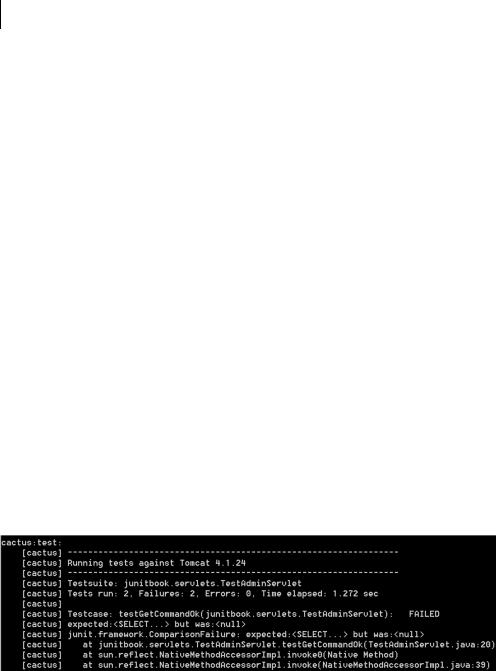
196CHAPTER 9
Unit-testing servlets and filters
don’t include Cactus tests. To generate a Cactus report as part of the web site generation (maven site), you must explicitly define it.
Before running the Cactus plugin, you need to tell it where Tomcat is installed on your machine, so that it can run the Cactus tests from within that container. Maven reads a project.properties file you put at the same level as your project.xml file. The Cactus plugin needs the following line added to your project.properties:
cactus.home.tomcat4x = C:/Apps/jakarta-tomcat-4.1.24
C:/Apps/jakarta-tomcat-4.1.24 is the actual path where you have installed Tomcat (you can use any version of Tomcat—we’re using 4.1.24 as a sample). If you don’t already have it on your system, it’s time to download and install it. The installation is as simple as unzipping the file anywhere on your disk.
To start the Cactus tests in Maven, type maven cactus:test in project.xml’s directory. The result of the run is shown in figure 9.5. As expected, the tests fail, because you have not yet written the code that is tested.
Maven can also generate an HTML report of the Cactus tests (see figure 9.6). By default, the Cactus plugin stops on test failures. To generate the test report, you need to add cactus.halt.on.failure = false to your project.properties
(or build.properties) file so the build doesn’t stop on test failures. Then, generate the site by typing maven site, which generates the web site in the servlets/ target/docs directory.
You have executed the Cactus tests using the Tomcat container. However, the Maven Cactus plugin supports lots of other containers you can use to run your Cactus tests. Check the plugin documentation for more details (http:// maven.apache.org/reference/plugins/cactus/).
Figure 9.5 Executing the failing Cactus tests using Maven
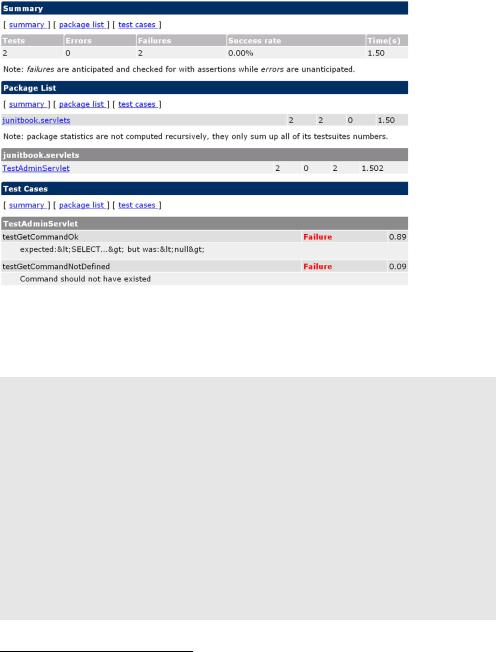
Writing servlet tests with Cactus |
197 |
|
|
Figure 9.6 Cactus HTML report showing the test results
Let’s return to the test. Listing 9.4 shows the code for getCommand. It’s a minimal implementation that passes the tests.
JUnit best practice: use TDD to implement The Simplest Thing That Could Possibly Work
The Simplest Thing That Could Possibly Work is an Extreme Programming (XP) principle that says over-design should be avoided, because you never know what will be used effectively. XP recommends designing and implementing the minimal working solution and then refactoring mercilessly. This is in contrast to the monumental methodologies,1 which advocated fully designing the solution before starting development.
When you’re developing using the TDD approach, the tests are written first— you only have to implement the bare minimum to make the test pass, in order to achieve a fully functional piece of code. The requirements have been fully expressed as test cases, and thus you can let yourself be led by the tests when you’re writing the functional code.
1For more on agile methodologies versus monumental methodologies, read http://www.martinfowler.com/articles/newMethodology.html.
