
- •Overview
- •Before You Begin
- •Protecting Your Data
- •Automatically Create a Backup Copy
- •Save AutoRecovery Information
- •Create Links to Objects
- •Save Often
- •Printing Your Document
- •Saving in PDF Format
- •Taking OpenOffice.org with You
- •Templates
- •Planning Your Document
- •Page Styles
- •Creating a New Page Style
- •Applying a Page Style
- •Modifying a Page Style
- •Page Orientation
- •Page Numbering
- •Numbering Formats
- •Resetting Page Numbers
- •Text Layout
- •Headers and Footers
- •Controlling Text Flow
- •Paragraph Styles
- •Creating a New Paragraph Style
- •Modifying a Paragraph Style
- •Numbered Headings
- •Setting Outline Numbering for Headings
- •Cloning a Heading
- •Indenting the First Line of a Paragraph
- •Starting Each Chapter on a New Page
- •Character Styles
- •Creating a New Character Style
- •Applying a Character Style
- •Master Document
- •Creating a Master Document
- •Working in a Master Document
- •Footnotes
- •Customizing the Footnote Area
- •Customizing Footnote Settings
- •Inserting a Footnote
- •Appendices
- •Chapter Numbering for Appendices
- •Listing Appendices in the Table of Contents
- •Cross-referencing
- •Inserting a cross-reference
- •Modifying a Cross-reference
- •Updating a Cross-reference
- •Graphics
- •Inserting Graphics
- •Creating a Link to Graphics
- •Relocating Linked Graphics
- •Breaking Links
- •Creating a Gallery
- •Anchoring Graphics
- •Captions
- •Adding Captions
- •Moving and Editing Captions
- •Formulas
- •Inserting Formula Calculations
- •Inserting Formulas in Symbolic Format
- •Charts
- •Creating a Chart
- •Changing the Chart Type
- •Changing Chart Colors
- •Changing Text Style
- •Customizing Your Charts
- •Tables
- •Creating a Table Format
- •Applying a Table Format
- •Marginalia
- •Indexes
- •Creating Index Entries
- •Editing and Deleting Index Entries
- •Generating an Index
- •Formatting Index Entries
- •Bibliographies
- •Creating a Table of Contents
- •Generating a Table of Contents
- •Editing a Table of Contents
- •Formatting Entries
- •Updating the Table of Contents
- •Deleting the Table of Contents
- •Resources
- •Support and Documentation
- •Extensions
- •Additional Resources
- •Public Documentation License, Version 1.0
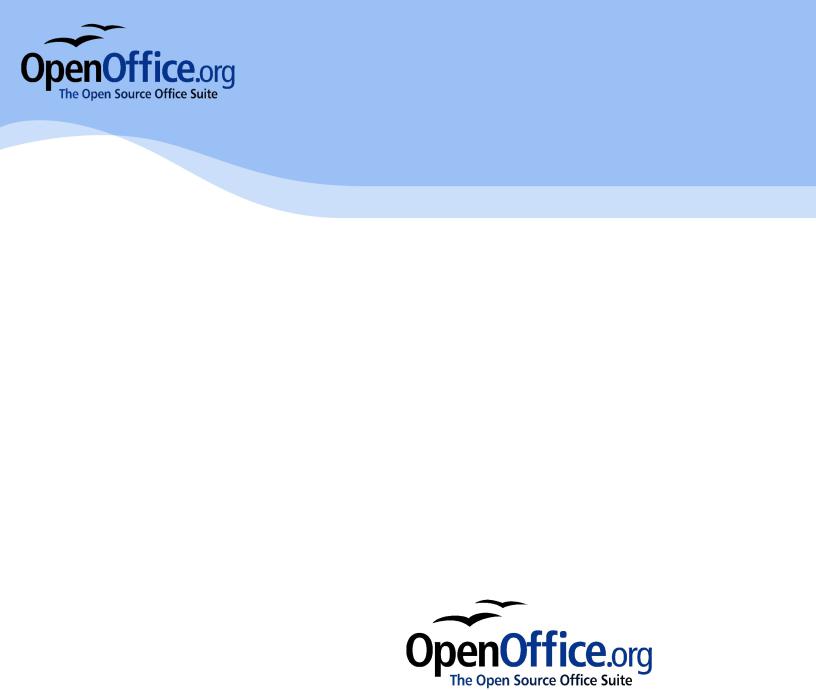
Creating large documents with OpenOffice.org Writer
Copyright and Trademark Information
The contents of this document are subject to the Public Documentation License, Version 1.0 (the "License"). You may only use this document if you comply with the terms of the license. A copy of the license is available at the end of this document and at: http://www.OpenOffice.org/licenses/PDL.rtf
The original document is “Diplomarbeiten mit StarOffice”. The initial writer of the original document is Werner Roth. © 1999. All Rights Reserved.
Contributors: G. Roderick Singleton (grsingleton@OpenOffice.org), G.Wey (guewey@pathcom.com) for translating and William T. Marchant (wmarchant@eastlink.ca ) for editing.
Portions created by G. Roderick Singleton, Güenter Wey and William T. Marchant are © 2005. All Rights Reserved.
Portions created by Publishing Power (www.pubpow.com) are © 2008. All Rights Reserved. All trademarks within this guide belong to legitimate owners.
Feedback
Please direct any comments or suggestions about this document to: grsingleton@OpenOffice.org.
Acknowledgments
<Werner Roth> The original German Language document <G. Wey> First draft of English Language document
<William T. Marchant> First edition English language document <Publishing Power> Second English language document <Sun Microsystems> Third English language document
2 |
Creating large documents with OpenOffice.org Writer |
Table of Contents |
|
Overview................................................................................................................................................................. |
6 |
Before You Begin................................................................................................................................................................... |
6 |
Protecting Your Data.............................................................................................................................................................. |
6 |
Automatically Create a Backup Copy............................................................................................................................... |
6 |
Save AutoRecovery Information....................................................................................................................................... |
6 |
Create Links to Objects.................................................................................................................................................... |
7 |
Save Often........................................................................................................................................................................ |
7 |
Printing Your Document......................................................................................................................................................... |
7 |
Saving in PDF Format...................................................................................................................................................... |
7 |
Taking OpenOffice.org with You............................................................................................................................................. |
7 |
Templates............................................................................................................................................................... |
8 |
Planning Your Document........................................................................................................................................................ |
8 |
Page Styles............................................................................................................................................................................ |
8 |
Creating a New Page Style.............................................................................................................................................. |
8 |
Applying a Page Style...................................................................................................................................................... |
9 |
Modifying a Page Style..................................................................................................................................................... |
9 |
Page Orientation............................................................................................................................................................. |
10 |
Page Numbering ................................................................................................................................................................. |
10 |
Numbering Formats........................................................................................................................................................ |
11 |
Resetting Page Numbers................................................................................................................................................ |
11 |
Text Layout........................................................................................................................................................................... |
13 |
Headers and Footers...................................................................................................................................................... |
14 |
Controlling Text Flow...................................................................................................................................................... |
15 |
Paragraph Styles.................................................................................................................................................................. |
16 |
Creating a New Paragraph Style.................................................................................................................................... |
17 |
Modifying a Paragraph Style.......................................................................................................................................... |
18 |
Numbered Headings....................................................................................................................................................... |
18 |
Setting Outline Numbering for Headings........................................................................................................................ |
20 |
Cloning a Heading ......................................................................................................................................................... |
20 |
Indenting the First Line of a Paragraph.......................................................................................................................... |
22 |
Starting Each Chapter on a New Page........................................................................................................................... |
23 |
Character Styles................................................................................................................................................................... |
23 |
Creating a New Character Style..................................................................................................................................... |
23 |
Applying a Character Style............................................................................................................................................. |
23 |
Master Document................................................................................................................................................. |
24 |
Creating a Master Document .............................................................................................................................................. |
24 |
Working in a Master Document............................................................................................................................................ |
25 |
Footnotes.............................................................................................................................................................. |
26 |
Customizing the Footnote Area............................................................................................................................................ |
26 |
Customizing Footnote Settings............................................................................................................................................ |
26 |
Inserting a Footnote............................................................................................................................................................. |
26 |
Creating large documents with OpenOffice.org Writer |
3 |
Appendices........................................................................................................................................................... |
27 |
Chapter Numbering for Appendices..................................................................................................................................... |
27 |
Listing Appendices in the Table of Contents........................................................................................................................ |
28 |
Cross-referencing................................................................................................................................................. |
29 |
Inserting a cross-reference.................................................................................................................................................. |
29 |
Modifying a Cross-reference................................................................................................................................................ |
31 |
Updating a Cross-reference................................................................................................................................................. |
31 |
Graphics............................................................................................................................................................... |
32 |
Inserting Graphics................................................................................................................................................................ |
32 |
Creating a Link to Graphics.................................................................................................................................................. |
32 |
Relocating Linked Graphics............................................................................................................................................ |
33 |
Breaking Links................................................................................................................................................................ |
34 |
Creating a Gallery................................................................................................................................................................ |
34 |
Anchoring Graphics.............................................................................................................................................................. |
34 |
Captions............................................................................................................................................................................... |
35 |
Adding Captions............................................................................................................................................................. |
35 |
Moving and Editing Captions.......................................................................................................................................... |
35 |
Formulas............................................................................................................................................................... |
36 |
Inserting Formula Calculations............................................................................................................................................. |
36 |
Inserting Formulas in Symbolic Format................................................................................................................................ |
36 |
Charts................................................................................................................................................................... |
37 |
Creating a Chart................................................................................................................................................................... |
37 |
Changing the Chart Type..................................................................................................................................................... |
37 |
Changing Chart Colors......................................................................................................................................................... |
37 |
Changing Text Style............................................................................................................................................................. |
37 |
Customizing Your Charts...................................................................................................................................................... |
37 |
Tables................................................................................................................................................................... |
38 |
Creating a Table Format ...................................................................................................................................................... |
38 |
Applying a Table Format....................................................................................................................................................... |
38 |
Marginalia............................................................................................................................................................. |
39 |
Indexes................................................................................................................................................................. |
40 |
Creating Index Entries.......................................................................................................................................................... |
40 |
Editing and Deleting Index Entries....................................................................................................................................... |
40 |
Generating an Index............................................................................................................................................................. |
40 |
Formatting Index Entries...................................................................................................................................................... |
41 |
Bibliographies....................................................................................................................................................... |
42 |
Creating a Table of Contents................................................................................................................................ |
43 |
Generating a Table of Contents............................................................................................................................................ |
43 |
Editing a Table of Contents.................................................................................................................................................. |
44 |
Formatting Entries................................................................................................................................................................ |
44 |
Updating the Table of Contents............................................................................................................................................ |
44 |
Deleting the Table of Contents............................................................................................................................................. |
44 |
Resources............................................................................................................................................................. |
45 |
4 |
Creating large documents with OpenOffice.org Writer |
Support and Documentation................................................................................................................................................ |
45 |
Extensions............................................................................................................................................................................ |
45 |
Additional Resources .......................................................................................................................................................... |
45 |
Public Documentation License, Version 1.0.......................................................................................................... |
46 |
Creating large documents with OpenOffice.org Writer |
5 |
Overview
Creating a large text document (50 pages or more) should be done using a word processing program with style and template features that help maintain consistency throughout your document. By creating a template with customized styles, you can write large documents from beginning to end without the need to insert page breaks, resize graphics, or adjust fonts—and everything looks just as it was intended.
In this document, we will guide you through the process of creating a customized template using OpenOffice.org 3 Some topics will be covered in detail while others will refer you to the User Guide for more information. This document assumes you are already familiar with OpenOffice.org basics, however, even a beginner should be able to conquer some of the more complex tasks by frequently referring to the OpenOffice.org online User Guide and Help documentation.
Before You Begin
To help speed the process of creating large documents, we strongly suggest that you take the time to carefully plan and organize it in advance. Some questions to consider:
•What size and font do you want your headings and text to be?
•Do you want headings to be numbered?
•How do you want your headings aligned? Do you want each chapter to start on a new page?
•Will the first line of each paragraph be indented?
•Do you have footnotes? How do you want tables to look?
•Will page numbering be sequential throughout the document?
•Will your document have an index or appendices?
This is just a sampling of the questions you must answer before you begin creating your document. Taking the time to plan ahead can prevent problems from arising, saving you a lot of time and frustration in the long run.
Protecting Your Data
Frequent saving and backing up is a must when dealing with data that may have taken hours to generate. OpenOffice.org 3 offers several options to help keep your data safe.
Automatically Create a Backup Copy
1.From the Tools menu, select Options > Load/Save > General.
2.Select Always create backup copy and click OK.
Now, each time you save your document, the previous version of the document is saved to your backup directory.
Save AutoRecovery Information
This command saves the information necessary to restore the current document in case of a
6 |
Creating large documents with OpenOffice.org Writer |
