
- •Introduction
- •Product description
- •System requirements
- •Copyright
- •IPI2Win Overview
- •Getting started
- •Installing IPI2Win
- •Uninstalling IPI2Win
- •Running IPI2Win
- •IPI2Win Controls
- •Data managing
- •Understanding data managing
- •Specifying the data file
- •Data file formats
- •Dat-file format
- •Dtg-file format
- •Specifying topographical features
- •Identifying the data
- •Specifying point location
- •Specifying point altitudes
- •Saving and discarding changes
- •Data alteration
- •Data correction
- •Creating a profile of several files
- •Entering data
- •Viewing data
- •Viewing curves and models
- •Viewing cross-sections
- •Overview
- •Scaling the cross-sections
- •Labeling the cross-sections
- •Specifying colors of the cross-section
- •Interpreting sounding data
- •Overview
- •Creating and editing the model
- •Overview
- •Altering the quantity of the layers
- •Altering the properties of the layer
- •Getting a model from another point
- •Clearing the model
- •Discarding the changes
- •Automated curve interpreting
- •The least quantity of layers approach for a single point and the whole profile
- •Regularized fitting error minimizing (Newton algorithm)
- •Implementing the Newton algorithm for a single point and the whole profile
- •Fixing the model parameters
- •Interactive semi-automated interpreting
- •Editing the model in the cross-section window
- •Additional interpreting tools
- •Estimating the equivalence limits
- •Calculating conductance
- •Fitting error pseudo cross-section
- •Vertical derivative transformation
- •Horizontal derivative transformation
- •Managing results
- •Saving results
- •Result file format
- •Printing cross-sections
- •Saving an image of the cross-section
- •Selection of geological bodies in cross-section - stage 1.
- •Supplying patterns to the geological bodies - stage 2.
- •Scaling the cross-section and creating the legend - stage 3.
- •Printing or saving the image - stage 4.
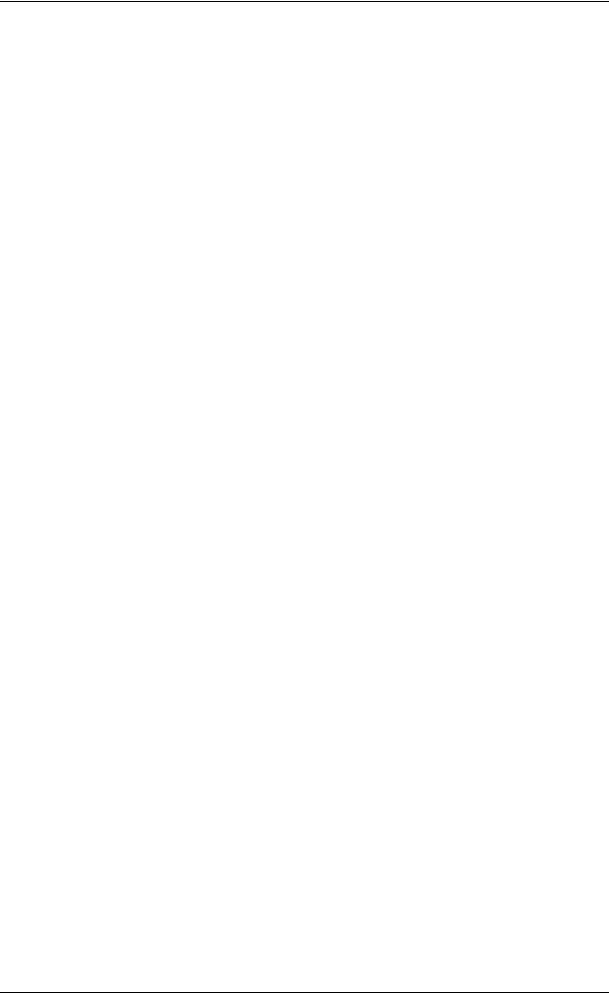
IPI2Win User Manual
Managing results
Saving results
The interpreting results are saved into a file with the same name as the dat-file curently opened and RES extension. Saving results takes place when a dat-file is saved, i. e. on implementing Save operation, on exiting IPI2Win or before opening another dat-file. No res-file is created or saved if none of model parameter for any sounding point was altered. No backup files is created for res-files.
The res-file is placed into the folder where the corresponding dat-file is located. If a dat-file is moved elsewhere the corresponding res-file must be moved to the same location. Otherwise the results of interpreting are likely to be lost.
Automatic saving of the files after at certain time intervals is available. To specify the autosave parameters choose the Options menu item. In the Options window click the Autosave tab, then type the new value of the autosaving time interval value in the Autosave every text field and switch on the Autosaving checkbox to enable autosaving. Switch that checkbox off to disable autosaving.
WARNING! Avoid altering the contents of a res-file unless using IPI2Win. The res-file format and, particularly, the order of the sounding points must strictly correspond to those in dat-file.
Result file format
Res-file is a plain text file of definite structure. The format of each line is as follows. 1st and 2nd lines - any text; the lines duplicate those of the corresponding dat-file. 3rd line - one integer - the number of models (Nm) stored in the file.
4th line - up to 10 characters beginning from 1st column - the name of the current sounding point; transferred from the dat-file by IPI2Win.
5th line - one integer and one real;
the integer is the quantity of layers (Nl) in the model for the current point;
the real is the fitting error for the current point for the current model parameters.
6th line - a list of Nl items - real numbers separated with spaces - representing the resistivity values ordered from the surface to the deepest.
7th line - a list of Nl-1 items - real numbers separated with spaces - representing the thickness values ordered from the surface to the deepest.
8th line (VES-IP mode only) - a list of Nl items - real numbers separated with spaces - representing the chargeability values ordered from the surface to the deepest.
WARNING! Lines 6 and 7 (VES-IP mode -lines 6-8) contain also the inner data of IPI2Win. Items following the lists of values in these lines must not be altered otherwise than by IPI2Win.
Lines from 4 to 7 (VES-IP mode - from 4 to 8) are repeated Nm times, four (VES-IP mode - five) lines per each interpreted point.
Printing cross-sections
To print a cross-section (apparent resistivity or chargeability or any transformation pseudo cross-section, resistivity or chargeability cross-section or both pseudo cross-section and cross-section), switch to the crosssection window, display the desired cross-sections (see the Viewing cross-sections paragraph) and choose the File, Print menu item. The displayed image will be printed on the current printer. To change the printer choose the File, Print menu item and choose the desired printer from the Change printer drop-down list of the Print setup window.
The cross-section is printed on the paper of the size set in the Paper size drop-down list of the Print setup window. The image may fit a single sheet or to be of a certain horizontal scale (see the Scaling the cross-section section of this manual for setting scale). It may be useful to see a preview of the page with the cross-sections. To do this, choose the File, Preview menu item, or click the {Preview} button in the toolbar.
To save ink when printing on the color printer select the Section, Options... menu item and click the Pale button of the Section options window.
If a table of results is needed in the printed form, choose the Edit, Copy all model menu item or press the [Ctrl-A] keys. The parameters of all the models will be stored in the Clipboard. The copied values can be pasted into a spreadsheet or a word processor and then printed from it. General agreements concerning the Clipboard operation should be fulfilled.
Saving an image of the cross-section
A color bitmap image of a cross-section (apparent resistivity pseudo cross-section, resistivity crosssection or both) can be saved as into the file of the Windows bitmap format (BMP) with the same name as the corresponding dat-file. To do this, switch to the cross-section window, display the desired cross-sections (see the Viewing cross-sections paragraph) and choose the Edit, Copy menu item. The bitmap image of the cross-section will be stored in the Clipboard. The image can be pasted into any program capable of managing bitmaps, i. g.
Moscow State University |
21 |
Geoscan-M Ltd. |

IPI2Win User Manual
graphic application. Pasting the image is to be done using the Edit, Paste special... menu item of the desired application.
Moscow State University |
22 |
Geoscan-M Ltd. |

IPI2Win User Manual
IPI_Res2
Making geological cross-section
(Prof. V. A. Shevnin)
The IPI_Res2 is designed for presenting results of VES interpretation in the form of geological crosssection with profile points along the horizontal axis and real boundary depths or altitudes along the vertical axis including the altitudes of the day surface, legend for layers marking and text descriptions of layers.
The IPI_Res2 is a DOS program. To run it, type in the DOS command line: ipires2e [mode]
and press Enter.
The [mode] can be skipped or it can be one of the following;
/@n - |
print on the HP LaserJet printer with resolution n dpi, (n=[75, 100, 150, 300]) |
|
/P |
- cancel printer test on running the IPI_Res2 |
|
/On |
- |
use the specified port n for output, (n may be any from the list: LPT1, LPT2, COM1, |
COM2 or file name
/G - use EGA mode
/T - do not include text in the DXF file.
All the operations after running the IPI_Res2 are controlled by pressing the keys.
Input files are: *.dat, *.res and *.dpr (if any) with horizontal and vertical scales and coordinates of all VES locations. The desired *.dat file should be opened after running the program. Internal IPI_Res2 data are stored in *.n? files in the same folder as input files. In case the interpretation was changed using IPI after creating the geological cross-section with IPI_Res2, the *.n? files should be deleted before updating the geological cross-section.
Operation with program includes four stages.
Selection of geological bodies in cross-section - stage 1.
After opening the *.dat file you can see on the screen two cross-sections. The upper one is the geoelectrical cross-section from IPI. Lower cross-section is a resulting picture of the 1-st stage. When certain data file is opened for the first time, lower cross-section is empty and to the right of it you may see the «Layer resistivity»-«boundary depth» cross-plot.
Moving the cursor arrow with the arrow keys among VES locations and different layers you observe small red cross moving at the cross-plot. You may see some "clouds" of points at that diagram, corresponding to proposed geological bodies. Such "clouded" representation helps to distinguish geological bodies in the crosssection, according to vicinity of points from the center of a "cloud". This process is a kind of geological classification. The main idea of 1-st stage consist of dividing total cross-section into separate geological bodies on a base of a similarity of blocks resistivities and their depth position. After automatic procedure it is possible to correct bodies using a priory representations and definite geological conception.
Geological body according to our conception is region in cross-section consisting of some blocks from different VES's with similar resistivities and boundaries depths. New body among other characteristics has resulting resistivity which is calculated as mean geometrical value of all blocks for all VES's in its boundaries. The total number of different bodies shouldn't be more than 10, but each body may consist of several parts without touching between them (that is fragmented). You may use for division cross-section into geological bodies automatic and heuristic algorithm. To begin procedure you should mark representative examples for each body (better from up to down). Then the program on the base of similarity to representative examples begin classified all layers for all VES locations into several geological bodies.
This automatic classification may be good or bad, depending on the difference in bodies properties. But in any case you may correct its result. Using your own and a priory representation you may reclassify some parts of cross-section, by pressing keys with appropriate numbers of bodies. If some bodies have the same color due to similar resistivity, you may hatch one of them by pressing Enter.
Supplying patterns to the geological bodies - stage 2.
For printing cross-section you need to hatch each geological body with separate symbols in black and white. You may select ready hatch characters (among samples in upper part of the screen) or edit them to new ones.
For editing one should press F4. There are three different regimes of editing, marked by arrow color. When regime is called "Moving", arrow is of red color.
When regime is called "Adding new points" arrow is black. When regime is called "Erasing", Arrow is
white.
Moscow State University |
23 |
Geoscan-M Ltd. |

IPI2Win User Manual
Pressing Enter you will go to 2-nd regime, and with Esc to 3-rd one. To return back to 1-st regime, you need press Enter or Esc once more.
To finish editing press Y if you want to save new variant, or N, to stay previous one.
Scaling the cross-section and creating the legend - stage 3.
Before printing one need to specify vertical and horizontal scales by typing the desired values and type comments (descriptions) for each geological body. The total length of picture depends on horizontal scale, this value one can see in right lower corner of the screen.
Comment for each body may consist of 1 to 3 lines with no more than 18 symbols. The order of comments depend on the order of bodies number, but if you wish, you may rearrange them. For that one need to mark definite comment by pressing Enter and after moving cursor to new position press Enter once more.
Printing or saving the image - stage 4.
Epson (LX, FX)- or Hewlett-Packard LaserJet compatible printers can be used. For printing press P. To stop printing press Esc.
WARNING! If you use a network printer, make sure the printing from DOS applications is enabled (consult your tech support if needed).
The cross-section image can also be saved in the AutoCAD Data Exchange format (*.DXF) by pressing
Ctrl-P.
Note If you work with the same data in second time the program restores all previous commands (distribution of layers in bodies, hatch characters, scales, comments). All this information is keeping in three files with extensions "N", "N2" & "N3". If you changed layers number by IPI program for any VES location, then running IPI_RES2 may sometimes give crash of program due to difference in *.res and N's files. In this occasionally happens, you need to delete these N files and begin to work a new.
Moscow State University |
24 |
Geoscan-M Ltd. |

IPI2Win User Manual
IPI_Res3
presenting the results in the form of geoelectrical columns
The IPI_Res 3 is designed for presenting the results sounding curves intrepretation in the form of geoelectrical columns. The *.dat, *.res and *.dpr files are needed for the IPI_Res3. The cross-section image is saved in the Enhanced Metafile (Windows) *.emf.
After running the IPI_Res3 open the desired data file by choosing the File, Open... menu item.
IPI_Res3 main window
Specify the horizontal and vertical scales by typing the values in the Horizontal scale 1: and Vertical scale 1: text fields respectively. Mind the sizes of the image displayed next to these fields.
Specify the font properties for axes labels and VES names by pressing the  button and
button and
for resistivity values by pressing the  button.
button.
Set the axes tick length and line width in millimeters in the corresponding fields. To display/hide the axes labels and VES names switch on/off the corresponding checkboxes. Set the axes tick length in the Mark length (mm) text field of the Depth mark field and set the axes ticks appearance by switching on/off the Right and Left checkboxes in the Depth mark field.
Select the resistivity value format in the Resistivity field; if Rounded format is selected specify the number of significant digits in the numeric box next to the Resistivity field. Set the geoelectrical column tick length in the Mark length (mm) text field of the Depth mark field and set the axes ticks appearance by switching on/off the Right and Left checkboxes in the Depth mark field.
|
5 RIV |
6 RIV |
|
21 RIV |
9 RIV |
10 RIV |
20 RIV |
|
11 RIV |
2 RIV |
80 |
37.8 |
39.8 |
|
41.9 |
|
41.2 |
44.9 |
45.7 |
|
|
53.1 |
|
|
47.2 |
48.9 |
||||||
|
41.9 |
75.8 |
|
|
|
|
|
|
||
|
155 |
45.3 |
|
144 |
|
157 |
123 |
148 |
154 |
115 |
70 |
|
153.6 |
|
|
|
|
||||
17 |
15.36 |
|
16.4 |
|
18.4 |
|
|
|
|
|
|
|
|
|
|
16.8 |
15 |
||||
|
|
|
|
|
|
|
||||
|
|
|
|
|
|
101 |
18 |
15 |
||
60 |
207 |
248 |
|
|
|
|
|
|||
|
180 |
|
|
|
|
|
||||
|
|
|
|
|
|
|
|
309 |
437 |
|
|
|
|
|
|
|
|
|
313 |
||
|
|
|
|
|
|
|
|
|
|
|
|
320 |
300 |
280 |
260 |
|
240 |
220 |
|
200 |
180 |
The interpretation results as geoelectrical columns
To see the columns click the  button. To save it, choose the File, Save as... menu item; type the file name WITH EMF EXTENSION. To print the image choose the File, Print... menu item; see the Printing cross-section part of this Manual for details.
button. To save it, choose the File, Save as... menu item; type the file name WITH EMF EXTENSION. To print the image choose the File, Print... menu item; see the Printing cross-section part of this Manual for details.
Moscow State University |
25 |
Geoscan-M Ltd. |
