
- •Contents at a Glance
- •About the Authors
- •About the Technical Reviewer
- •Acknowledgments
- •Preface
- •What This Book Is
- •What You Need
- •Developer Options
- •What You Need to Know
- •What’s Different About Coding for iOS?
- •Only One Active Application
- •Only One Window
- •Limited Access
- •Limited Response Time
- •Limited Screen Size
- •Limited System Resources
- •No Garbage Collection, but…
- •Some New Stuff
- •A Different Approach
- •What’s in This Book
- •What’s New in This Update?
- •Are You Ready?
- •Setting Up Your Project in Xcode
- •The Xcode Workspace Window
- •The Toolbar
- •The Navigator View
- •The Jump Bar
- •The Utility Pane
- •Interface Builder
- •New Compiler and Debugger
- •A Closer Look at Our Project
- •Introducing Xcode’s Interface Builder
- •What’s in the Nib File?
- •The Library
- •Adding a Label to the View
- •Changing Attributes
- •Some iPhone Polish—Finishing Touches
- •Bring It on Home
- •The Model-View-Controller Paradigm
- •Creating Our Project
- •Looking at the View Controller
- •Understanding Outlets and Actions
- •Outlets
- •Actions
- •Cleaning Up the View Controller
- •Designing the User Interface
- •Adding the Buttons and Action Method
- •Adding the Label and Outlet
- •Writing the Action Method
- •Trying It Out
- •Looking at the Application Delegate
- •Bring It on Home
- •A Screen Full of Controls
- •Active, Static, and Passive Controls
- •Creating the Application
- •Implementing the Image View and Text Fields
- •Adding the Image View
- •Resizing the Image View
- •Setting View Attributes
- •The Mode Attribute
- •Interaction Checkboxes
- •The Alpha Value
- •Background
- •Drawing Checkboxes
- •Stretching
- •Adding the Text Fields
- •Text Field Inspector Settings
- •Setting the Attributes for the Second Text Field
- •Creating and Connecting Outlets
- •Closing the Keyboard
- •Closing the Keyboard When Done Is Tapped
- •Touching the Background to Close the Keyboard
- •Adding the Slider and Label
- •Creating and Connecting the Actions and Outlets
- •Implementing the Action Method
- •Adding Two Labeled Switches
- •Connecting and Creating Outlets and Actions
- •Implementing the Switch Actions
- •Adding the Button
- •Connecting and Creating the Button Outlets and Actions
- •Implementing the Segmented Control Action
- •Implementing the Action Sheet and Alert
- •Conforming to the Action Sheet Delegate Method
- •Showing the Action Sheet
- •Spiffing Up the Button
- •Using the viewDidLoad Method
- •Control States
- •Stretchable Images
- •Crossing the Finish Line
- •The Mechanics of Autorotation
- •Points, Pixels, and the Retina Display
- •Autorotation Approaches
- •Handling Rotation Using Autosize Attributes
- •Configuring Supported Orientations
- •Specifying Rotation Support
- •Designing an Interface with Autosize Attributes
- •Using the Size Inspector’s Autosize Attributes
- •Setting the Buttons’ Autosize Attributes
- •Restructuring a View When Rotated
- •Creating and Connecting Outlets
- •Moving the Buttons on Rotation
- •Swapping Views
- •Designing the Two Views
- •Implementing the Swap
- •Changing Outlet Collections
- •Rotating Out of Here
- •Common Types of Multiview Apps
- •The Architecture of a Multiview Application
- •The Root Controller
- •Anatomy of a Content View
- •Building View Switcher
- •Creating Our View Controller and Nib Files
- •Modifying the App Delegate
- •Modifying BIDSwitchViewController.h
- •Adding a View Controller
- •Building a View with a Toolbar
- •Writing the Root View Controller
- •Implementing the Content Views
- •Animating the Transition
- •Switching Off
- •The Pickers Application
- •Delegates and Data Sources
- •Setting Up the Tab Bar Framework
- •Creating the Files
- •Adding the Root View Controller
- •Creating TabBarController.xib
- •The Initial Test Run
- •Implementing the Date Picker
- •Implementing the Single-Component Picker
- •Declaring Outlets and Actions
- •Building the View
- •Implementing the Controller As a Data Source and Delegate
- •Implementing a Multicomponent Picker
- •Declaring Outlets and Actions
- •Building the View
- •Implementing the Controller
- •Implementing Dependent Components
- •Creating a Simple Game with a Custom Picker
- •Writing the Controller Header File
- •Building the View
- •Adding Image Resources
- •Implementing the Controller
- •The spin Method
- •The viewDidLoad Method
- •Final Details
- •Linking in the Audio Toolbox Framework
- •Final Spin
- •Table View Basics
- •Table Views and Table View Cells
- •Grouped and Plain Tables
- •Implementing a Simple Table
- •Designing the View
- •Writing the Controller
- •Adding an Image
- •Using Table View Cell Styles
- •Setting the Indent Level
- •Handling Row Selection
- •Changing the Font Size and Row Height
- •Customizing Table View Cells
- •Adding Subviews to the Table View Cell
- •Creating a UITableViewCell Subclass
- •Adding New Cells
- •Implementing the Controller’s Code
- •Loading a UITableViewCell from a Nib
- •Designing the Table View Cell in Interface Builder
- •Using the New Table View Cell
- •Grouped and Indexed Sections
- •Building the View
- •Importing the Data
- •Implementing the Controller
- •Adding an Index
- •Implementing a Search Bar
- •Rethinking the Design
- •A Deep Mutable Copy
- •Updating the Controller Header File
- •Modifying the View
- •Modifying the Controller Implementation
- •Copying Data from allNames
- •Implementing the Search
- •Changes to viewDidLoad
- •Changes to Data Source Methods
- •Adding a Table View Delegate Method
- •Adding Search Bar Delegate Methods
- •Adding a Magnifying Glass to the Index
- •Adding the Special Value to the Keys Array
- •Suppressing the Section Header
- •Telling the Table View What to Do
- •Putting It All on the Table
- •Navigation Controller Basics
- •Stacky Goodness
- •A Stack of Controllers
- •Nav, a Hierarchical Application in Six Parts
- •Meet the Subcontrollers
- •The Disclosure Button View
- •The Checklist View
- •The Rows Control View
- •The Movable Rows View
- •The Deletable Rows View
- •The Editable Detail View
- •The Nav Application’s Skeleton
- •Creating the Top-Level View Controller
- •Setting Up the Navigation Controller
- •Adding the Images to the Project
- •First Subcontroller: The Disclosure Button View
- •Creating the Detail View
- •Modifying the Disclosure Button Controller
- •Adding a Disclosure Button Controller Instance
- •Second Subcontroller: The Checklist
- •Creating the Checklist View
- •Adding a Checklist Controller Instance
- •Third Subcontroller: Controls on Table Rows
- •Creating the Row Controls View
- •Adding a Rows Control Controller Instance
- •Fourth Subcontroller: Movable Rows
- •Creating the Movable Row View
- •Adding a Move Me Controller Instance
- •Fifth Subcontroller: Deletable Rows
- •Creating the Deletable Rows View
- •Adding a Delete Me Controller Instance
- •Sixth Subcontroller: An Editable Detail Pane
- •Creating the Data Model Object
- •Creating the Detail View List Controller
- •Creating the Detail View Controller
- •Adding an Editable Detail View Controller Instance
- •But There’s One More Thing. . .
- •Breaking the Tape
- •Creating a Simple Storyboard
- •Dynamic Prototype Cells
- •Dynamic Table Content, Storyboard-Style
- •Editing Prototype Cells
- •Good Old Table View Data Source
- •Will It Load?
- •Static Cells
- •Going Static
- •So Long, Good Old Table View Data Source
- •You Say Segue, I Say Segue
- •Creating Segue Navigator
- •Filling the Blank Slate
- •First Transition
- •A Slightly More Useful Task List
- •Viewing Task Details
- •Make More Segues, Please
- •Passing a Task from the List
- •Handling Task Details
- •Passing Back Details
- •Making the List Receive the Details
- •If Only We Could End with a Smooth Transition
- •Split Views and Popovers
- •Creating a SplitView Project
- •The Storyboard Defines the Structure
- •The Code Defines the Functionality
- •The App Delegate
- •The Master View Controller
- •The Detail View Controller
- •Here Come the Presidents
- •Creating Your Own Popover
- •iPad Wrap-Up
- •Getting to Know Your Settings Bundle
- •The AppSettings Application
- •Creating the Project
- •Working with the Settings Bundle
- •Adding a Settings Bundle to Our Project
- •Setting Up the Property List
- •Adding a Text Field Setting
- •Adding an Application Icon
- •Adding a Secure Text Field Setting
- •Adding a Multivalue Field
- •Adding a Toggle Switch Setting
- •Adding the Slider Setting
- •Adding Icons to the Settings Bundle
- •Adding a Child Settings View
- •Reading Settings in Our Application
- •Retrieving User Settings
- •Creating the Main View
- •Updating the Main View Controller
- •Registering Default Values
- •Changing Defaults from Our Application
- •Keeping It Real
- •Beam Me Up, Scotty
- •Your Application’s Sandbox
- •Getting the Documents Directory
- •Getting the tmp Directory
- •File-Saving Strategies
- •Single-File Persistence
- •Multiple-File Persistence
- •Using Property Lists
- •Property List Serialization
- •The First Version of the Persistence Application
- •Creating the Persistence Project
- •Designing the Persistence Application View
- •Editing the Persistence Classes
- •Archiving Model Objects
- •Conforming to NSCoding
- •Implementing NSCopying
- •Archiving and Unarchiving Data Objects
- •The Archiving Application
- •Implementing the BIDFourLines Class
- •Implementing the BIDViewController Class
- •Using iOS’s Embedded SQLite3
- •Creating or Opening the Database
- •Using Bind Variables
- •The SQLite3 Application
- •Linking to the SQLite3 Library
- •Modifying the Persistence View Controller
- •Using Core Data
- •Entities and Managed Objects
- •Key-Value Coding
- •Putting It All in Context
- •Creating New Managed Objects
- •Retrieving Managed Objects
- •The Core Data Application
- •Designing the Data Model
- •Creating the Persistence View and Controller
- •Persistence Rewarded
- •Managing Document Storage with UIDocument
- •Building TinyPix
- •Creating BIDTinyPixDocument
- •Code Master
- •Initial Storyboarding
- •Creating BIDTinyPixView
- •Storyboard Detailing
- •Adding iCloud Support
- •Creating a Provisioning Profile
- •Enabling iCloud Entitlements
- •How to Query
- •Save Where?
- •Storing Preferences on iCloud
- •What We Didn’t Cover
- •Grand Central Dispatch
- •Introducing SlowWorker
- •Threading Basics
- •Units of Work
- •GCD: Low-Level Queueing
- •Becoming a Blockhead
- •Improving SlowWorker
- •Don’t Forget That Main Thread
- •Giving Some Feedback
- •Concurrent Blocks
- •Background Processing
- •Application Life Cycle
- •State-Change Notifications
- •Creating State Lab
- •Exploring Execution States
- •Making Use of Execution State Changes
- •Handling the Inactive State
- •Handling the Background State
- •Removing Resources When Entering the Background
- •Saving State When Entering the Background
- •A Brief Journey to Yesteryear
- •Back to the Background
- •Requesting More Backgrounding Time
- •Grand Central Dispatch, Over and Out
- •Two Views of a Graphical World
- •The Quartz 2D Approach to Drawing
- •Quartz 2D’s Graphics Contexts
- •The Coordinate System
- •Specifying Colors
- •A Bit of Color Theory for Your iOS Device’s Display
- •Other Color Models
- •Color Convenience Methods
- •Drawing Images in Context
- •Drawing Shapes: Polygons, Lines, and Curves
- •The QuartzFun Application
- •Setting Up the QuartzFun Application
- •Creating a Random Color
- •Defining Application Constants
- •Implementing the QuartzFunView Skeleton
- •Creating and Connecting Outlets and Actions
- •Implementing the Action Methods
- •Adding Quartz 2D Drawing Code
- •Drawing the Line
- •Drawing the Rectangle and Ellipse
- •Drawing the Image
- •Optimizing the QuartzFun Application
- •The GLFun Application
- •Setting Up the GLFun Application
- •Creating BIDGLFunView
- •Updating BIDViewController
- •Updating the Nib
- •Finishing GLFun
- •Drawing to a Close
- •Multitouch Terminology
- •The Responder Chain
- •Responding to Events
- •Forwarding an Event: Keeping the Responder Chain Alive
- •The Multitouch Architecture
- •The Four Touch Notification Methods
- •The TouchExplorer Application
- •The Swipes Application
- •Automatic Gesture Recognition
- •Implementing Multiple Swipes
- •Detecting Multiple Taps
- •Detecting Pinches
- •Defining Custom Gestures
- •The CheckPlease Application
- •The CheckPlease Touch Methods
- •Garçon? Check, Please!
- •The Location Manager
- •Setting the Desired Accuracy
- •Setting the Distance Filter
- •Starting the Location Manager
- •Using the Location Manager Wisely
- •The Location Manager Delegate
- •Getting Location Updates
- •Getting Latitude and Longitude Using CLLocation
- •Error Notifications
- •Trying Out Core Location
- •Updating Location Manager
- •Determining Distance Traveled
- •Wherever You Go, There You Are
- •Accelerometer Physics
- •Don’t Forget Rotation
- •Core Motion and the Motion Manager
- •Event-Based Motion
- •Proactive Motion Access
- •Accelerometer Results
- •Detecting Shakes
- •Baked-In Shaking
- •Shake and Break
- •Accelerometer As Directional Controller
- •Rolling Marbles
- •Writing the Ball View
- •Calculating Ball Movement
- •Rolling On
- •Using the Image Picker and UIImagePickerController
- •Implementing the Image Picker Controller Delegate
- •Road Testing the Camera and Library
- •Designing the Interface
- •Implementing the Camera View Controller
- •It’s a Snap!
- •Localization Architecture
- •Strings Files
- •What’s in a Strings File?
- •The Localized String Macro
- •Real-World iOS: Localizing Your Application
- •Setting Up LocalizeMe
- •Trying Out LocalizeMe
- •Localizing the Nib
- •Localizing an Image
- •Generating and Localizing a Strings File
- •Localizing the App Display Name
- •Auf Wiedersehen
- •Apple’s Documentation
- •Mailing Lists
- •Discussion Forums
- •Web Sites
- •Blogs
- •Conferences
- •Follow the Authors
- •Farewell
- •Index
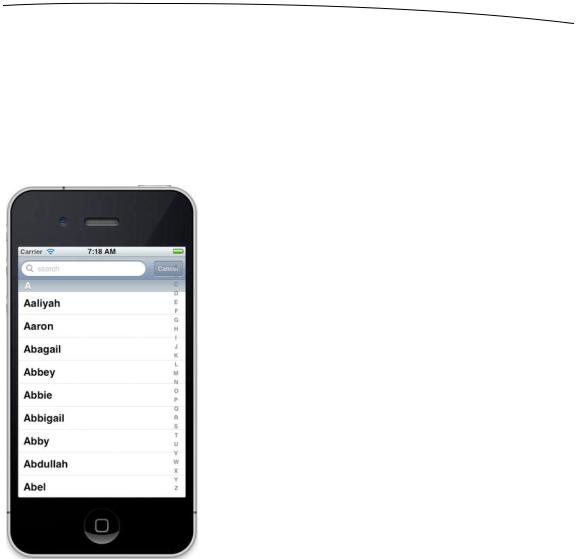
CHAPTER 8: Introduction to Table Views |
255 |
Implementing a Search Bar
The index is helpful, but even so, we still have a whole lot of names here. If we want to see whether the name Arabella is in the list, for example, we’ll need to scroll for a while even after using the index. It would be nice if we could let the user pare down the list by specifying a search term, wouldn’t it? That would be darn user-friendly. Well, it’s a bit of extra work, but it’s not too bad. We’re going to implement a standard iOS search bar, like the one shown in Figure 8–25.
Figure 8–25. The application with a search bar added to the table
Rethinking the Design
Before we set about adding a search bar, we need to put some thought into our approach. Currently, we have a dictionary that holds a series of arrays, one for each letter of the alphabet. The dictionary is immutable, which means we can’t add or delete values from it, and so are the arrays that it holds. We also need to retain the ability to get back to the original dataset when the user hits cancel or erases the search term.
The solution is to create two dictionaries: an immutable dictionary to hold the full dataset and a mutable copy from which we can remove rows. The delegate and data sources will read from the mutable dictionary, and when the search criteria change or the search
www.it-ebooks.info
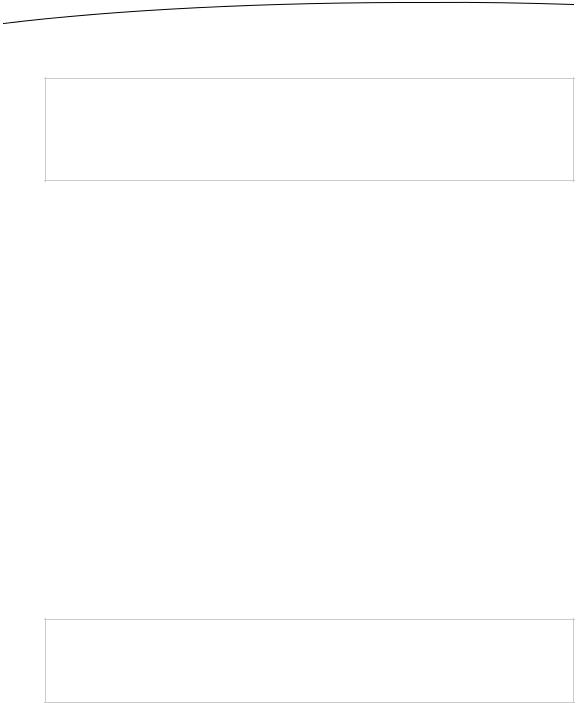
256 |
CHAPTER 8: Introduction to Table Views |
is canceled, we can refresh the mutable dictionary from the immutable one. Sounds like a plan. Let’s do it.
CAUTION: This next project is a bit advanced and may cause a distinct burning sensation if
taken too quickly. If some of these concepts give you a headache, retrieve your copy of Learn Objective-C on the Mac by Mark Dalrymple and Scott Knaster (Apress, 2009) and review the bits
about categories and mutability.
A Deep Mutable Copy
To use our new approach, there’s one problem we’ll need to solve. NSDictionary conforms to the NSMutableCopying protocol, which returns an NSMutableDictionary, but that method creates what’s called a shallow copy. This means that when you call the mutableCopy method, it will create a new NSMutableDictionary object that has all the objects that the original dictionary had. They won’t be copies; they will be the same actual objects. This would be fine if, say, we were dealing with a dictionary storing strings, because removing a value from the copy wouldn’t do anything to the original. Since we have a dictionary full of arrays, however, if we were to remove objects from the arrays in the copy, we would also be removing them from the arrays in the original, because both the copies and the original point to the same objects. In this particular case, the original arrays are immutable, so you couldn’t actually remove objects from them anyway, but our intention is to illustrate the point.
In order to deal with this properly, we need to be able to make a deep mutable copy of a dictionary full of arrays. That’s not too hard to do, but where should we put this functionality?
If you said, “in a category,” then great, now you’re thinking with portals! If you didn’t, don’t worry, it takes a while to get used to this language. Categories, in case you’ve forgotten, allow you to add more methods to existing objects without subclassing them. Categories are frequently overlooked by folks new to Objective-C, because they’re a feature most other languages don’t have.
With categories, we can add a method to NSDictionary to do a deep copy, returning an NSMutableDictionary with the same data but not containing the same actual objects.
NOTE: Before you move on to this next series of steps, consider making a backup copy of your
project. This way, you’ll make sure you have a working version to go back to if things go south
with this next set of changes.
In your project window, select the Sections folder, and press N to create a new file. When the new file assistant comes up, select Cocoa Touch from the very top of the iOS section. In the right-hand panel, select Objective-C category, since that’s just what we want to create, and click Next. On the following screen, name your protocol
www.it-ebooks.info

CHAPTER 8: Introduction to Table Views |
257 |
MutableDeepCopy, and enter NSDictionary in the Category on field. Then click Next once again. On the final screen, make sure Sections is selected in the file browser, Group popup, and Target control.
Put the following code in NSDictionary+MutableDeepCopy.h:
#import <Foundation/Foundation.h>
@interface NSDictionary (MutableDeepCopy)
- (NSMutableDictionary *)mutableDeepCopy;
@end
Flip over to NSDictionary+MutableDeepCopy.m, and add the implementation:
#import "NSDictionary+MutableDeepCopy.h"
@implementation NSDictionary (MutableDeepCopy)
- (NSMutableDictionary *)mutableDeepCopy {
NSMutableDictionary *returnDict = [[NSMutableDictionary alloc] initWithCapacity:[self count]];
NSArray *keys = [self allKeys]; for (id key in keys) {
id oneValue = [self valueForKey:key]; id oneCopy = nil;
if ([oneValue respondsToSelector:@selector(mutableDeepCopy)]) oneCopy = [oneValue mutableDeepCopy];
else if ([oneValue respondsToSelector:@selector(mutableCopy)]) oneCopy = [oneValue mutableCopy];
if (oneCopy == nil)
oneCopy = [oneValue copy]; [returnDict setValue:oneCopy forKey:key];
}
return returnDict;
}
@end
This method creates a new mutable dictionary and then loops through all the keys of the original dictionary, making mutable copies of each array it encounters. Since this method will behave just as if it were part of NSDictionary, any reference to self is a reference to the dictionary on which this method is being called. The method first attempts to make a deep mutable copy, and if the object doesn’t respond to the mutableDeepCopy message, it tries to make a mutable copy. If the object doesn’t respond to the mutableCopy message, it falls back on making a regular copy to ensure that all the objects contained in the dictionary are copied. By doing it this way, if we were to have a dictionary that contained dictionaries (or other objects that supported deep mutable copies), the contained ones would also get deep-copied.
For a few of you, this might be the first time you’ve seen this syntax in Objective-C:
for (id key in keys)
Objective-C 2.0 introduced a feature called fast enumeration. Fast enumeration is a language-level replacement for NSEnumerator. It allows you to quickly iterate through a
www.it-ebooks.info

258 |
CHAPTER 8: Introduction to Table Views |
collection, such as an NSArray, without the hassle of creating additional objects or loop variables.
All of the delivered Cocoa collection classes—including NSDictionary, NSArray, and NSSet—support fast enumeration, and you should use this syntax any time you need to iterate over a collection. It will ensure that you get the most efficient loop possible.
If we include the NSDictionary+MutableDeepCopy.h header file in one of our other classes, we’ll be able to call mutableDeepCopy on any NSDictionary object we like. Let’s take advantage of that now.
Updating the Controller Header File
Next, we need to add some outlets to our controller class header file. We’ll add an outlet for the table view. Up until now, we haven’t needed a pointer to the table view outside the data source methods. But for our search bar implementation, we need one to tell the table to reload itself based on the result of the search. We’re also going to add an outlet to a search bar, which is a control used for, well, searching.
In addition to those two outlets, we’ll add another dictionary. The existing dictionary and array are both immutable objects, and we need to change both of them to the corresponding mutable version, so the NSArray becomes an NSMutableArray and the
NSDictionary becomes an NSMutableDictionary.
We won’t need any new action methods in our controller, but we will use a couple of new methods. For now, just declare them, and we’ll talk about them in detail after you enter the code.
We also must conform our class to the UISearchBarDelegate protocol. We’ll need to become the search bar’s delegate in addition to being the table view’s delegate.
Make the following changes to BIDViewController.h:
#import <UIKit/UIKit.h>
@interface ViewController : UIViewController
<UITableViewDataSource, UITableViewDelegate, UISearchBarDelegate>
@property (strong, nonatomic) NSDictionary *names; @property (strong, nonatomic) NSArray *keys;
@property (strong, nonatomic) IBOutlet UITableView *table; @property (strong, nonatomic) IBOutlet UISearchBar *search; @property (strong, nonatomic) NSDictionary *allNames; @property (strong, nonatomic) NSMutableDictionary *names; @property (strong, nonatomic) NSMutableArray *keys;
-(void)resetSearch;
-(void)handleSearchForTerm:(NSString *)searchTerm;
@end
www.it-ebooks.info
