
- •Section 1: System Overview
- •1.1 PFD/MFD Controls
- •1.2 PFD Softkeys
- •1.3 MFD Softkeys
- •1.4 MFD Page Groups
- •1.5 Backlighting
- •1.6 XM Radio - Automatic Muting
- •Section 2: Flight Instruments
- •2.1 Airspeed Indicator
- •Speed Indication
- •Speed Ranges
- •Airspeed Trend Vector
- •Vspeed References
- •2.2 Attitude Indicator
- •2.3 Altimeter
- •Altitude Reference Bug
- •Altitude Trend Vector
- •Barometric Setting Box
- •2.4 Vertical Deviation/Glideslope Indicator
- •2.5 Marker Beacon Annunciations
- •2.6 Vertical Speed Indicator
- •2.7 Horizontal Situation Indicator (HSI)
- •Course Pointer
- •Course Deviation Indicator (CDI)
- •Bearing Pointers and Information Windows
- •Navigation Source
- •3.1 Engine Display
- •3.2 Lean Engine Display
- •3.3 Engine System Display
- •4.1 Radio Status Indications
- •4.2 Volume
- •4.3 Automatic Squelch
- •4.4 Quickly Activating 121.500 MHz
- •4.5 Optional NAV Radios
- •DME Radio (optional)
- •ADF Radio (optional)
- •Auto-tuning on the PFD
- •Auto-tuning on the MFD
- •4.7 Transponder
- •Mode Selection
- •Ground Mode (Automatic)
- •Reply Status
- •Code Selection
- •Flight ID Reporting
- •5.1 COM Radio Selection
- •5.2 Marker Beacon Receiver
- •Marker Beacon Signal Sensitivity
- •5.3 Nav Radio Audio Selection
- •5.4 Intercom System (ICS) Isolation
- •5.5 Intercom Squelch Control
- •5.6 Digital Clearance Recorder with Playback Capability
- •Section 7: Navigation
- •7.1 Navigation Map Page
- •Select the MAP Page Group
- •Direct-to Navigation from the MFD
- •Direct-to Navigation from the PFD
- •7.3 Airport Information
- •Select the Airport Information Page
- •Enter a Waypoint Facility Name or City Location:
- •Access Runway Information
- •Access Frequency Information
- •7.4 Intersection Information
- •Select the Intersection Information Page
- •Access Information on an Intersection
- •7.5 NDB Information
- •Select the NDB Information Page
- •7.6 VOR Information
- •Select the VOR Information Page
- •Access Information on a VOR:
- •7.7 User Waypoint Information Page
- •7.8 Nearest Airports
- •Nearest Airport Information on the MFD
- •Nearest Airports Information on the PFD
- •7.9 Nearest Intersections
- •Select the Nearest Intersections Page
- •View Information on the Nearest Intersection
- •7.10 Nearest NDB
- •Select the Nearest NDB Page
- •7.11 Nearest VOR
- •Select the Nearest VOR Page
- •View Information on the Nearest VOR:
- •Select and Load a VOR Frequency
- •7.12 Nearest User Waypoint
- •Select the Nearest User Waypoint Page
- •Select a Nearest User Waypoint
- •7.13 Nearest Frequencies
- •Select the Nearest Frequencies Page
- •7.14 Nearest Airspaces
- •Select the Nearest Airspaces Page
- •Airspace Alerts Box
- •View Additional Details for a Listed Airspace
- •View and Quickly Load the Frequency for a Controlling Agency
- •Section 8: Flight Planning
- •8.1 User Defined Waypoints
- •Select the User WPT Information Page
- •Create a New User Waypoint
- •Create User Waypoints from the Navigation Map Page
- •Modify a User Waypoint
- •Delete a User Waypoint
- •8.2 Viewing the Active Flight Plan
- •8.3 Activate a Stored Flight Plan
- •8.4 Activate a Flight Plan Leg
- •8.5 Stop Navigating a Flight Plan
- •8.6 Invert Active Flight Plan
- •8.7 Create a New Flight Plan
- •8.8 Load a Departure
- •8.9 Load an Arrival
- •8.10 Load an Approach
- •8.12 Store a Flight Plan
- •8.13 Edit a Stored Flight Plan
- •8.14 Delete a Waypoint from the Flight Plan
- •8.15 Invert and activate a Stored Flight Plan
- •8.16 Copy a Flight Plan
- •8.17 Delete a Flight Plan
- •8.18 Graphical Flight Plan Creation
- •8.19 Trip Planning
- •8.20 Vertical Navigation (VNAV) Page
- •VNAV Page Menu Options
- •Section 9: Procedures
- •9.1 Arrivals and Departures
- •Load and Activate a Departure Procedure
- •Load and Activate an Arrival Procedure
- •9.2 Approaches
- •Load and/or Activate an Approach Procedure
- •Activate An Approach in the Active Flight Plan
- •Section 10: Hazard Avoidance
- •10.1 Customizing the Hazard Displays on the Navigation Map
- •10.2 STORMSCOPE® (Optional)
- •Displaying Stormscope Lightning Data on the Navigation Map Page
- •Stormscope Page
- •10.3 XM Weather (Service Optional)
- •Displaying METAR and TAF information on the Airport Information Page
- •Displaying Weather on the Weather Data Link Page
- •NEXRAD Limitations
- •Weather Products & Symbols
- •Weather Product Age
- •10.4 Traffic Information Service (TIS)
- •TIS Audio Alert
- •10.5 Traffic Advisory System (TAS) (Optional)
- •System Self Test
- •10.6 Terrain And Obstacle Proximity
- •Displaying Terrain and Obstacles on the Terrain Proximity Page
- •Displaying Terrain and Obstacles on the Navigation Map
- •10.7 Terrain awareness & Warning system (TAWs) Display (Optional)
- •Displaying Terrain on the TAWS Page
- •Enable/Disable Aviation Data
- •TAWS Inhibit
- •Manual System Test
- •Forward Looking Terrain Avoidance (FLTA)
- •Reduced Required Terrain Clearance (RTC) and Reduced Required Obstacle Clearance (ROC)
- •Imminent Terrain Impact (ITI) and Imminent Obstacle Impact (IOI)
- •Premature Descent Alert (PDA)
- •Excessive Descent Rate Alert (EDR)
- •Displaying Terrain and Obstacles on the Navigation Map
- •Pop-up Alerts
- •TAWS Alerts Summary
- •Alert Annunciations
- •11.1 Reversionary Mode
- •11.2 Abnormal COM Operation
- •11.3 Unusual Attitudes
- •11.4 Stormscope operation with loss of Heading Input
- •12.1 Alert Level Definitions
- •12.2 NAV III Aircraft Alerts
- •WARNING Alerts
- •CAUTION Alerts
- •12.3 CO Guardian Messages
- •12.4 TAWS Alerts
- •12.5 G1000 System Annunciations
- •12.6 G1000 System Message Advisories
- •MFD & PFD Message Advisories
- •Database Message Advisories
- •GMA 1347 Message Advisories
- •GIA 63 Message Advisories
- •GEA 71 Message Advisories
- •GTX 33 Message Advisories
- •GRS 77 Message Advisories
- •GMU 44 Message Advisories
- •GDL 69 Message Advisories
- •GDC 74A Message Advisories
- •Miscellaneous Message Advisories
- •Index
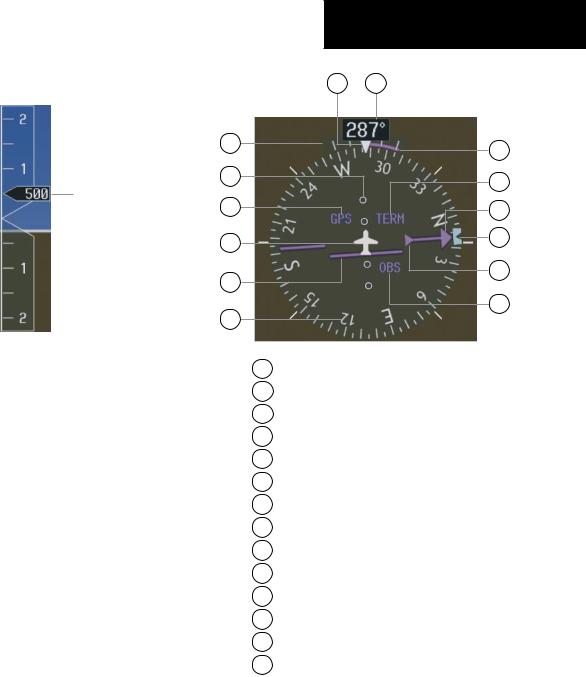
|
SECTION 2 |
|
|
FLIGHT INSTRUMENTS |
|
2.6 VERTICAL SPEED INDICATOR |
14 13 |
|
1 |
12 |
|
|
||
2 |
11 |
|
Vertical Speed Pointer |
||
|
||
3 |
10 |
|
4 |
9 |
|
|
||
5 |
8 |
|
|
||
6 |
7 |
|
|
Figure 2-9 Vertical Speed Indicator
The actual vertical speed is displayed inside the point-
er.
2.7HORIZONTAL SITUATION INDICATOR (HSI)
The HSI compass can be displayed as a 360° rose or 140° arc by pressing the PFD softkey, followed by the 360 HSI or the ARC HSI softkey.
1Turn Rate Indicator
2Lateral Deviation Scale
3Navigation Source
4Aircraft Symbol
5Course Deviation Indicator
6Rotating Compass Rose
7OBS Mode
8TO/FROM Indicator
9 Heading Bug
10Course Pointer
11Flight Phase
12Turn Rate and Heading Trend Vector
13Heading
14Lubber Line
Figure 2-10 Horizontal Situation Indicator
Garmin G1000 Cockpit Reference Guide for the Cessna Nav III |
2-5 |
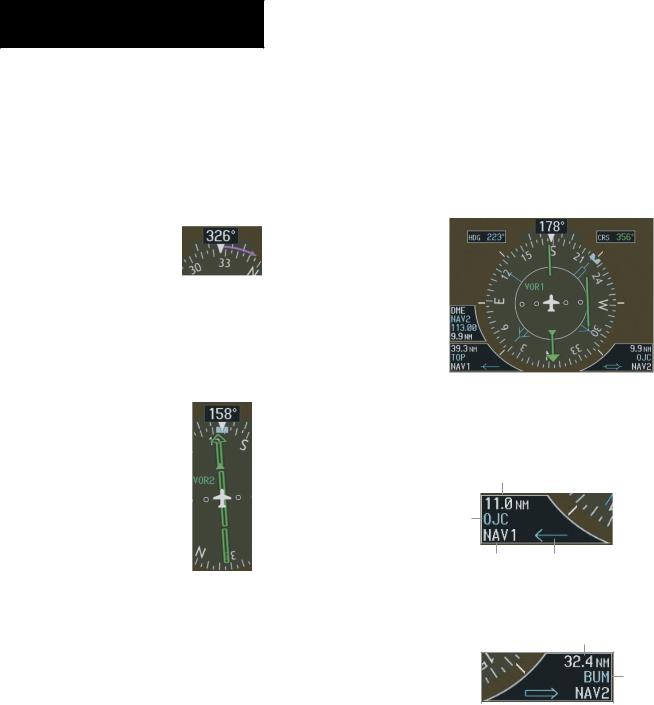
SECTION 2
FLIGHT INSTRUMENTS
Turn Rate Indicator and Heading Trend Vector
Each tick mark is at 9 (half standard rate tick mark) and 18 (standard rate tick mark) degrees to the left and right of the lubber line. A wide magenta line displays the current turn rate, up to 24 degrees. A magenta arrowhead appears at 25 degrees. This trend vector provides the pilot with a prediction of what the heading will be in 6 seconds at the present turn rate.
Figure 2-11 Turn Rate Indicator and Heading Trend Vector
Course Pointer
The course pointer is a single line arrow (GPS, VOR1 andLOC1)ordoublelinearrow(VOR2andLOC2)which points in the direction of the set course.
Figure 2-12 Course Pointer
Course Deviation Indicator (CDI)
The CDI scale automatically adjusts to the current phase of flight (enroute 5.0 nm, terminal area 1.0 nm, or approach 0.3 nm). Scaling may be selected manually from the MFD System Setup Page. See the MFD section of the pilot’s guide for more details.
Bearing Pointers and Information Windows
Pressing the PFD softkey provides access to the BRG1
and BRG2 softkeys. The BRG1 pointer is a single line pointer. The BRG2 pointer is a double line pointer. Press the BRG1 or BRG2 softkey to cycle through selecting NAV1/2, GPS, or ADF for display using the corresponding pointer.
DME |
Bearing 1 |
Bearing 2 |
|
|
||||
Information |
CDI |
|||||||
Window |
Pointer |
Pointer |
||||||
|
|
|
|
|
|
|
|
|
|
|
|
|
|
|
|
|
|
|
|
|
|
|
|
|
|
|
|
|
|
|
Bearing 1 |
Bearing 2 |
||
Information |
Information |
||
Window |
Window |
||
Figure 2-13 HSI with Bearing Information
Distance to
Bearing Source
Waypoint
Identifier
Bearing Pointer
Source Icon
Figure 2-14 BRG1 Information Window
Distance to
Bearing Source
Waypoint
Identifier
|
|
|
|
Pointer |
Bearing |
||
Icon |
Source |
||
Figure 2-15 BRG2 Information Window
2-6 |
Garmin G1000 Cockpit Reference Guide for the Cessna Nav III |
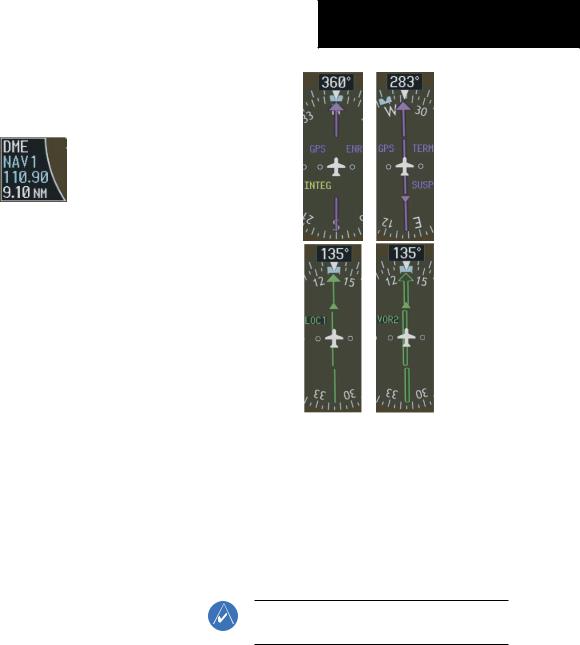
DME (optional)
To display the DME Information Window, press the PFD softkey followed by the DME softkey.
Figure 2-16 DME Information Window
Navigation Source
To change between CDI navigation sources:
1.Press the CDI softkey to change from GPS to VOR1/LOC1.
2.Press the CDI softkey again to change from VOR1/LOC1 to VOR2/LOC2.
3.Press the CDI softkey a third time to return to GPS.
When using GPS as the navigation source, the following may appear:
•INTEG – RAIM is not available
•WARN – GPS detects a position error
•SUSP – Displayed when in OBS Mode indicating GPS navigation is suspended.
SECTION 2
FLIGHT INSTRUMENTS
Figure 2-17 GPS INTEG, GPS SUSP, LOC1 and VOR2
To enable/disable OBS mode while navigating with GPS:
1.Press the OBS softkey to select OBS Mode.
2.Turn the CRS knob to select the desired course TO/FROM the waypoint.
3.Pressthe OBS softkeyagaintoreturntonormal operation.
NOTE: The OBS softkey is only displayed when navigating an active leg.
Garmin G1000 Cockpit Reference Guide for the Cessna Nav III |
2-7 |

SECTION 2
FLIGHT INSTRUMENTS
.
This page intentionally left blank.
2-8 |
Garmin G1000 Cockpit Reference Guide for the Cessna Nav III |
