
- •Contents
- •Course Overview
- •Course Agenda
- •Document Conventions
- •Additional Information
- •The Junos CLI
- •Overview
- •Part 1: Logging In and Exploring the CLI
- •Step 1.1
- •Step 1.2
- •Step 1.3
- •Step 1.4
- •Step 1.5
- •Step 1.6
- •Step 1.7
- •Step 1.8
- •Step 1.9
- •Step 1.10
- •Step 1.11
- •Step 1.12
- •Step 1.13
- •Step 1.14
- •Step 1.15
- •Step 1.16
- •Step 1.17
- •Step 1.18
- •Step 1.19
- •Initial System Configuration
- •Overview
- •Part 1: Loading a Factory-Default Configuration and Performing Initial Configuration
- •Step 1.1
- •Step 1.2
- •Step 1.3
- •Step 1.4
- •Step 1.5
- •Step 1.6
- •Step 1.7
- •Step 1.8
- •Step 1.9
- •Step 1.10
- •Step 1.11
- •Step 1.12
- •Step 1.13
- •Step 1.14
- •Step 1.15
- •Step 1.16
- •Part 2: Saving, Displaying, Loading, and Deleting a Rescue Configuration
- •Step 2.1
- •Step 2.2
- •Step 2.3
- •Step 2.4
- •Step 2.5
- •Step 2.6
- •Step 2.7
- •Step 2.8
- •Step 2.9
- •Part 3: Configuring Interfaces and Verifying Operational State
- •Step 3.1
- •Step 3.2
- •Step 3.3
- •Step 3.4
- •Secondary System Configuration
- •Overview
- •Part 1: Configuring User Authentication
- •Step 1.1
- •Step 1.2
- •Step 1.3
- •Step 1.4
- •Step 1.5
- •Step 1.6
- •Step 1.7
- •Step 1.8
- •Step 1.9
- •Step 1.10
- •Step 1.11
- •Step 1.12
- •Step 1.13
- •Step 1.14
- •Step 1.15
- •Step 1.16
- •Step 1.17
- •Step 1.18
- •Step 1.19
- •Part 2: Performing System Management Options
- •Step 2.1
- •Step 2.2
- •Step 2.3
- •Step 2.4
- •Step 2.5
- •Step 2.6
- •Step 2.7
- •Step 2.8
- •Step 2.9
- •Step 2.10
- •Step 2.11
- •Step 2.12
- •Step 2.13
- •Step 2.14
- •Step 2.15
- •Step 2.16
- •Step 2.17
- •Step 2.18
- •Operational Monitoring and Maintenance
- •Overview
- •Part 1: Monitoring System and Chassis Operation
- •Step 1.1
- •Step 1.2
- •Step 1.3
- •Step 1.4
- •Step 1.5
- •Step 1.6
- •Step 1.7
- •Step 1.8
- •Step 1.9
- •Step 1.10
- •Step 1.11
- •Step 1.12
- •Step 1.13
- •Step 1.14
- •Step 1.15
- •Step 1.16
- •Part 2: Using Network Utilities and Monitoring Traffic
- •Step 2.1
- •Step 2.2
- •Step 2.3
- •Step 2.4
- •Step 2.5
- •Step 2.6
- •Part 3: Upgrading the Junos OS
- •Step 3.1
- •Step 3.2
- •Step 3.3
- •Step 3.4
- •Step 3.5
- •Part 4: Recovering the Root Password
- •Step 4.1
- •Step 4.2
- •Step 4.3
- •Step 4.4
- •Step 4.5
- •Step 4.6
- •Step 4.7
- •Step 4.8
- •Lab 5 (Optional)
- •The J-Web Interface
- •Overview
- •Part 1: Logging In to and Exploring the J-Web Interface
- •Step 1.1
- •Step 1.2
- •Step 1.3
- •Step 1.4
- •Step 1.5
- •Step 1.6
- •Step 1.7
- •Step 1.8
- •Step 1.9
- •Part 2: Exploring J-Web Configuration and Diagnostic Capabilities
- •Step 2.1
- •Step 2.2
- •Step 2.3
- •Step 2.4
- •Step 2.5
- •Step 2.6
- •Step 2.7
- •Step 2.8
- •Step 2.9
- •Appendix A: Lab Diagrams
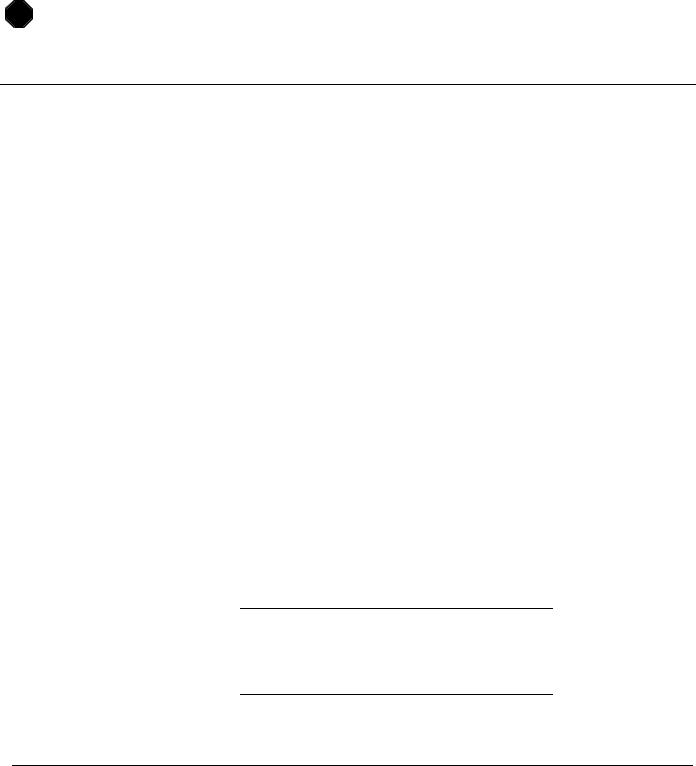
Introduction to the Junos Operating System
Step 1.16
Navigate to [edit routing-options] and define a static route for the 10.210.0.0/16 destination prefix to allow for reachability beyond the local management subnet. Use the gateway address, shown on the management network diagram, as the next-hop value. When complete commit the configuration and return to operational mode.
STOP |
Wait for your instructor before you proceed to the next part.
Part 2: Saving, Displaying, Loading, and Deleting a Rescue Configuration
In this lab part, you will save, display, load, and delete a rescue configuration using the Junos CLI.
Step 2.1
Enter configuration mode and load the lab2-part2-start.config file from the/var/home/lab/ijos/ directory. This will return the lab to its original state and reestablish the lab user. Commit your configuration and return to operational mode when complete.
Step 2.2
Log out of the root user by issuing the exit command twice, then log in as the lab user using lab123 as the password.
Step 2.3
Save the active configuration as the rescue configuration.
Step 2.4
Display the contents of the recently saved rescue configuration.
Question: Does the rescue configuration match the recently created active configuration?
Question: What CLI command could you issue to compare the active and rescue configuration files?
www.juniper.net |
Initial System Configuration • Lab 2–5 |
