
- •Contents
- •Course Overview
- •Course Agenda
- •Document Conventions
- •Additional Information
- •The Junos CLI
- •Overview
- •Part 1: Logging In and Exploring the CLI
- •Step 1.1
- •Step 1.2
- •Step 1.3
- •Step 1.4
- •Step 1.5
- •Step 1.6
- •Step 1.7
- •Step 1.8
- •Step 1.9
- •Step 1.10
- •Step 1.11
- •Step 1.12
- •Step 1.13
- •Step 1.14
- •Step 1.15
- •Step 1.16
- •Step 1.17
- •Step 1.18
- •Step 1.19
- •Initial System Configuration
- •Overview
- •Part 1: Loading a Factory-Default Configuration and Performing Initial Configuration
- •Step 1.1
- •Step 1.2
- •Step 1.3
- •Step 1.4
- •Step 1.5
- •Step 1.6
- •Step 1.7
- •Step 1.8
- •Step 1.9
- •Step 1.10
- •Step 1.11
- •Step 1.12
- •Step 1.13
- •Step 1.14
- •Step 1.15
- •Step 1.16
- •Part 2: Saving, Displaying, Loading, and Deleting a Rescue Configuration
- •Step 2.1
- •Step 2.2
- •Step 2.3
- •Step 2.4
- •Step 2.5
- •Step 2.6
- •Step 2.7
- •Step 2.8
- •Step 2.9
- •Part 3: Configuring Interfaces and Verifying Operational State
- •Step 3.1
- •Step 3.2
- •Step 3.3
- •Step 3.4
- •Secondary System Configuration
- •Overview
- •Part 1: Configuring User Authentication
- •Step 1.1
- •Step 1.2
- •Step 1.3
- •Step 1.4
- •Step 1.5
- •Step 1.6
- •Step 1.7
- •Step 1.8
- •Step 1.9
- •Step 1.10
- •Step 1.11
- •Step 1.12
- •Step 1.13
- •Step 1.14
- •Step 1.15
- •Step 1.16
- •Step 1.17
- •Step 1.18
- •Step 1.19
- •Part 2: Performing System Management Options
- •Step 2.1
- •Step 2.2
- •Step 2.3
- •Step 2.4
- •Step 2.5
- •Step 2.6
- •Step 2.7
- •Step 2.8
- •Step 2.9
- •Step 2.10
- •Step 2.11
- •Step 2.12
- •Step 2.13
- •Step 2.14
- •Step 2.15
- •Step 2.16
- •Step 2.17
- •Step 2.18
- •Operational Monitoring and Maintenance
- •Overview
- •Part 1: Monitoring System and Chassis Operation
- •Step 1.1
- •Step 1.2
- •Step 1.3
- •Step 1.4
- •Step 1.5
- •Step 1.6
- •Step 1.7
- •Step 1.8
- •Step 1.9
- •Step 1.10
- •Step 1.11
- •Step 1.12
- •Step 1.13
- •Step 1.14
- •Step 1.15
- •Step 1.16
- •Part 2: Using Network Utilities and Monitoring Traffic
- •Step 2.1
- •Step 2.2
- •Step 2.3
- •Step 2.4
- •Step 2.5
- •Step 2.6
- •Part 3: Upgrading the Junos OS
- •Step 3.1
- •Step 3.2
- •Step 3.3
- •Step 3.4
- •Step 3.5
- •Part 4: Recovering the Root Password
- •Step 4.1
- •Step 4.2
- •Step 4.3
- •Step 4.4
- •Step 4.5
- •Step 4.6
- •Step 4.7
- •Step 4.8
- •Lab 5 (Optional)
- •The J-Web Interface
- •Overview
- •Part 1: Logging In to and Exploring the J-Web Interface
- •Step 1.1
- •Step 1.2
- •Step 1.3
- •Step 1.4
- •Step 1.5
- •Step 1.6
- •Step 1.7
- •Step 1.8
- •Step 1.9
- •Part 2: Exploring J-Web Configuration and Diagnostic Capabilities
- •Step 2.1
- •Step 2.2
- •Step 2.3
- •Step 2.4
- •Step 2.5
- •Step 2.6
- •Step 2.7
- •Step 2.8
- •Step 2.9
- •Appendix A: Lab Diagrams
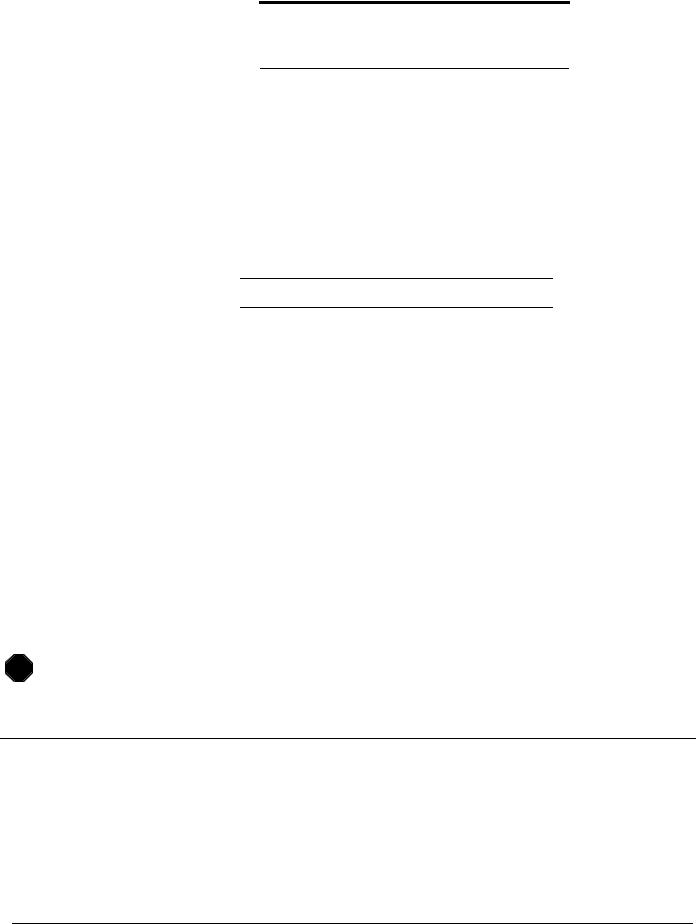
Introduction to the Junos Operating System
Note
If there is not enough room in the /var/tmp directory to accommodate the software package, notify your instructor.
Step 3.3
Verify that the software package transferred correctly to the local /var/tmp directory by using the file list /var/tmp | match junos command.
Question: Which file list command option allows you to view the file size of the software package stored in the /var/tmp directory?
Step 3.4
Issue the request system software add /var/tmp/ junos-srxsme-12.1R1.9-domestic.tgz command to upgrade your assigned device. Use the reboot option to automatically perform a system reboot, which is a requirement of the upgrade process. Use the console terminal session to monitor the upgrade process.
Step 3.5
After the reboot is complete, log in again as the lab user and issue the show version command.
STOP |
Wait for your instructor before you proceed to the next part.
Part 4: Recovering the Root Password
In this lab part, you will perform root password recovery. The root password recovery process requires that you use the console connection.
Step 4.1
Enter configuration mode and load the lab4-part4-start.config file from the /var/home/lab/ijos/ directory. Commit your configuration and return to operational mode when complete.
www.juniper.net |
Operational Monitoring and Maintenance • Lab 4–9 |
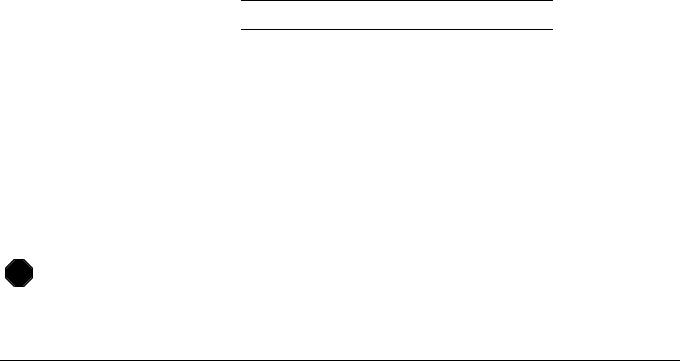
Introduction to the Junos Operating System
Step 4.2
Using a terminal session connected to the console port, reboot the system. Enter yes to authorize the reboot. When prompted to enter the command prompt, press the space bar.
Step 4.3
At the prompt, first disable the watchdog process by using the watchdog disable command. Secondly, type boot -s and press Enter to boot the Junos OS in single-user mode.
Step 4.4
When prompted to enter a pathname for shell or ‘recovery’ for root password recovery, type recovery and press Enter.
Step 4.5
Once the prompt is available, enter configuration mode and set a new root password of lab123. Commit the configuration and return to configuration mode. Use the exit command to leave operational mode, the software prompts you about rebooting. Type y and press Enter to reboot the system.
Step 4.6
Once the system boots, verify the root password recovery by logging in with the new root password.
Question: Were you successfully authenticated using the new root password?
Step 4.7
Start the CLI and enter configuration mode.
Step 4.8
Restore the lab4-part4-start configuration using the load override / var/home/lab/ijos/lab4-part4-start.config command. Activate the configuration and log out of the system.
STOP |
Tell your instructor that you have completed Lab 4.
Lab 4–10 • Operational Monitoring and Maintenance |
www.juniper.net |
