
- •Contents
- •Course Overview
- •Course Agenda
- •Document Conventions
- •Additional Information
- •Chapter 1: Course Introduction
- •Chapter 2: Junos Operating System Fundamentals
- •The Junos OS
- •Traffic Processing
- •Overview of Junos Devices
- •Chapter 3: User Interface Options
- •User Interface Options
- •The Junos CLI: CLI Basics
- •The Junos CLI: Operational Mode
- •The Junos CLI: Configuration Mode
- •Lab 1: The Junos CLI
- •Chapter 4: Initial Configuration
- •Factory-Default Configuration
- •Initial Configuration
- •Interface Configuration
- •Lab 2: Initial System Configuration
- •Chapter 5: Secondary System Configuration
- •User Configuration and Authentication
- •System Logging and Tracing
- •Network Time Protocol
- •Archiving Configurations
- •SNMP
- •Lab 3: Secondary System Configuration
- •Monitoring Platform and Interface Operation
- •Network Utilities
- •Maintaining the Junos OS
- •Password Recovery
- •Lab 4: Operational Monitoring and Maintenance
- •Appendix A: Interface Configuration Examples
- •Review of the Interface Configuration Hierarchy
- •Interface Configuration Examples
- •Using Configuration Groups
- •Appendix B: The J-Web Interface
- •Configuration
- •Lab 5 (Optional): The J-Web Interface
- •Appendix C: Acronym List
- •Appendix D: Answer Key
- •Chapter 1: Course Introduction
- •Chapter 2: Junos Operating System Fundamentals
- •Chapter 3: User Interface Options
- •Chapter 4: Initial Configuration
- •Chapter 5: Secondary System Configuration
- •Chapter 6: Operational Monitoring and Maintenance
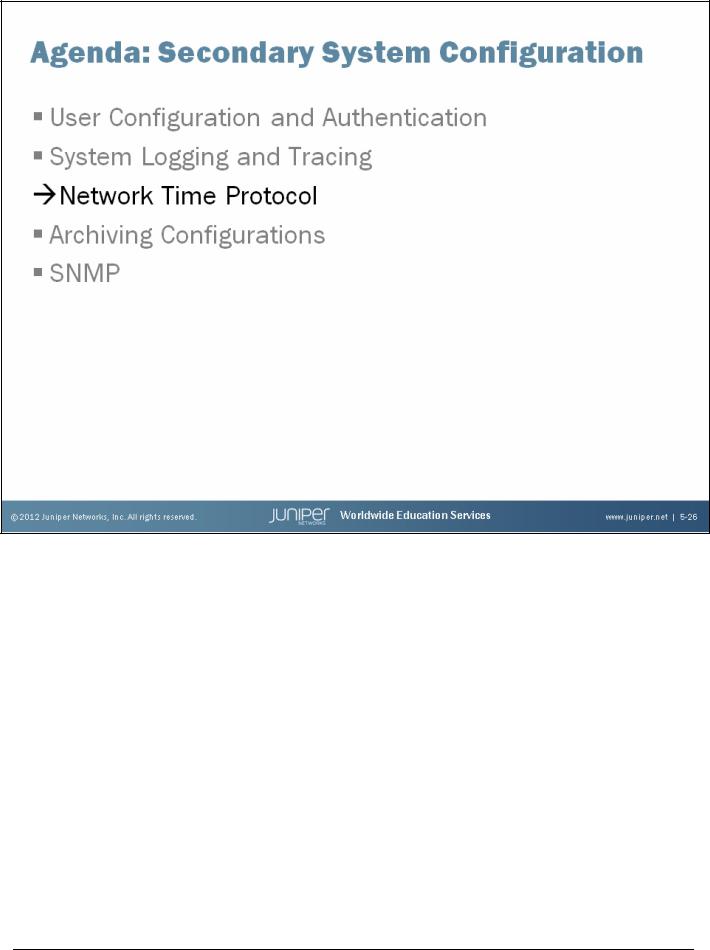
Introduction to the Junos Operating System
Network Time Protocol
The slide highlights the topic we discuss next.
Chapter 5–26 • Secondary System Configuration |
www.juniper.net |
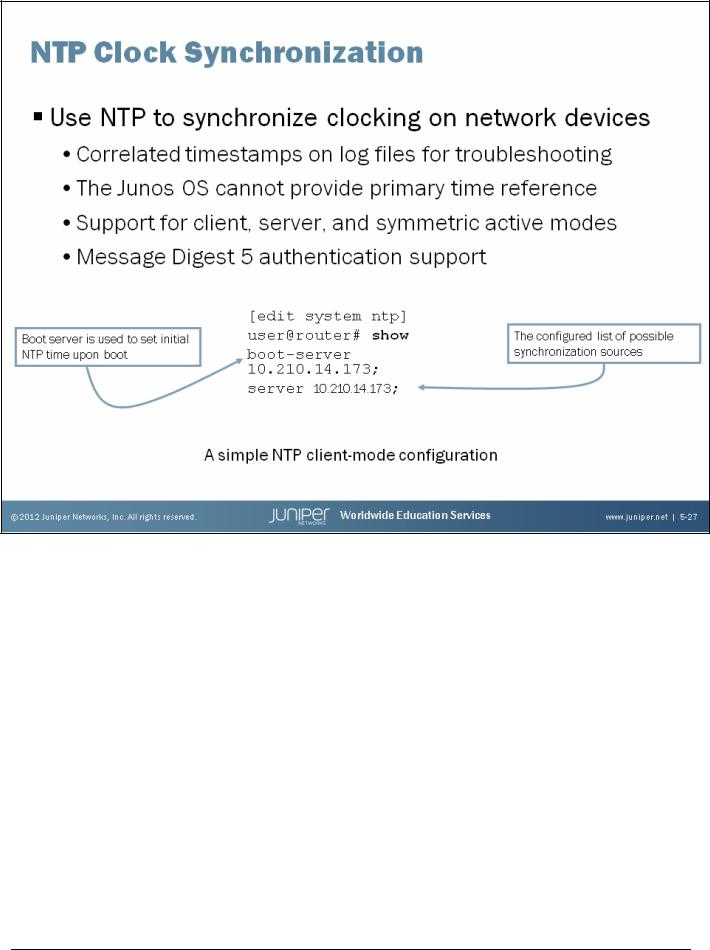
Introduction to the Junos Operating System
What Time Is It?
Use the Network Time Protocol (NTP) to synchronize network devices to a common, and preferably accurate, time source. By synchronizing all network devices, timestamps on log messages are both accurate and meaningful.
NTP is based on a series of timing hierarchies, with a Stratum 1 (atomic) timing source at the very top. While accuracy is desirable, there is no need to synchronize to a Stratum 1 reference to benefit from synchronizing to the time of day. The Junos OS cannot provide its own timing source because the definition of a local, undisciplined clock source (for example, the local crystal oscillator) is not supported. If needed, obtain a commodity UNIX or Windows device configured to provide a timing reference based on its local clock. Any synchronization, even if based on an inaccurate local clock, is better than none.
The Junos OS supports client, server, and symmetric modes of NTP operation, and can also support broadcast and authentication. We recommend that authentication be used to ensure that an attacker cannot compromise synchronization on a system.
The slide provides a typical NTP-related configuration stanza. Two machines can synchronize only when their current clocks are relatively close. By default, if the time difference between the local device’s clock and the NTP server’s clock is more than 128 milliseconds, the clocks are slowly stepped into synchronization. However, if the difference is more than 1000 seconds, the clocks are not synchronized. A boot server is used to set a system clock at boot time to ensure that it is close enough to later synchronize to the configured time server. Issue the operational mode set date ntp address command as a substitute for a boot server.
www.juniper.net |
Secondary System Configuration • Chapter 5–27 |
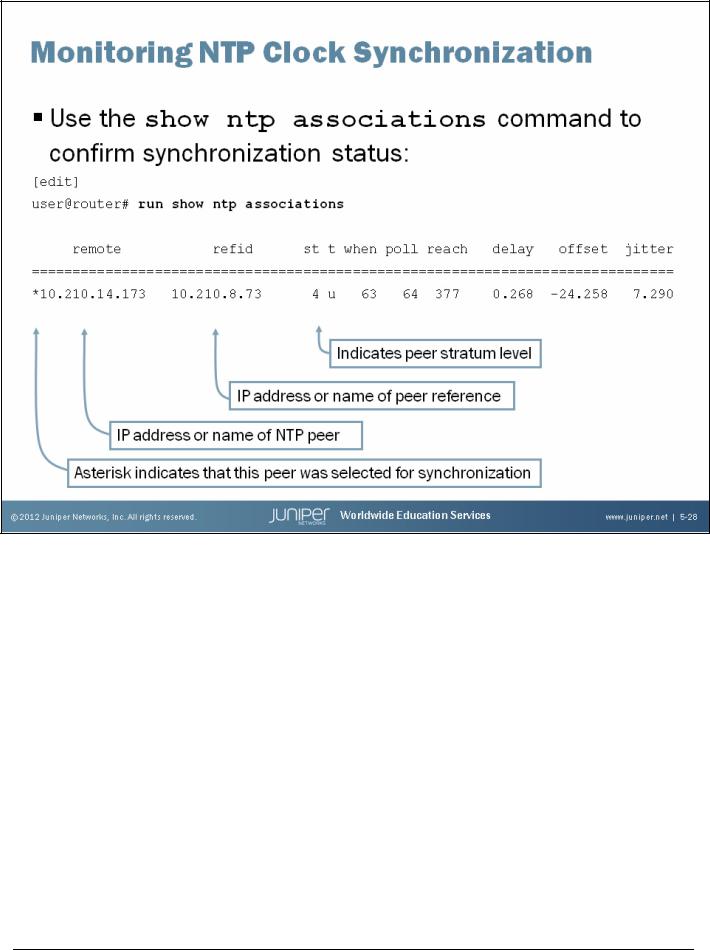
Introduction to the Junos Operating System
Monitoring NTP
Use the show ntp associations command to display synchronization status. The address column shows the hostname or IP address of remote NTP peers. The symbol next to the hostname or IP address gives the status of peers in the clock selection process. The following are possible symbols:
•Space: Discarded because of a high stratum value or failed sanity check;
•x: Designated falseticker by the intersection algorithm;
•. (period): Culled from the end of the candidate list;
•- (hyphen): Discarded by the clustering algorithm;
•+ (plus): Included in the final selection set;
•# (pound): Selected for synchronization, but the distance exceeds the maximum;
•* (asterisk): Selected for synchronization; and
•o: Selected for synchronization, but the packets-per-second (pps) signal is in use. You can view further synchronization details with the show ntp status command.
Chapter 5–28 • Secondary System Configuration |
www.juniper.net |
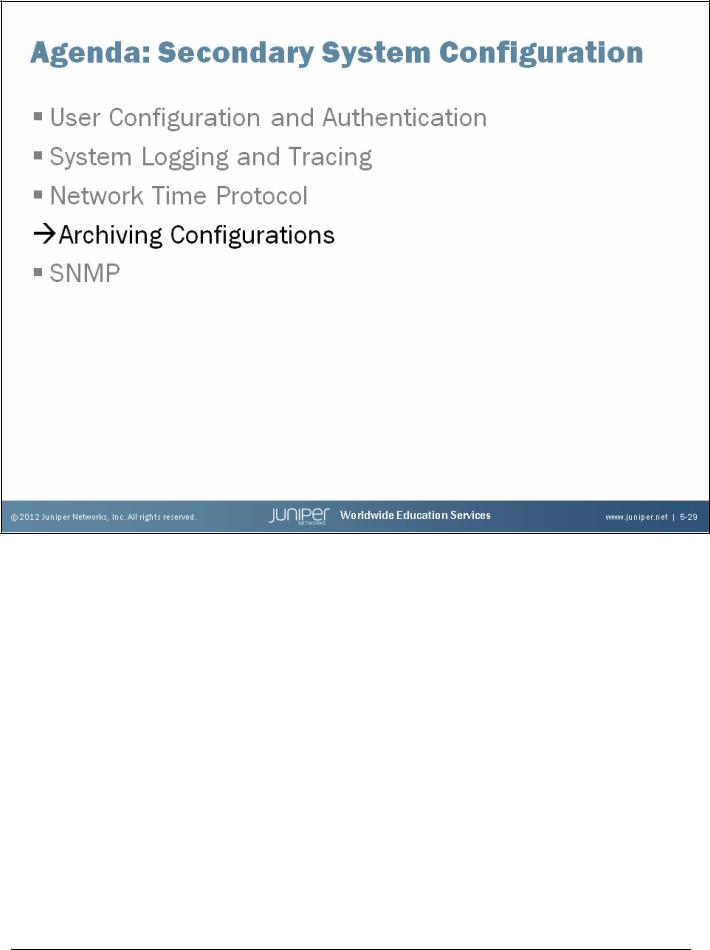
Introduction to the Junos Operating System
Archiving Configurations
The slide highlights the topic we discuss next.
www.juniper.net |
Secondary System Configuration • Chapter 5–29 |
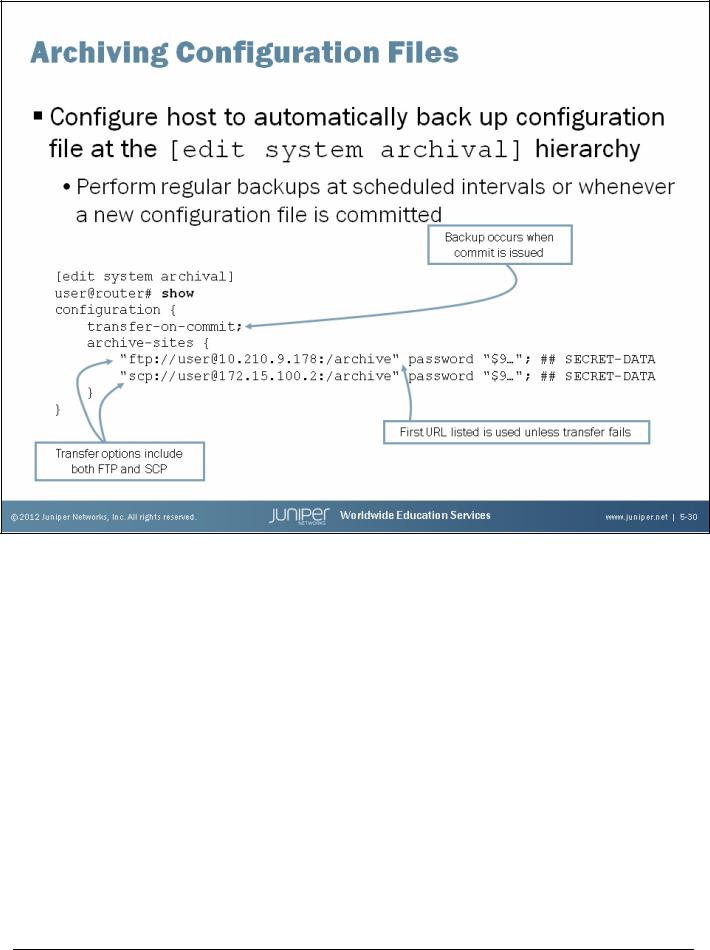
Introduction to the Junos Operating System
Automated Configuration Backup
Certain failures might render the storage device, which holds the configuration files, unusable. In the event of such a disaster, it might be helpful to have the most recent configuration file stored on a separate device, such as an FTP or SCP server. To automatically back up a system’s configuration file to a remote device, configure the necessary configuration archival parameters at the [edit system archival] hierarchy level. When you configure the system to transfer its configuration files, you specify an archive site, in the form of a URL, to which the files are transferred. If you specify more than one archive site, the system attempts to transfer the configuration file to the first archive site in the list, moving to the next site only if the transfer fails.
Backups occur at regular intervals with the use of the transfer-interval statement. The frequency at which the file transfer occurs can be from 15 to 2880 minutes, and you can define this frequency. Alternatively, the configuration file can be transferred every time a new configuration becomes active with the use of the transfer-on-commit statement.
Chapter 5–30 • Secondary System Configuration |
www.juniper.net |
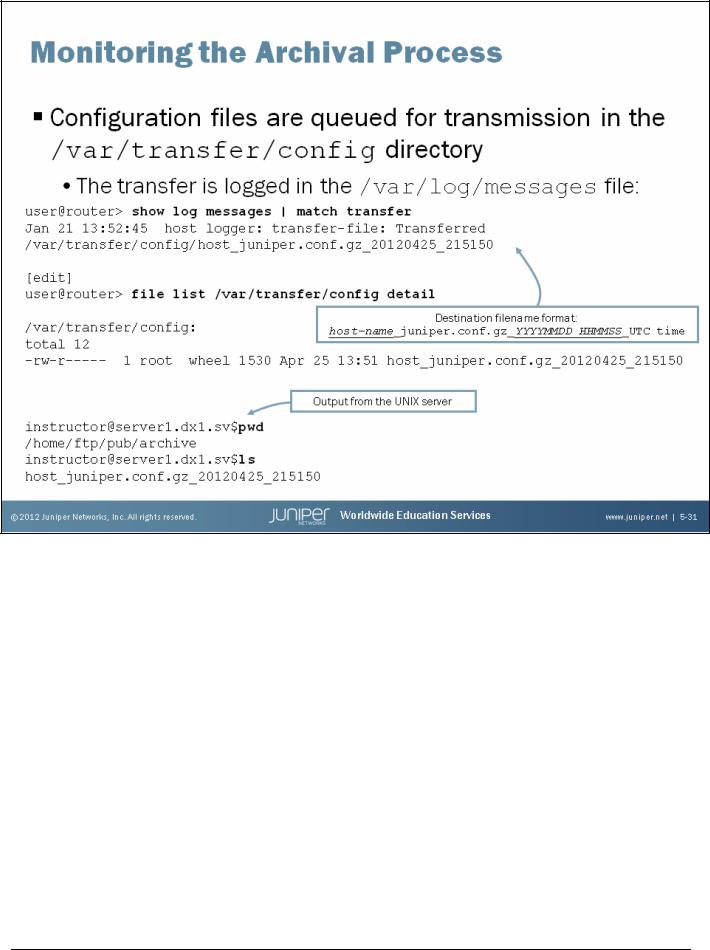
Introduction to the Junos Operating System
How It Works
Upon entering a commit command or reaching the specified time interval, the system copies the configuration file into the /var/transfer/config directory and an FTP or SCP session is opened with the remote storage device. Once the configuration file is transferred to the remote storage device, a system log message is generated, confirming success or failure of the transfer. The destination filename format, as shown on the slide, cannot be altered by configuration.
www.juniper.net |
Secondary System Configuration • Chapter 5–31 |
