
- •Contents
- •Course Overview
- •Course Agenda
- •Document Conventions
- •Additional Information
- •Chapter 1: Course Introduction
- •Chapter 2: Junos Operating System Fundamentals
- •The Junos OS
- •Traffic Processing
- •Overview of Junos Devices
- •Chapter 3: User Interface Options
- •User Interface Options
- •The Junos CLI: CLI Basics
- •The Junos CLI: Operational Mode
- •The Junos CLI: Configuration Mode
- •Lab 1: The Junos CLI
- •Chapter 4: Initial Configuration
- •Factory-Default Configuration
- •Initial Configuration
- •Interface Configuration
- •Lab 2: Initial System Configuration
- •Chapter 5: Secondary System Configuration
- •User Configuration and Authentication
- •System Logging and Tracing
- •Network Time Protocol
- •Archiving Configurations
- •SNMP
- •Lab 3: Secondary System Configuration
- •Monitoring Platform and Interface Operation
- •Network Utilities
- •Maintaining the Junos OS
- •Password Recovery
- •Lab 4: Operational Monitoring and Maintenance
- •Appendix A: Interface Configuration Examples
- •Review of the Interface Configuration Hierarchy
- •Interface Configuration Examples
- •Using Configuration Groups
- •Appendix B: The J-Web Interface
- •Configuration
- •Lab 5 (Optional): The J-Web Interface
- •Appendix C: Acronym List
- •Appendix D: Answer Key
- •Chapter 1: Course Introduction
- •Chapter 2: Junos Operating System Fundamentals
- •Chapter 3: User Interface Options
- •Chapter 4: Initial Configuration
- •Chapter 5: Secondary System Configuration
- •Chapter 6: Operational Monitoring and Maintenance

Introduction to the Junos Operating System
System Logging and Tracing
The slide highlights the topic we discuss next.
Chapter 5–14 • Secondary System Configuration |
www.juniper.net |
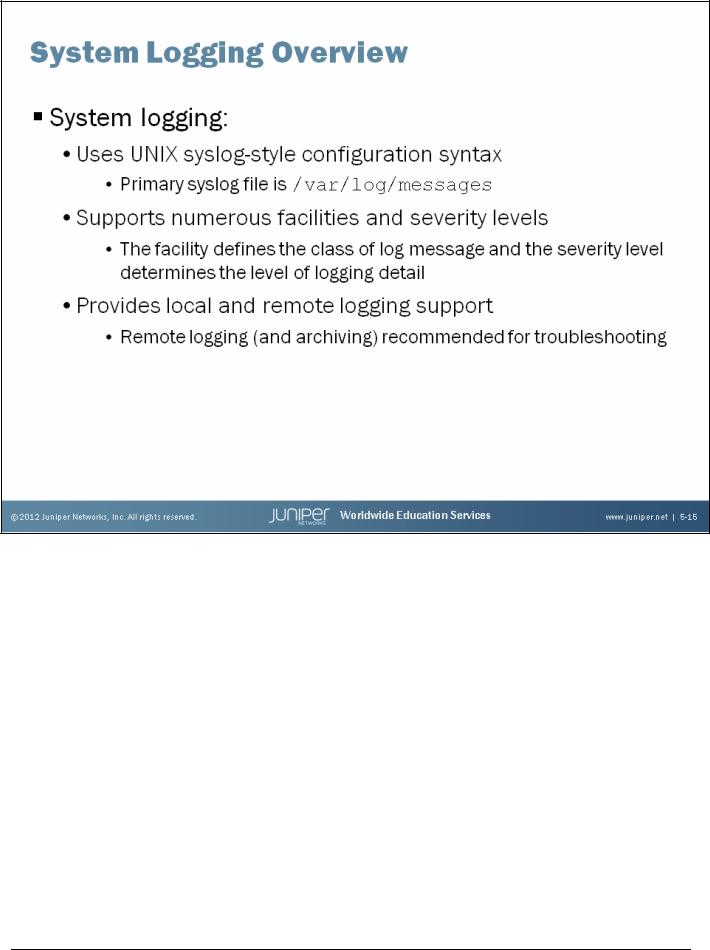
Introduction to the Junos Operating System
System Logging
System logging (syslog) operations use a UNIX syslog-style mechanism to record system-wide, high-level operations, such as interfaces going up or down or users logging in to or out of the device. The Junos OS places the results of the logging operations in files that are stored in the /var/log directory. The primary syslog file, which is included in all factory-default configurations, is the /var/ log/messages file.
The Junos OS supports a number of facilities and severity levels. The facility is listed first and defines the class of log messages. The severity level is listed second and determines the level of detail to be logged.
Syslog information can be logged to individual files, such as the /var/log/messages file, or it can be sent to a remote server. Remote logging and log file archiving is recommended to aid in troubleshooting efforts.
www.juniper.net |
Secondary System Configuration • Chapter 5–15 |

Introduction to the Junos Operating System
The available facility and severity settings vary between Junos devices.
Syslog Configuration Example
The slide shows various syslog configuration examples including a number of the default settings. Syslog operations can be enabled or modified at the [edit system syslog] hierarchy level and the [edit routing-options options syslog] hierarchy level. General syslog configuration options include the following:
•host name or IP address: Sends syslog messages to a remote host—typically a UNIX device configured to receive incoming syslog messages;
•archive: Configures how to archive system logging files (default is to keep 10 archive files with a maximum size of 128 K each);
•console: Configures the types of syslog messages to log to the system console;
•facility: Displays the class of log messages;
•severity: Displays the severity level of log messages;
•file filename: Configures the name of the log file; and
•files number: Displays the maximum number of system log files.
Chapter 5–16 • Secondary System Configuration |
www.juniper.net |

Introduction to the Junos Operating System
Interpreting System Log Entries
When using the standard syslog format, each log entry written to the messages file consists of the following fields:
•timestamp: Indicates when the message was logged;
•name: Displays the configured system name;
•Process name or PID: Displays the name of the process (or the process ID when a name is not available) that generated the log entry;
•message-code: Provides a code that identifies the general nature and purpose of the message (in the example shown, the message code is UI_DBASE_LOGOUT_EVENT); and
•message-text: Provides additional information related to the message code.
When you add the explicit-priority statement, the Junos OS alters the syslog message format to include a numeric priority value. In this situation, the value 0 indicates the most significant and urgent messages (emergency), and 7 indicates debug-level messages.
Continued on the next page.
www.juniper.net |
Secondary System Configuration • Chapter 5–17 |

Introduction to the Junos Operating System
The help syslog command does not contain all syslog messages, but does contain many of the more commonly seen message codes.
Interpreting Message Codes
Consult the System Log Messages Reference documentation for a full description of the various message codes and their meanings, or, better yet, use the CLI’s help function to obtain this information. The example on the slide shows the operator obtaining help on the meaning of the UI_DBASE_LOGOUT_EVENT message code. Based on the output, you can clearly see that the message code shows a command that a user entered at the CLI prompt.
Chapter 5–18 • Secondary System Configuration |
www.juniper.net |

Introduction to the Junos Operating System
Hear Tracing, Think Debug
To save time when Tracing is the Junos term for what other vendors sometimes call debug. In most cases, when you troubleshooting, it enable tracing (through configuration), you create a trace file that is used to store decoded protocol might be beneficial to information received or sent by the routing engine. The Junos OS sends the tracing results to a preconfigure tracing specified file stored in the /var/log directory or to a remote syslog server. To enable remote
for protocols, logging, specify a syslog server at the [edit system tracing] hierarchy level as shown in the interfaces, and global following screen capture:
routing or switching operations and simply leave the tracing configuration inactive until it is required.
[edit system tracing] user@router# show
destination-override syslog host 1.1.1.1;
Continued on the next page.
www.juniper.net |
Secondary System Configuration • Chapter 5–19 |

Introduction to the Junos Operating System
Hear Tracing, Think Debug (contd.)
You might see a warning when using the remote syslog server option. If the syslog server is configured properly and you have verified that the logs are being received on the server, you can safely ignore the warning. The following is a sample warning:
[edit]
user@router# commit [edit protocols ospf]
'traceoptions'
warning: No file specified. commit complete
Because of the design of the Junos OS, you can enable detailed tracing in a production network without significantly impacting performance. Even so, you should always remember to turn off tracing once you have completed your testing to avoid unnecessary resource consumption.
Chapter 5–20 • Secondary System Configuration |
www.juniper.net |

Introduction to the Junos Operating System
Traceoptions Configuration Example
Trace the operations of a specific protocol by including the traceoptions statement at the [edit protocols protocol-name] hierarchy. In most cases you should be selective in what you trace because selecting the all keyword will likely provide too much detail. The sample Open Shortest Path First (OSPF) Protocol stanza on the slide reflects a typical tracing configuration that provides details about OSPF events and errors. In many cases you will want to use the detail switch with a given protocol flag for the added information often needed in troubleshooting scenarios.
Continued on the next page.
www.juniper.net |
Secondary System Configuration • Chapter 5–21 |

Introduction to the Junos Operating System
Traceoptions Configuration Example (contd.)
The following are configuration options for tracing files:
•file filename: Specifies the name of the file in which to store information.
•size size: Specifies the maximum size of each trace file, in kilobytes (KB), megabytes (MB), or gigabytes (GB). When a trace file named trace-file reaches this size, it is renamed trace-file.0. When the trace file again reaches its maximum size, trace-file.0 is renamed trace-file.1, and trace-file is renamed trace-file.0. This renaming scheme continues until the maximum number of trace files is reached. The software then overwrites the oldest trace file. If you specify a maximum file size, you also must specify a maximum number of trace files with the files option. The default size is 128 KB.
•files number: Specifies the maximum number of trace files. When a trace file named trace-file reaches its maximum size, it is renamed trace-file.0, then trace-file.1, and so forth, until the maximum number of trace files is reached. The software then overwrites the oldest trace file. The default is ten files.
•no-stamp: Prevents timestamp information from being placed at the beginning of each line in the trace file. By default, if you omit this option, timestamp information is placed at the beginning of each line of the tracing output.
•replace: Replaces an existing trace file if one exists. By default, if you omit this option, tracing output is appended to an existing trace file.
•readable: Allows any user to view the file.
•no-world-readable: Allows only the user who configured the file to view it. This is the default setting.
As mentioned on the slide, traceoptions are also available at other configuration hierarchies. Including the traceoptions statement at the [edit interfaces interface-name] hierarchy level allows you to trace the operations of individual interfaces. You can also trace the operations of the interface process, which is the device-control process (dcd).
When tracing a specific interface, the specification of a trace file is not supported. The Junos kernel does the logging in this case, so the tracing information is placed in the system’s messages file. In contrast, global interface tracing supports an archive file; by default, /var/log/dcd is used for global interface tracing.
Chapter 5–22 • Secondary System Configuration |
www.juniper.net |

Introduction to the Junos Operating System
Viewing Log and Trace Files
By default, the Junos OS stores log and trace files in /var/log. To view stored log files, use the show log command. Recall that the CLI automatically pauses when more than one screen of information exists, and that at this more prompt, you can enter a forward slash (/) character to conduct a forward search. As a hint, enter h at a more prompt to view the context help screen of available commands, shown in the following example:
---(Help |
for CLI automore)--- |
|
|
|
Clear all match and except strings: |
c or |
C |
||
Display all line matching a regexp: |
m or |
M <string> |
||
Display all lines except those matching a regexp: |
e or |
E <string> |
||
Display this help text: |
|
h |
|
|
Don't hold in automore at bottom of output: |
N |
|
||
Hold |
in automore at bottom of output: |
H |
|
|
Move |
down half display: |
|
TAB, |
d, or ^D |
Move |
down one line: |
Enter, j, ^N, ^X, ^Z, or Down-Arrow |
||
. . . |
|
|
|
|
The ability to cascade multiple instances of the CLI’s pipe functionality is a real benefit when you must search a long file for specific information. The slide shows the required syntax to evoke logical AND and logical OR searches within extensive outputs and files.
www.juniper.net |
Secondary System Configuration • Chapter 5–23 |

Introduction to the Junos Operating System
Monitoring Log and Trace Files
Use the monitor start CLI command to view real-time log information. You can monitor several log files at one time. The messages from each log are identified by filename, where filename is the name of the file from which entries are being displayed. The Junos OS displays this line initially and when the CLI switches between log files. To determine which log files are being monitored, you can issue the monitor list command.
For a user to monitor a log file using the monitor start command, the user must have the required access permissions to view the referenced log file. Also, because the monitor start command depends on the logged information being written to the log file first, the system must have the needed storage space for the log file and the log file must actually exist.
Note that you can use the CLI’s match functionality to monitor a file in real time while displaying only entries that match your search criteria. To use this functionality, use a command in the following format:
user@router> monitor start messages | match fail
Use Esc+q to enable and disable syslog output to the screen; use the monitor stop command to cease all monitoring. If no output sends to the screen after issuing the monitor start command, you might want to issue the Esc+q key sequence to check if a previously initiated monitoring session was frozen rather than stopped.
Continued on the next page.
Chapter 5–24 • Secondary System Configuration |
www.juniper.net |

Introduction to the Junos Operating System
Monitoring Log and Trace Files (contd.)
If you do not delete or disable all trace flags, tracing continues in the background and the output continues to be written to the specified file. The file remains on the storage device of the system until you either manually delete or overwrite it according to the traceoptions file parameters. To disable all tracing at a particular hierarchy, issue a delete traceoptions command at that hierarchy and commit the change.
Log and Trace File Manipulation
To truncate files used for logging, use the clear log filename command.
To delete a file, use the file delete command. If you want, you can also use wildcards with the file command’s delete, compare, copy, list, and rename operations.
Ensure that students know the difference between clearing the contents of a log file and deleting a log file. When a log file is deleted, logging to that file cannot continue because the file no longer exists (even though the corresponding configuration for the file exists).
If a log file is deleted and you want to resume logging to that file, you can re-create that log file by deactivating and reactivating the relevant configuration for the log file or by issuing a commit full command.
www.juniper.net |
Secondary System Configuration • Chapter 5–25 |
