
- •Contents
- •Course Overview
- •Course Agenda
- •Document Conventions
- •Additional Information
- •The Junos CLI (Detailed)
- •Overview
- •Part 1: Logging In and Exploring the CLI
- •Step 1.1
- •Step 1.2
- •Step 1.3
- •Step 1.4
- •Step 1.5
- •Step 1.6
- •Step 1.7
- •Step 1.8
- •Step 1.9
- •Step 1.10
- •Step 1.11
- •Step 1.12
- •Step 1.13
- •Step 1.14
- •Step 1.15
- •Step 1.16
- •Step 1.17
- •Step 1.18
- •Step 1.19
- •Initial System Configuration (Detailed)
- •Overview
- •Part 1: Loading a Factory-Default Configuration and Performing Initial Configuration
- •Step 1.1
- •Step 1.2
- •Step 1.3
- •Step 1.4
- •Step 1.5
- •Step 1.6
- •Step 1.7
- •Step 1.8
- •Step 1.9
- •Step 1.10
- •Step 1.11
- •Step 1.12
- •Step 1.13
- •Step 1.14
- •Step 1.15
- •Step 1.16
- •Part 2: Saving, Displaying, Loading, and Deleting a Rescue Configuration
- •Step 2.1
- •Step 2.2
- •Step 2.3
- •Step 2.4
- •Step 2.5
- •Step 2.6
- •Step 2.7
- •Step 2.8
- •Step 2.9
- •Part 3: Configuring Interfaces and Verifying Operational State
- •Step 3.1
- •Step 3.2
- •Step 3.3
- •Step 3.4
- •Secondary System Configuration (Detailed)
- •Overview
- •Part 1: Configuring User Authentication
- •Step 1.1
- •Step 1.2
- •Step 1.3
- •Step 1.4
- •Step 1.5
- •Step 1.6
- •Step 1.7
- •Step 1.8
- •Step 1.9
- •Step 1.10
- •Step 1.11
- •Step 1.12
- •Step 1.13
- •Step 1.14
- •Step 1.15
- •Step 1.16
- •Step 1.17
- •Step 1.18
- •Step 1.19
- •Part 2: Performing System Management Options
- •Step 2.1
- •Step 2.2
- •Step 2.3
- •Step 2.4
- •Step 2.5
- •Step 2.6
- •Step 2.7
- •Step 2.8
- •Step 2.9
- •Step 2.10
- •Step 2.11
- •Step 2.12
- •Step 2.13
- •Step 2.14
- •Step 2.15
- •Step 2.16
- •Step 2.17
- •Step 2.18
- •Operational Monitoring and Maintenance (Detailed)
- •Overview
- •Part 1: Monitoring System and Chassis Operation
- •Step 1.1
- •Step 1.2
- •Step 1.3
- •Step 1.4
- •Step 1.5
- •Step 1.6
- •Step 1.7
- •Step 1.8
- •Step 1.9
- •Step 1.10
- •Step 1.11
- •Step 1.12
- •Step 1.13
- •Step 1.14
- •Step 1.15
- •Step 1.16
- •Part 2: Using Network Utilities and Monitoring Traffic
- •Step 2.1
- •Step 2.2
- •Step 2.3
- •Step 2.4
- •Step 2.5
- •Step 2.6
- •Part 3: Upgrading the Junos OS
- •Step 3.1
- •Step 3.2
- •Step 3.3
- •Step 3.4
- •Step 3.5
- •Part 4: Recovering the Root Password
- •Step 4.1
- •Step 4.2
- •Step 4.3
- •Step 4.4
- •Step 4.5
- •Step 4.6
- •Step 4.7
- •Step 4.8
- •Lab 5 (Optional)
- •The J-Web Interface (Detailed)
- •Overview
- •Part 1: Logging In to and Exploring the J-Web Interface
- •Step 1.1
- •Step 1.2
- •Step 1.3
- •Step 1.4
- •Step 1.5
- •Step 1.6
- •Step 1.7
- •Step 1.8
- •Step 1.9
- •Part 2: Exploring J-Web Configuration and Diagnostic Capabilities
- •Step 2.1
- •Step 2.2
- •Step 2.3
- •Step 2.4
- •Step 2.5
- •Step 2.6
- •Step 2.7
- •Step 2.8
- •Step 2.9
- •Appendix A: Lab Diagrams
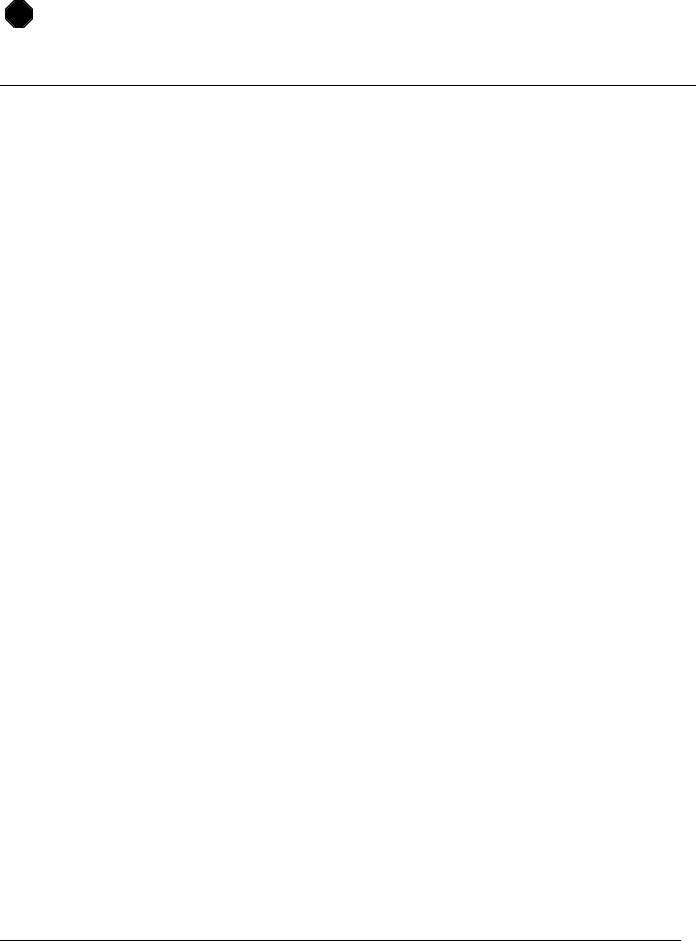
Introduction to the Junos Operating System
STOP |
Wait for your instructor before you proceed to the next part.
Part 4: Recovering the Root Password
In this lab part, you will perform root password recovery. The root password recovery process requires that you use the console connection.
Step 4.1
Enter configuration mode and load the lab4-part4-start.config file from the /var/home/lab/ijos/ directory. Commit your configuration and return to operational mode when complete.
lab@srxA-1> configure Entering configuration mode
[edit]
lab@srxA-1# load override ijos/lab4-part4-start.config load complete
[edit]
lab@srxA-1# commit and-quit commit complete
Exiting configuration mode
lab@srxA-1>
Step 4.2
Using a terminal session connected to the console port, reboot the system. Enter yes to authorize the reboot. When prompted to enter the command prompt, press the space bar.
lab@srxA-1> request system reboot
Reboot the system ? [yes,no] (no) yes
Shutdown NOW! [pid 950]
lab@srxA-1>
*** FINAL System shutdown message from lab@srxA-1 ***
System going down IMMEDIATELY
...TRIMMED...
FreeBSD/MIPS U-Boot bootstrap loader, Revision 1.9 (builder@zigeth.juniper.net, Mon May 17 05:45:58 UTC 2010) Memory: 1024MB
[0]Booting from nand-flash slice 1 Un-Protected 1 sectors
writing to flash...
Protected 1 sectors
Loading /boot/defaults/loader.conf
/kernel data=0xa17310+0xdbc54 syms=[0x4+0x7f730+0x4+0xb6cd4]
Lab 4–20 • Operational Monitoring and Maintenance (Detailed) |
www.juniper.net |

Introduction to the Junos Operating System
Hit [Enter] to boot immediately, or space bar for command prompt.
Booting [/kernel] in 1 second...
Type '?' for a list of commands, 'help' for more detailed help. loader>
Step 4.3
At the prompt, first disable the watchdog process by using the watchdog disable command. Secondly, type boot -s and press Enter to boot the Junos OS in single-user mode.
loader> watchdog disable loader> boot -s
Kernel entry at 0x801000d8 ...
init regular console
Primary ICache: Sets 64 Size 128 Asso 4
Primary DCache: Sets 1 Size 128 Asso 64 Secondary DCache: Sets 512 Size 128 Asso 8
...TRIMMED...
System watchdog timer disabled
Enter full pathname of shell or 'recovery' for root password recovery or RETURN for /bin/sh:
Step 4.4
When prompted to enter a pathname for shell or ‘recovery’ for root password recovery, type recovery and press Enter.
Enter full pathname of shell or 'recovery' for root password recovery or RETURN for /bin/sh: recovery
Performing system setup ...
...TRIMMED...
Performing initialization of management services ...
Performing checkout of management services ...
NOTE: Once in the CLI, you will need to enter configuration mode using NOTE: the 'configure' command to make any required changes. For example, NOTE: to reset the root password, type:
NOTE: configure
NOTE: set system root-authentication plain-text-password NOTE: (enter the new password when asked)
NOTE: commit NOTE: exit NOTE: exit
NOTE: When you exit the CLI, you will be asked if you want to reboot NOTE: the system
Starting CLI ...
root@srxA-1>
www.juniper.net |
Operational Monitoring and Maintenance (Detailed) • Lab 4–21 |

Introduction to the Junos Operating System
Step 4.5
Once the prompt is available, enter configuration mode and set a new root password of lab123. Commit the configuration and return to configuration mode. Use the exit command to leave operational mode, the software prompts you about rebooting. Type y and press Enter to reboot the system.
root@srxA-1> configure Entering configuration mode
[edit]
root@srxA-1# set system root-authentication plain-text-password
New password:
Retype new password:
[edit]
lab@srxA-1# commit and-quit commit complete
Exiting configuration mode
lab@srxA-1> exit |
|
|
|
Reboot the system? [y/n] |
y |
|
|
Waiting (max 60 |
seconds) |
for system process |
`vnlru' to stop...done |
Waiting (max 60 |
seconds) |
for system process |
`bufdaemon' to stop...done |
Waiting (max 60 |
seconds) |
for system process |
`syncer' to stop... |
Syncing disks, vnodes remaining...1 1 1 1 0 |
0 done |
||
syncing disks... All buffers synced.
Uptime: 11m53s
Rebooting...
...TRIMMED...
Thu Oct 21 08:46:40 PDT 2010
srxA-1 (ttyu0)
login:
Step 4.6
Once the system boots, verify the root password recovery by logging in with the new root password.
srxA-1 (ttyu0)
login: root Password:
--- JUNOS 12.1R1.9 built 2012-03-24 12:12:49 UTC
root@srxA-1%
Lab 4–22 • Operational Monitoring and Maintenance (Detailed) |
www.juniper.net |

Introduction to the Junos Operating System
Question: Were you successfully authenticated using the new root password?
Answer: You should now be successfully authenticated as root using the new root password. This successful authentication verifies that the access recovery process worked.
Step 4.7
Start the CLI and enter configuration mode.
root@srxA-1% cli root@srxA-1> configure Entering configuration mode
[edit] root@srxA-1#
Step 4.8
Restore the lab4-part4-start configuration using the load override / var/home/lab/ijos/lab4-part4-start.config command. Activate the configuration and log out of the system.
[edit]
root@srxA-1# load override /var/home/lab/ijos/lab4-part4-start.config load complete
[edit]
root@srxA-1# commit and-quit commit complete
Exiting configuration mode
root@srxA-1> exit
root@srxA-1% exit logout
srxA-1 (ttyu0)
login:
STOP |
Tell your instructor that you have completed Lab 4.
www.juniper.net |
Operational Monitoring and Maintenance (Detailed) • Lab 4–23 |

Introduction to the Junos Operating System
Lab 4–24 • Operational Monitoring and Maintenance (Detailed) |
www.juniper.net |
