
- •Contents
- •Course Overview
- •Course Agenda
- •Document Conventions
- •Additional Information
- •The Junos CLI (Detailed)
- •Overview
- •Part 1: Logging In and Exploring the CLI
- •Step 1.1
- •Step 1.2
- •Step 1.3
- •Step 1.4
- •Step 1.5
- •Step 1.6
- •Step 1.7
- •Step 1.8
- •Step 1.9
- •Step 1.10
- •Step 1.11
- •Step 1.12
- •Step 1.13
- •Step 1.14
- •Step 1.15
- •Step 1.16
- •Step 1.17
- •Step 1.18
- •Step 1.19
- •Initial System Configuration (Detailed)
- •Overview
- •Part 1: Loading a Factory-Default Configuration and Performing Initial Configuration
- •Step 1.1
- •Step 1.2
- •Step 1.3
- •Step 1.4
- •Step 1.5
- •Step 1.6
- •Step 1.7
- •Step 1.8
- •Step 1.9
- •Step 1.10
- •Step 1.11
- •Step 1.12
- •Step 1.13
- •Step 1.14
- •Step 1.15
- •Step 1.16
- •Part 2: Saving, Displaying, Loading, and Deleting a Rescue Configuration
- •Step 2.1
- •Step 2.2
- •Step 2.3
- •Step 2.4
- •Step 2.5
- •Step 2.6
- •Step 2.7
- •Step 2.8
- •Step 2.9
- •Part 3: Configuring Interfaces and Verifying Operational State
- •Step 3.1
- •Step 3.2
- •Step 3.3
- •Step 3.4
- •Secondary System Configuration (Detailed)
- •Overview
- •Part 1: Configuring User Authentication
- •Step 1.1
- •Step 1.2
- •Step 1.3
- •Step 1.4
- •Step 1.5
- •Step 1.6
- •Step 1.7
- •Step 1.8
- •Step 1.9
- •Step 1.10
- •Step 1.11
- •Step 1.12
- •Step 1.13
- •Step 1.14
- •Step 1.15
- •Step 1.16
- •Step 1.17
- •Step 1.18
- •Step 1.19
- •Part 2: Performing System Management Options
- •Step 2.1
- •Step 2.2
- •Step 2.3
- •Step 2.4
- •Step 2.5
- •Step 2.6
- •Step 2.7
- •Step 2.8
- •Step 2.9
- •Step 2.10
- •Step 2.11
- •Step 2.12
- •Step 2.13
- •Step 2.14
- •Step 2.15
- •Step 2.16
- •Step 2.17
- •Step 2.18
- •Operational Monitoring and Maintenance (Detailed)
- •Overview
- •Part 1: Monitoring System and Chassis Operation
- •Step 1.1
- •Step 1.2
- •Step 1.3
- •Step 1.4
- •Step 1.5
- •Step 1.6
- •Step 1.7
- •Step 1.8
- •Step 1.9
- •Step 1.10
- •Step 1.11
- •Step 1.12
- •Step 1.13
- •Step 1.14
- •Step 1.15
- •Step 1.16
- •Part 2: Using Network Utilities and Monitoring Traffic
- •Step 2.1
- •Step 2.2
- •Step 2.3
- •Step 2.4
- •Step 2.5
- •Step 2.6
- •Part 3: Upgrading the Junos OS
- •Step 3.1
- •Step 3.2
- •Step 3.3
- •Step 3.4
- •Step 3.5
- •Part 4: Recovering the Root Password
- •Step 4.1
- •Step 4.2
- •Step 4.3
- •Step 4.4
- •Step 4.5
- •Step 4.6
- •Step 4.7
- •Step 4.8
- •Lab 5 (Optional)
- •The J-Web Interface (Detailed)
- •Overview
- •Part 1: Logging In to and Exploring the J-Web Interface
- •Step 1.1
- •Step 1.2
- •Step 1.3
- •Step 1.4
- •Step 1.5
- •Step 1.6
- •Step 1.7
- •Step 1.8
- •Step 1.9
- •Part 2: Exploring J-Web Configuration and Diagnostic Capabilities
- •Step 2.1
- •Step 2.2
- •Step 2.3
- •Step 2.4
- •Step 2.5
- •Step 2.6
- •Step 2.7
- •Step 2.8
- •Step 2.9
- •Appendix A: Lab Diagrams
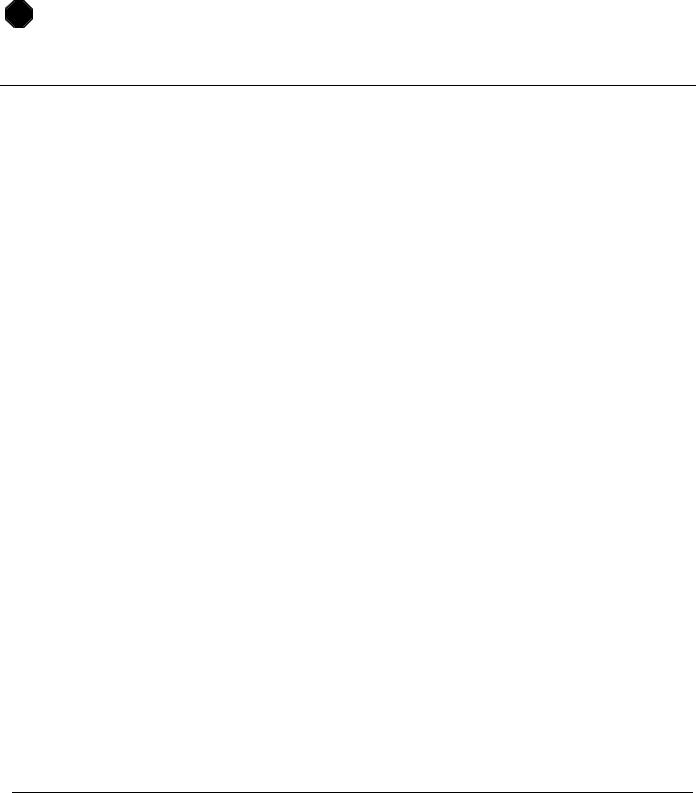
Introduction to the Junos Operating System
508 bytes from 10.210.14.130: icmp_seq=6 ttl=64 time=2.942 ms
^C
--- 10.210.14.130 ping statistics ---
651 packets transmitted, 651 packets received, 0% packet loss round-trip min/avg/max/stddev = 0.949/1.388/11.951/0.736 ms
lab@srxA-1>
STOP |
Wait for your instructor before you proceed to the next part.
Part 3: Upgrading the Junos OS
In this lab part, you will retrieve a Junos OS package from a remote server and upgrade your assigned device. Note that to keep the software consistent, you upgrade the device to the same version of the Junos OS that it is currently running.
Step 3.1
Enter configuration mode and load the lab4-part3-start.config file from the/var/home/lab/ijos/ directory. Commit your configuration and return to operational mode when complete.
lab@srxA-1> configure Entering configuration mode
[edit]
lab@srxA-1# load override ijos/lab4-part3-start.config load complete
[edit]
lab@srxA-1# commit and-quit commit complete
Exiting configuration mode
lab@srxA-1>
Step 3.2
Use the file copy command in conjunction with FTP to retrieve the install image named junos-srxsme-12.1R1.9-domestic.tgz from the server. Refer to the management network diagram for the server’s IP address. Use the username ftp and a password of ftp. Save the image to the /var/tmp directory on the local device.
lab@srxA-1> file |
copy ftp://ftp:ftp@server address/ |
|
junos-srxsme-12.1R1.9-domestic.tgz /var/tmp/ |
||
/var/home/lab/... |
transferring.file......... |
U4R100% of 200 MB 2946 kBps 00m00s |
www.juniper.net |
Operational Monitoring and Maintenance (Detailed) • Lab 4–17 |
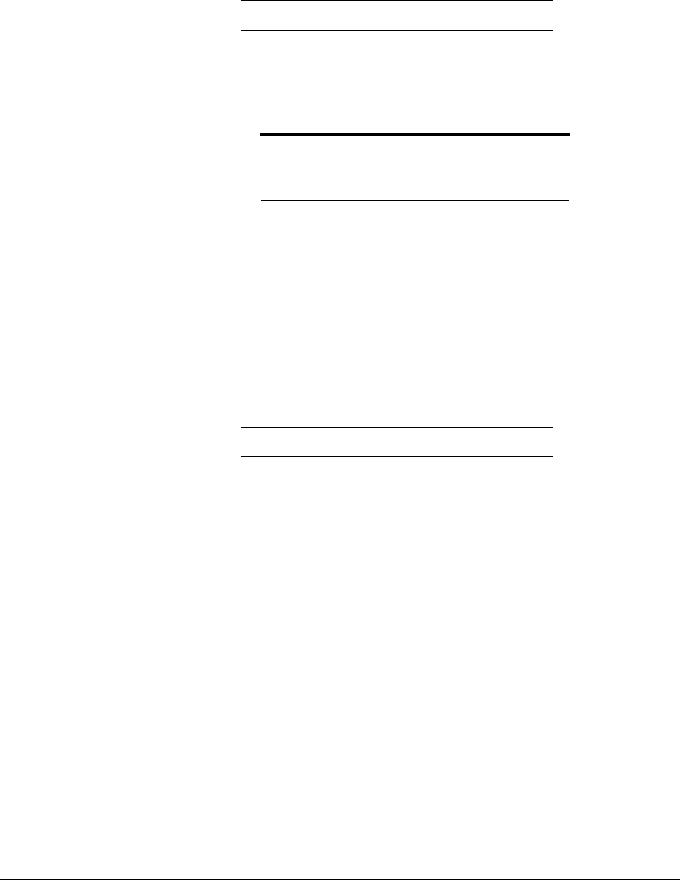
Introduction to the Junos Operating System
Question: Did the image successfully transfer from the server to the /var/tmp directory on your device?
Answer: The image should successfully transfer. If not, check with your instructor for assistance.
Note
If there is not enough room in the /var/tmp directory to accommodate the software package, notify your instructor.
Step 3.3
Verify that the software package transferred correctly to the local /var/tmp directory by using the file list /var/tmp | match junos command.
lab@srxA-1> file list /var/tmp/ | match junos junos-srxsme-12.1R1.9-domestic.tgz
Question: Which file list command option allows you to view the file size of the software package stored in the /var/tmp directory?
Answer: Use the detail command option to show the file size of the local software package:
lab@srxA-1> file list detail /var/tmp/ | match junos
-rw-r--r-- 1 lab wheel 159209811 Apr 11 06:07 junos-srxsme-12.1R1.9-domestic.tgz
Step 3.4
Issue the request system software add /var/tmp/ junos-srxsme-12.1R1.9-domestic.tgz command to upgrade your assigned device. Use the reboot option to automatically perform a system reboot, which is a requirement of the upgrade process. Use the console terminal session to monitor the upgrade process.
lab@srxA-1> request system software add /var/tmp/ junos-srxsme-12.1R1.9-domestic.tgz reboot
NOTICE: Validating configuration against junos-srxsme-12.1R1.9-domestic.tgz. NOTICE: Use the 'no-validate' option to skip this if desired.
Formatting alternate root (/dev/da0s1a)...
/dev/da0s1a: 296.9MB (607996 sectors) block size 16384, fragment size 2048 using 4 cylinder groups of 74.22MB, 4750 blks, 9600 inodes.
super-block backups (for fsck -b #) at: 32, 152032, 304032, 456032
Lab 4–18 • Operational Monitoring and Maintenance (Detailed) |
www.juniper.net |

Introduction to the Junos Operating System
Extracting /var/tmp/junos-srxsme-12.1R1.9-domestic.tgz ...
saving package file in /var/sw/pkg ...
Checking compatibility with configuration Initializing...
Verified manifest signed by PackageProduction_12_1_0
Verified junos-12.1R1.9-domestic signed by PackageProduction_12_1_0 Using junos-12.1R1.9-domestic from /altroot/cf/packages/install-tmp/ junos-12.1R1.9-domestic
Copying package ...
Verified manifest signed by PackageProduction_12_1_0 Hardware Database regeneration succeeded
Validating against /config/juniper.conf.gz mgd: commit complete
Validation succeeded
Installing package '/altroot/cf/packages/install-tmp/junos-12.1R1.9-domestic'
...
Verified junos-boot-srxsme-12.1R1.9.tgz signed by PackageProduction_12_1_0 Verified junos-srxsme-12.1R1.9-domestic signed by PackageProduction_12_1_0 JUNOS 12.1R1.9 will become active at next reboot
Saving state for rollback ...
Rebooting ...
shutdown: [pid 7644] Shutdown NOW!
*** FINAL System shutdown message from root@srxB-1 ***
System going down IMMEDIATELY
Shutdown NOW!
...TRIMMED...
Fri Apr 22 20:36:27 UTC 2011
srxA-1 (ttyu0)
login:
Step 3.5
After the reboot is complete, log in again as the lab user and issue the show version command.
srxA-1 (ttyu0)
login: lab Password:
--- JUNOS 12.1R1.9 built 2012-03-24 12:12:49 UTC lab@srxA-1> show version
Hostname: srxA-1 Model: srx240-poe
JUNOS Software Release [12.1R1.9]
lab@srxA-1>
www.juniper.net |
Operational Monitoring and Maintenance (Detailed) • Lab 4–19 |
