
- •Contents
- •Course Overview
- •Course Agenda
- •Document Conventions
- •Additional Information
- •The Junos CLI (Detailed)
- •Overview
- •Part 1: Logging In and Exploring the CLI
- •Step 1.1
- •Step 1.2
- •Step 1.3
- •Step 1.4
- •Step 1.5
- •Step 1.6
- •Step 1.7
- •Step 1.8
- •Step 1.9
- •Step 1.10
- •Step 1.11
- •Step 1.12
- •Step 1.13
- •Step 1.14
- •Step 1.15
- •Step 1.16
- •Step 1.17
- •Step 1.18
- •Step 1.19
- •Initial System Configuration (Detailed)
- •Overview
- •Part 1: Loading a Factory-Default Configuration and Performing Initial Configuration
- •Step 1.1
- •Step 1.2
- •Step 1.3
- •Step 1.4
- •Step 1.5
- •Step 1.6
- •Step 1.7
- •Step 1.8
- •Step 1.9
- •Step 1.10
- •Step 1.11
- •Step 1.12
- •Step 1.13
- •Step 1.14
- •Step 1.15
- •Step 1.16
- •Part 2: Saving, Displaying, Loading, and Deleting a Rescue Configuration
- •Step 2.1
- •Step 2.2
- •Step 2.3
- •Step 2.4
- •Step 2.5
- •Step 2.6
- •Step 2.7
- •Step 2.8
- •Step 2.9
- •Part 3: Configuring Interfaces and Verifying Operational State
- •Step 3.1
- •Step 3.2
- •Step 3.3
- •Step 3.4
- •Secondary System Configuration (Detailed)
- •Overview
- •Part 1: Configuring User Authentication
- •Step 1.1
- •Step 1.2
- •Step 1.3
- •Step 1.4
- •Step 1.5
- •Step 1.6
- •Step 1.7
- •Step 1.8
- •Step 1.9
- •Step 1.10
- •Step 1.11
- •Step 1.12
- •Step 1.13
- •Step 1.14
- •Step 1.15
- •Step 1.16
- •Step 1.17
- •Step 1.18
- •Step 1.19
- •Part 2: Performing System Management Options
- •Step 2.1
- •Step 2.2
- •Step 2.3
- •Step 2.4
- •Step 2.5
- •Step 2.6
- •Step 2.7
- •Step 2.8
- •Step 2.9
- •Step 2.10
- •Step 2.11
- •Step 2.12
- •Step 2.13
- •Step 2.14
- •Step 2.15
- •Step 2.16
- •Step 2.17
- •Step 2.18
- •Operational Monitoring and Maintenance (Detailed)
- •Overview
- •Part 1: Monitoring System and Chassis Operation
- •Step 1.1
- •Step 1.2
- •Step 1.3
- •Step 1.4
- •Step 1.5
- •Step 1.6
- •Step 1.7
- •Step 1.8
- •Step 1.9
- •Step 1.10
- •Step 1.11
- •Step 1.12
- •Step 1.13
- •Step 1.14
- •Step 1.15
- •Step 1.16
- •Part 2: Using Network Utilities and Monitoring Traffic
- •Step 2.1
- •Step 2.2
- •Step 2.3
- •Step 2.4
- •Step 2.5
- •Step 2.6
- •Part 3: Upgrading the Junos OS
- •Step 3.1
- •Step 3.2
- •Step 3.3
- •Step 3.4
- •Step 3.5
- •Part 4: Recovering the Root Password
- •Step 4.1
- •Step 4.2
- •Step 4.3
- •Step 4.4
- •Step 4.5
- •Step 4.6
- •Step 4.7
- •Step 4.8
- •Lab 5 (Optional)
- •The J-Web Interface (Detailed)
- •Overview
- •Part 1: Logging In to and Exploring the J-Web Interface
- •Step 1.1
- •Step 1.2
- •Step 1.3
- •Step 1.4
- •Step 1.5
- •Step 1.6
- •Step 1.7
- •Step 1.8
- •Step 1.9
- •Part 2: Exploring J-Web Configuration and Diagnostic Capabilities
- •Step 2.1
- •Step 2.2
- •Step 2.3
- •Step 2.4
- •Step 2.5
- •Step 2.6
- •Step 2.7
- •Step 2.8
- •Step 2.9
- •Appendix A: Lab Diagrams

Introduction to the Junos Operating System
}
}
Note
The factory-default configuration displays several statements pertaining to the security hierarchy level. This information is outside the scope of this class but is covered in the Junos for Security Platforms
(JSEC) course.
Step 1.5
Try to activate the factory-default configuration by issuing a commit command.
[edit]
lab@srxA-1# commit [edit]
'system'
Missing mandatory statement: 'root-authentication' error: commit failed: (missing statements)
Question: Did the commit operation succeed? If not, why not?
Answer: No, the commit operation should fail because the root authentication is missing.
Step 1.6
Navigate to the [edit system root-authentication] hierarchy level. Issue the set plain-text-password command. When prompted to enter a new password, type apples.
[edit]
lab@srxA-1# edit system root-authentication
[edit system root-authentication] lab@srxA-1# set plain-text-password
New password:
error: require change of case, digits or punctuation
[edit system root-authentication] lab@srxA-1#
Question: What happens when you enter the specified password? Why?
Answer: The operation fails because the password does not meet the requirements.
www.juniper.net |
Initial System Configuration (Detailed) • Lab 2–9 |
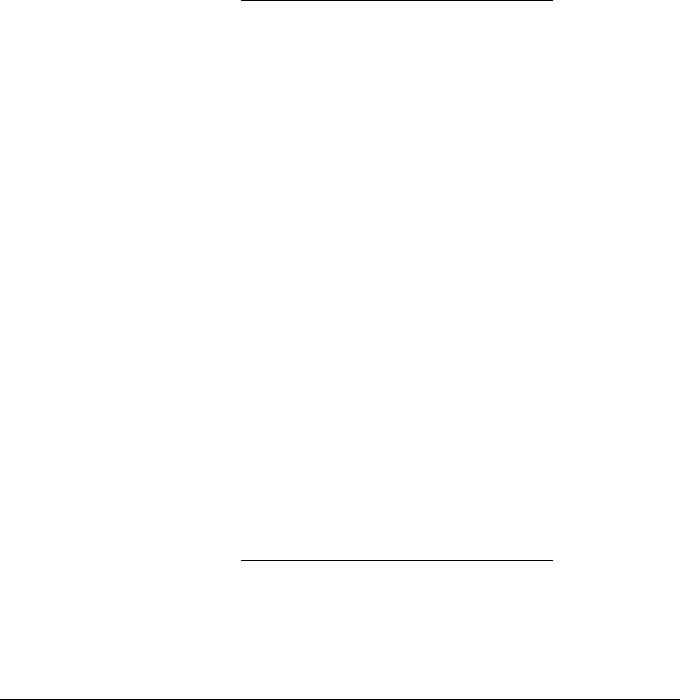
Introduction to the Junos Operating System
Step 1.7
Again, issue the set plain-text-password command. When prompted to enter a new password, type Apples. When prompted to confirm the password, type
Oranges.
[edit system root-authentication] lab@srxA-1# set plain-text-password
New password:
Retype new password:
error: Passwords are not equal; aborting
Question: What happens when you enter the specified passwords? Why?
Answer: The operation fails because the passwords are not equal.
Step 1.8
Issue the set plain-text-password command once again. When prompted to enter a new password, type Rootroot. When prompted to confirm the password, type Rootroot. Activate the change and return to operational mode by issuing a commit and-quit command.
[edit system root-authentication] lab@srxA-1# set plain-text-password
New password:
Retype new password:
[edit system root-authentication] lab@srxA-1# commit and-quit commit complete
Exiting configuration mode
lab@srxA-1>
Step 1.9
Issue the file list /var/tmp command.
lab@srxA-1> file list /var/tmp error: no local user: lab
Question: What happens when you enter the specified command? Why?
Answer: The operation generates an error because the lab user is no longer valid. We restore the lab user account in a subsequent lab step.
Lab 2–10 • Initial System Configuration (Detailed) |
www.juniper.net |

Introduction to the Junos Operating System
Step 1.10
Log out as the lab user and log in as root. Use the newly defined password of
Rootroot.
lab@srxA-1> exit
srxA-1 (ttyu0)
login: root Password:
--- JUNOS 12.1R1.9 built 2012-03-24 12:12:49 UTC root@srxA-1%
Note
You should see the previously defined hostname at the login prompt. The amnesiac hostname is shown when the hostname is removed and the system is rebooted. You do not need to reboot the system at this time because you will configure a new hostname shortly.
Step 1.11
Start the CLI with the cli command and enter configuration mode.
root@srxA-1% cli root@srxA-1> configure Entering configuration mode
[edit] root@srxA-1#
Step 1.12
Define the system’s hostname. Use the hostname specified on the management network diagram provided by your instructor.
[edit]
root@srxA-1# set system host-name hostname
Step 1.13
Configure the time zone and system time using the local time zone and current date and time as input values.
[edit]
root@srxA-1# set system time-zone time-zone
[edit]
root@srxA-1# run set date date/time Wed April 25 04:19:00 PDT 2012
www.juniper.net |
Initial System Configuration (Detailed) • Lab 2–11 |

Introduction to the Junos Operating System
Step 1.14
Remove the DHCP, interface, security, protocols and vlan sections from the factory-default configuration, as this is not necessary in this lab environment.
[edit]
root@srxA-1# delete system services dhcp
[edit]
root@srxA-1# delete interfaces
[edit]
root@srxA-1# delete security
[edit]
root@srxA-1# delete protocols
[edit]
root@srxA-1# delete vlans
Step 1.15
Configure the ge-0/0/0 interface using the address and subnet mask specified on the management network diagram, and specify an interface description of "MGMT INTERFACE - DO NOT DELETE".
[edit]
root@srxA-1# edit interfaces
[edit interfaces]
root@srxA-1# set ge-0/0/0 unit 0 family inet address management IP address
[edit interfaces]
root@srxA-1# set ge-0/0/0 description "MGMT Interface - DO NOT DELETE"
[edit interfaces] root@srxA-1#
Step 1.16
Navigate to [edit routing-options] and define a static route for the 10.210.0.0/16 destination prefix to allow for reachability beyond the local management subnet. Use the gateway address, shown on the management network diagram, as the next-hop value. When complete commit the configuration and return to operational mode.
[edit interfaces]
root@srxA-1# top edit routing-options
[edit routing-options]
root@srxA-1# set static route 10.210.0.0/16 next-hop gateway address
[edit routing-options] root@srxA-1# commit and-quit commit complete
Exiting configuration mode
root@srxA-1>
Lab 2–12 • Initial System Configuration (Detailed) |
www.juniper.net |
