
- •Contents
- •Contents at a Glance
- •Acknowledgments
- •Preface
- •Is This Book for You?
- •How This Book Is Organized
- •How to Use This Book
- •Doing the Exercises
- •Conventions Used in This Book
- •What the Icons Mean
- •About the CD-ROM
- •Other Information
- •Contacting the Author
- •Foreword
- •Credits
- •About the Author
- •Summary
- •AutoCAD’s Advantages
- •Comparing AutoCAD and AutoCAD LT
- •Starting AutoCAD and AutoCAD LT
- •Creating a New Drawing
- •Using the AutoCAD and AutoCAD LT Interface
- •Creating a New Folder
- •Using the Interface
- •Saving a Drawing
- •Closing a Drawing and Exiting from AutoCAD and AutoCAD LT
- •Summary
- •Creating a New Drawing from a Template
- •Working with Templates
- •Opening a Drawing with Default Settings
- •Opening an Existing Drawing
- •Using an Existing Drawing as a Prototype
- •Saving a Drawing Under a New Name
- •Summary
- •The Command Line and Dynamic Input
- •Command Techniques
- •Of Mice and Pucks
- •Getting Help
- •Summary
- •Typing Coordinates
- •Displaying Coordinates
- •Picking Coordinates on the Screen
- •Overriding Coordinate Settings
- •Locating Points
- •Summary
- •Choosing Unit Types
- •Drawing Limits
- •Understanding Scales
- •Creating a Title Block
- •Specifying Common Setup Options
- •Customizing with the MVSETUP Command
- •Using the Setup Wizards
- •Summary
- •Using the LINE Command
- •Drawing Rectangles
- •Drawing Polygons
- •Creating Construction Lines
- •Creating Rays
- •Summary
- •Drawing Circles
- •Drawing Arcs
- •Creating Ellipses and Elliptical Arcs
- •Making Donuts
- •Placing Points
- •Summary
- •Panning
- •Using the ZOOM Command
- •Using Aerial View
- •Saving Named Views
- •Working with Tiled Viewports
- •Using Snap Rotation
- •Understanding User Coordinate Systems
- •Creating Isometric Drawings
- •Summary
- •Editing a Drawing
- •Selecting Objects
- •Summary
- •Copying and Moving Objects
- •Resizing Commands
- •Using Construction Commands
- •Creating a Revision Cloud
- •Hiding Objects with a Wipeout
- •Double-Clicking to Edit Objects
- •Grips
- •Editing with the Properties Palette
- •Selection Filters
- •Groups
- •Summary
- •Working with Layers
- •Changing Object Color, Linetype, and Lineweight
- •Working with Linetype Scales
- •Importing Layers and Linetypes from Other Drawings
- •Matching Properties
- •Summary
- •Drawing-Level Information
- •Object-Level Information
- •Measurement Commands
- •AutoCAD’s Calculator
- •Summary
- •Creating Single-Line Text
- •Understanding Text Styles
- •Creating Multiline Text
- •Creating Tables
- •Inserting Fields
- •Managing Text
- •Finding Text in Your Drawing
- •Checking Your Spelling
- •Customizing the spelling dictionary
- •Summary
- •Working with Dimensions
- •Drawing Linear Dimensions
- •Drawing Aligned Dimensions
- •Creating Baseline and Continued Dimensions
- •Dimensioning Arcs and Circles
- •Dimensioning Angles
- •Creating Ordinate Dimensions
- •Drawing Leaders
- •Using Quick Dimension
- •Editing Dimensions
- •Summary
- •Understanding Dimension Styles
- •Defining a New Dimension Style
- •Changing Dimension Styles
- •Creating Geometric Tolerances
- •Summary
- •Creating and Editing Polylines
- •Drawing and Editing Splines
- •Creating Regions
- •Creating Boundaries
- •Creating Hatches
- •Creating and Editing Multilines
- •Creating Dlines
- •Using the SKETCH Command
- •Digitizing Drawings with the TABLET Command
- •Summary
- •Preparing a Drawing for Plotting or Printing
- •Creating a Layout in Paper Space
- •Working with Plot Styles
- •Plotting a Drawing
- •Summary
- •Combining Objects into Blocks
- •Inserting Blocks and Files into Drawings
- •Managing Blocks
- •Creating and Using Dynamic Blocks
- •Using Windows Features
- •Working with Attributes
- •Summary
- •Understanding External References
- •Editing an Xref within Your Drawing
- •Controlling Xref Display
- •Managing Xrefs
- •Summary
- •Preparing for Database Connectivity
- •Connecting to Your Database
- •Linking Data to Drawing Objects
- •Creating Labels
- •Querying with the Query Editor
- •Working with Query Files
- •Summary
- •Working with 3D Coordinates
- •Using Elevation and Thickness
- •Working with the User Coordinate System
- •Summary
- •Working with the Standard Viewpoints
- •Using DDVPOINT
- •Working with the Tripod and Compass
- •Displaying a Quick Plan View
- •Shading Your Drawing
- •Using 3D Orbit
- •Using Tiled Viewports
- •Defining a Perspective View
- •Laying Out 3D Drawings
- •Summary
- •Drawing Surfaces with 3DFACE
- •Drawing Surfaces with PFACE
- •Creating Polygon Meshes with 3DMESH
- •Drawing Standard 3D Shapes
- •Drawing a Revolved Surface
- •Drawing an Extruded Surface
- •Drawing Ruled Surfaces
- •Drawing Edge Surfaces
- •Summary
- •Drawing Standard Shapes
- •Creating Extruded Solids
- •Drawing Revolved Solids
- •Creating Complex Solids
- •Sectioning and Slicing Solids
- •Using Editing Commands in 3D
- •Editing Solids
- •Listing Solid Properties
- •Summary
- •Understanding Rendering
- •Creating Lights
- •Creating Scenes
- •Working with Materials
- •Using Backgrounds
- •Doing the Final Render
- •Summary
- •Accessing Drawing Components with the DesignCenter
- •Accessing Drawing Content with Tool Palettes
- •Setting Standards for Drawings
- •Organizing Your Drawings
- •Working with Sheet Sets
- •Maintaining Security
- •Keeping Track of Referenced Files
- •Handling Errors and Crashes
- •Managing Drawings from Prior Releases
- •Summary
- •Importing and Exporting Other File Formats
- •Working with Raster Images
- •Pasting, Linking, and Embedding Objects
- •Summary
- •Sending Drawings
- •Opening Drawings from the Web
- •Creating Object Hyperlinks
- •Publishing Drawings
- •Summary
- •Working with Customizable Files
- •Creating Keyboard Shortcuts for Commands
- •Customizing Toolbars
- •Customizing Tool Palettes
- •Summary
- •Creating Macros with Script Files
- •Creating Slide Shows
- •Creating Slide Libraries
- •Summary
- •Creating Linetypes
- •Creating Hatch Patterns
- •Summary
- •Creating Shapes
- •Creating Fonts
- •Summary
- •Working with the Customization File
- •Customizing a Menu
- •Summary
- •Introducing Visual LISP
- •Getting Help in Visual LISP
- •Working with AutoLISP Expressions
- •Using AutoLISP on the Command Line
- •Creating AutoLISP Files
- •Summary
- •Creating Variables
- •Working with AutoCAD Commands
- •Working with Lists
- •Setting Conditions
- •Managing Drawing Objects
- •Getting Input from the User
- •Putting on the Finishing Touches
- •Summary
- •Understanding Local and Global Variables
- •Working with Visual LISP ActiveX Functions
- •Debugging Code
- •Summary
- •Starting to Work with VBA
- •Writing VBA Code
- •Getting User Input
- •Creating Dialog Boxes
- •Modifying Objects
- •Debugging and Trapping Errors
- •Moving to Advanced Programming
- •Summary
- •A Final Word
- •Installing AutoCAD and AutoCAD LT
- •Configuring and Using Workspaces
- •Configuring AutoCAD
- •Starting AutoCAD Your Way
- •Configuring a Plotter
- •Discovering AutoCAD and AutoCAD LT
- •Accessing Technical Support
- •Autodesk User Groups
- •Internet Resources
- •System Requirements
- •Using the CD-ROM with Microsoft Windows
- •What’s on the CD-ROM
- •Troubleshooting
- •Index
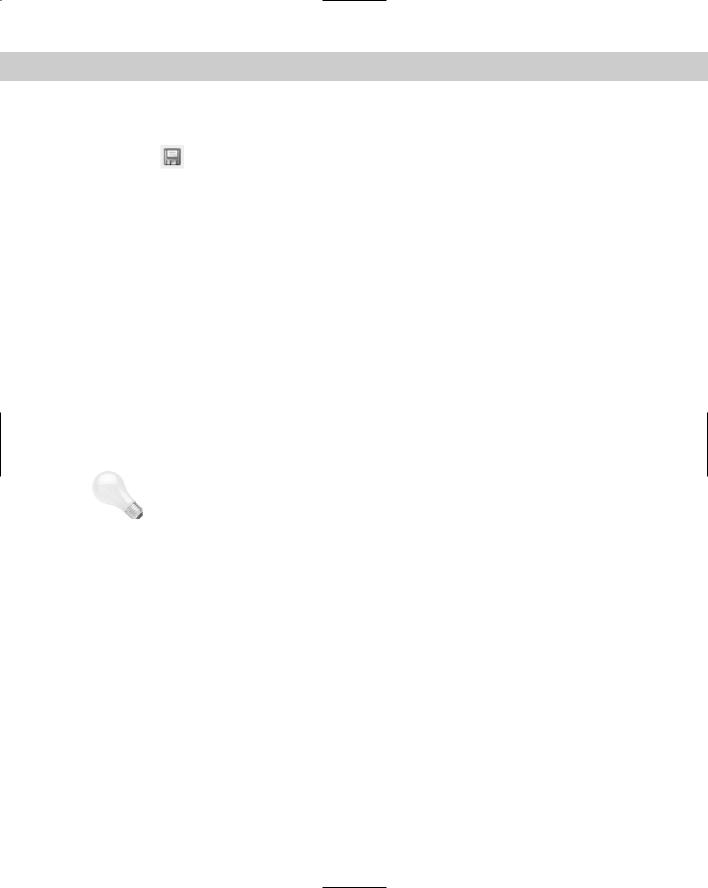
24 |
Part I AutoCAD and AutoCAD LT Basics |
STEPS: Saving a Drawing for the First Time
1.The four lines you created earlier in this chapter should still be on your screen. Click Save on the Standard toolbar. The Save Drawing As dialog box opens.
2.Click the Save In drop-down list. If necessary, choose the drive where you created your AutoCAD Bible folder for this book.
3.Double-click the AutoCAD Bible folder.
4.In the File Name text box, select the file name. Type ab01-01 and press Enter (or click Save).
5.Keep your drawing on the screen and go to the next exercise.
AutoCAD saves your drawing under the name ab01-01.dwg. This numbering system will help you organize your drawings from this book and find equivalent drawings on the CD-ROM more easily. It just means that this is the first drawing from Chapter 1 of AutoCAD 2006 and AutoCAD LT 2006 Bible.
Closing a Drawing and Exiting from AutoCAD and AutoCAD LT
|
You can close your drawing and keep AutoCAD or AutoCAD LT open. The simplest way to do |
|
this is to use the drawing Close button just under the application Close button. You can also |
|
choose File Close. |
Tip |
You can choose Window Close All to close all open drawings. If any of the open drawings |
|
have unsaved changes, AutoCAD or AutoCAD LT prompts you to save the changes. If you |
|
have AutoCAD and you installed the Express Tools (see Appendix A for details), you can |
|
choose Express File tools Quick Exit, which closes all open drawings (prompting you to |
|
save if necessary), and then exits the program. |
|
To exit AutoCAD or AutoCAD LT, click the Close (X) box at the top-right corner of your screen. |
|
You can also exit out of AutoCAD or AutoCAD LT by typing quit on the command line and |
|
pressing Enter. Another method is to choose File Exit. |
|
If you’ve made any changes to your drawing since last saving it, AutoCAD or AutoCAD LT asks |
|
you if you want to save your changes. Choose Yes or No as your situation requires. Choosing |
|
Cancel returns you to your drawing. If you have opened more than one drawing to which you |
|
have made changes, you have a chance to save each drawing in turn so that you don’t exit |
|
AutoCAD or AutoCAD LT without saving all the changes you’ve made in your open drawings. |
STEPS: Closing Your Drawing and Exiting AutoCAD or AutoCAD LT
1.Your drawing should still be on your screen. Choose File Close. You now see a gray screen with no drawing. (Repeat this process if you have other drawings open. Save or cancel the changes to these extra open drawings as you like.)
2.Click the Close button in the upper-right corner to exit AutoCAD or AutoCAD LT. The program closes immediately.
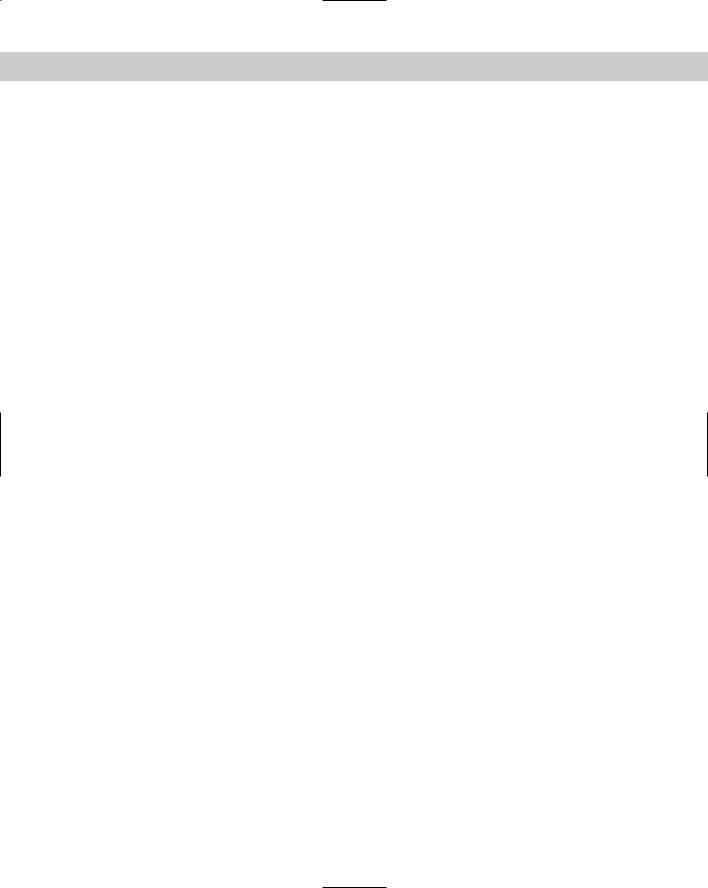
Chapter 1 Starting to Draw |
25 |
Summary
In Chapter 1, I explained how to start AutoCAD and AutoCAD LT and create a new drawing. I gave you a tour of the screen and explained how to save a drawing. This chapter provides the basis for all your work in AutoCAD and AutoCAD LT.
In this chapter, you learned the following:
A brief history of AutoCAD and AutoCAD LT
Some of the different disciplines that use AutoCAD and AutoCAD LT
How to start AutoCAD and AutoCAD LT
How to start a new drawing
The user interface and its various sections, including the drawing area, the UCS icon, the crosshairs, the menus and toolbars, the command line, and the status bar
How to start a command from a toolbar
How to start a command from the command line
How to start a command from the menu
How to start a command from a tool palette
How to draw lines
Several ways to pick points on the screen to specify coordinates
How to save a drawing for the first time
How to close a drawing
How to exit AutoCAD and AutoCAD LT
You may have several questions at this point, but “well begun is half done.” The next chapter explains all the ways to start a new drawing as well as how to open an existing drawing.
|
|
|
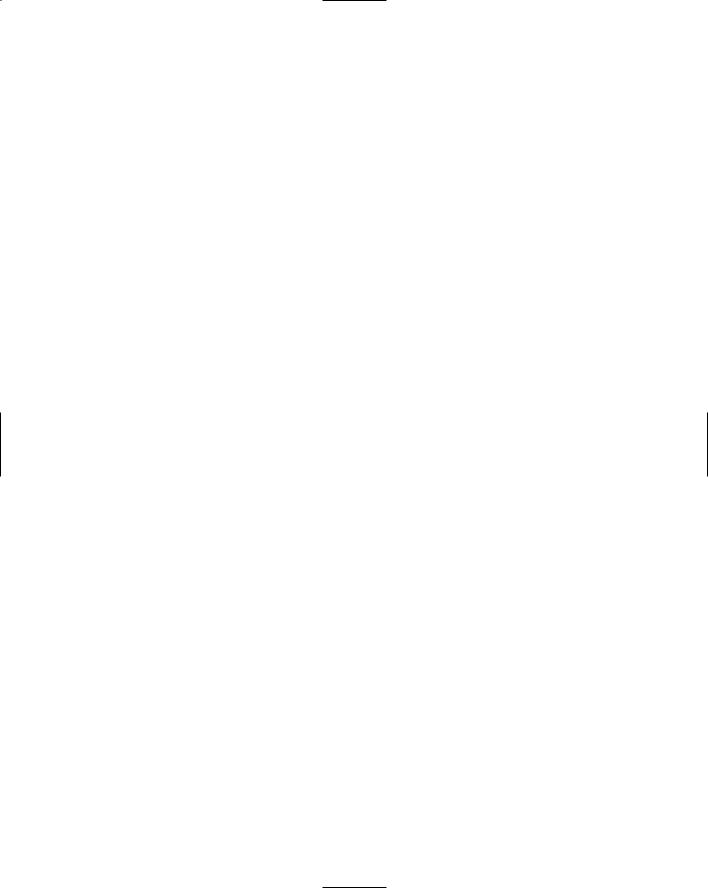
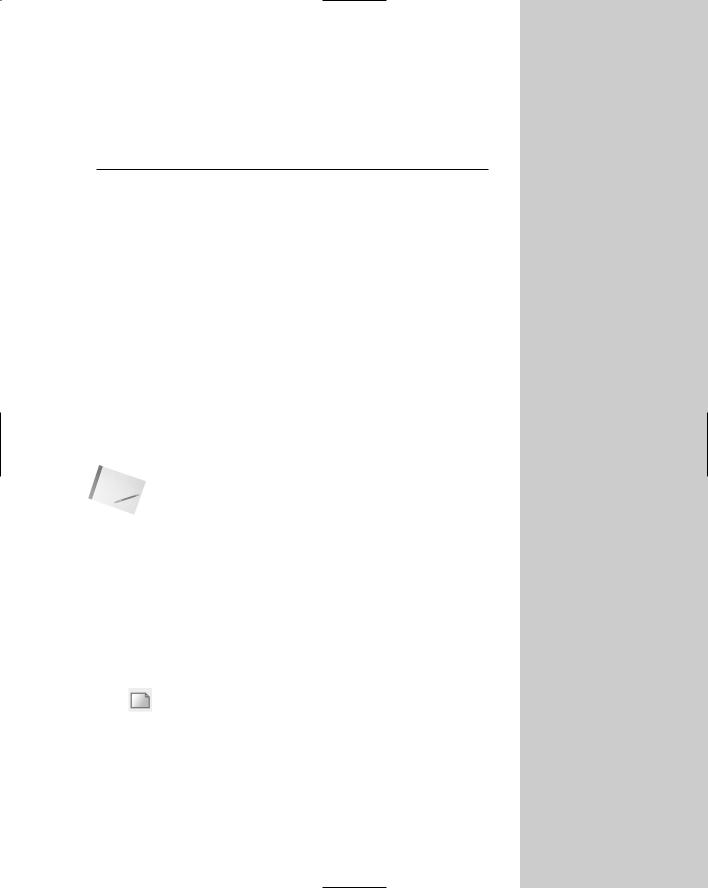
Opening a Drawing
AutoCAD and AutoCAD LT offer a number of options for opening new and existing drawings. These options create a great deal of
flexibility and save you time as well. You can create complex templates to avoid doing the same basic setup and drawing over and over.
Creating a New Drawing from a Template
A template is a special file that contains settings and often objects (such as a title block). When you use a template as the basis for a new drawing, the drawing takes on all the settings and objects contained in the template. Use templates to avoid re-creating settings and redrawing objects for new drawings. AutoCAD and AutoCAD LT come with many templates that you can use as is or customize. You can also create your own templates.
AutoCAD and AutoCAD LT offer a Startup dialog box that offers Note choices for starting a new drawing as well as opening existing drawings. To display the Startup dialog box whenever you open AutoCAD or AutoCAD LT, choose Tools Options and click the System tab. In the General Options section, choose Show Startup Dialog Box from the Startup drop-down list. Click OK to close the
Options dialog box.
To create a new drawing based on a template, choose File New to open the Select Template dialog box, which lists all the available templates, as shown in Figure 2-1. Click any template to see its preview, if any. Double-click a template to create a new drawing based on that template. Because AutoCAD or AutoCAD LT opens with Drawing1.dwg, the new drawing is named Drawing2.dwg. Subsequent drawings that you create are named Drawing3.dwg and so on. When you save and name your drawing, the original template file is unaffected.
The QNEW command is useful if you always start a new drawing based on the same template. You set a default template and
then click QNew on the Standard toolbar to start a new drawing immediately, based on that default template. To set the default template, follow these steps:
1.Choose Tools Options and click the Files tab.
2.Double-click the Template Settings item.
3.Double-click the Default Template File Name for QNEW item.
C 2H A P T E R
In This Chapter
Creating a new drawing from a template
Opening a drawing with default settings
Opening an existing drawing
Using an existing drawing as a prototype
Saving a drawing with a new name
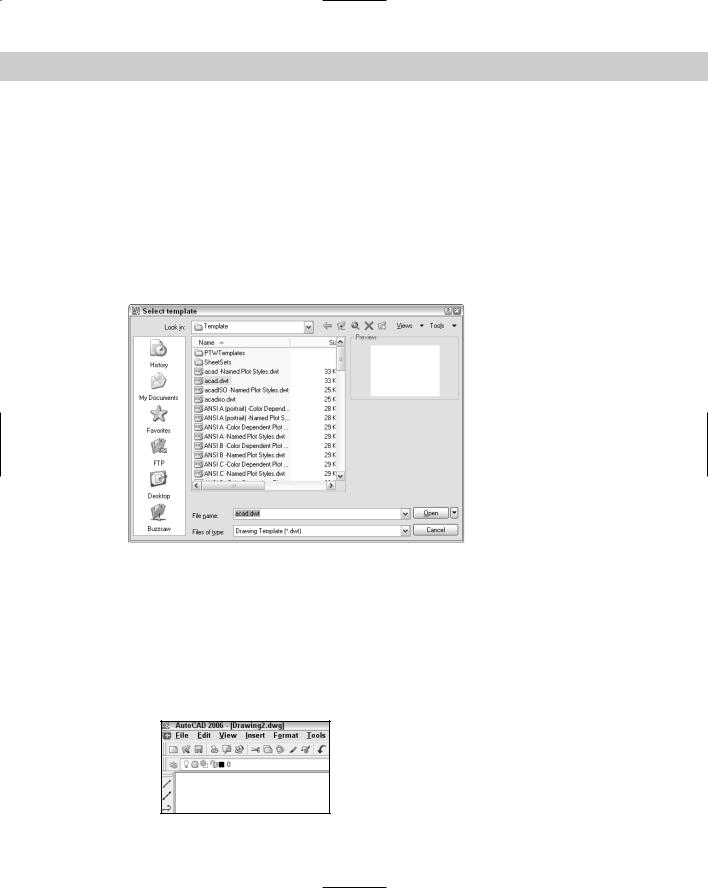
28 |
Part I AutoCAD and AutoCAD LT Basics |
4.Click the listing under the Default Template File Name for QNEW item (which says None by default).
5.Click Browse to choose the template that you want.
6.Click OK to close the Options dialog box.
You can specify whether this default template uses metric or imperial measurements by setting the MEASUREINIT system variable. (System variables are discussed further in Chapter 5.) On the command line, type measureinit. Enter 0 for imperial units and 1 for metric units.
The default template is acad.dwt for AutoCAD and aclt.dwt for AutoCAD LT. Another default template is acad-Named Plot Styles.dwt or aclt-Named Plot Styles.dwt, which refers to named plot styles. (See Chapter 17.)
Figure 2-1: Choose a template from the Select template dialog box.
STEPS: Opening a Drawing Based on the Default Template
1.Start AutoCAD or AutoCAD LT.
2.Choose File New.
3.From the Select template dialog box, choose acad.dwt (for AutoCAD) or aclt.dwt (for AutoCAD LT) from the list.
4.Click Open. You now have a blank drawing named Drawing2.dwg, as shown in Figure 2-2.
Figure 2-2: When you create a drawing based on a template, AutoCAD or AutoCAD LT creates a drawing called Drawing2.dwg.
