
- •Contents
- •Contents at a Glance
- •Acknowledgments
- •Preface
- •Is This Book for You?
- •How This Book Is Organized
- •How to Use This Book
- •Doing the Exercises
- •Conventions Used in This Book
- •What the Icons Mean
- •About the CD-ROM
- •Other Information
- •Contacting the Author
- •Foreword
- •Credits
- •About the Author
- •Summary
- •AutoCAD’s Advantages
- •Comparing AutoCAD and AutoCAD LT
- •Starting AutoCAD and AutoCAD LT
- •Creating a New Drawing
- •Using the AutoCAD and AutoCAD LT Interface
- •Creating a New Folder
- •Using the Interface
- •Saving a Drawing
- •Closing a Drawing and Exiting from AutoCAD and AutoCAD LT
- •Summary
- •Creating a New Drawing from a Template
- •Working with Templates
- •Opening a Drawing with Default Settings
- •Opening an Existing Drawing
- •Using an Existing Drawing as a Prototype
- •Saving a Drawing Under a New Name
- •Summary
- •The Command Line and Dynamic Input
- •Command Techniques
- •Of Mice and Pucks
- •Getting Help
- •Summary
- •Typing Coordinates
- •Displaying Coordinates
- •Picking Coordinates on the Screen
- •Overriding Coordinate Settings
- •Locating Points
- •Summary
- •Choosing Unit Types
- •Drawing Limits
- •Understanding Scales
- •Creating a Title Block
- •Specifying Common Setup Options
- •Customizing with the MVSETUP Command
- •Using the Setup Wizards
- •Summary
- •Using the LINE Command
- •Drawing Rectangles
- •Drawing Polygons
- •Creating Construction Lines
- •Creating Rays
- •Summary
- •Drawing Circles
- •Drawing Arcs
- •Creating Ellipses and Elliptical Arcs
- •Making Donuts
- •Placing Points
- •Summary
- •Panning
- •Using the ZOOM Command
- •Using Aerial View
- •Saving Named Views
- •Working with Tiled Viewports
- •Using Snap Rotation
- •Understanding User Coordinate Systems
- •Creating Isometric Drawings
- •Summary
- •Editing a Drawing
- •Selecting Objects
- •Summary
- •Copying and Moving Objects
- •Resizing Commands
- •Using Construction Commands
- •Creating a Revision Cloud
- •Hiding Objects with a Wipeout
- •Double-Clicking to Edit Objects
- •Grips
- •Editing with the Properties Palette
- •Selection Filters
- •Groups
- •Summary
- •Working with Layers
- •Changing Object Color, Linetype, and Lineweight
- •Working with Linetype Scales
- •Importing Layers and Linetypes from Other Drawings
- •Matching Properties
- •Summary
- •Drawing-Level Information
- •Object-Level Information
- •Measurement Commands
- •AutoCAD’s Calculator
- •Summary
- •Creating Single-Line Text
- •Understanding Text Styles
- •Creating Multiline Text
- •Creating Tables
- •Inserting Fields
- •Managing Text
- •Finding Text in Your Drawing
- •Checking Your Spelling
- •Customizing the spelling dictionary
- •Summary
- •Working with Dimensions
- •Drawing Linear Dimensions
- •Drawing Aligned Dimensions
- •Creating Baseline and Continued Dimensions
- •Dimensioning Arcs and Circles
- •Dimensioning Angles
- •Creating Ordinate Dimensions
- •Drawing Leaders
- •Using Quick Dimension
- •Editing Dimensions
- •Summary
- •Understanding Dimension Styles
- •Defining a New Dimension Style
- •Changing Dimension Styles
- •Creating Geometric Tolerances
- •Summary
- •Creating and Editing Polylines
- •Drawing and Editing Splines
- •Creating Regions
- •Creating Boundaries
- •Creating Hatches
- •Creating and Editing Multilines
- •Creating Dlines
- •Using the SKETCH Command
- •Digitizing Drawings with the TABLET Command
- •Summary
- •Preparing a Drawing for Plotting or Printing
- •Creating a Layout in Paper Space
- •Working with Plot Styles
- •Plotting a Drawing
- •Summary
- •Combining Objects into Blocks
- •Inserting Blocks and Files into Drawings
- •Managing Blocks
- •Creating and Using Dynamic Blocks
- •Using Windows Features
- •Working with Attributes
- •Summary
- •Understanding External References
- •Editing an Xref within Your Drawing
- •Controlling Xref Display
- •Managing Xrefs
- •Summary
- •Preparing for Database Connectivity
- •Connecting to Your Database
- •Linking Data to Drawing Objects
- •Creating Labels
- •Querying with the Query Editor
- •Working with Query Files
- •Summary
- •Working with 3D Coordinates
- •Using Elevation and Thickness
- •Working with the User Coordinate System
- •Summary
- •Working with the Standard Viewpoints
- •Using DDVPOINT
- •Working with the Tripod and Compass
- •Displaying a Quick Plan View
- •Shading Your Drawing
- •Using 3D Orbit
- •Using Tiled Viewports
- •Defining a Perspective View
- •Laying Out 3D Drawings
- •Summary
- •Drawing Surfaces with 3DFACE
- •Drawing Surfaces with PFACE
- •Creating Polygon Meshes with 3DMESH
- •Drawing Standard 3D Shapes
- •Drawing a Revolved Surface
- •Drawing an Extruded Surface
- •Drawing Ruled Surfaces
- •Drawing Edge Surfaces
- •Summary
- •Drawing Standard Shapes
- •Creating Extruded Solids
- •Drawing Revolved Solids
- •Creating Complex Solids
- •Sectioning and Slicing Solids
- •Using Editing Commands in 3D
- •Editing Solids
- •Listing Solid Properties
- •Summary
- •Understanding Rendering
- •Creating Lights
- •Creating Scenes
- •Working with Materials
- •Using Backgrounds
- •Doing the Final Render
- •Summary
- •Accessing Drawing Components with the DesignCenter
- •Accessing Drawing Content with Tool Palettes
- •Setting Standards for Drawings
- •Organizing Your Drawings
- •Working with Sheet Sets
- •Maintaining Security
- •Keeping Track of Referenced Files
- •Handling Errors and Crashes
- •Managing Drawings from Prior Releases
- •Summary
- •Importing and Exporting Other File Formats
- •Working with Raster Images
- •Pasting, Linking, and Embedding Objects
- •Summary
- •Sending Drawings
- •Opening Drawings from the Web
- •Creating Object Hyperlinks
- •Publishing Drawings
- •Summary
- •Working with Customizable Files
- •Creating Keyboard Shortcuts for Commands
- •Customizing Toolbars
- •Customizing Tool Palettes
- •Summary
- •Creating Macros with Script Files
- •Creating Slide Shows
- •Creating Slide Libraries
- •Summary
- •Creating Linetypes
- •Creating Hatch Patterns
- •Summary
- •Creating Shapes
- •Creating Fonts
- •Summary
- •Working with the Customization File
- •Customizing a Menu
- •Summary
- •Introducing Visual LISP
- •Getting Help in Visual LISP
- •Working with AutoLISP Expressions
- •Using AutoLISP on the Command Line
- •Creating AutoLISP Files
- •Summary
- •Creating Variables
- •Working with AutoCAD Commands
- •Working with Lists
- •Setting Conditions
- •Managing Drawing Objects
- •Getting Input from the User
- •Putting on the Finishing Touches
- •Summary
- •Understanding Local and Global Variables
- •Working with Visual LISP ActiveX Functions
- •Debugging Code
- •Summary
- •Starting to Work with VBA
- •Writing VBA Code
- •Getting User Input
- •Creating Dialog Boxes
- •Modifying Objects
- •Debugging and Trapping Errors
- •Moving to Advanced Programming
- •Summary
- •A Final Word
- •Installing AutoCAD and AutoCAD LT
- •Configuring and Using Workspaces
- •Configuring AutoCAD
- •Starting AutoCAD Your Way
- •Configuring a Plotter
- •Discovering AutoCAD and AutoCAD LT
- •Accessing Technical Support
- •Autodesk User Groups
- •Internet Resources
- •System Requirements
- •Using the CD-ROM with Microsoft Windows
- •What’s on the CD-ROM
- •Troubleshooting
- •Index
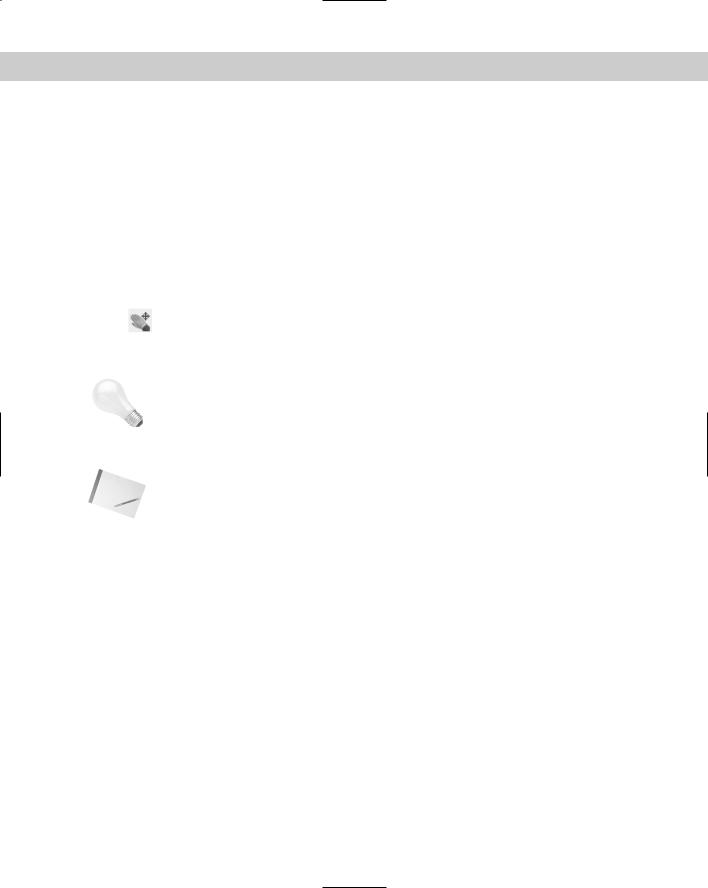
136 Part II Drawing in Two Dimensions
Panning
Often you cannot see the entire drawing on your screen. You therefore need a way to see the parts of your drawing that are not currently visible.
To pan means to move the display without changing the magnification. The word pan refers to the expression of panning a camera across a scene or view. You pan to view a different part of your drawing.
Using the PAN command
The PAN command moves the display in the direction and distance that you indicate without changing the magnification. Real-time panning moves the drawing as you move the cursor.
|
To pan the drawing, choose Pan Realtime from the Standard toolbar. The cursor |
|
changes to a hand. Place the cursor anywhere in your drawing, then click and drag in |
|
the direction that you want the objects to go. Press Shift as you pan to constrain panning to |
|
vertical or horizontal directions. Pan can be used transparently, while you’re in the middle of |
|
another command. |
Tip |
You can pan past the edge of the screen (actually the viewport) in Windows XP. This means |
|
that when the cursor reaches the edge of the screen, you can continue moving your mouse in |
|
the same direction to continue the pan. |
|
To leave Pan mode, press Esc or Enter, or start any command using a menu or toolbar. You can |
|
also right-click to open the shortcut menu and choose Exit or one of the other display options. |
Note |
You can use Microsoft IntelliMouse pointing devices for panning. To pan, click and hold down |
|
the wheel, and move your mouse. You see the same panning cursor, the hand, as you do when |
|
you pan by clicking the Pan Realtime button on the Standard toolbar. However, if you use this |
|
technique, you don’t need to press Esc or Enter to leave Pan mode. |
Using the scroll bars
You can use the scroll bars to pan vertically and horizontally as you would with any Windows program. However, you can’t easily predict just how much the drawing view will move. Therefore, the scroll bars are less useful than the PAN command.
You can use the scroll bars in three ways:
Drag the scroll box in the desired direction and in the desired amount.
Click the scroll bar between the scroll box and the up or down arrow.
Click the up or down arrow to move the drawing view slightly.
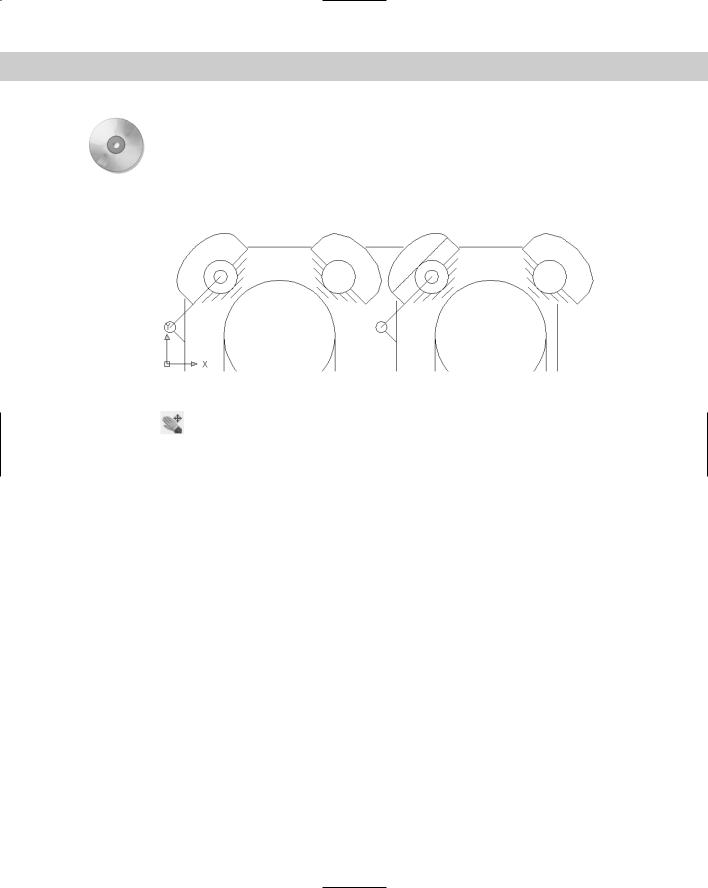
Chapter 8 Viewing Your Drawing 137
On the
CD-ROM
The drawing used in the following exercise on panning and scrolling, ab08-a.dwg, is in the Drawings folder on the CD-ROM.
STEPS: Panning and Scrolling
1. Open ab08-a.dwg from the CD-ROM. This is an air compressor, as shown in Figure 8-1.
2
1
Figure 8-1: The air compressor is zoomed in so that you can see only part of the drawing.
2.Choose Pan Realtime from the Standard toolbar. Move the cursor to 1 in Figure 8-1,
then click and drag to 2. The air compressor moves up and to the right. (Note that by the time you get to 2, the display of the air compressor has moved — however, you should drag to where 2 was on the screen.) Press Esc.
3.The scroll box of the horizontal scroll bar is all the way to the left. Click anywhere in the scroll bar to the right of the scroll box. The air compressor moves to the left.
4.Click anywhere in the vertical scroll bar between the scroll box and the down arrow at the bottom of the scroll bar. The air compressor moves up as you scroll down.
5.Click the right arrow on the horizontal scroll bar three times. The drawing moves slightly to the left each time. Your drawing should look something like Figure 8-2. You may have a different view if you chose slightly different pan points.
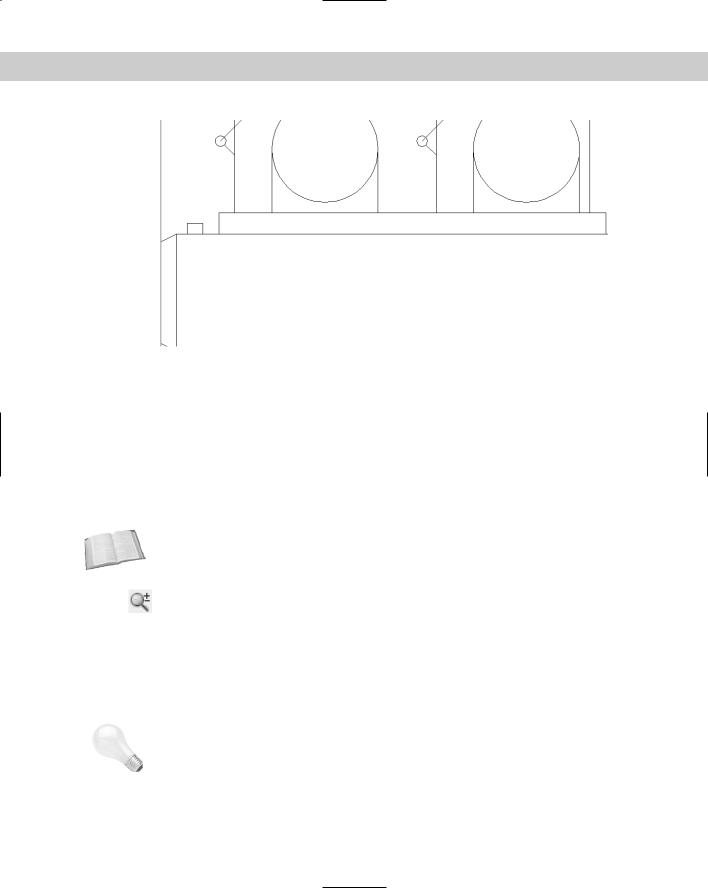
138 Part II Drawing in Two Dimensions
Figure 8-2: The final view. Your view may be somewhat different.
Do not save this drawing.
Using the ZOOM Command
The ZOOM command enables you to zoom in and out of your drawing, like the zoom lens of a camera. When you zoom in, everything is magnified so that you can see it more easily, but you see less of the entire drawing. When you zoom out, objects look smaller, but you can see more of the drawing. The ZOOM command has several options that make it easy to see just what you need at an appropriate size.
Cross- |
Zooming does not affect the actual size of objects, just as zooming with a camera lens does |
Reference |
not affect the size of the scene you’re viewing. Chapter 9 covers changing the actual size of |
|
|
|
objects (known as scaling). |
When you use real-time zoom, the drawing zooms in and out as you move the cursor. To use real-time zoom, choose Zoom Realtime from the Standard toolbar. The cursor
changes to a magnifying glass with a plus sign on one side and a minus sign on the other side. You determine whether you zoom in or out, depending on the movement of the cursor:
To zoom in, click and drag up in the direction of the plus sign.
To zoom out, click and drag down in the direction of the minus sign.
A movement from the middle of the screen to the top edge zooms in 100 percent. A movement from the middle of the screen to the bottom edge zooms out 100 percent.
Tip You can zoom past the edge of the screen (actually the viewport) in Windows XP. As you move the mouse up or down to zoom, when you reach the edge of the viewport, continue to move the mouse in the same direction to continue the zoom in or out.
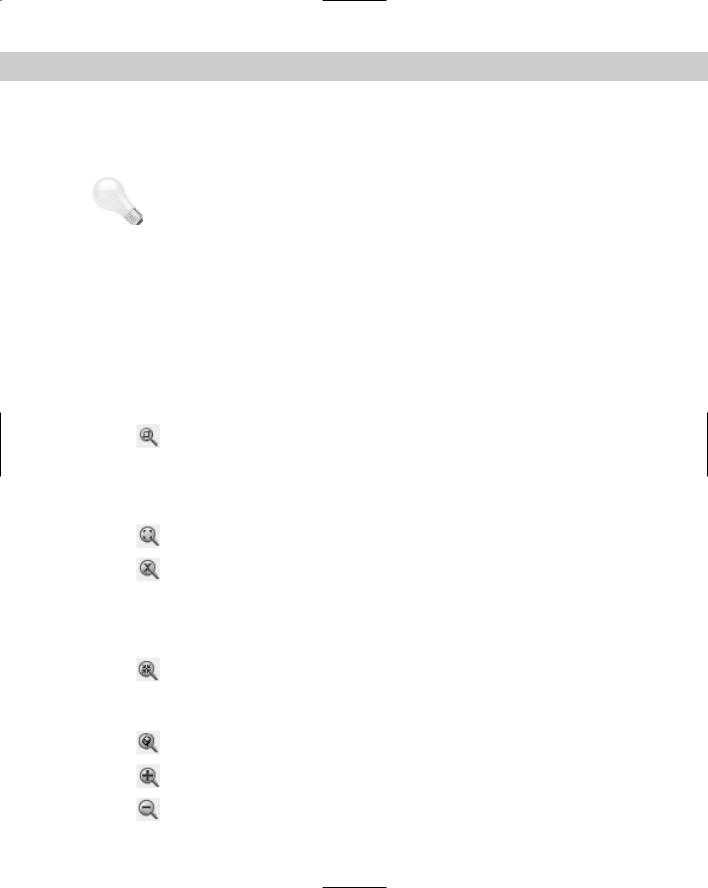
Chapter 8 Viewing Your Drawing 139
|
You can zoom with Microsoft IntelliMouse pointing devices. Rotate the wheel up to zoom in |
||
|
and down to zoom out. There is no Zoom Realtime cursor, and you don’t need to press Esc or |
||
|
Enter to leave Zoom mode. You can also double-click the wheel to do a zoom to the extents of |
||
|
the drawing. |
|
|
Tip |
To control how much you zoom for each incremental movement of the wheel, change the |
||
|
ZOOMFACTOR system variable. The default is 60. |
||
|
Right-click to open the shortcut menu to exit Zoom mode or to choose one of the display |
||
|
options listed. To end real-time zoom, you can also press Esc or Enter or start any command |
||
|
using a menu or toolbar. |
|
|
|
Understanding ZOOM options |
||
|
The Zoom flyout on the Standard toolbar has nine options. The Standard toolbar also has a |
||
|
separate Zoom Previous button. Table 8-1 outlines these Zoom options. |
||
|
|
|
|
|
|
|
Table 8-1: Zoom Options |
|
|
|
|
|
Button |
Option |
Description |
|
|
|
|
|
|
Window |
Lets you define a rectangular window as the boundaries of the new display. The |
|
|
|
command prompts you for the two corners of the window. Use the Window |
|
|
|
option to zoom in on any area already displayed in your drawing. When you use |
|
|
|
Zoom Window, the command displays everything in the window that you |
|
|
|
specify but reshapes the display to fit your screen. As a result, you may see |
|
|
|
objects that were outside the specified window. You can move the mouse past |
|
|
|
the drawing area to define the window past the edge of the screen. |
|
|
Dynamic |
Enables you to zoom and pan in one operation. This option is covered in the |
|
|
|
next section of this chapter. |
|
|
Scale |
Enter a number to scale the display relative to the drawing limits (a kind of |
|
|
|
absolute scaling). Enter a number followed by x to scale the display relative to |
|
|
|
the current view (relative scaling). Enter a number followed by xp to scale the |
|
|
|
display relative to paper space units (discussed in Chapter 17). A number less |
|
|
|
than 1 (such as 0.5) reduces the size of the objects on the screen (by half |
|
|
|
when you use 0.5). A number greater than 1 (such as 2) increases the size of |
|
|
|
the objects on the screen (to twice the size when you use 2). |
|
|
Center |
Lets you specify a new center for the display, and then a new magnification/ |
|
|
|
height. The current magnification/height is shown in brackets for your |
|
|
|
reference. Type a smaller number to increase the magnification, making the |
|
|
|
objects larger. Type a larger value to decrease the magnification, making the |
|
|
|
objects smaller. |
|
|
Object |
Lets you zoom in to selected objects. |
|
|
In |
Uses the Scale option with a value of 2x. See the Scale option. |
|
|
Out |
Uses the Scale option with a value of 0.5x. See the Scale option. |
Continued
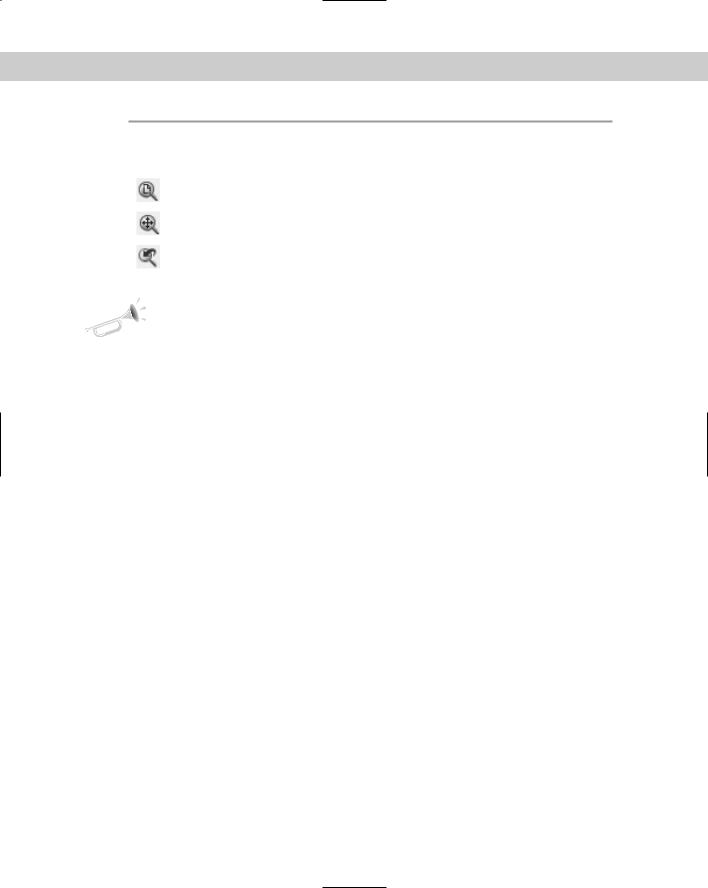
140 Part II Drawing in Two Dimensions
|
|
Table 8-1: (continued) |
|
|
|
Button |
Option |
Description |
|
|
|
|
All |
Zooms the display to the greater of the drawing extents or the drawing limits. |
|
Extents |
Zooms to the outer extents of the drawing. You can also double-click the |
|
|
wheel of an IntelliMouse pointing device. |
|
Previous |
Redisplays the most recent display of your drawing. This option has its own |
|
|
button on the Standard toolbar. |
|
|
|
New |
When you use one of the Zoom options, you see the objects in your drawing become larger or |
Feature |
smaller in a smooth transition. In previous versions of AutoCAD, the change was sudden from |
|
|
|
one display to the next. The smooth transition helps you to orient yourself to the new display. |
|
To turn off this feature, set the VTENABLE system variable to zero. |
When you undo consecutive ZOOM and PAN commands, they count as one operation. Because people often use several ZOOM or PAN operations together, combining them helps you to get back to your previous state more quickly. To disable this feature, choose Tools Options. On the User Preferences tab, uncheck the Combine Zoom and Pan Commands check box in the Undo/Redo section.
Using ZOOM Dynamic
The Dynamic option of ZOOM enables you to pan and zoom in one operation. The Aerial View (discussed in the next section) offers more sophisticated options, but the simplicity of ZOOM Dynamic is sometimes just what you need.
When you start ZOOM Dynamic, you see the virtual screen area of the drawing in a blue dashed rectangle; this view box represents the drawing extents or limits, whichever is greater. Your current view is bounded in a green, dashed rectangle. Your mouse cursor changes, based on the two modes of ZOOM Dynamic. Each time you click the left mouse button, you switch modes. Here’s how the two modes work:
Pan mode: The view box contains an X and can move freely around any displayed area of the drawing.
Zoom mode: The view box contains an arrow. The left side of the box is fixed at the point where you changed to Zoom mode. As you move the cursor, the box expands or shrinks, letting you zoom to any magnification.
When the view box displays the view that you want, click the right mouse button and choose Enter (or press Enter). The command pans and zooms to show that view. Figure 8-3 shows the screen during a ZOOM Dynamic operation.
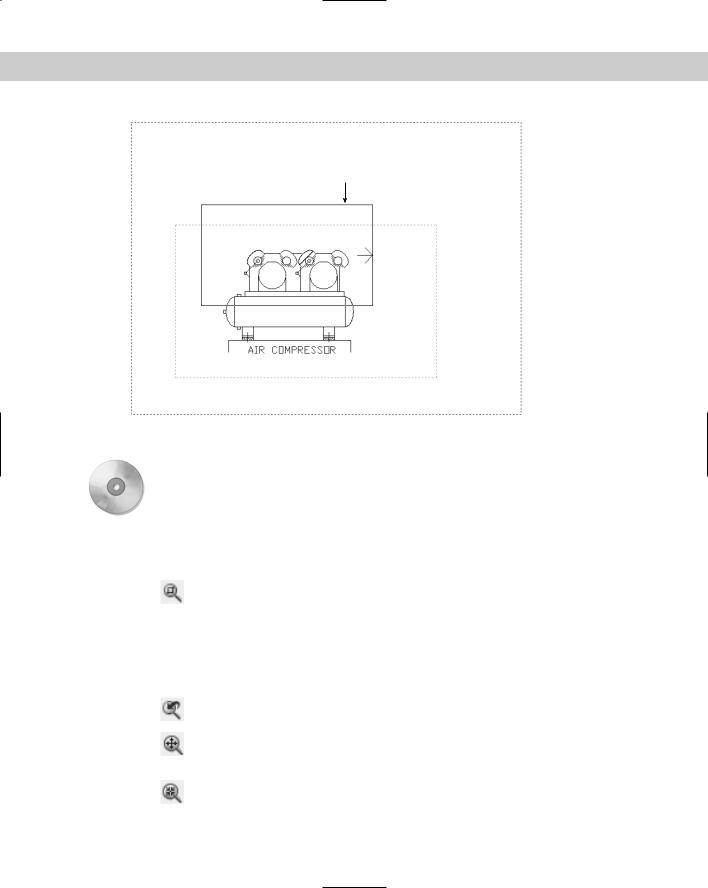
Chapter 8 Viewing Your Drawing 141
 Generated area of drawing
Generated area of drawing
View box in Zoom mode
 Current
Current
view
Figure 8-3: Using ZOOM Dynamic.
On the |
The drawing used in the following exercise on using the ZOOM options, ab08-b.dwg, is in |
CD-ROM |
the Drawings folder on the CD-ROM. |
STEPS: Using ZOOM Options
1.Open ab08-b.dwg from the CD-ROM. This is a drawing of a warehouse, as shown in Figure 8-4.
2.To read the text in the lower-right corner, choose Zoom Window from the Zoom flyout of the Standard toolbar.
3.At the Specify first corner: prompt, pick 1, as shown in Figure 8-4. At the Specify opposite corner: prompt, pick 2. AutoCAD or AutoCAD LT zooms in to display the window that you specified, as shown in Figure 8-5.
4. Choose Zoom All from the Zoom flyout of the Standard toolbar.
Choose Zoom All from the Zoom flyout of the Standard toolbar.
5.Choose Zoom Previous from the Standard toolbar. You return to the previous display.
6.Choose Zoom Extents from the Zoom flyout of the Standard toolbar. The drawing fills the screen. In this drawing, the drawing extents are similar to the drawing
limits, so that you see little difference between using Zoom All and Zoom Extents.
7.Choose Zoom Center from the Zoom flyout. At the Specify center point: prompt,
pick 3 in Figure 8-4. At the Enter magnification or height <5315.176>: prompt, type 500 . You zoom in on the office.
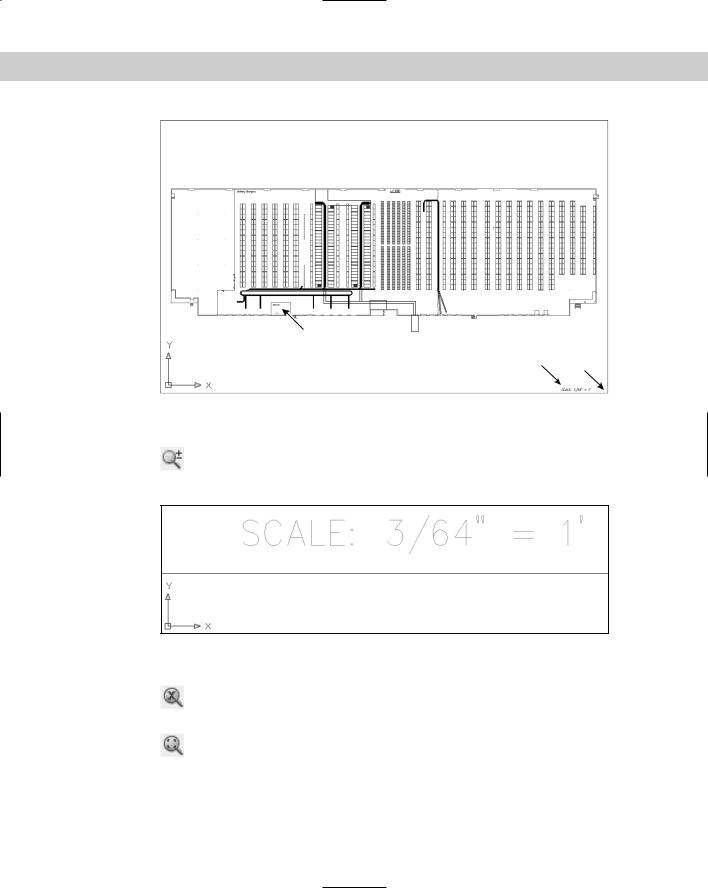
142 Part II Drawing in Two Dimensions
3
1 2
Figure 8-4: A drawing of a large warehouse, with shelving and conveyor belts.
Thanks to Bryan Kelly of ATI Corporation, Fairfield, Iowa, for this drawing.
8.Choose Zoom Realtime from the Standard toolbar. Place the cursor at the top of
the drawing, then click and drag to the bottom of the screen. The display zooms out about 200 percent.
Figure 8-5: Your display should look approximately like this figure after using ZOOM Window.
9.Choose Zoom Scale from the Zoom flyout of the Standard toolbar. Type 2x . The display zooms in, doubling the scale of the view and returning you approximately
to the previous view of the office.
10.Choose Zoom Dynamic from the Zoom flyout. You now see the entire drawing. The current view is shown with a green dashed line. The mouse cursor is a box with an X
in it. You are now in Pan mode. To zoom in on the right side of the warehouse, move the Pan box to the lower-right corner of the warehouse and click with the pick (left) button.
