
Курсовая работа_ф_3 / FreematPrimerV4e1
.pdf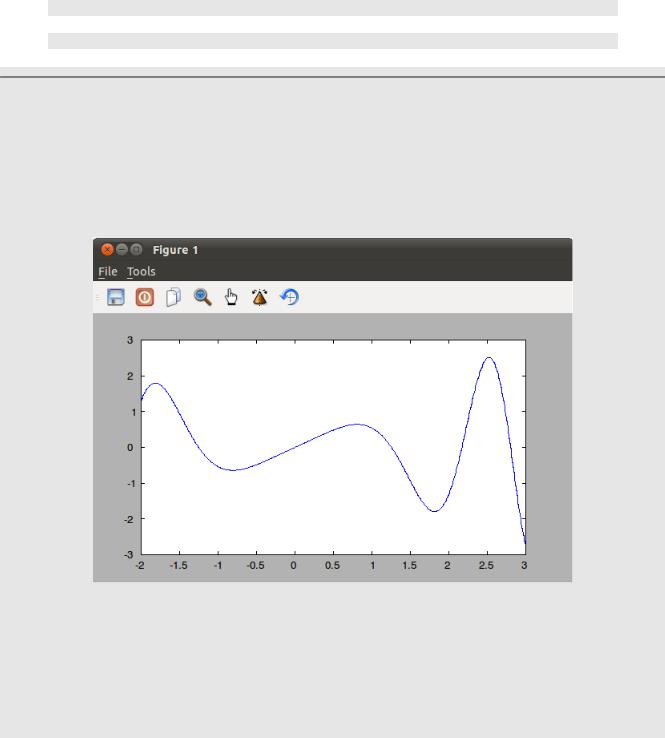
This function is also invoked separately from the plot function and must be invoked after the plot function.
The size of the actual plot area, meaning the area of the "position" box as shown in Figure 73, will be less than that stated in sizefig. The sizefig command states the size of the box labeled as "outerposition" in Figure 73. You can see the relative size of the plot area using the following
command:
get(gca,'position')
You can adjust the relative size of the plot area within the window using the following command: set(gca,'position',[x_start y_start x_size y_size])
Example - Viewing the Size of and Resizing a Plot
In this example, we'll look at the current size as well as resizing a plot. clear all;
close('all'); x=linspace(-2,3,600); y=x.*cos(x.^2); plot(x,y);
These commands will create the plot shown in Figure 74.
Figure 74: Plot shown in default size
To view the current size, we use the get command with the figsize property. Since this is a figure property, we need to use the figure number (as provided by the gcf command), not the axis number (as
provided by the gca command).
--> get(gcf,'figsize') ans =
600 335
This means that the size of the "outerposition" box is 600 pixels wide by 335 pixels high.
We can also view the relative size of the plot area using the get command with the position property.
The Freemat Primer
Page 121 of 218

This property is one of the axis properties, so it has to be used with the axis handle (gca). Yes, the
difference between an "axis" and a "figure" can be confusing.
--> get(gca,'position') ans =
0.1000 0.1000 0.8000 0.8000
The position property returns a four-element vector. The first two elements are the relative position of the lower, lefthand corner of the position box. The first element is the x-axis position and the second element is the y-axis position. The third and fourth elements are the relative width and height of the "position" box, respectively. In this example, the "outerposition" box is 600 pixels wide and 335 pixels high. The relative size of the "position" box is 0.8 x 0.8, or 600 x 0.8 = 480 pixels wide by 335 x 0.8 = 268 pixels high. We can combine the figsize and position properties to create a set of commands that
will give us the absolute width and height of the current figure, as follows:
--> get(gca,'position')(3)*get(gcf,'figsize')(1) ans =
480
--> get(gca,'position')(4)*get(gcf,'figsize')(2) ans =
268
Figure 75: The position property returns the relative position of the lower, lefthand corner of the plot area, as well as the relative size (as stated by the figsize property) of the plot area.
Now we'll actually change the size of the figure window. We'll change it to a smaller size, though so
far pretty much any size is possible. sizefig(300,200)
The result is shown in Figure 76.
The Freemat Primer
Page 122 of 218

Figure 76: Resized plot at a smaller size
Topic 6.3.3: Adding Plot Labels
Now that you've created your plot, you can add labels. These include a title, x-axis and y-axis labels, and text labels within the graph itself.
Topic 6.3.3.1: Adding a Plot Title
You can add a title just above the graph using the title command (FD, p. 498). The general syntax is: title('Put Your Title Here')
The title function comes with several properties, including position, fontsize, background color (around the title, not the whole graph), and other properties. The title properties include all properties that can be assigned to textproperties (FD, p. 497).
Example - Adding a Plot Title
In this first example, we'll add a plot title at the default size, then use a larger font (which requires re-
doing the title) at a 20-point font. A basic title uses an 8-point font (the font is 8 pixels high). clear all;
close('all'); x=linspace(-2,3,600); y=x.*cos(x.^2); plot(x,y);
title('Plot of Curves')
Here's the result.
The Freemat Primer
Page 123 of 218

Figure 77: Plot with basic title using the default 8-point font.
Now we'll re-do the title with a 20-point font.
--> title('Plot of Curves','fontsize',20);
Warning: Newly defined variable nargin shadows a function of the same name. Use clear nargin to recover access to the function
Here's the result.
Figure 78: Plot with a title using a 20-point font.
Next, we'll add some more properties to the title, including a specific position, text alignment, and a different background color.
The title can be both positioned within the "outerposition" box as well as according to the alignment of
The Freemat Primer
Page 124 of 218

the text itself. The title string can be aligned along nine different points, as shown in Figure 79. By default, the alignment point of the title will be the top, center point. You can set the alignment point using two different text properties, horizontalalignment and verticalalignment.
The position property will define where the alignment point of the title string is placed within the outerposition box. The default position is [0.5 1], which is centered at the top of the display window.Clear as mud?
Figure 79: Text alignment points, as shown by the red X's. There are three along both the horizontal and vertical axes, making a total of nine points possible.
Example - Positioning a Plot Title & Setting the Alignment
We'll continue with the previous example, except we'll re-position and re-align the title text. title('Plot of Curves','fontsize',20,'position',[0.25
0.9],'verticalalignment','middle')
The result is shown in Figure 80.
The Freemat Primer
Page 125 of 218

Figure 80: Positioning and aligning a plot title. In this case, the x- position has been set to 0.25 from the left and 0.9 from the bottom of the outerposition box. The alignment of the text has been set to a vertical alignment of "middle", which means the alignment point is the middle of the text vertically. This is a more subtle effect.
Topic 6.3.3.2 Setting X-Axis (Horizontal) & Y-Axis (Vertical) Labels
Next we'll add labels to the horizontal and vertical axes. This is done using the xlabel command (FD, p. 507) and the ylabel command (FD, p. 509), respectively. While some of the text properties do apply to the xlabel and ylabel, some do not. For example, the fontsize property can be applied to these two labels, but the alignment and position properties cannot be applied.
Caution - The Position of the Text When Using the Xlabel Command
As of this writing, there is a bug in Freemat 4.0 that, depending on the size of the figure window, causes the xlabel to be positioned such that the bottom-half is outside of the outerposition box. This is a problem for the smaller size figure windows, including the default size (600 x 335 pixels for Linux-based Freemat; 600 x 344 for Windows-based Freemat). A work-around for this is to use the position property with the get command to re-size the inner "position" box such that the text becomes fully visible. There is a special function, called labelSet, listed in Appendix A: Special Function to Resize Plots with Titles and Labels that will use this command and some special calculations to resize your plot such that all of the text around (title, xlabel, ylabel) are properly visible.
The syntax for the two commands are:
xlabel('Put the horizontal axis label here')
The Freemat Primer
Page 126 of 218

ylabel('Put the vertical axis label here.')
Example - Putting Horizontal & Vertical Axis Labels on a Plot
We'll again use the previous example (minus the title) and add horizontal and vertical labels. clear all;
close('all'); x=linspace(-2,3,600); y=x.*cos(x.^2); plot(x,y);
This provides the basic plot (without the title). Next, we'll add an x-axis label. xlabel('Here Is A Label for the X-Axis')
The result is shown in Figure 81.
Figure 81: Adding a horizontal axis label. In this case, we didn't use any of the properties possible. In this case, the label is cut-off and only the top half shows. This is a bug in Freemat (which will be fixed in a future release).
In this example, a basic xlabel command creates a label on the horizontal axis that is half-way cut-off. This is a bug in Freemat that will be fixed in a future release. In the meantime, I've created a function called labelSet (listed in Appendix A: Special Function to Resize Plots with Titles and Labels on page 215) that you can use to fix this problem. This function looks for the presence of a title, xlabel or ylabel, looks at their sizes and the size of the overall graph, and then calculates the appropriate size of the plot area and position.
The output of this function is that the graph will be resized so that the horizontal label is visible. labelSet
The result is this:
The Freemat Primer
Page 127 of 218

Figure 82: Here's the same graph, but after having run the labelSet function described above. This function will resize the graph so that the horizontal axis label is visible.
Let's re-run the xlabel command but with a larger font. We'll also use the labelSet function we created
to position the label.
xlabel('Here Is A Label for the X-Axis','fontsize',16) labelSet
The result is this.
Figure 83: Another x-axis label, but with a 16 point font. Note that the labelSet function (listed in the appendix) was used to reposition the label.
Now we'll add a vertical axis (y-axis) label, also with a 16-point font, again using our custom-made
The Freemat Primer
Page 128 of 218

labelSet function.
ylabel('Here is a Label for the Y-Axis','fontsize',16) labelSet
The result is shown in Figure 84.
Figure 84: This is the result of adding a 16-point font y-axis (vertical) label.
Topic 6.3.3.3: Adding a Legend
You can add a legend, which shows what every line of a plot with multiple graphs means. This uses the legend command (FD, p. 473) and requires that one string be provided for each trace within the graph.
The syntax is as follows:
legend('String for trace 1','String for trace 2')
Note that you only use one legend command for each plot. Do not try to use one legend command for each trace; you'll simply wind up overwriting the previous legend command.
Caution - Adding a Legend and the Hold Command
I've noticed some issues when using the legend function after using the hold on command. Therefore, if you are using the hold on command, I recommend that you not add the legend until the hold off command has been issued.
This command has one (and only one) property that can be adjusted. That's the location property. This property can be one of eight directions. These are north, south, east and west and the other four directions between these (northeast, southeast, southwest, northwest). By default, this property is set to "northeast" (meaning the upper, righthand corner of the graph).
Here are a few examples.
Example - Adding a Legend to Plots
The Freemat Primer
Page 129 of 218

We'll start the first plot with just one trace. clear all;
close('all'); x=linspace(-2,3,600); y=x.*cos(x.^2); plot(x,y);
legend('This is a basic curve')
This generates the plot shown in Figure 85.
Figure 85: Basic graph with one trace and a legend.
You can adjust the location property to the bottom, lefthand corner ("southwest"), as follows: legend('This is a basic curve','location','southwest')
This results in the following graph:
The Freemat Primer
Page 130 of 218
