
Учеба / Учебные пособия и программы_Surfer / Didger4Guide
.pdf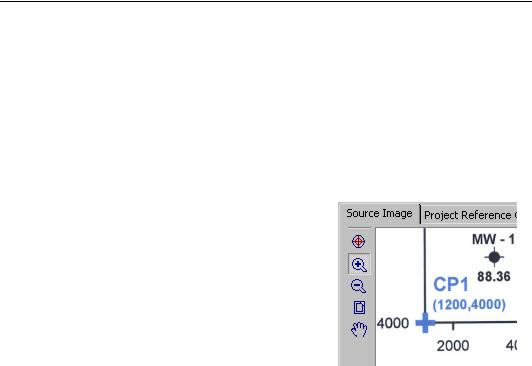
Getting Started Guide
Moving the Calibration Points
Once all of the reference information (Point ID, Reference X, and Reference Y) is added, the calibration points need to be moved to the proper locations on the map.
To move the calibration points:
1.Make sure the Auto Advance Row Position box is checked.
2.Click on the word "CP1" in the calibration points table at the bottom of the dialog.
3.Click the  button at the top of the Image Registration and Warping dialog's
button at the top of the Image Registration and Warping dialog's
Source Image page.
4.Click a few times on the lower left corner of the map near CP1 to zoom in on the first calibration point.
5.Click the  button.
button.
6.Center the cursor over the blue cross and then click. A small red diamond and the number 1 appear in the location. Try to be as precise as possible when clicking on the calibration points (blue crosses), as your resulting data are only as good as your calibration.
7.Click the  button to view the whole map and locate CP2.
button to view the whole map and locate CP2.
Click on the map two or three times to zoom in on CP1.
8.Click the  button and then click a few times near the upper center part of the map near the blue words CP2 to magnify the second calibration point.
button and then click a few times near the upper center part of the map near the blue words CP2 to magnify the second calibration point.
9.Click the  button.
button.
10.Center the cursor over the CP2 blue cross and then click. A small red diamond appears in the location.
11.Calibrate CP3 and CP4 using the steps above. You can zoom in and out to locate the points or use the scroll bars to move the map. If you make a mistake, you can click the calibration point name in the calibration table and then redigitize the point.
25

Didger
Setting the Options and Finishing the Calibration
Click the Options page at the bottom of the Image Registration and Warping dialog. Typically, you should accept the defaults on the Options page unless you are familiar with specific warping or resampling methods or you would like to change the coordinate system for the image. The Warp Method should be Affine Polynomial and the Resample Method should be Nearest Neighbor.
For the tutorial example, the Total RMS value is not critical, but you might want to watch this value closely when you are working on an actual project. The Total RMS value is located on the right side of the dialog above the Preview button. RMS is discussed in the online help topic, RMS Error. Click the OK button in the Image Registration and Warping dialog to use the current settings and import the image.
The dialog settings should be similar to the above settings before clicking the OK button.
26

Getting Started Guide
Lesson 4 - Digitizing Points
The tutorial map contains several points and polylines. After the map is calibrated in
Lesson 2 - Calibrating a Tablet or Lesson 3 - Calibrating an Image, you can begin digitizing.
Tutorial Points
The tutorial map contains many points. In Didger, points are represented by symbols. You can specify the symbol type, size, color, and IDs with each point. Any of these IDs or a combination of IDs can be used as a label for the point.
There are two types of points included on the tutorial map. The  symbols represent monitoring wells that are labeled with well names (MW-3) and groundwater elevation
symbols represent monitoring wells that are labeled with well names (MW-3) and groundwater elevation
values (88.12). The  symbols represent recovery wells labeled with well names (RW7b).
symbols represent recovery wells labeled with well names (RW7b).
First, let’s digitize the monitoring wells  . You can associate the well names and the groundwater elevation values with each point as you digitize it. We will use the well names and elevation values as labels on the Didger map.
. You can associate the well names and the groundwater elevation values with each point as you digitize it. We will use the well names and elevation values as labels on the Didger map.
Auto Incrementing IDs
Because the monitoring wells use sequential IDs, we can use the auto increment options.
To auto increment:
1.Click Digitize | Point or click the  button to display the point properties in the
button to display the point properties in the
Property Inspector.
2.In the Property Inspector, expand the Increment Settings section by clicking the  adjacent to the name if it is not already open.
adjacent to the name if it is not already open.
3.Click on the Enter Data After Creation check box so you can add the groundwater elevation values for each point as it is digitized.
4.Check the Auto Increment box.
5.In the Starting Increment Value field, highlight the existing number, type 1, and then press ENTER on your keyboard.
6.In the Ending Increment Value field, highlight the existing number, type 7, and then press ENTER on your keyboard.
7.The Increment Value should already be 1, if not, enter 1 into the Increment Value field.
8.In the ID Prefix field, type MWfor the label prefix.
9.In the ID Suffix field, highlight any existing text and delete it.
27

Didger
Before digitizing points, we will set the symbol properties and label properties so do not click on the map yet.
Selecting Symbols
In the Property Inspector, expand the Symbol Properties section by clicking on the  if it is not already expanded. The Symbol Properties section contains symbol type, color, and size options.
if it is not already expanded. The Symbol Properties section contains symbol type, color, and size options.
First, make sure the Symbol Set is set to GSI Default Symbols. If the symbol set is not set to GSI Default Symbols, click on the current symbol set name and then click on GSI Default Symbols in the list.
Once the GSI Default Symbols set is selected, choose the monitoring well symbol from the palette:
1.In the Property Inspector, click on the current symbol to open the symbol palette.
2.Click on the  symbol to select it.
symbol to select it.
Next, choose the symbol color:
1.In the Property Inspector, click on the existing color next to the word Color to open the color palette.
2.Click on the color blue to select it.
Finally, set the symbol size:
You can set the point properties after selecting Digitize | Point.
1.In the Property Inspector, highlight the contents of the Size box.
2.Type 0.200 into the Size box and then click the ENTER button on your keyboard.
28

Getting Started Guide
Assigning Labels
In the Property Inspector, expand the Label Properties section to add and format point labels.
To label points:
1.In the Property Inspector, click <Click here to modify the labels> next to Modify Labels.
2.The well names are stored in the primary ID. In the Label Position Editor dialog, click on Primary ID in the Available Fields list and then click the Add button.
3.We are going to add groundwater elevation IDs as we digitize points, and these labels will be stored in the secondary ID field. Click the arrow on the Available Fields list, click on Secondary ID, and then click the Add button.
4.Click Primary ID in the Label Field Name column, and then click the Font button.
5.In the Font Attributes dialog, choose Arial as the Face and 10 as the Points. Click the OK button to return to the Label Position Editor dialog.
6.Click Secondary ID in the Label Field Name column, and then click the Font button.
7.In the Font Attributes dialog, choose Arial as the Face and 10 as the Points. Click the OK button to return to the Label Position Editor dialog.
8.The IDs appear in the graphic in the lower right corner of the dialog. By default, the labels are centered over the point. Since we have two labels and a symbol, we need to move the labels around. Click on Primary ID in the Label Field Name column, and then click the  button to move the well name above the symbol. Next, click on
button to move the well name above the symbol. Next, click on
Secondary ID in the Label Field Name column, and then click on
the  button to move the elevation label below the symbol.
button to move the elevation label below the symbol.
9.Click the OK button to set the label properties.
The Label Position Editor dialog is used to add and format the labels.
29

Didger
Digitizing Monitoring Wells
Once all the properties are set, you can begin digitizing points. Tablet digitizers use the puck to digitize and image digitizers use the mouse. Everyone uses the mouse for dialog actions. If you are digitizing an image and want to zoom in to see the image more closely, press the + key on the numeric keypad. Press the – key to zoom out while digitizing.
To digitize monitoring wells:
1.If you are using a digitizing tablet, move the puck over MW-1 on the tablet and click the digitizing button. If you are digitizing an image, move your mouse so that the cross hair cursor is over MW-1 and click the left mouse button.
2.The Enter Object Data dialog appears with the well name automatically included in the Primary ID field.
3.Click in the Secondary ID field and then type the groundwater elevation value for this point (88.36).
4.Click the OK button. The point is drawn in the plot window with the primary ID and secondary ID as labels for the point.
5.Find MW-2 on the map and follow the same procedure.
6.In order, digitize all the monitoring wells in this way. After MW-7, you are done digitizing the monitoring wells.
Note: if you are digitizing with an imported image, the points and labels do not overlay exactly. The image display can be turned off after the digitizing is complete. The Turning Off the Image Display section on page 38 covers this in more detail.
Digitizing Recovery Wells
The recovery wells shown on the tutorial map do not use sequential IDs, but they do use the same symbol types. When you want to place several points on the map, you
can choose the Digitize | Point command or click the  button for each point; or you can create several points without selecting the command or tool each time.
button for each point; or you can create several points without selecting the command or tool each time.
To create several points:
1.Click Digitize | Point or click the  button to display point properties in the
button to display point properties in the
Property Inspector.
2.In the Property Inspector, check the Create Several and Enter Data After Creation boxes in the Increment Settings section. Remember, if you do not see a setting click the  next to the section names in the Property Inspector.
next to the section names in the Property Inspector.
3.In the Property Inspector, expand the Symbol Properties section to select the symbol type, color, and size for the symbol. Choose the  symbol, select green for the symbol color, and set the Size to 0.200.
symbol, select green for the symbol color, and set the Size to 0.200.
30

Getting Started Guide
4.In the Property Inspector, click <Click here to modify the labels> next to Modify Labels in the Label Properties section. The labels should still be set from digitizing the monitoring wells.
5.In the Label Position Editor, click Secondary ID in the Label Field Name column, and then click the Remove button. Click the OK button to set the label properties.
6.Move the puck or mouse over one of the recovery wells (named with RWxx) on the map and click the digitizing button or left mouse button.
7.In the Enter Object Data dialog, type the name for the recovery well into the Primary ID field and then click the OK button.
8.Continue clicking on the recovery well points and entering the primary IDs into the Enter Object Data dialog until all four recovery wells are digitized. After the fourth point, press the ESC key on your keyboard or click the  button to exit digitize mode.
button to exit digitize mode.
Lesson 5 - Digitizing Polylines
You can digitize polylines by clicking on points along the line or by tracing along the line. When tracing, a continuous stream of vertices is created as you move the pointer along the polyline. This makes it easy to digitize curved boundaries. The contours in this example are curved lines and are best digitized using the tracing method.
If you are using a digitizing tablet, check to see if the tablet is in stream mode before continuing. Select File | Project Settings | Digitizing Settings and make sure
Stream Mode is checked.
If you are digitizing an image, make sure you can see all the contour lines in the
window before beginning. You can click View | Zoom | Out or the  button to change the view.
button to change the view.
Creating Multiple Polylines and Setting the Properties
To set polyline properties:
1.Click Digitize | Polyline or click the  button. This displays the polyline settings in the Property Inspector.
button. This displays the polyline settings in the Property Inspector.
2.In the Property Inspector, expand the Increment Settings section if it is not already open. Check the Enter Data After Creation and Create Several boxes if they are not already checked.
3.In the Property Inspector, open the Line Properties section and then specify any properties you want to use for the contour lines.
31

Didger
Creating Polyline Labels
To set label properties:
1.In the Property Inspector, click <Click here to modify the labels> next to Modify Labels in the Label Properties section.
2.In the Label Position Editor dialog, click on Primary ID in the Available Fields list and then click the Add button.
3.Click the Font button and set the Face to Arial and Points to 10. Click the OK button to return to the Label Position Editor dialog.
4.In the Label Position group, choose the Position Along Line option.
5.Set Label Alignment On to On and set Label Position Along to Middle.
6.Click the OK button to set the label properties.
Digitizing Polylines
To digitize polylines:
1.If you are using a digitizing tablet, move the puck over one end of the 88.30 contour. If you are using an image base map, move the cursor with the mouse over one end of the 88.30 contour. Press and hold the digitize button or left mouse button and move along the contour line to the end. You should see a polyline drawn in the plot window. Note that you can also click points along the line.
2.Press the ENTER key on your keyboard, double-click the left mouse button, or press the finish button on the puck to stop digitizing the line.
3.The Enter Object Data dialog is displayed. Click in the Primary ID field and type 88.30, the contour level for the line you just digitized.
4.Click the OK button in the Enter Object Data dialog and then digitize the next contour line on the map. Enter the contour level for this line and continue the procedure until all contour lines are digitized.
5.Press the ESC key on the keyboard after you are done digitizing the last contour line. This ends digitize mode.
Digitizing polylines and polygons takes a bit of practice. If you are not satisfied with the way the object looks as you are digitizing it, you can click the right mouse button to remove the last digitized vertex. If the line is beyond repair, click ESC on your keyboard to cancel digitizing, delete the line, and start over. These commands apply to both tablet digitizing and image digitizing, although you can set a puck button to act like right-clicking the mouse. See the online help for more information on puck button settings.
32

Getting Started Guide
Editing Polygons and Polylines
If you have traced lines by holding down the puck digitizing button or the left mouse button, the lines are most likely a bit jagged. Several tools are available to help you edit polygons and polylines. Refer to the Tools menu and to the associated help topic for more information on these tools. Hint: if you highlight a command and click F1 on your keyboard, the specific topic opens.
If you would like to experiment with a smoothing a line:
1.Select a line by clicking on it. If you are having difficulty selecting a line, refer to the Selecting Objects topic in the online help.
2.Select Tools | Thin and Smooth or click the  button.
button.
3.Select Vertex Averaging in the Line Thinning and Smoothing dialog and then click the OK button. The line should become smoother.
Lesson 6 - Saving and Exporting Data
After you have digitized the points and polylines on the tutorial map, you can save the digitized data in a Didger project [.PJT] file or export your data to a file that can be used in other applications.
Saving a Didger Project
Didger project [.PJT] files save all the calibration information, the XY coordinates for digitized objects, the projection, the object properties, and the IDs associated with the objects. Although the [.PJT] files cannot be used in any other applications, these files preserve the Didger data so you can recall the file later. This allows you to add additional data, to edit any existing data, or to export the data to a file that can be used in other applications.
To save the tutorial example in a [.PJT] file:
1.Select the File | Save command or click the  button. Since this is a new Didger project, the Save As dialog is displayed, allowing you to save the file to any name.
button. Since this is a new Didger project, the Save As dialog is displayed, allowing you to save the file to any name.
2.Highlight the File name field contents, type the name DIDGER TUTORIAL, and then click the Save button. The file DIDGER TUTORIAL.PJT is saved and the [.PJT] extension is placed on the file automatically.
Exporting Data to a File
The File | Export options allow you to save project information in files that can be used by other programs. For example, you might want to use the digitized points from the tutorial example to produce a contour map in Golden Software’s Surfer. Each of the monitoring wells digitized in Lesson 4 - Digitizing Points had a groundwater
33

Didger
elevation value entered as the secondary ID. With Export, you can create a data file of this groundwater elevation information. For further information on the format types, refer to the online help.
For this lesson, let’s produce a text file of points. First, we need to select just the points in the file. This is easily accomplished with Criteria Select.
To select points only:
1.Select Edit | Criteria Select.
2.In the Criteria Select dialog, choose Object Type from the Selection Type list.
3.Select Point from the Object Type list. Note that the Object Type list does not exist until Object Type is selected from the Selection Type list in step 2.
4.The Condition in the middle of the dialog should be set to None.
5.Click the Select button. This selects the 11 points we have digitized.
6.After the points are selected, click the Close button.
To export the points:
1.Select File | Export or click the  button.
button.
2.Check the Selected objects only box in the Export dialog.
3.Select the DAT - Golden Software Data (*.dat) format from the Save as type field.
4.Type a name into the File name field.
5.Click the Save button.
The Selection Type should be Object Type and the Object Type should be
Point to select all the points in the file.
6.The Export Options dialog
appears allowing you to specify the format of the [.DAT] file. Check the Tabs as separators and Quote text options.
7.Click the OK button and the Golden Software Data [.DAT] file is created. This data file can be used in software that accepts ASCII text files.
34
