
- •Getting Started
- •Product Description
- •Key Features
- •Configuration Notes
- •Related Products
- •Compilability
- •Image Import and Export
- •Introduction
- •Step 1: Read and Display an Image
- •Step 2: Check How the Image Appears in the Workspace
- •Step 3: Improve Image Contrast
- •Step 4: Write the Image to a Disk File
- •Step 5: Check the Contents of the Newly Written File
- •Image Enhancement and Analysis
- •Introduction
- •Step 1: Read Image
- •Step 2: Use Morphological Opening to Estimate the Background
- •Step 3: View the Background Approximation as a Surface
- •Step 4: Subtract the Background Image from the Original Image
- •Step 5: Increase the Image Contrast
- •Step 6: Threshold the Image
- •Step 7: Identify Objects in the Image
- •Step 8: Examine One Object
- •Step 9: View All Objects
- •Step 10: Compute Area of Each Object
- •Step 11: Compute Area-based Statistics
- •Step 12: Create Histogram of the Area
- •Getting Help
- •Product Documentation
- •Image Processing Examples
- •MATLAB Newsgroup
- •Acknowledgments
- •Introduction
- •Images in MATLAB
- •Expressing Image Locations
- •Pixel Indices
- •Spatial Coordinates
- •Intrinsic Coordinates
- •World Coordinates
- •Image Types in the Toolbox
- •Overview of Image Types
- •Binary Images
- •Indexed Images
- •Grayscale Images
- •Truecolor Images
- •Converting Between Image Types
- •Converting Between Image Classes
- •Overview of Image Class Conversions
- •Losing Information in Conversions
- •Converting Indexed Images
- •Working with Image Sequences
- •Overview of Toolbox Functions That Work with Image Sequences
- •Process Image Sequences
- •Process Multi-Frame Image Arrays
- •Image Arithmetic
- •Overview of Image Arithmetic Functions
- •Image Arithmetic Saturation Rules
- •Nesting Calls to Image Arithmetic Functions
- •Getting Information About a Graphics File
- •Reading Image Data
- •Writing Image Data to a File
- •Overview
- •Specifying Format-Specific Parameters
- •Reading and Writing Binary Images in 1-Bit Format
- •Determining the Storage Class of the Output File
- •Converting Between Graphics File Formats
- •Working with DICOM Files
- •Overview of DICOM Support
- •Reading Metadata from a DICOM File
- •Handling Private Metadata
- •Creating Your Own Copy of the DICOM Dictionary
- •Reading Image Data from a DICOM File
- •Viewing Images from DICOM Files
- •Writing Image Data or Metadata to a DICOM File
- •Writing Metadata with the Image Data
- •Understanding Explicit Versus Implicit VR Attributes
- •Removing Confidential Information from a DICOM File
- •Example: Creating a New DICOM Series
- •Working with Mayo Analyze 7.5 Files
- •Working with Interfile Files
- •Working with High Dynamic Range Images
- •Understanding Dynamic Range
- •Reading a High Dynamic Range Image
- •Creating a High Dynamic Range Image
- •Viewing a High Dynamic Range Image
- •Writing a High Dynamic Range Image to a File
- •Image Display and Exploration Overview
- •Displaying Images Using the imshow Function
- •Overview
- •Specifying the Initial Image Magnification
- •Controlling the Appearance of the Figure
- •Displaying Each Image in a Separate Figure
- •Displaying Multiple Images in the Same Figure
- •Dividing a Figure Window into Multiple Display Regions
- •Using the subimage Function to Display Multiple Images
- •Using the Image Tool to Explore Images
- •Image Tool Overview
- •Opening the Image Tool
- •Specifying the Initial Image Magnification
- •Specifying the Colormap
- •Importing Image Data from the Workspace
- •Exporting Image Data to the Workspace
- •Using the getimage Function to Export Image Data
- •Saving the Image Data Displayed in the Image Tool
- •Closing the Image Tool
- •Printing the Image in the Image Tool
- •Exploring Very Large Images
- •Overview
- •Creating an R-Set File
- •Opening an R-Set File
- •Using Image Tool Navigation Aids
- •Navigating an Image Using the Overview Tool
- •Starting the Overview Tool
- •Moving the Detail Rectangle to Change the Image View
- •Specifying the Color of the Detail Rectangle
- •Getting the Position and Size of the Detail Rectangle
- •Printing the View of the Image in the Overview Tool
- •Panning the Image Displayed in the Image Tool
- •Zooming In and Out on an Image in the Image Tool
- •Specifying the Magnification of the Image
- •Getting Information about the Pixels in an Image
- •Determining the Value of Individual Pixels
- •Saving the Pixel Value and Location Information
- •Determining the Values of a Group of Pixels
- •Selecting a Region
- •Customizing the View
- •Determining the Location of the Pixel Region Rectangle
- •Printing the View of the Image in the Pixel Region Tool
- •Determining the Display Range of an Image
- •Measuring the Distance Between Two Pixels
- •Using the Distance Tool
- •Exporting Endpoint and Distance Data
- •Customizing the Appearance of the Distance Tool
- •Adjusting Image Contrast Using the Adjust Contrast Tool
- •Understanding Contrast Adjustment
- •Starting the Adjust Contrast Tool
- •Using the Histogram Window to Adjust Image Contrast
- •Using the Window/Level Tool to Adjust Image Contrast
- •Example: Adjusting Contrast with the Window/Level Tool
- •Modifying Image Data
- •Saving the Modified Image Data
- •Cropping an Image Using the Crop Image Tool
- •Viewing Image Sequences
- •Overview
- •Viewing Image Sequences in the Movie Player
- •Example: Viewing a Sequence of MRI Images
- •Configuring the Movie Player
- •Specifying the Frame Rate
- •Specifying the Color Map
- •Getting Information about the Image Frame
- •Viewing Image Sequences as a Montage
- •Converting a Multiframe Image to a Movie
- •Displaying Different Image Types
- •Displaying Indexed Images
- •Displaying Grayscale Images
- •Displaying Grayscale Images That Have Unconventional Ranges
- •Displaying Binary Images
- •Changing the Display Colors of a Binary Image
- •Displaying Truecolor Images
- •Adding a Colorbar to a Displayed Image
- •Printing Images
- •Printing and Handle Graphics Object Properties
- •Setting Toolbox Preferences
- •Retrieving the Values of Toolbox Preferences Programmatically
- •Setting the Values of Toolbox Preferences Programmatically
- •Overview
- •Displaying the Target Image
- •Creating the Modular Tools
- •Overview
- •Associating Modular Tools with a Particular Image
- •Getting the Handle of the Target Image
- •Specifying the Parent of a Modular Tool
- •Tools With Separate Creation Functions
- •Example: Embedding the Pixel Region Tool in an Existing Figure
- •Positioning the Modular Tools in a GUI
- •Specifying the Position with a Position Vector
- •Build a Pixel Information GUI
- •Adding Navigation Aids to a GUI
- •Understanding Scroll Panels
- •Example: Building a Navigation GUI for Large Images
- •Customizing Modular Tool Interactivity
- •Overview
- •Build Image Comparison Tool
- •Creating Your Own Modular Tools
- •Overview
- •Create Angle Measurement Tool
- •Spatial Transformations
- •Resizing an Image
- •Overview
- •Specifying the Interpolation Method
- •Preventing Aliasing by Using Filters
- •Rotating an Image
- •Cropping an Image
- •Perform General 2-D Spatial Transformations
- •Spatial Transformation Procedure
- •Translate Image Using maketform and imtransform
- •Step 1: Import the Image to Be Transformed
- •Step 2: Define the Spatial Transformation
- •Step 3: Create the TFORM Structure
- •Step 4: Perform the Transformation
- •Step 5: View the Output Image
- •Defining the Transformation Data
- •Using a Transformation Matrix
- •Using Sets of Points
- •Creating TFORM Structures
- •Performing the Spatial Transformation
- •Specifying Fill Values
- •Performing N-Dimensional Spatial Transformations
- •Register Image Using XData and YData Parameters
- •Step 1: Read in Base and Unregistered Images
- •Step 2: Display the Unregistered Image
- •Step 3: Create a TFORM Structure
- •Step 4: Transform the Unregistered Image
- •Step 5: Overlay Base Image Over Registered Image
- •Step 6: Using XData and YData Input Parameters
- •Step 7: Using xdata and ydata Output Values
- •Image Registration
- •Image Registration Techniques
- •Control Point Registration
- •Using cpselect in a Script
- •Example: Registering to a Digital Orthophoto
- •Step 1: Read the Images
- •Step 2: Choose Control Points in the Images
- •Step 3: Save the Control Point Pairs to the MATLAB Workspace
- •Step 4: Fine-Tune the Control Point Pair Placement (Optional)
- •Step 6: Transform the Unregistered Image
- •Geometric Transformation Types
- •Selecting Control Points
- •Specifying Control Points Using the Control Point Selection Tool
- •Starting the Control Point Selection Tool
- •Using Navigation Tools to Explore the Images
- •Using Scroll Bars to View Other Parts of an Image
- •Using the Detail Rectangle to Change the View
- •Panning the Image Displayed in the Detail Window
- •Zooming In and Out on an Image
- •Specifying the Magnification of the Images
- •Locking the Relative Magnification of the Input and Base Images
- •Specifying Matching Control Point Pairs
- •Picking Control Point Pairs Manually
- •Using Control Point Prediction
- •Moving Control Points
- •Deleting Control Points
- •Exporting Control Points to the Workspace
- •Saving Your Control Point Selection Session
- •Using Correlation to Improve Control Points
- •Intensity-Based Automatic Image Registration
- •Registering Multimodal MRI Images
- •Step 1: Load Images
- •Step 2: Set up the Initial Registration
- •Step 3: Improve the Registration
- •Step 4: Improve the Speed of Registration
- •Step 5: Further Refinement
- •Step 6: Deciding When Enough is Enough
- •Step 7: Alternate Visualizations
- •Designing and Implementing 2-D Linear Filters for Image Data
- •Overview
- •Convolution
- •Correlation
- •Performing Linear Filtering of Images Using imfilter
- •Data Types
- •Correlation and Convolution Options
- •Boundary Padding Options
- •Multidimensional Filtering
- •Relationship to Other Filtering Functions
- •Filtering an Image with Predefined Filter Types
- •Designing Linear Filters in the Frequency Domain
- •FIR Filters
- •Frequency Transformation Method
- •Frequency Sampling Method
- •Windowing Method
- •Creating the Desired Frequency Response Matrix
- •Computing the Frequency Response of a Filter
- •Transforms
- •Fourier Transform
- •Definition of Fourier Transform
- •Visualizing the Fourier Transform
- •Discrete Fourier Transform
- •Relationship to the Fourier Transform
- •Visualizing the Discrete Fourier Transform
- •Applications of the Fourier Transform
- •Frequency Response of Linear Filters
- •Fast Convolution
- •Locating Image Features
- •Discrete Cosine Transform
- •DCT Definition
- •The DCT Transform Matrix
- •DCT and Image Compression
- •Radon Transform
- •Radon Transformation Definition
- •Plotting the Radon Transform
- •Viewing the Radon Transform as an Image
- •Detecting Lines Using the Radon Transform
- •The Inverse Radon Transformation
- •Inverse Radon Transform Definition
- •Improving the Results
- •Reconstruct Image from Parallel Projection Data
- •Fan-Beam Projection Data
- •Fan-Beam Projection Data Definition
- •Computing Fan-Beam Projection Data
- •Image Reconstruction Using Fan-Beam Projection Data
- •Reconstruct Image From Fanbeam Projections
- •Morphological Operations
- •Morphology Fundamentals: Dilation and Erosion
- •Understanding Dilation and Erosion
- •Processing Pixels at Image Borders (Padding Behavior)
- •Understanding Structuring Elements
- •The Origin of a Structuring Element
- •Creating a Structuring Element
- •Structuring Element Decomposition
- •Dilating an Image
- •Eroding an Image
- •Combining Dilation and Erosion
- •Morphological Opening
- •Skeletonization
- •Perimeter Determination
- •Morphological Reconstruction
- •Understanding Morphological Reconstruction
- •Understanding the Marker and Mask
- •Pixel Connectivity
- •Defining Connectivity in an Image
- •Choosing a Connectivity
- •Specifying Custom Connectivities
- •Flood-Fill Operations
- •Specifying Connectivity
- •Specifying the Starting Point
- •Filling Holes
- •Finding Peaks and Valleys
- •Terminology
- •Understanding the Maxima and Minima Functions
- •Finding Areas of High or Low Intensity
- •Suppressing Minima and Maxima
- •Imposing a Minimum
- •Creating a Marker Image
- •Applying the Marker Image to the Mask
- •Distance Transform
- •Labeling and Measuring Objects in a Binary Image
- •Understanding Connected-Component Labeling
- •Remarks
- •Selecting Objects in a Binary Image
- •Finding the Area of the Foreground of a Binary Image
- •Finding the Euler Number of a Binary Image
- •Lookup Table Operations
- •Creating a Lookup Table
- •Using a Lookup Table
- •Getting Image Pixel Values Using impixel
- •Creating an Intensity Profile of an Image Using improfile
- •Displaying a Contour Plot of Image Data
- •Creating an Image Histogram Using imhist
- •Getting Summary Statistics About an Image
- •Computing Properties for Image Regions
- •Analyzing Images
- •Detecting Edges Using the edge Function
- •Detecting Corners Using the corner Function
- •Tracing Object Boundaries in an Image
- •Choosing the First Step and Direction for Boundary Tracing
- •Detecting Lines Using the Hough Transform
- •Analyzing Image Homogeneity Using Quadtree Decomposition
- •Example: Performing Quadtree Decomposition
- •Analyzing the Texture of an Image
- •Understanding Texture Analysis
- •Using Texture Filter Functions
- •Understanding the Texture Filter Functions
- •Example: Using the Texture Functions
- •Gray-Level Co-Occurrence Matrix (GLCM)
- •Create a Gray-Level Co-Occurrence Matrix
- •Specifying the Offsets
- •Derive Statistics from a GLCM and Plot Correlation
- •Adjusting Pixel Intensity Values
- •Understanding Intensity Adjustment
- •Adjusting Intensity Values to a Specified Range
- •Specifying the Adjustment Limits
- •Setting the Adjustment Limits Automatically
- •Gamma Correction
- •Adjusting Intensity Values Using Histogram Equalization
- •Enhancing Color Separation Using Decorrelation Stretching
- •Simple Decorrelation Stretching
- •Adding a Linear Contrast Stretch
- •Removing Noise from Images
- •Understanding Sources of Noise in Digital Images
- •Removing Noise By Linear Filtering
- •Removing Noise By Median Filtering
- •Removing Noise By Adaptive Filtering
- •ROI-Based Processing
- •Specifying a Region of Interest (ROI)
- •Overview of ROI Processing
- •Using Binary Images as a Mask
- •Creating a Binary Mask
- •Creating an ROI Without an Associated Image
- •Creating an ROI Based on Color Values
- •Filtering an ROI
- •Overview of ROI Filtering
- •Filtering a Region in an Image
- •Specifying the Filtering Operation
- •Filling an ROI
- •Image Deblurring
- •Understanding Deblurring
- •Causes of Blurring
- •Deblurring Model
- •Importance of the PSF
- •Deblurring Functions
- •Deblurring with the Wiener Filter
- •Refining the Result
- •Deblurring with a Regularized Filter
- •Refining the Result
- •Deblurring with the Lucy-Richardson Algorithm
- •Overview
- •Reducing the Effect of Noise Amplification
- •Accounting for Nonuniform Image Quality
- •Handling Camera Read-Out Noise
- •Handling Undersampled Images
- •Example: Using the deconvlucy Function to Deblur an Image
- •Refining the Result
- •Deblurring with the Blind Deconvolution Algorithm
- •Example: Using the deconvblind Function to Deblur an Image
- •Refining the Result
- •Creating Your Own Deblurring Functions
- •Avoiding Ringing in Deblurred Images
- •Color
- •Displaying Colors
- •Reducing the Number of Colors in an Image
- •Reducing Colors Using Color Approximation
- •Quantization
- •Colormap Mapping
- •Reducing Colors Using imapprox
- •Dithering
- •Converting Color Data Between Color Spaces
- •Understanding Color Spaces and Color Space Conversion
- •Converting Between Device-Independent Color Spaces
- •Supported Conversions
- •Example: Performing a Color Space Conversion
- •Color Space Data Encodings
- •Performing Profile-Based Color Space Conversions
- •Understanding Device Profiles
- •Reading ICC Profiles
- •Writing Profile Information to a File
- •Example: Performing a Profile-Based Conversion
- •Specifying the Rendering Intent
- •Converting Between Device-Dependent Color Spaces
- •YIQ Color Space
- •YCbCr Color Space
- •HSV Color Space
- •Neighborhood or Block Processing: An Overview
- •Performing Sliding Neighborhood Operations
- •Understanding Sliding Neighborhood Processing
- •Determining the Center Pixel
- •General Algorithm of Sliding Neighborhood Operations
- •Padding Borders in Sliding Neighborhood Operations
- •Performing Distinct Block Operations
- •Understanding Distinct Block Processing
- •Implementing Block Processing Using the blockproc Function
- •Applying Padding
- •Block Size and Performance
- •TIFF Image Characteristics
- •Choosing Block Size
- •Using Parallel Block Processing on large Image Files
- •What is Parallel Block Processing?
- •When to Use Parallel Block Processing
- •How to Use Parallel Block Processing
- •Working with Data in Unsupported Formats
- •Learning More About the LAN File Format
- •Parsing the Header
- •Reading the File
- •Examining the LanAdapter Class
- •Using the LanAdapter Class with blockproc
- •Understanding Columnwise Processing
- •Using Column Processing with Sliding Neighborhood Operations
- •Using Column Processing with Distinct Block Operations
- •Restrictions
- •Code Generation for Image Processing Toolbox Functions
- •Supported Functions
- •Examples
- •Introductory Examples
- •Image Sequences
- •Image Representation and Storage
- •Image Display and Visualization
- •Zooming and Panning Images
- •Pixel Values
- •Image Measurement
- •Image Enhancement
- •Brightness and Contrast Adjustment
- •Cropping Images
- •GUI Application Development
- •Edge Detection
- •Regions of Interest (ROI)
- •Resizing Images
- •Image Registration and Alignment
- •Image Filtering
- •Fourier Transform
- •Image Transforms
- •Feature Detection
- •Discrete Cosine Transform
- •Image Compression
- •Radon Transform
- •Image Reconstruction
- •Fan-beam Transform
- •Morphological Operations
- •Binary Images
- •Image Histogram
- •Image Analysis
- •Corner Detection
- •Hough Transform
- •Image Texture
- •Image Statistics
- •Color Adjustment
- •Noise Reduction
- •Filling Images
- •Deblurring Images
- •Image Color
- •Color Space Conversion
- •Block Processing
- •Index
- •Summary of Modular Tools
- •Rules for Dilation and Erosion
- •Rules for Padding Images
- •Supported Connectivities
- •Distance Metrics
- •File Header Content
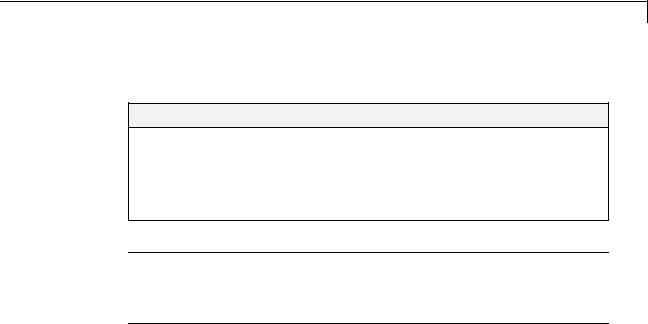
Radon Transform
Radon Transform
In this section...
“Radon Transformation Definition” on page 9-19 “Plotting the Radon Transform” on page 9-22
“Viewing the Radon Transform as an Image” on page 9-24 “Detecting Lines Using the Radon Transform” on page 9-25
Note For information about creating projection data from line integrals along paths that radiate from a single source, called fan-beam projections, see “Fan-Beam Projection Data” on page 9-36. To convert parallel-beam projection data to fan-beam projection data, use the para2fan function.
Radon Transformation Definition
The radon function computes projections of an image matrix along specified directions.
A projection of a two-dimensional function f(x,y) is a set of line integrals. The radon function computes the line integrals from multiple sources along parallel paths, or beams, in a certain direction. The beams are spaced 1 pixel unit apart. To represent an image, the radon function takes multiple, parallel-beam projections of the image from different angles by rotating the source around the center of the image. The following figure shows a single projection at a specified rotation angle.
9-19
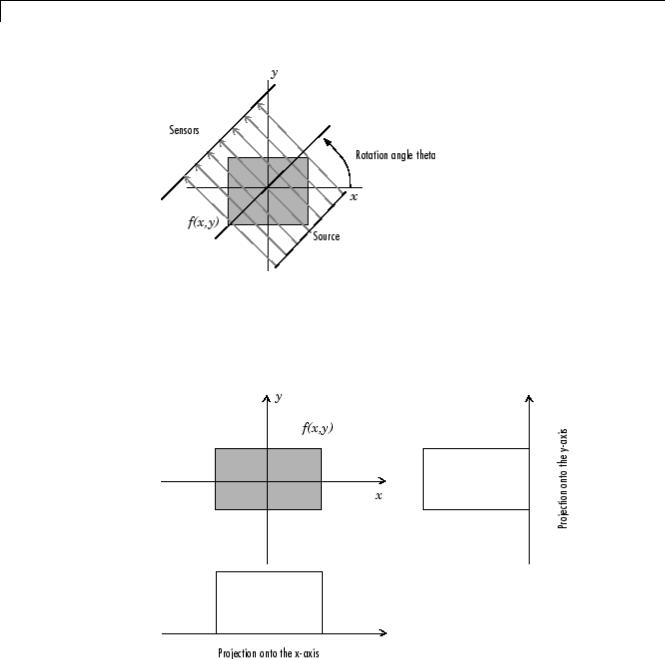
9 Transforms
Parallel-Beam Projection at Rotation Angle Theta
For example, the line integral of f(x,y) in the vertical direction is the projection of f(x,y) onto the x-axis; the line integral in the horizontal direction is the projection of f(x,y) onto the y-axis. The following figure shows horizontal and vertical projections for a simple two-dimensional function.
Horizontal and Vertical Projections of a Simple Function
9-20
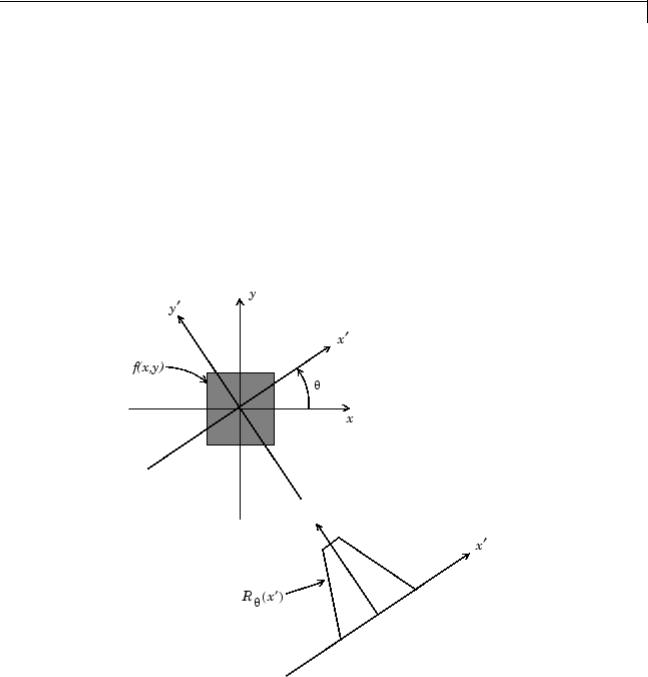
Radon Transform
Projections can be computed along any angle [[THETA]]. In general, the Radon transform of f(x,y) is the line integral of f parallel to the y´-axis
R (x′) =
where
x′ =′y
∫ |
∞ f (x′cos − y′sin , x′sin + y′cos ) dy′ |
|
−∞ |
|
|
|
cos |
sin x |
|
−sin |
|
|
cos y |
|
The following figure illustrates the geometry of the Radon transform.
Geometry of the Radon Transform
9-21
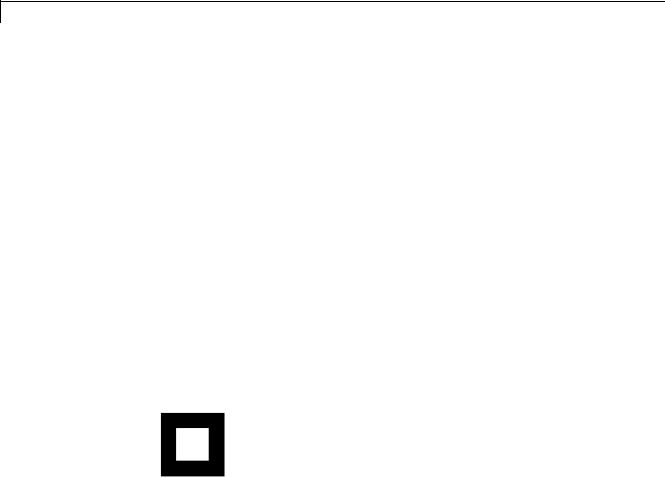
9 Transforms
Plotting the Radon Transform
You can compute the Radon transform of an image I for the angles specified in the vector theta using the radon function with this syntax.
[R,xp] = radon(I,theta);
The columns of R contain the Radon transform for each angle in theta. The vector xp contains the corresponding coordinates along the x′-axis. The center pixel of I is defined to be floor((size(I)+1)/2); this is the pixel on the
x′-axis corresponding to x′ = 0 .
The commands below compute and plot the Radon transform at 0° and 45° of an image containing a single square object. xp is the same for all projection angles.
I = zeros(100,100); I(25:75, 25:75) = 1; imshow(I)
[R,xp] = radon(I,[0 45]);
figure; plot(xp,R(:,1)); title('R_{0^o} (x\prime)')
9-22
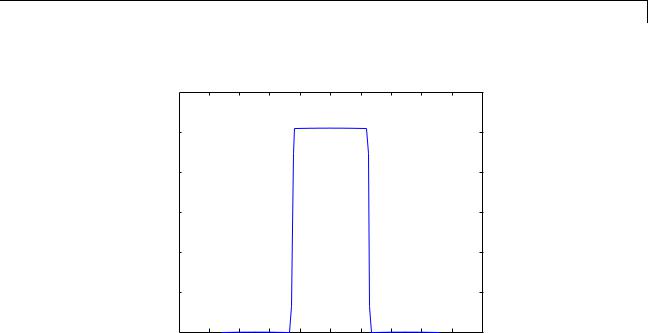
Radon Transform
R0o (x′)
60 |
|
|
|
|
|
|
|
|
50 |
|
|
|
|
|
|
|
|
40 |
|
|
|
|
|
|
|
|
30 |
|
|
|
|
|
|
|
|
20 |
|
|
|
|
|
|
|
|
10 |
|
|
|
|
|
|
|
|
0 |
−60 |
−40 |
−20 |
0 |
20 |
40 |
60 |
80 |
−80 |
Radon Transform of a Square Function at 0 Degrees figure; plot(xp,R(:,2)); title('R_{45^o} (x\prime)')
9-23
