
- •Taking the ‘Ow’ out of Powerpoint – how to make a PowerPoint slideshow
- •STUDENT LEARNING SUPPORT
- •Library Extension
- •Contents
- •Getting started
- •Practice
- •Organising your Presentation
- •Contents page
- •Designing your slides
- •Saving!!!
- •Making more slides
- •Viewing your
- •Slide show
- •Adding animations
- •Adding animations
- •Adding animations and transitions
- •Adding animations and transitions
- •Adding animations and transitions
- •Adding animations and transitions
- •Adding media –
- •Resizing pictures
- •Inserting your own picture
- •Using pictures from a website
- •Inserting a table
- •Hyperlinking
- •hyperlink to a
- •hyperlink to youtube
- •hyperlink to
- •hyperlink to
- •hyperlink to
- •hyperlink to
- •hyperlink to a
- •Returning to Slide
- •Inserting a graph
- •Inserting a graph
- •Duplicating slides
- •Duplicating slides
- •Duplicating slides
- •Duplicating slides
- •Duplicating slides
- •Duplicating slides
- •Duplicating slides
- •Duplicating slides
- •Printing your
- •Congratulations!

Resizing pictures
•You can make your picture bigger / smaller by stretching the corners.
•You can move the picture by dragging the edges.
•You can move the picture behind / in front of other pictures by clicking on ‘Arrange’ in the Home Tab mode.

Inserting your own picture
•Click ‘Insert’ and then ‘Picture’
•Locate your picture and then press ‘insert’.
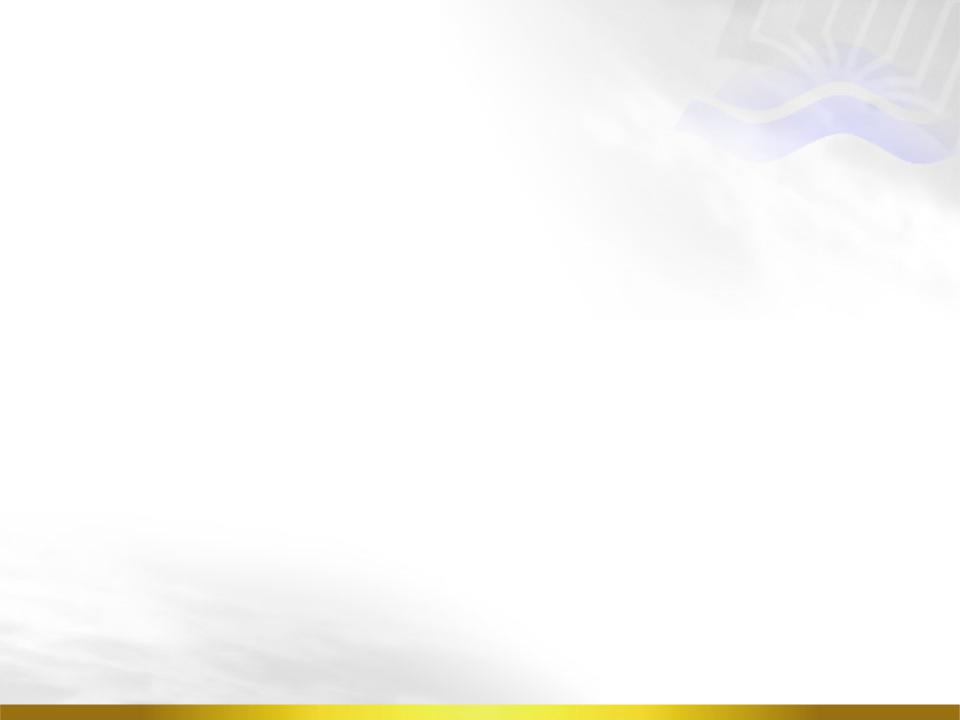
Using pictures from a website
•You can copy and paste from a website or Google Images onto the slide (copyright depending).
OR
•You can save the picture and then insert it into your PowerPoint.
•To save a picture: click on the picture and click on the right mouse. Select ‘Save Picture As’ then
give it a name and save it somewhere you can find it easily! 

Inserting a table
•Click Insert / Table
•Select how many columns / rows you want
•When you click on your table, you can choose a different colour scheme.
Click on the corner
Choose a
different colour
scheme
from here
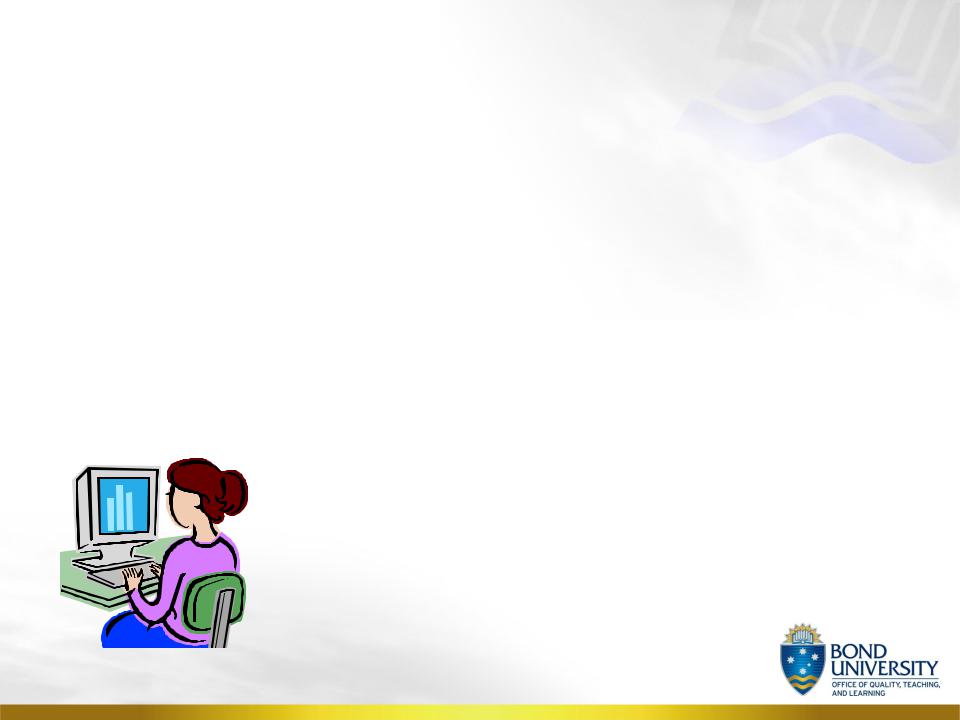
Hyperlinking
•You can link text from your PowerPoint to a website / document. This is called hyperlinking.
•You can also link pictures or objects to do the same thing.
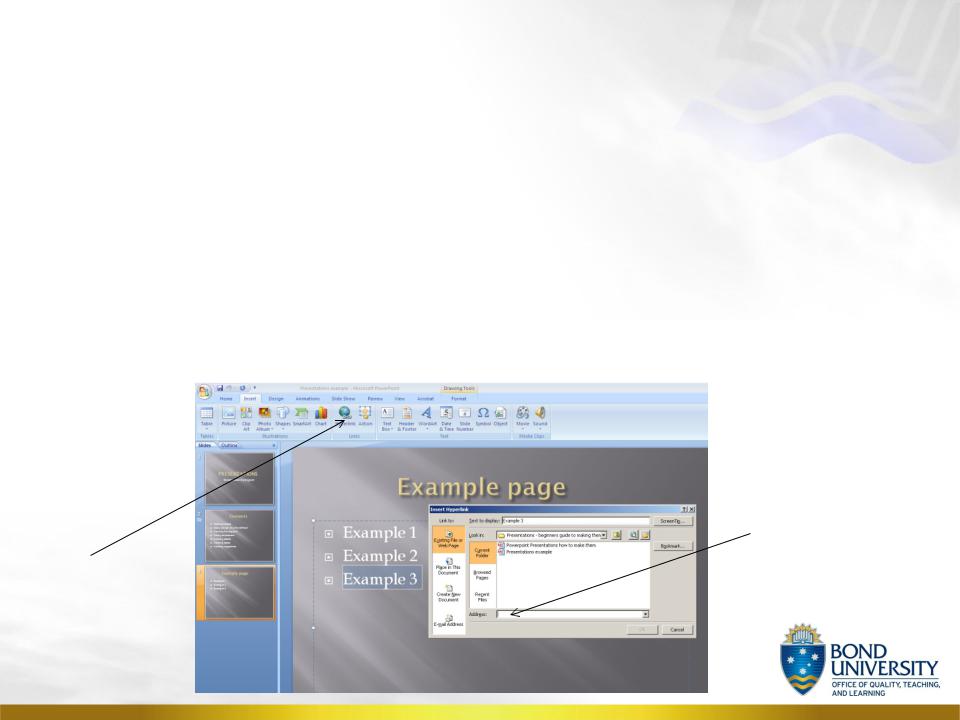
hyperlink to a
website• Select the text you want to hyperlink.
•Click on ‘Insert’, and select ‘Hyperlink’.
•Write the web address in the bottom of the pop up window in ‘address’. The easiest way to do this is copy and paste from the web page. Select OK.
Write web address here
Click
Insert / Hyperlink
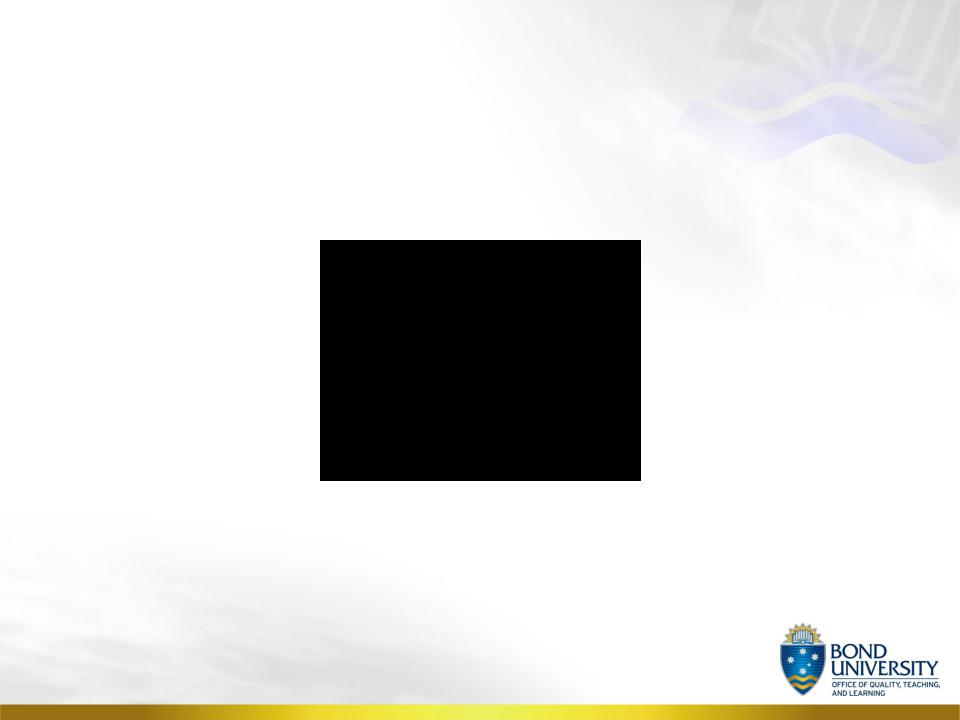
hyperlink to youtube
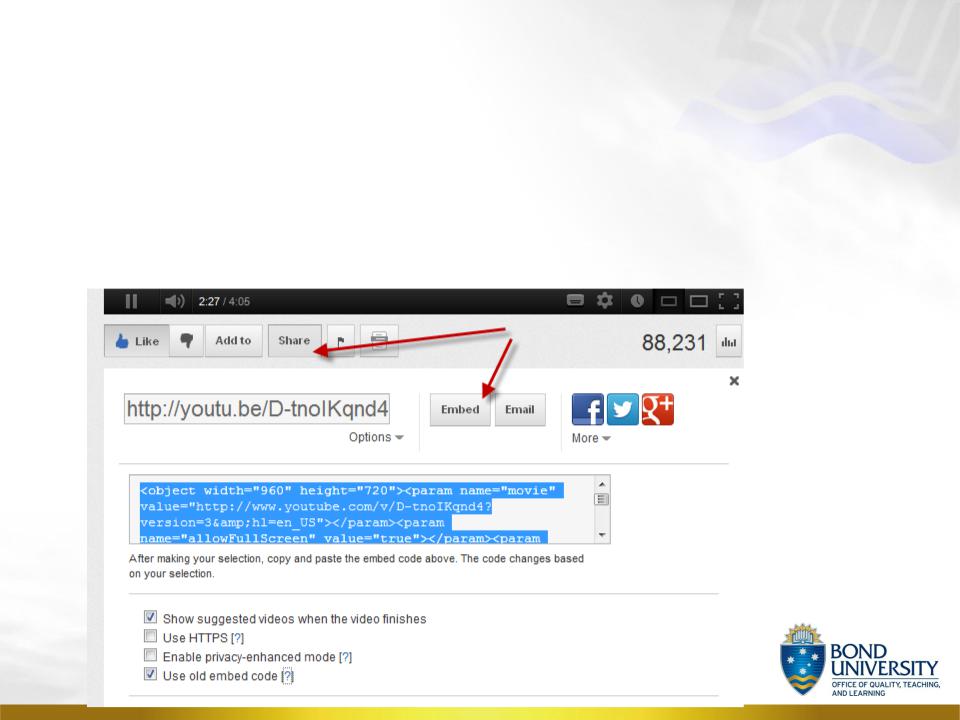
hyperlink to
youtube• Go to the youtube video
• Click on Share and then on Embed
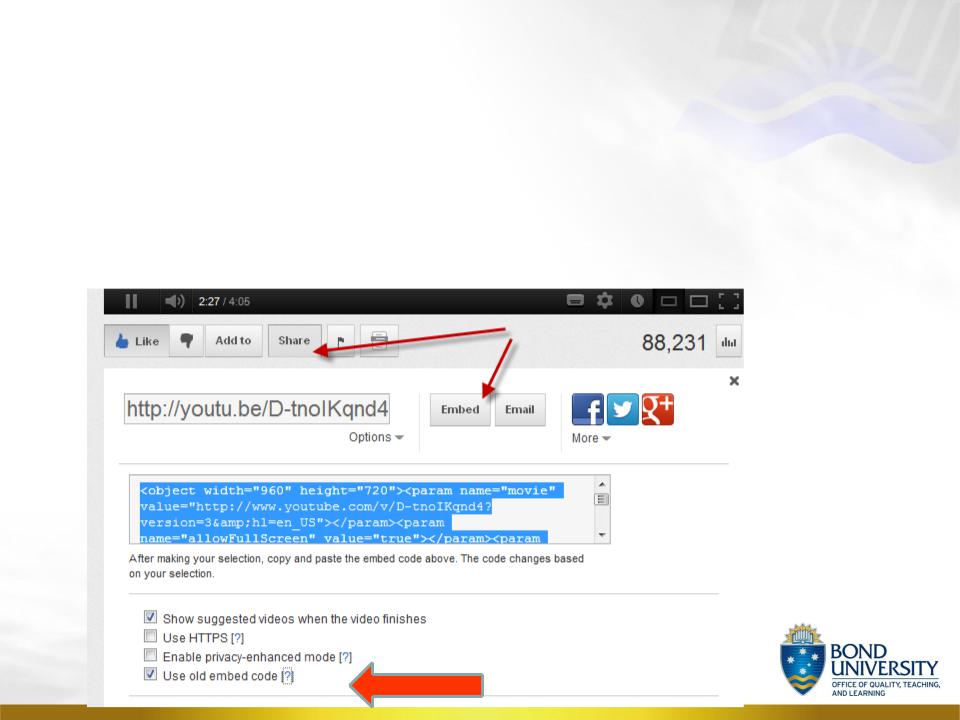
hyperlink to
youtube• Click on ‘Use old embed code’
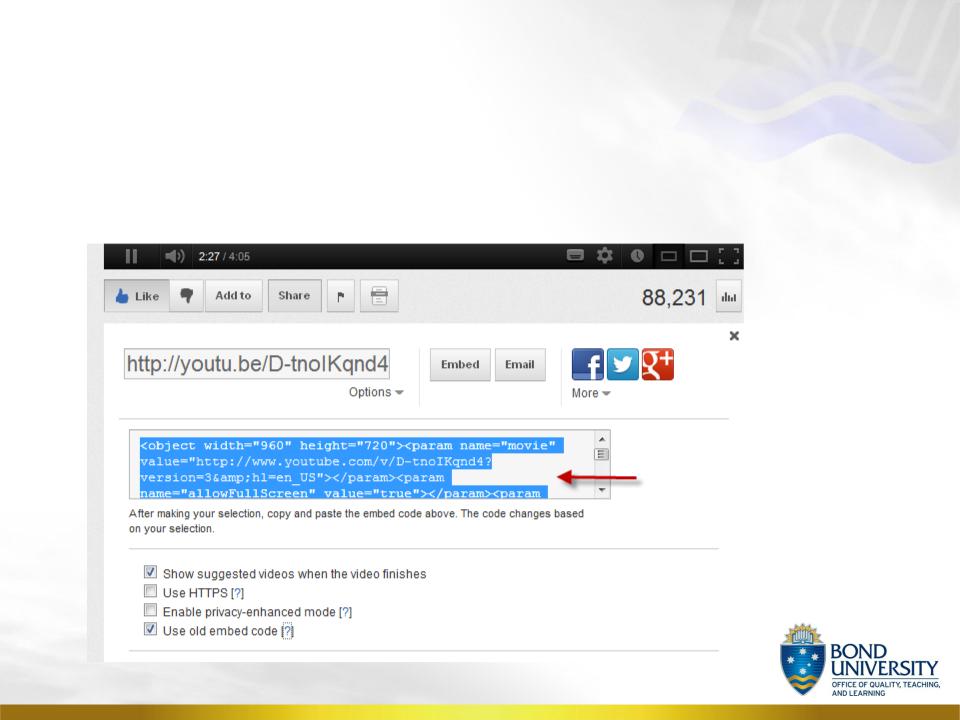
hyperlink to
youtube• Copy and paste the embed code
