
- •Taking the ‘Ow’ out of Powerpoint – how to make a PowerPoint slideshow
- •STUDENT LEARNING SUPPORT
- •Library Extension
- •Contents
- •Getting started
- •Practice
- •Organising your Presentation
- •Contents page
- •Designing your slides
- •Saving!!!
- •Making more slides
- •Viewing your
- •Slide show
- •Adding animations
- •Adding animations
- •Adding animations and transitions
- •Adding animations and transitions
- •Adding animations and transitions
- •Adding animations and transitions
- •Adding media –
- •Resizing pictures
- •Inserting your own picture
- •Using pictures from a website
- •Inserting a table
- •Hyperlinking
- •hyperlink to a
- •hyperlink to youtube
- •hyperlink to
- •hyperlink to
- •hyperlink to
- •hyperlink to
- •hyperlink to a
- •Returning to Slide
- •Inserting a graph
- •Inserting a graph
- •Duplicating slides
- •Duplicating slides
- •Duplicating slides
- •Duplicating slides
- •Duplicating slides
- •Duplicating slides
- •Duplicating slides
- •Duplicating slides
- •Printing your
- •Congratulations!
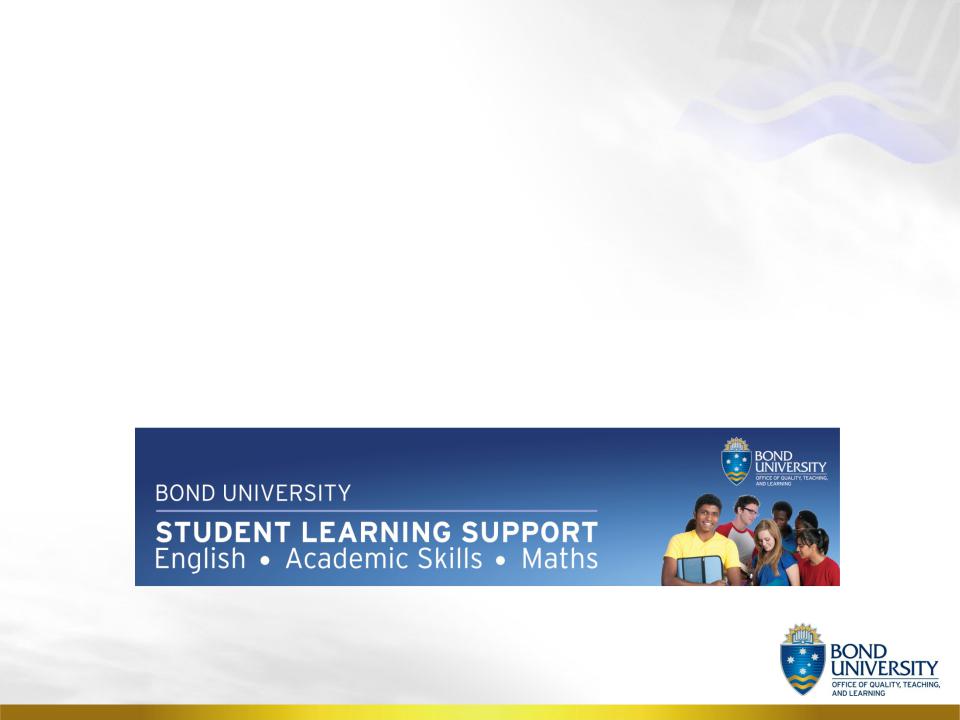
Taking the ‘Ow’ out of Powerpoint – how to make a PowerPoint slideshow
Level 3, Library extension learningsupport@bond.edu.au
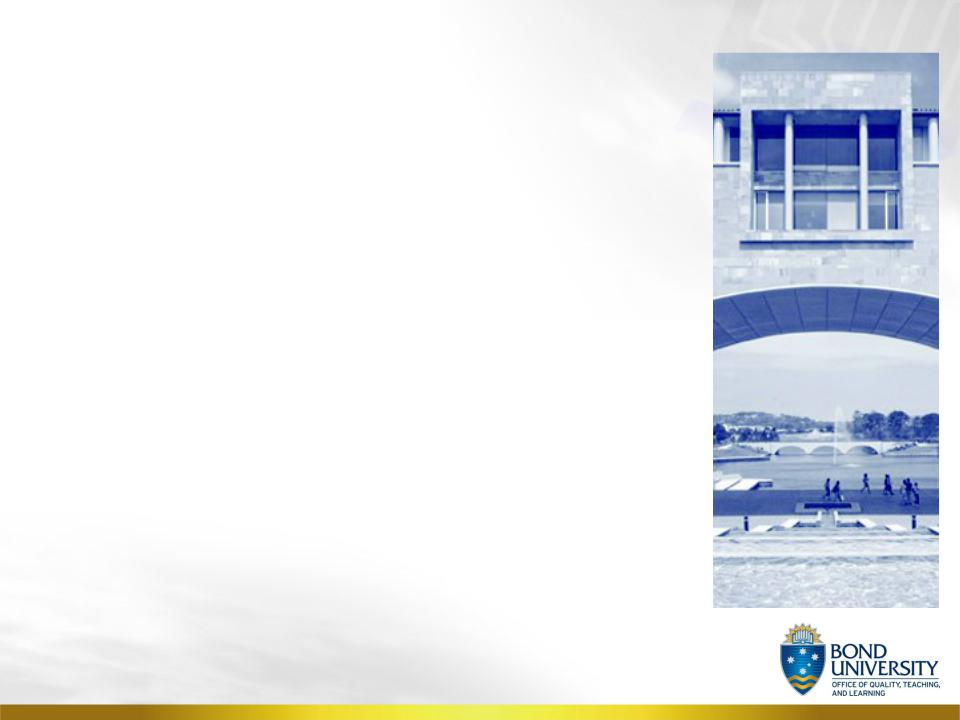
STUDENT LEARNING SUPPORT
English Academic Skills Maths
•Free help with:
•Assignment organisation, structure, grammar and referencing
•Presentations, reading, listening and pronunciation, maths
»Workshops
»Personal consultations
»ELSA test
•For all students – everyday
•Level 3, library extension
•Book appointments through SLS iLearn community
•More info on iLearn community
learningsupport@bond.edu.au

Library Extension

Contents
•Getting started
•Basic design of a PowerPoint
•Viewing Powerpoint
•Using animations & transitions
•Adding media
•Adding tables
•Adding hyperlinks
•Adding graphs

Getting started
•Click on Start / Microsoft Office 2007 / Microsoft Office Powerpoint 2007

Practice
•You are going to make a PowerPoint presentation
•Think of a topic + how you would divide it into sections
•Title page
•Contents page
•Body pages

Organising your Presentation
Name
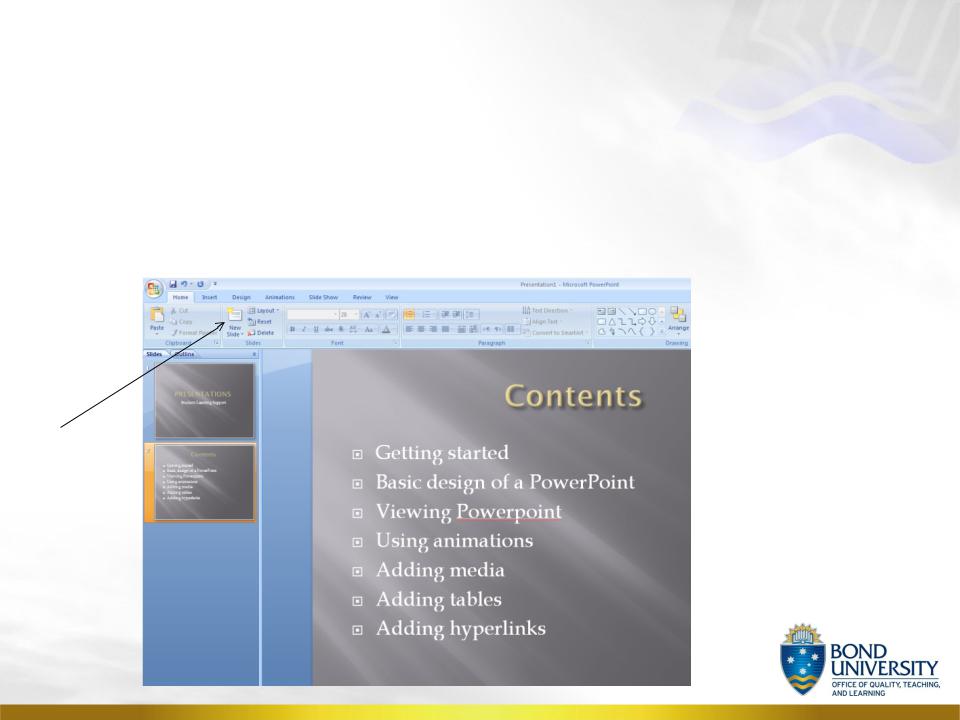
Contents page
•To make a new slide, click on the ‘New Slide’ button on the menu.
Click here

Designing your slides
•You can choose how your slides will look
•Click on the ‘Design’ tab on the top menu and choose one of the coloured selections.
•You can change these at any time while you are making your presentation.
Choose a style that you like
Click ‘Design’

Saving!!!
•Do it early!
•C drive – the computer’s individual hard drive. Don’t save data on this drive on the Uni computers!
•H drive – your own individual drive. Accessible on all Uni computers. Save it here.
•Back up on a USB drive as well!
