
- •1 STM32Cube overview
- •2 Getting started with STM32CubeMX
- •2.1 Principles
- •2.2 Key features
- •2.3 Rules and limitations
- •3 Installing and running STM32CubeMX
- •3.1 System requirements
- •3.1.1 Supported operating systems and architectures
- •3.1.2 Memory prerequisites
- •3.1.3 Software requirements
- •Java™ Runtime Environment
- •macOS software requirements
- •3.2 Installing/uninstalling STM32CubeMX standalone version
- •3.2.1 Installing STM32CubeMX standalone version
- •3.2.2 Installing STM32CubeMX from command line
- •Interactive mode
- •Auto-install mode
- •3.2.3 Uninstalling STM32CubeMX standalone version
- •Uninstalling STM32CubeMX on macOS®
- •Uninstalling STM32CubeMX on Linux®
- •Uninstalling STM32CubeMX on Windows®
- •3.3 Launching STM32CubeMX
- •3.3.1 Running STM32CubeMX as a standalone application
- •3.4 Getting updates using STM32CubeMX
- •3.4.1 Running STM32CubeMX behind a proxy server
- •3.4.2 Updater configuration
- •3.4.3 Installing STM32 MCU packages
- •3.4.4 Installing STM32 MCU package patches
- •3.4.5 Installing embedded software packs
- •3.4.6 Removing already installed embedded software packages
- •3.4.7 Checking for updates
- •4 STM32CubeMX user interface
- •4.1 Home page
- •4.1.1 File menu
- •Table 2. Home page shortcuts
- •4.1.2 Window menu and Outputs tabs
- •Table 3. Window menu
- •4.1.3 Help menu
- •Table 4. Help menu shortcuts
- •4.1.4 Social links
- •4.2 New Project window
- •4.2.1 MCU selector
- •MCU selection
- •Export to Excel feature
- •Show favorite MCUs feature
- •MCU close selector feature
- •4.2.2 Board selector
- •4.2.3 Example selector
- •4.2.4 Cross selector
- •Part number selection
- •Compare cart
- •MCU/MPU selection for a new project
- •4.3 Project page
- •4.4 Pinout & Configuration view
- •Tips
- •4.4.1 Component list
- •Contextual help
- •Icons and color schemes
- •4.4.2 Component Mode panel
- •4.4.3 Pinout view
- •Tips and tricks
- •4.4.4 Pinout menu and shortcuts
- •4.4.5 Pinout view advanced actions
- •Manually modifying pin assignments
- •Manually remapping a function to another pin
- •Manual remapping with destination pin ambiguity
- •Resolving pin conflicts
- •4.4.6 Keep Current Signals Placement
- •Keep Current Signals Placement is unchecked
- •Keep Current Signals Placement is checked
- •4.4.7 Pinning and labeling signals on pins
- •4.4.8 Pinout for multi-bonding packages
- •4.4.9 System view
- •Table 7. Configuration states
- •4.4.10 Component configuration panel
- •Table 8. Peripheral and Middleware configuration window buttons and tooltips
- •No check option
- •4.4.11 User Constants configuration window
- •Creating/editing user constants
- •Deleting user constants
- •Searching for user constants
- •4.4.12 GPIO configuration window
- •4.4.13 DMA configuration window
- •4.4.14 NVIC configuration window
- •Enabling interruptions using the NVIC tab view
- •Code generation options for interrupt handling
- •4.4.15 FreeRTOS configuration panel
- •Tasks and Queues Tab
- •Timers, Mutexes and Semaphores
- •FreeRTOS heap usage
- •4.4.16 Setting HAL timebase source
- •Example of configuration using SysTick without FreeRTOS
- •Example of configuration using SysTick and FreeRTOS
- •Example of configuration using TIM2 as HAL timebase source
- •4.5 Pinout & Configuration view for STM32MP1 series
- •4.5.1 Run time configuration
- •4.5.2 Boot stages configuration
- •Boot ROM peripherals selection
- •Boot loader (A7 FSBL) peripherals selection
- •4.7 Enabling security in Pinout & Configuration view (STM32L5 and STM32U5 series only)
- •4.7.1 Privilege access for peripherals, GPIO EXTIs and DMA requests
- •4.7.3 NVIC and context assignment for peripherals interrupts
- •4.7.4 DMA (context assignment and privilege access settings)
- •4.7.5 GTZC
- •4.7.6 OTFDEC
- •4.8 Clock Configuration view
- •4.8.1 Clock tree configuration functions
- •External clock sources
- •Peripheral clock configuration options
- •Table 9. Clock configuration view widgets
- •4.8.2 Securing clock resources (STM32L5 series only)
- •4.8.3 Recommendations
- •Table 11. Voltage scaling versus power over-drive and HCLK frequency
- •Table 12. Relations between power over-drive and HCLK frequency
- •4.8.5 Clock tree glossary
- •4.9 Project Manager view
- •4.9.1 Project tab
- •4.9.2 Code Generator tab
- •STM32Cube Firmware Library Package option
- •Generated files options
- •HAL settings options
- •Custom code template options
- •4.9.3 Advanced Settings tab
- •Choosing not to generate code for some peripherals or middlewares
- •Ordering initialization function calls
- •Disabling calls to initialization functions
- •Choosing between HAL and LL based code generation for a given peripheral instance
- •4.10 Import Project window
- •4.11 Set unused / Reset used GPIOs windows
- •4.12 Update Manager windows
- •4.13 Software Packs component selection window
- •4.13.1 Introduction on software components
- •4.13.2 Filter panel
- •Table 14. Additional software window - Filter icons
- •4.13.3 Packs panel
- •Table 15. Additional Software window – Packs panel columns
- •4.13.4 Component dependencies panel
- •Table 17. Component dependencies panel contextual help
- •4.13.5 Details and Warnings panel
- •4.13.6 Updating the tree view for additional software components
- •4.14 LPBAM Scenario & Configuration view
- •4.15 CAD Resources view section
- •Access from MCU selector
- •Access from STM32CubeMX project view
- •4.16 Boot path
- •4.16.1 Available boot paths
- •Table 18. Boot paths without TrustZone (TZEN = 0)
- •Table 19. Boot paths with TrustZone (TZEN = 1)
- •4.16.2 Creating a boot path project: an example
- •Step 1: Selecting the MCU
- •Step 2: Project creation with OEM-iRoT boot path
- •Step 3: Device and peripherals configuration
- •Step 4: Overall configuration
- •Step 5: Boot path selection
- •Step 6: Authentication and encryption keys regeneration, option byte file generation
- •Step 7: Code generation
- •Step 8: Code compilation and encrypted binaries generation
- •Step 9: Provisioning of the board
- •Step 1: Generating the code
- •Step 2: Code compilation and encrypted binaries generation
- •ST-iRoT board provisioning
- •Step 1: SMAK code generation
- •SMAK code compilation and encrypted binaries generation
- •Secure manager API
- •4.16.6 How to configure an assembled boot path
- •Step 1: Configure flash_layout.h file
- •Step 2: Compile OEMiROT_Boot project
- •Step 3: Compile OEMiROT_Boot project
- •4.17 User authentication
- •4.17.1 Login with an existing my.st.com account
- •4.17.2 Create a my.st.com account
- •4.17.3 Authentication through command line interface
- •4.18 STM32CubeMX Memory Management Tool
- •Feature: MMT usage, Pinout, and Configuration UI
- •Feature: MMT usage and linker script
- •User interface
- •Region information
- •Code generation configuration
- •Apply Application Regions settings to linker files
- •Configuring an external memory
- •Configuring a memory region using the left panel
- •Setting up a middleware memory location
- •Remap
- •Code generation
- •4.19 About window
- •5 STM32CubeMX tools
- •5.1 External Tools
- •5.2 Power Consumption Calculator view
- •5.2.1 Building a power consumption sequence
- •Selecting a VDD value
- •Selecting a battery model (optional)
- •Power sequence default view
- •Managing sequence steps
- •Adding a step
- •Editing a step
- •Moving a step
- •Deleting a step
- •Using the transition checker
- •5.2.2 Configuring a step in the power sequence
- •Using interpolation
- •Importing pinout
- •Selecting/deselecting all peripherals
- •Managing the whole sequence (load, save and compare)
- •Managing the results charts and display options
- •Overview of the Results summary area
- •5.2.4 Power sequence step parameters glossary
- •5.2.5 Battery glossary
- •5.2.6 SMPS feature
- •5.2.7 BLE and ZigBee support (STM32WB series only)
- •5.3 DDR Suite (for STM32MP1 series only)
- •5.3.1 DDR configuration
- •DDR type, width and density
- •DDR configuration
- •DDR3 configuration
- •5.3.2 Connection to the target and DDR register loading
- •Prerequisites
- •Connection to the target
- •Output/Log messages
- •DDR register loading (optional)
- •5.3.3 DDR testing
- •Prerequisites
- •DDR test list
- •DDR test results
- •6 STM32CubeMX C Code generation overview
- •6.1 STM32Cube code generation using only HAL drivers (default mode)
- •6.2 STM32Cube code generation using Low Layer drivers
- •Table 20. LL versus HAL code generation: drivers included in STM32CubeMX projects
- •Table 21. LL versus HAL code generation: STM32CubeMX generated header files
- •Table 22. LL versus HAL: STM32CubeMX generated source files
- •6.3 Custom code generation
- •6.3.1 STM32CubeMX data model for FreeMarker user templates
- •6.3.2 Saving and selecting user templates
- •6.3.3 Custom code generation
- •6.4 Additional settings for C project generation
- •Possible entries and syntax
- •.extSettings file example and generated outcomes
- •[Groups]
- •[Others]
- •7 Code generation for dual-core MCUs (STM32H7 dual-core product lines only)
- •Generated initialization code
- •Generated startup and linker files
- •Generated boot mode code
- •8 Code generation with TrustZone® enabled (STM32L5 series only)
- •Specificities
- •9 Device tree generation (STM32MP1 series only)
- •9.1 Device tree overview
- •9.2 STM32CubeMX Device tree generation
- •10 Support of additional software components using CMSIS-Pack standard
- •11 Tutorial 1: From pinout to project C code generation using an MCU of the STM32F4 series
- •11.1 Creating a new STM32CubeMX Project
- •11.2 Configuring the MCU pinout
- •11.3 Saving the project
- •11.4 Generating the report
- •11.5 Configuring the MCU clock tree
- •11.6 Configuring the MCU initialization parameters
- •11.6.1 Initial conditions
- •11.6.2 Configuring the peripherals
- •11.6.3 Configuring the GPIOs
- •11.6.4 Configuring the DMAs
- •11.6.5 Configuring the middleware
- •11.7 Generating a complete C project
- •11.7.1 Setting project options
- •11.7.2 Downloading firmware package and generating the C code
- •11.8 Building and updating the C code project
- •11.9 Switching to another MCU
- •12 Tutorial 2 - Example of FatFs on an SD card using STM32429I-EVAL evaluation board
- •13 Tutorial 3 - Using the Power Consumption Calculator to optimize the embedded application consumption and more
- •13.1 Tutorial overview
- •13.2 Application example description
- •13.3 Using the Power Consumption Calculator
- •13.3.1 Creating a power sequence
- •13.3.2 Optimizing application power consumption
- •Step 1 (Run)
- •Step 4 (Run, RTC)
- •Step 5 (Run, ADC, DMA, RTC)
- •Step 6 (Sleep, DMA, ADC, RTC)
- •Step 7 (Run, DMA, RTC, USART)
- •Step 8 (Stop 0, USART)
- •Step 10 (RTC, USART)
- •14 Tutorial 4 - Example of UART communications with an STM32L053xx Nucleo board
- •14.1 Tutorial overview
- •14.2 Creating a new STM32CubeMX project and selecting the Nucleo board
- •14.3 Selecting the features from the Pinout view
- •14.4 Configuring the MCU clock tree from the Clock Configuration view
- •14.5 Configuring the peripheral parameters from the Configuration view
- •14.6 Configuring the project settings and generating the project
- •14.7 Updating the project with the user application code
- •14.8 Compiling and running the project
- •14.9 Configuring Tera Term software as serial communication client on the PC
- •15 Tutorial 5: Exporting current project configuration to a compatible MCU
- •16 Tutorial 6 – Adding embedded software packs to user projects
- •17 Tutorial 7 – Using the X-Cube-BLE1 software pack
- •Table 25. Connection with hardware resources
- •18 Creating LPBAM projects
- •18.1 LPBAM overview
- •18.1.1 LPBAM operating mode
- •18.1.2 LPBAM firmware
- •18.1.3 Supported series
- •18.1.4 LPBAM design
- •18.1.5 LPBAM project support in STM32CubeMX
- •18.2 Creating an LPBAM project
- •18.2.1 LPBAM feature availability
- •18.2.2 Describing an LPBAM project
- •18.2.3 Managing LPBAM applications in a project
- •18.3 Describing an LPBAM application
- •18.3.1 Overview (SoC & IPs configuration, runtime scenario)
- •SoC and IPs configuration
- •Runtime description (scenario)
- •18.3.2 SoC& IPs: configuring the clock
- •18.3.3 SoC & IPs: configuring the IPs
- •18.3.4 SoC & IPs: configuring Low Power settings
- •18.3.5 LPBAM scenario: managing queues
- •18.3.6 Queue description: managing nodes
- •18.3.7 Queue description: configuring the queue in circular mode
- •18.3.8 Queue description: configuring the DMA channel hosting the queue
- •Basic configuration
- •DMA channel NVIC configuration
- •18.3.9 Node description: accessing contextual help and documentation
- •18.3.10 Node description: configuring node parameters
- •18.3.11 Node description: configuring a trigger
- •18.3.12 Node description: reconfiguring a DMA for Data transfer
- •18.4 Checking the LPBAM design
- •18.5 Generating a project with LPBAM applications
- •18.6 LPBAM application for TrustZone activated projects
- •STM32CubeMX standard project view
- •STM32CubeMX LPBAM view
- •Security settings coherency check
- •19.1 I encountered a network connection error during a download from STM32CubeMX.
- •19.2 Since I changed my login to access the Internet, some software packs appear not available.
- •19.4 On the Pinout configuration panel, why does STM32CubeMX move some functions when I add a new peripheral mode?
- •19.5 How can I manually force a function remapping?
- •19.6 Why some pins are highlighted in yellow or in light green in the Pinout view? Why I cannot change the function of some pins (when I click some pins, nothing happens)?
- •19.7 Why does the RTC multiplexer remain inactive on the Clock tree view?
- •19.8 How can I select LSE and HSE as clock source and change the frequency?
- •19.9 Why STM32CubeMX does not allow me to configure PC13, PC14, PC15, and PI8 as outputs when one of them is already configured as an output?
- •19.10 Ethernet configuration: why cannot I specify DP83848 or LAN8742A in some cases?
- •19.11 How to fix MX_DMA_Init call rank in STM32CubeMX generated projects?
- •19.12 When is the PeriphCommonClock_Config() function generated?
- •Appendix A STM32CubeMX pin assignment rules
- •A.1 Block consistency
- •Example of block mapping with an STM32F107x MCU
- •Example of block remapping with an STM32F107x MCU
- •A.2 Block inter-dependency
- •Example of block remapping of SPI in full-duplex master mode with an STM32F107x MCU
- •A.3 One block = one peripheral mode
- •Example of STM32F107x MCU
- •A.4 Block remapping (STM32F10x only)
- •Example
- •A.5 Function remapping
- •Example using STM32F415x
- •A.6 Block shifting (only for STM32F10x and when “Keep Current Signals placement” is unchecked)
- •Example
- •A.7 Setting and clearing a peripheral mode
- •A.8 Mapping a function individually
- •A.9 GPIO signals mapping
- •Appendix B STM32CubeMX C code generation design choices and limitations
- •B.2 STM32CubeMX design choices for peripheral initialization
- •B.3 STM32CubeMX design choices and limitations for middleware initialization
- •B.3.1 Overview
- •B.3.5 FreeRTOS
- •B.3.6 LwIP
- •B.3.7 Libjpeg
- •B.3.8 Mbed TLS
- •B.3.9 TouchSensing
- •B.3.11 STM32WPAN BLE/Thread (STM32WB series only)
- •BLE configuration
- •Thread configuration
- •B.3.12 CMSIS packs selection limitation
- •Appendix C STM32 microcontrollers naming conventions
- •Appendix D STM32 microcontrollers power consumption parameters
- •D.1 Power modes
- •D.1.1 STM32L1 series
- •D.1.3 STM32L0 series
- •D.2 Power consumption ranges
- •D.2.1 STM32L1 series features three VCORE ranges
- •D.2.2 STM32F4 series features several VCORE scales
- •D.2.3 STM32L0 series features three VCORE ranges
- •Appendix E STM32Cube embedded software packages
- •Revision history

STM32CubeMX user interface |
UM1718 |
|
|
Figure 68. DMA MemToMem configuration
4.4.14NVIC configuration window
Click NVIC in the System view to open the Nested Vector interrupt controller configuration window (see Figure 69).
Interrupt unmasking and interrupt handlers are managed within two tabs:
•NVIC, to enable peripheral interrupts in the NVIC controller and to set their priorities
•Code generation, to select options for interrupt related code generation
Enabling interruptions using the NVIC tab view
The NVIC view (see Figure 69) does not show all possible interrupts, but only the ones available for the peripherals selected in the Pinout & Configuration panels. System interrupts are displayed but can never be disabled.
Check/uncheck the Show only enabled interrupts box to filter or not enabled interrupts.
When DMA channels are configured in the project, check/uncheck “Force DMA channels interrupts” to automatically enable/disable DMA channels interrupts in the generated code.
Use the search field to filter out the interrupt vector table according to a string value. As an example, after enabling UART peripherals from the Pinout panel, type UART in the NVIC search field and click the green arrow close to it: all UART interrupts are displayed.
Enabling a peripheral interrupt generates NVIC function calls HAL_NVIC_SetPriority and HAL_NVIC_EnableIRQ for this peripheral.
96/453 |
UM1718 Rev 41 |
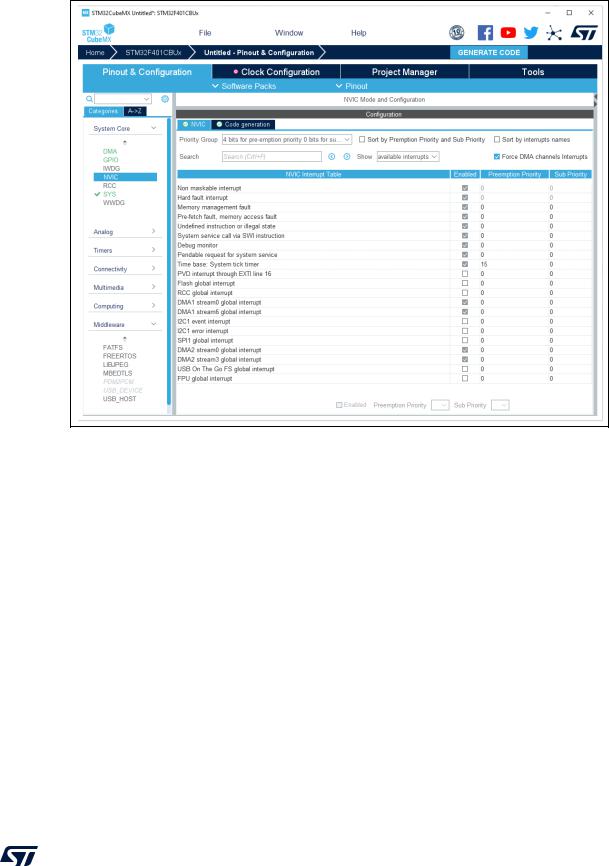
UM1718 |
STM32CubeMX user interface |
|
|
Figure 69. NVIC configuration tab - FreeRTOS disabled
When FreeRTOS is enabled, an additional column is shown (see Figure 70).
In this case, all the interrupt service routines (ISRs) that are calling the interrupt safe FreeRTOS APIs must have a priority lower than the priority defined in the LIBRARY_MAX_SYSCALL_INTERRUPT_PRIORITY parameter (the highest the value, the lowest the priority). The check in the corresponding checkbox guarantees that the restriction is applied.
If an ISR does not use such functions, the checkbox can be unchecked and any priority level can be set. It is possible to check/uncheck multiple rows (see rows highlighted in blue in
Figure 70).
UM1718 Rev 41 |
97/453 |
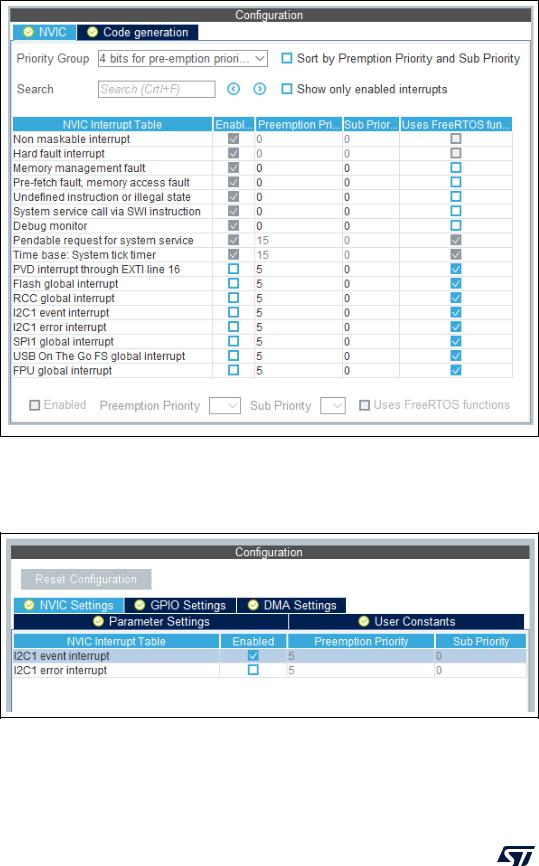
STM32CubeMX user interface |
UM1718 |
|
|
Figure 70. NVIC configuration tab - FreeRTOS enabled
Peripheral dedicated interrupts can also be accessed through the NVIC window in the configuration window (see Figure 71).
Figure 71. I2C NVIC configuration window
98/453 |
UM1718 Rev 41 |

UM1718 |
STM32CubeMX user interface |
|
|
STM32CubeMX NVIC configuration consists in selecting a priority group, enabling/disabling interrupts and configuring interrupts priority levels (preemption and sub-priority levels):
1.Select a priority group
Several bits allow to define NVIC priority levels. These bits are divided in two priority groups corresponding to two priority types: preemption priority and sub-priority. For example, in the case of STM32F4 MCUs, the NVIC priority group 0 corresponds to 0-bit preemption and 4-bit sub-priority.
2.In the interrupt table, click one or more rows to select one or more interrupt vectors. Use the widgets below the interrupt table to configure the vectors one by one or several at a time:
–Enable checkbox: check/uncheck to enable/disable the interrupt.
–Preemption priority: select a priority level. The preemption priority defines the ability of one interrupt to interrupt another.
–Sub-priority: select a priority level. The sub-priority defines the interrupt priority level.
Code generation options for interrupt handling
The Code Generation view allows customizing the code generated for interrupt initialization and interrupt handlers:
•Selection/Deselection of all interrupts for sequence ordering and IRQ handler code generation
Use the checkboxes in front of the column names to configure all interrupts at a time (see Figure 72). Note that system interrupts are not eligible for init sequence reordering as the software solution does not control it.
UM1718 Rev 41 |
99/453 |

STM32CubeMX user interface |
UM1718 |
|
|
Figure 72. NVIC Code generation – All interrupts enabled
•Default initialization sequence of interrupts
By default, the interrupts are enabled as part of the peripheral MSP initialization function, after the configuration of the GPIOs and the enabling of the peripheral clock.
This is shown in the CAN example below, where HAL_NVIC_SetPriority and HAL_NVIC_EnableIRQ functions are called within stm32xxx_hal_msp.c file inside the peripheral msp_init function.
Interrupt enabling code is shown in bold:
void HAL_CAN_MspInit(CAN_HandleTypeDef* hcan)
{
GPIO_InitTypeDef GPIO_InitStruct; if(hcan->Instance==CAN1)
{
/* Peripheral clock enable */ __CAN1_CLK_ENABLE();
/**CAN1 GPIO Configuration
PD0 |
------> CAN1_RX |
PD1 |
------> CAN1_TX |
*/ |
|
GPIO_InitStruct.Pin = GPIO_PIN_0|GPIO_PIN_1;
GPIO_InitStruct.Mode = GPIO_MODE_AF_PP;
100/453 |
UM1718 Rev 41 |

UM1718 |
STM32CubeMX user interface |
|
|
GPIO_InitStruct.Pull = GPIO_NOPULL;
GPIO_InitStruct.Speed = GPIO_SPEED_FREQ_VERY_HIGH;
GPIO_InitStruct.Alternate = GPIO_AF9_CAN1;
HAL_GPIO_Init(GPIOD, &GPIO_InitStruct);
/* Peripheral interrupt init */ HAL_NVIC_SetPriority(CAN1_TX_IRQn, 2, 2); HAL_NVIC_EnableIRQ(CAN1_TX_IRQn);
}
}
For EXTI GPIOs only, interrupts are enabled within the MX_GPIO_Init function:
/*Configure GPIO pin : MEMS_INT2_Pin */ GPIO_InitStruct.Pin = MEMS_INT2_Pin; GPIO_InitStruct.Mode = GPIO_MODE_EVT_RISING; GPIO_InitStruct.Pull = GPIO_NOPULL; HAL_GPIO_Init(MEMS_INT2_GPIO_Port, &GPIO_InitStruct);
/* EXTI interrupt init*/ HAL_NVIC_SetPriority(EXTI15_10_IRQn, 0, 0); HAL_NVIC_EnableIRQ(EXTI15_10_IRQn);
For some peripherals, the application still needs to call another function to actually activate the interruptions. Taking the timer peripheral as an example, the HAL_TIM_IC_Start_IT function needs to be called to start the Timer input capture (IC) measurement in interrupt mode.
•Configuration of interrupts initialization sequence
Checking Select for Init sequence ordering for a set of peripherals moves the HAL_NVIC function calls for each peripheral to a same dedicated function, named MX_NVIC_Init, defined in the main.c. Moreover, the HAL_NVIC functions for each peripheral are called in the order specified in the Code generation view bottom part (see Figure 73).
As an example, the configuration shown in Figure 73 generates the following code:
/** NVIC Configuration */
void MX_NVIC_Init(void)
{
/* CAN1_TX_IRQn interrupt configuration */ HAL_NVIC_SetPriority(CAN1_TX_IRQn, 2, 2); HAL_NVIC_EnableIRQ(CAN1_TX_IRQn);
/* PVD_IRQn interrupt configuration */ HAL_NVIC_SetPriority(PVD_IRQn, 0, 0); HAL_NVIC_EnableIRQ(PVD_IRQn);
/* FLASH_IRQn interrupt configuration */ HAL_NVIC_SetPriority(FLASH_IRQn, 0, 0); HAL_NVIC_EnableIRQ(CAN1_IRQn);
/* RCC_IRQn interrupt configuration */
UM1718 Rev 41 |
101/453 |
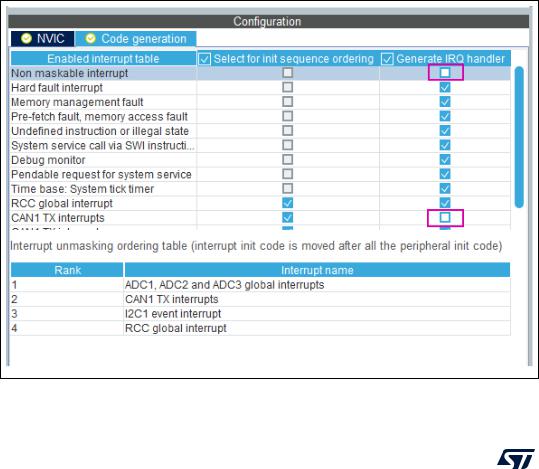
STM32CubeMX user interface |
UM1718 |
|
|
HAL_NVIC_SetPriority(RCC_IRQn, 0, 0);
HAL_NVIC_EnableIRQ(CAN1_IRQn);
/* ADC_IRQn interrupt configuration */ HAL_NVIC_SetPriority(ADC_IRQn, 0, 0); HAL_NVIC_EnableIRQ(ADC_IRQn);
}
•Interrupts handler code generation
By default, STM32CubeMX generates interrupt handlers within the stm32xxx_it.c file. As an example:
void NMI_Handler(void)
{
HAL_RCC_NMI_IRQHandler();
}
void CAN1_TX_IRQHandler(void)
{
HAL_CAN_IRQHandler(&hcan1);
}
The column Generate IRQ Handler allows the user to control whether the interrupt handler function call can be generated or not. Deselecting CAN1_TX and NMI interrupts from the Generate IRQ Handler column as shown in Figure 73 removes the code mentioned earlier from the stm32xxx_it.c file.
Figure 73. NVIC Code generation – IRQ Handler generation
102/453 |
UM1718 Rev 41 |
