
- •Table of Contents
- •About the Author
- •About the Technical Reviewer
- •Acknowledgments
- •Introduction
- •Installing Visual Studio
- •Visual Studio 2022 System Requirements
- •Operating Systems
- •Hardware
- •Supported Languages
- •Additional Notes
- •Visual Studio Is 64-Bit
- •Full .NET 6.0 Support
- •Using Workloads
- •The Solution Explorer
- •Toolbox
- •The Code Editor
- •New Razor Editor
- •What’s Available?
- •Hot Reload
- •Navigating Code
- •Navigate Forward and Backward Commands
- •Navigation Bar
- •Find All References
- •Find Files Faster
- •Reference Highlighting
- •Peek Definition
- •Subword Navigation
- •Features and Productivity Tips
- •Track Active Item in Solution Explorer
- •Hidden Editor Context Menu
- •Open in File Explorer
- •Finding Keyboard Shortcut Mappings
- •Clipboard History
- •Go To Window
- •Navigate to Last Edit Location
- •Multi-caret Editing
- •Sync Namespaces to Match Your Folder Structure
- •Paste JSON As Classes
- •Enable Code Cleanup on Save
- •Add Missing Using on Paste
- •Features in Visual Studio 2022
- •Visual Studio Search
- •Solution Filters
- •Visual Studio IntelliCode
- •Whole Line Completions
- •Visual Studio Live Share
- •Summary
- •Visual Studio Project Types
- •Various Project Templates
- •Console Applications
- •Windows Forms Application
- •Windows Service
- •Web Applications
- •Class Library
- •MAUI
- •Creating a MAUI Application
- •Pairing to Mac for iOS Development
- •Consuming REST Services in MAUI
- •The Complete Weather App
- •The Target Platforms
- •The Required NuGet Package
- •The Weather Models
- •The WeatherService
- •The MainViewModel
- •Registering Dependencies
- •Building the MainPage View
- •Using SQLite in a MAUI Application
- •The ToDoItem Model
- •The ToDoService
- •The MainViewModel
- •Registering Dependencies
- •Building the MainPage View
- •Managing NuGet Packages
- •Using NuGet in Visual Studio
- •Hosting Your Own NuGet Feeds
- •Managing nmp Packages
- •Creating Project Templates
- •Creating and Using Code Snippets
- •Creating Code Snippets
- •Using Bookmarks and Code Shortcuts
- •Bookmarks
- •Code Shortcuts
- •Adding Custom Tokens
- •The Server Explorer
- •Running SQL Queries
- •Visual Studio Windows
- •C# Interactive
- •Code Metrics Results
- •Maintainability Index
- •Cyclomatic Complexity
- •Class Coupling
- •Send Feedback
- •Personalizing Visual Studio
- •Adjust Line Spacing
- •Document Management Customizations
- •The Document Close Button
- •Modify the Dirty Indicator
- •Show Invisible Tabs in Italics in the Tab Drop-Down
- •Colorize Document Tabs
- •Tab Placement
- •Visual Studio Themes
- •Summary
- •Setting a Breakpoint
- •Step into Specific
- •Run to Click
- •Run to Cursor
- •Force Run to Cursor
- •Conditional Breakpoints and Actions
- •Temporary Breakpoints
- •Dependent Breakpoints
- •Dragging Breakpoints
- •Manage Breakpoints with Labels
- •Exporting Breakpoints
- •Using DataTips
- •Visualizing Complex Data Types
- •Bonus Tip
- •Using the Watch Window
- •The DebuggerDisplay Attribute
- •Evaluate Functions Without Side Effects
- •Format Specifiers
- •dynamic
- •hidden
- •results
- •Diagnostic Tools
- •CPU Usage
- •Memory Usage
- •The Events View
- •The Right Tool for the Right Project Type
- •Immediate Window
- •Attaching to a Running Process
- •Attach to a Remote Process
- •Remote Debugger Port Assignments
- •Remote Debugging
- •System Requirements
- •Download and Install Remote Tools
- •Running Remote Tools
- •Start Remote Debugging
- •Summary
- •Creating and Running Unit Tests
- •Create and Run a Test Playlist
- •Testing Timeouts
- •Using Live Unit Tests
- •Using IntelliTest to Generate Unit Tests
- •Focus IntelliTest Code Exploration
- •How to Measure Code Coverage in Visual Studio
- •Summary
- •Create a GitHub Account
- •Create and Clone a Repository
- •Create a Branch from Your Code
- •Creating and Handling Pull Requests
- •Multi-repo Support
- •Compare Branches
- •Check Out Commit
- •Line Staging
- •Summary
- •Index
|
Chapter 1 Getting to Know Visual Studio 2022 |
•\ |
Clear any applicable search filters (filters are added by hovering over |
|
a column in the results window and clicking the filter icon that is |
|
displayed) |
•\ |
Change the grouping of the returned results |
•\ |
Keep the search results (new searches are opened in a new |
|
tool window) |
•\ |
Search the returned results by entering text in the Search Find All |
|
References text box |
Hovering your mouse on a returned search result will pop up a preview screen of the code. To navigate to a search result, press the Enter key on a reference or double-click it.
Find Files Faster
When compared to Visual Studio 2019, the Find in Files feature in Visual Studio 2022 is more than 2x faster for 95% of searches. Starting in Visual Studio 2022 17.1 Preview 3, Microsoft introduced indexed Find in Files. This means that according to benchmarks provided by Microsoft, all matches to a search query are returned in just over one second, making the search experience feel instantaneous.
Reference Highlighting
Visual Studio makes it easy to see selected items in the code editor. If you click a variable, for example, you will see all the occurrences of that variable highlighted in the code editor as seen in Figure 1-26.
31
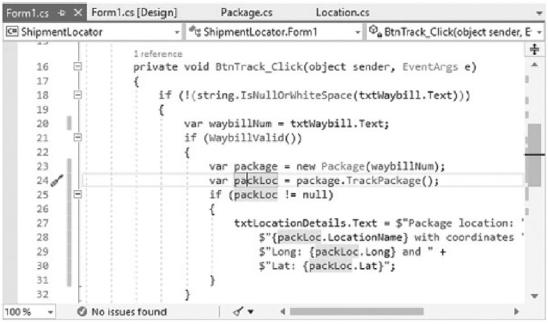
Chapter 1 Getting to Know Visual Studio 2022
Figure 1-26. Default reference highlighting
But did you know that you can change the color of the highlight from the Options in Visual Studio? Go to Tools Options Environment Fonts and Colors Highlighted Reference as seen in Figure 1-27.
32
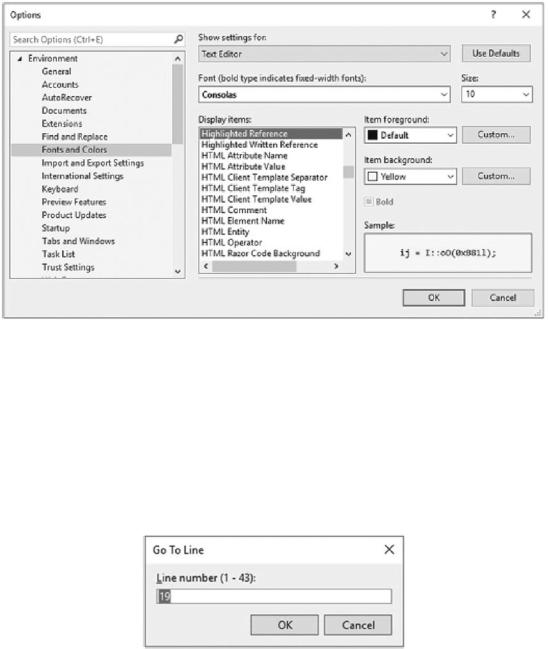
Chapter 1 Getting to Know Visual Studio 2022
Figure 1-27. Change the Highlighted Reference color
Change the color to yellow and click OK. All the references to the variable you just selected will now be highlighted in yellow.
Go ToCommands
I’ll admit that these are probably the commands that I use the least in Visual Studio. All with the exception of Ctrl+G. Go ahead and open Visual Studio, and press Ctrl+G.
Figure 1-28. Go To Line
As can be seen in Figure 1-28, a window pops up that allows you to jump to a specific line of code. This is incredibly useful when trying to explain something to another developer not sitting in the same room as you.
33

Chapter 1 Getting to Know Visual Studio 2022
The list of Go To commands are as follows:
•\ |
Ctrl+G – Go To Line allows you to move to the specified line number |
|
in the currently active document. |
•\ |
Ctrl+T or Ctrl+, – Go To All allows you to move to the specified line, |
|
type, file, member, or symbol. |
•\ |
Ctrl+1, Ctrl+F – Go To File allows you to move to a specified file in the |
|
solution. |
•\ |
Ctrl+1, Ctrl+R – Go To Recent File allows you to move to a recently |
|
visited file in the solution. |
•\ |
Ctrl+1, Ctrl+T – Go To Type allows you to move to a specific type in |
|
the solution. |
•\ |
Ctrl+1, Ctrl+M – Go To Member allows you to move to the specific |
|
member in the solution. |
•\ |
Ctrl+1, Ctrl+S – Go To Symbol allows you to move to the specific |
|
symbol in the solution. |
•\ |
Alt+PgDn – Go To Next Issue in File. |
•\ |
Alt+PgUp – Go To Previous Issue in File. |
•\ |
Ctrl+Shift+Backspace – Go To Last Edit Location. |
While pressing Ctrl+1 might seem slightly finicky, you soon get used to it, and the commands start to feel more natural. Ctrl+Shift+Backspace is another command that I find very useful. This is especially true when editing large code files.
Go ToDefinition
Go To Definition allows you to jump to the definition of the selected element. Go to the example project for this chapter, and find the click event for the Track button.
Just a reminder that the code for this book can be downloaded from GitHub at the following URL: github.com/apress/getting-started-vs2022.
34
