
- •Table of Contents
- •About the Author
- •About the Technical Reviewer
- •Acknowledgments
- •Introduction
- •Installing Visual Studio
- •Visual Studio 2022 System Requirements
- •Operating Systems
- •Hardware
- •Supported Languages
- •Additional Notes
- •Visual Studio Is 64-Bit
- •Full .NET 6.0 Support
- •Using Workloads
- •The Solution Explorer
- •Toolbox
- •The Code Editor
- •New Razor Editor
- •What’s Available?
- •Hot Reload
- •Navigating Code
- •Navigate Forward and Backward Commands
- •Navigation Bar
- •Find All References
- •Find Files Faster
- •Reference Highlighting
- •Peek Definition
- •Subword Navigation
- •Features and Productivity Tips
- •Track Active Item in Solution Explorer
- •Hidden Editor Context Menu
- •Open in File Explorer
- •Finding Keyboard Shortcut Mappings
- •Clipboard History
- •Go To Window
- •Navigate to Last Edit Location
- •Multi-caret Editing
- •Sync Namespaces to Match Your Folder Structure
- •Paste JSON As Classes
- •Enable Code Cleanup on Save
- •Add Missing Using on Paste
- •Features in Visual Studio 2022
- •Visual Studio Search
- •Solution Filters
- •Visual Studio IntelliCode
- •Whole Line Completions
- •Visual Studio Live Share
- •Summary
- •Visual Studio Project Types
- •Various Project Templates
- •Console Applications
- •Windows Forms Application
- •Windows Service
- •Web Applications
- •Class Library
- •MAUI
- •Creating a MAUI Application
- •Pairing to Mac for iOS Development
- •Consuming REST Services in MAUI
- •The Complete Weather App
- •The Target Platforms
- •The Required NuGet Package
- •The Weather Models
- •The WeatherService
- •The MainViewModel
- •Registering Dependencies
- •Building the MainPage View
- •Using SQLite in a MAUI Application
- •The ToDoItem Model
- •The ToDoService
- •The MainViewModel
- •Registering Dependencies
- •Building the MainPage View
- •Managing NuGet Packages
- •Using NuGet in Visual Studio
- •Hosting Your Own NuGet Feeds
- •Managing nmp Packages
- •Creating Project Templates
- •Creating and Using Code Snippets
- •Creating Code Snippets
- •Using Bookmarks and Code Shortcuts
- •Bookmarks
- •Code Shortcuts
- •Adding Custom Tokens
- •The Server Explorer
- •Running SQL Queries
- •Visual Studio Windows
- •C# Interactive
- •Code Metrics Results
- •Maintainability Index
- •Cyclomatic Complexity
- •Class Coupling
- •Send Feedback
- •Personalizing Visual Studio
- •Adjust Line Spacing
- •Document Management Customizations
- •The Document Close Button
- •Modify the Dirty Indicator
- •Show Invisible Tabs in Italics in the Tab Drop-Down
- •Colorize Document Tabs
- •Tab Placement
- •Visual Studio Themes
- •Summary
- •Setting a Breakpoint
- •Step into Specific
- •Run to Click
- •Run to Cursor
- •Force Run to Cursor
- •Conditional Breakpoints and Actions
- •Temporary Breakpoints
- •Dependent Breakpoints
- •Dragging Breakpoints
- •Manage Breakpoints with Labels
- •Exporting Breakpoints
- •Using DataTips
- •Visualizing Complex Data Types
- •Bonus Tip
- •Using the Watch Window
- •The DebuggerDisplay Attribute
- •Evaluate Functions Without Side Effects
- •Format Specifiers
- •dynamic
- •hidden
- •results
- •Diagnostic Tools
- •CPU Usage
- •Memory Usage
- •The Events View
- •The Right Tool for the Right Project Type
- •Immediate Window
- •Attaching to a Running Process
- •Attach to a Remote Process
- •Remote Debugger Port Assignments
- •Remote Debugging
- •System Requirements
- •Download and Install Remote Tools
- •Running Remote Tools
- •Start Remote Debugging
- •Summary
- •Creating and Running Unit Tests
- •Create and Run a Test Playlist
- •Testing Timeouts
- •Using Live Unit Tests
- •Using IntelliTest to Generate Unit Tests
- •Focus IntelliTest Code Exploration
- •How to Measure Code Coverage in Visual Studio
- •Summary
- •Create a GitHub Account
- •Create and Clone a Repository
- •Create a Branch from Your Code
- •Creating and Handling Pull Requests
- •Multi-repo Support
- •Compare Branches
- •Check Out Commit
- •Line Staging
- •Summary
- •Index

Chapter 5 Source Control
Figure 5-61. Select the repo to push
Having the ability to work with multiple repositories in Visual Studio is convenient because I no longer need to open a separate instance of Visual Studio to work on a different repository.
Compare Branches
Visual Studio 2022 now allows you to compare branches. This provides a convenient way to see the differences between the two branches you are comparing and will be helpful before creating a pull request, before merging, or even when choosing to delete a branch.
298
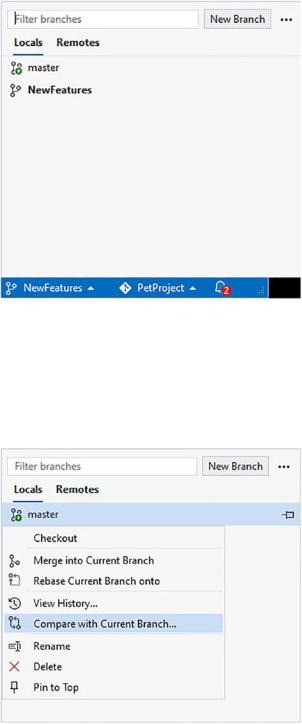
Chapter 5 Source Control
Figure 5-62. View the branches to compare
As seen in Figure 5-62, when I click the currently checked out branch (NewFeatures), I can see that I also have a branch called master. To compare the NewFeatures branch with the master branch, right-click the master branch and select Compare with Current Branch from the context menu as seen in Figure 5-63.
Figure 5-63. Compare to master branch
299
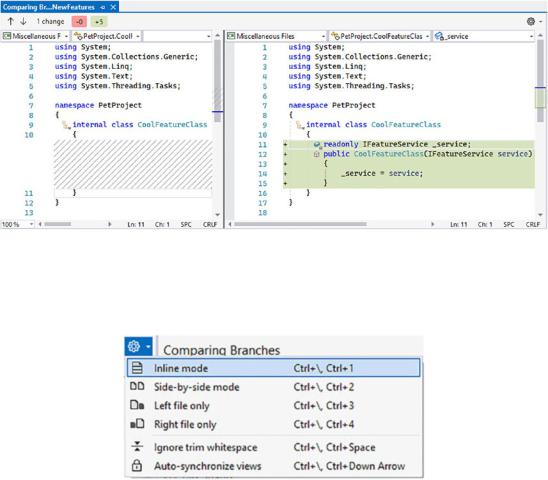
Chapter 5 Source Control
Visual Studio will then display a diff between the two branches you selected to compare as seen in Figure 5-64.
Figure 5-64. The branch diff
I am now able to see exactly what is different between the two branches without leaving Visual Studio.
Figure 5-65. Changing the preferred diff layout
I can also use the diff configuration options gear in the top-right corner to switch to an inline diff view as seen in Figure 5-65.
Check Out Commit
Visual Studio allows you to check out a specific commit. This can be beneficial because it allows you to go back in time to a previous point in your repo’s history if you need to test a specific section of code. You can also do this for a remote branch, and it saves you
300
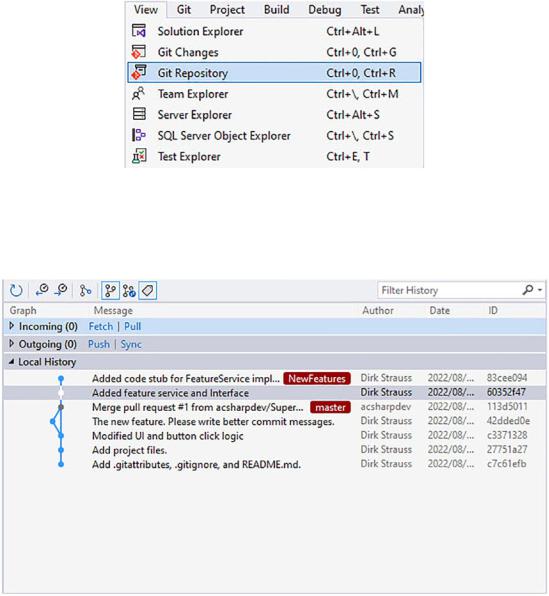
Chapter 5 Source Control
from having to create a local branch if you are not planning on adding any new code to it. To do this, open the Git Repository window by selecting the View menu and clicking Git Repository as seen in Figure 5-66.
Figure 5-66. View the Git Repository
You can also hold down Ctrl+O, Ctrl+R to open the Git Repository which can be seen in Figure 5-67.
Figure 5-67. The Git Repository window
301

Chapter 5 Source Control
To check out a specific commit, right-click the commit in the Git Repository window as seen in Figure 5-68 and select Checkout (--detach) from the context menu.
Figure 5-68. Check out a commit
Visual Studio now displays a confirmation window (Figure 5-69) to inform you that by checking out this commit, you will be in a detached HEAD state. In other words, your repo’s HEAD will be pointing to a specific commit instead of a branch.
Figure 5-69. The checkout commit confirmation
302
