
- •Table of Contents
- •About the Author
- •About the Technical Reviewer
- •Acknowledgments
- •Introduction
- •Installing Visual Studio
- •Visual Studio 2022 System Requirements
- •Operating Systems
- •Hardware
- •Supported Languages
- •Additional Notes
- •Visual Studio Is 64-Bit
- •Full .NET 6.0 Support
- •Using Workloads
- •The Solution Explorer
- •Toolbox
- •The Code Editor
- •New Razor Editor
- •What’s Available?
- •Hot Reload
- •Navigating Code
- •Navigate Forward and Backward Commands
- •Navigation Bar
- •Find All References
- •Find Files Faster
- •Reference Highlighting
- •Peek Definition
- •Subword Navigation
- •Features and Productivity Tips
- •Track Active Item in Solution Explorer
- •Hidden Editor Context Menu
- •Open in File Explorer
- •Finding Keyboard Shortcut Mappings
- •Clipboard History
- •Go To Window
- •Navigate to Last Edit Location
- •Multi-caret Editing
- •Sync Namespaces to Match Your Folder Structure
- •Paste JSON As Classes
- •Enable Code Cleanup on Save
- •Add Missing Using on Paste
- •Features in Visual Studio 2022
- •Visual Studio Search
- •Solution Filters
- •Visual Studio IntelliCode
- •Whole Line Completions
- •Visual Studio Live Share
- •Summary
- •Visual Studio Project Types
- •Various Project Templates
- •Console Applications
- •Windows Forms Application
- •Windows Service
- •Web Applications
- •Class Library
- •MAUI
- •Creating a MAUI Application
- •Pairing to Mac for iOS Development
- •Consuming REST Services in MAUI
- •The Complete Weather App
- •The Target Platforms
- •The Required NuGet Package
- •The Weather Models
- •The WeatherService
- •The MainViewModel
- •Registering Dependencies
- •Building the MainPage View
- •Using SQLite in a MAUI Application
- •The ToDoItem Model
- •The ToDoService
- •The MainViewModel
- •Registering Dependencies
- •Building the MainPage View
- •Managing NuGet Packages
- •Using NuGet in Visual Studio
- •Hosting Your Own NuGet Feeds
- •Managing nmp Packages
- •Creating Project Templates
- •Creating and Using Code Snippets
- •Creating Code Snippets
- •Using Bookmarks and Code Shortcuts
- •Bookmarks
- •Code Shortcuts
- •Adding Custom Tokens
- •The Server Explorer
- •Running SQL Queries
- •Visual Studio Windows
- •C# Interactive
- •Code Metrics Results
- •Maintainability Index
- •Cyclomatic Complexity
- •Class Coupling
- •Send Feedback
- •Personalizing Visual Studio
- •Adjust Line Spacing
- •Document Management Customizations
- •The Document Close Button
- •Modify the Dirty Indicator
- •Show Invisible Tabs in Italics in the Tab Drop-Down
- •Colorize Document Tabs
- •Tab Placement
- •Visual Studio Themes
- •Summary
- •Setting a Breakpoint
- •Step into Specific
- •Run to Click
- •Run to Cursor
- •Force Run to Cursor
- •Conditional Breakpoints and Actions
- •Temporary Breakpoints
- •Dependent Breakpoints
- •Dragging Breakpoints
- •Manage Breakpoints with Labels
- •Exporting Breakpoints
- •Using DataTips
- •Visualizing Complex Data Types
- •Bonus Tip
- •Using the Watch Window
- •The DebuggerDisplay Attribute
- •Evaluate Functions Without Side Effects
- •Format Specifiers
- •dynamic
- •hidden
- •results
- •Diagnostic Tools
- •CPU Usage
- •Memory Usage
- •The Events View
- •The Right Tool for the Right Project Type
- •Immediate Window
- •Attaching to a Running Process
- •Attach to a Remote Process
- •Remote Debugger Port Assignments
- •Remote Debugging
- •System Requirements
- •Download and Install Remote Tools
- •Running Remote Tools
- •Start Remote Debugging
- •Summary
- •Creating and Running Unit Tests
- •Create and Run a Test Playlist
- •Testing Timeouts
- •Using Live Unit Tests
- •Using IntelliTest to Generate Unit Tests
- •Focus IntelliTest Code Exploration
- •How to Measure Code Coverage in Visual Studio
- •Summary
- •Create a GitHub Account
- •Create and Clone a Repository
- •Create a Branch from Your Code
- •Creating and Handling Pull Requests
- •Multi-repo Support
- •Compare Branches
- •Check Out Commit
- •Line Staging
- •Summary
- •Index
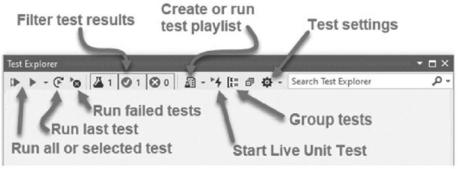
Chapter 4 Unit Testing
Figure 4-6. Test Explorer menu
From the Test Explorer, you can
•\ |
Run all tests or just the last test |
•\ |
Only run failed tests (great if you have many tests in your project) |
•\ |
Filter the test results |
•\ |
Group tests |
•\ |
Start Live Unit Testing (more on this later) |
•\ |
Create and run a test playlist |
•\ |
Modify test settings |
Let’s have a look at creating a test playlist.
Create and Run a Test Playlist
If your project contains many tests, and you want to run those tests as a group, you can create a playlist. To create a playlist, select the tests that you want to group from the Test Explorer, and right-click them. From the context menu that pops up, select Add to Playlist New Playlist as seen in Figure 4-7.
221
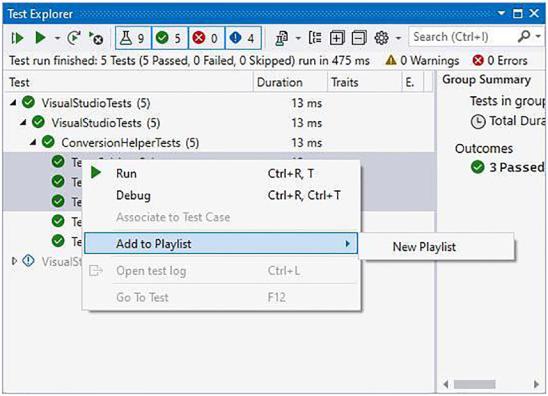
Chapter 4 Unit Testing
Figure 4-7. Create a playlist
This will open a new Test Explorer window where you can run the tests and save the tests you selected under a new playlist name. This will create a .playlist file for you.
I created a new playlist called Temperature_Tests.playlist from the Celsius and Fahrenheit temperature conversion tests. The playlist file it creates is simply an XML file that in my example looks as in Listing 4-4.
Listing 4-4. Temperature_Tests.playlist File Contents
<Playlist Version="1.0">
<Add Test="VisualStudioTests.ConversionHelperTests.Test_Fahrenheit_Calc" /> <Add Test="VisualStudioTests.ConversionHelperTests.Test_Celsius_Calc" /> </Playlist>
To open and run a playlist again, click the Create or run test playlist button and select the playlist file you want to run.
222
Chapter 4 Unit Testing
Testing Timeouts
The speed of your code is also very important. If you are using the MSTest framework, you can set a timeout attribute to set a timeout after which a test should fail. This is convenient because as you write code for a specific method, you can immediately identify if the code you are adding to a method is causing a potential bottleneck. Consider the Test_Fahrenheit_Calc test we created earlier.
Listing 4-5. Adding a Timeout Attribute
[TestMethod]
[Timeout(2000)]
public void Test_Fahrenheit_Calc()
{
//arrange - setup var celsius = -7.0;
var expectedFahrenheit = 19.4;
//act - test
var result = ConversionHelpers.ToFahrenheit(celsius); // assert - check Assert.AreEqual(expectedFahrenheit, result);
}
As seen in Listing 4-5, I have added a timeout of 2000 milliseconds. If you run your tests now, it will pass because the calculation it performs is all it does. To see the timeout attribute in action, swing back to the ToFahrenheit method in the ConversionHelpers class and modify it by sleeping the thread for 2.5 seconds as seen in Listing 4-6.
Listing 4-6. Sleeping the Thread
public static double ToFahrenheit(double celsius)
{
Thread.Sleep(2500);
return celsius * F_MULTIPLIER + F_ADDITION;
}
Run your tests again and see that, this time, your test has failed because it has exceeded the specified timeout value set by the Timeout attribute (Figure 4-8).
223
