
- •Table of Contents
- •About the Author
- •About the Technical Reviewer
- •Acknowledgments
- •Introduction
- •Installing Visual Studio
- •Visual Studio 2022 System Requirements
- •Operating Systems
- •Hardware
- •Supported Languages
- •Additional Notes
- •Visual Studio Is 64-Bit
- •Full .NET 6.0 Support
- •Using Workloads
- •The Solution Explorer
- •Toolbox
- •The Code Editor
- •New Razor Editor
- •What’s Available?
- •Hot Reload
- •Navigating Code
- •Navigate Forward and Backward Commands
- •Navigation Bar
- •Find All References
- •Find Files Faster
- •Reference Highlighting
- •Peek Definition
- •Subword Navigation
- •Features and Productivity Tips
- •Track Active Item in Solution Explorer
- •Hidden Editor Context Menu
- •Open in File Explorer
- •Finding Keyboard Shortcut Mappings
- •Clipboard History
- •Go To Window
- •Navigate to Last Edit Location
- •Multi-caret Editing
- •Sync Namespaces to Match Your Folder Structure
- •Paste JSON As Classes
- •Enable Code Cleanup on Save
- •Add Missing Using on Paste
- •Features in Visual Studio 2022
- •Visual Studio Search
- •Solution Filters
- •Visual Studio IntelliCode
- •Whole Line Completions
- •Visual Studio Live Share
- •Summary
- •Visual Studio Project Types
- •Various Project Templates
- •Console Applications
- •Windows Forms Application
- •Windows Service
- •Web Applications
- •Class Library
- •MAUI
- •Creating a MAUI Application
- •Pairing to Mac for iOS Development
- •Consuming REST Services in MAUI
- •The Complete Weather App
- •The Target Platforms
- •The Required NuGet Package
- •The Weather Models
- •The WeatherService
- •The MainViewModel
- •Registering Dependencies
- •Building the MainPage View
- •Using SQLite in a MAUI Application
- •The ToDoItem Model
- •The ToDoService
- •The MainViewModel
- •Registering Dependencies
- •Building the MainPage View
- •Managing NuGet Packages
- •Using NuGet in Visual Studio
- •Hosting Your Own NuGet Feeds
- •Managing nmp Packages
- •Creating Project Templates
- •Creating and Using Code Snippets
- •Creating Code Snippets
- •Using Bookmarks and Code Shortcuts
- •Bookmarks
- •Code Shortcuts
- •Adding Custom Tokens
- •The Server Explorer
- •Running SQL Queries
- •Visual Studio Windows
- •C# Interactive
- •Code Metrics Results
- •Maintainability Index
- •Cyclomatic Complexity
- •Class Coupling
- •Send Feedback
- •Personalizing Visual Studio
- •Adjust Line Spacing
- •Document Management Customizations
- •The Document Close Button
- •Modify the Dirty Indicator
- •Show Invisible Tabs in Italics in the Tab Drop-Down
- •Colorize Document Tabs
- •Tab Placement
- •Visual Studio Themes
- •Summary
- •Setting a Breakpoint
- •Step into Specific
- •Run to Click
- •Run to Cursor
- •Force Run to Cursor
- •Conditional Breakpoints and Actions
- •Temporary Breakpoints
- •Dependent Breakpoints
- •Dragging Breakpoints
- •Manage Breakpoints with Labels
- •Exporting Breakpoints
- •Using DataTips
- •Visualizing Complex Data Types
- •Bonus Tip
- •Using the Watch Window
- •The DebuggerDisplay Attribute
- •Evaluate Functions Without Side Effects
- •Format Specifiers
- •dynamic
- •hidden
- •results
- •Diagnostic Tools
- •CPU Usage
- •Memory Usage
- •The Events View
- •The Right Tool for the Right Project Type
- •Immediate Window
- •Attaching to a Running Process
- •Attach to a Remote Process
- •Remote Debugger Port Assignments
- •Remote Debugging
- •System Requirements
- •Download and Install Remote Tools
- •Running Remote Tools
- •Start Remote Debugging
- •Summary
- •Creating and Running Unit Tests
- •Create and Run a Test Playlist
- •Testing Timeouts
- •Using Live Unit Tests
- •Using IntelliTest to Generate Unit Tests
- •Focus IntelliTest Code Exploration
- •How to Measure Code Coverage in Visual Studio
- •Summary
- •Create a GitHub Account
- •Create and Clone a Repository
- •Create a Branch from Your Code
- •Creating and Handling Pull Requests
- •Multi-repo Support
- •Compare Branches
- •Check Out Commit
- •Line Staging
- •Summary
- •Index
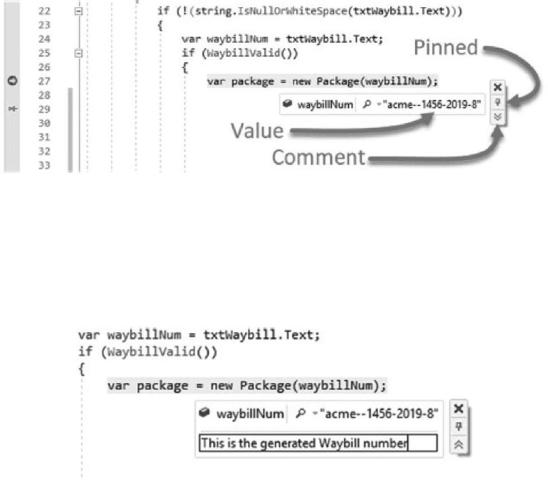
Chapter 3 Debugging Your Code
Figure 3-24. Debugger DataTip
When you pin a DataTip, a pin will appear in the gutter next to the line number. You can now move this DataTip around to another position on the screen. If you look below the pin icon on the DataTip, you will see a “double down arrow” icon. If you click this, you can add a comment to your DataTip as seen in Figure 3-25.
Figure 3-25. DataTip comment
DataTips also allow you to edit the value of the variable, as long as the value isn’t read-only. To do this, simply select the value in the DataTip and enter a new value. Then press the Enter key to save the new value.
Visualizing Complex Data Types
DataTips also allow you to visualize complex data in a more meaningful way. To illustrate this, we will need to write a little bit of code. We are going to create a class, then create a list of that class, and then create a data table from that list that we will view in the DataTip. I have just created a small Console Application. Start by creating the class in Listing 3-4.
182
Chapter 3 Debugging Your Code
Listing 3-4. The Subject Class
public class Subject
{
public int SubjectCode { get; set; }
public string SubjectDescription { get; set; }
}
We are going to create a list of the Subject class. Before we do this, however, we need to write the code that is going to create a DataTable of the values in List<Subject>. This code is illustrated in Listing 3-5.
Listing 3-5. Convert List to DataTable
static DataTable ConvertListToDataTable<T>(List<T> list)
{
var table = new DataTable();
var properties = typeof(T).GetProperties(); foreach (var prop in properties)
{
_ = table.Columns.Add(prop.Name);
}
foreach (var item in list)
{
var row = table.NewRow();
foreach (var property in properties)
{
var name = property.Name;
var value = property.GetValue(item, null); row[name] = value;
}
table.Rows.Add(row);
}
return table;
}
183

Chapter 3 Debugging Your Code
In the Main method, add the code in Listing 3-6. We will then place a breakpoint on the call to the ConvertListToDataTable() method and step over that so that we can inspect the table variable’s DataTip.
Listing 3-6. Create the List<Subject> and the DataTable
static void Main(string[] args)
{
var lstSubjects = new List<Subject>(); for (var i = 0; i <= 5; i++)
{
var sub = new Subject(); sub.SubjectCode = i; sub.SubjectDescription = $"Subject-{i}"; lstSubjects.Add(sub);
}
var table = ConvertListToDataTable<Subject>(lstSubjects);
}
When you hover over the table variable, you will see that the DataTip displays a magnifying glass icon as seen in Figure 3-26.
Figure 3-26. The table variable DataTip
If you click the magnifying glass icon, you will see the contents of the table variable displayed in a nice graphical way as seen in Figure 3-27.
184
