
- •Table of Contents
- •About the Author
- •About the Technical Reviewer
- •Acknowledgments
- •Introduction
- •Installing Visual Studio
- •Visual Studio 2022 System Requirements
- •Operating Systems
- •Hardware
- •Supported Languages
- •Additional Notes
- •Visual Studio Is 64-Bit
- •Full .NET 6.0 Support
- •Using Workloads
- •The Solution Explorer
- •Toolbox
- •The Code Editor
- •New Razor Editor
- •What’s Available?
- •Hot Reload
- •Navigating Code
- •Navigate Forward and Backward Commands
- •Navigation Bar
- •Find All References
- •Find Files Faster
- •Reference Highlighting
- •Peek Definition
- •Subword Navigation
- •Features and Productivity Tips
- •Track Active Item in Solution Explorer
- •Hidden Editor Context Menu
- •Open in File Explorer
- •Finding Keyboard Shortcut Mappings
- •Clipboard History
- •Go To Window
- •Navigate to Last Edit Location
- •Multi-caret Editing
- •Sync Namespaces to Match Your Folder Structure
- •Paste JSON As Classes
- •Enable Code Cleanup on Save
- •Add Missing Using on Paste
- •Features in Visual Studio 2022
- •Visual Studio Search
- •Solution Filters
- •Visual Studio IntelliCode
- •Whole Line Completions
- •Visual Studio Live Share
- •Summary
- •Visual Studio Project Types
- •Various Project Templates
- •Console Applications
- •Windows Forms Application
- •Windows Service
- •Web Applications
- •Class Library
- •MAUI
- •Creating a MAUI Application
- •Pairing to Mac for iOS Development
- •Consuming REST Services in MAUI
- •The Complete Weather App
- •The Target Platforms
- •The Required NuGet Package
- •The Weather Models
- •The WeatherService
- •The MainViewModel
- •Registering Dependencies
- •Building the MainPage View
- •Using SQLite in a MAUI Application
- •The ToDoItem Model
- •The ToDoService
- •The MainViewModel
- •Registering Dependencies
- •Building the MainPage View
- •Managing NuGet Packages
- •Using NuGet in Visual Studio
- •Hosting Your Own NuGet Feeds
- •Managing nmp Packages
- •Creating Project Templates
- •Creating and Using Code Snippets
- •Creating Code Snippets
- •Using Bookmarks and Code Shortcuts
- •Bookmarks
- •Code Shortcuts
- •Adding Custom Tokens
- •The Server Explorer
- •Running SQL Queries
- •Visual Studio Windows
- •C# Interactive
- •Code Metrics Results
- •Maintainability Index
- •Cyclomatic Complexity
- •Class Coupling
- •Send Feedback
- •Personalizing Visual Studio
- •Adjust Line Spacing
- •Document Management Customizations
- •The Document Close Button
- •Modify the Dirty Indicator
- •Show Invisible Tabs in Italics in the Tab Drop-Down
- •Colorize Document Tabs
- •Tab Placement
- •Visual Studio Themes
- •Summary
- •Setting a Breakpoint
- •Step into Specific
- •Run to Click
- •Run to Cursor
- •Force Run to Cursor
- •Conditional Breakpoints and Actions
- •Temporary Breakpoints
- •Dependent Breakpoints
- •Dragging Breakpoints
- •Manage Breakpoints with Labels
- •Exporting Breakpoints
- •Using DataTips
- •Visualizing Complex Data Types
- •Bonus Tip
- •Using the Watch Window
- •The DebuggerDisplay Attribute
- •Evaluate Functions Without Side Effects
- •Format Specifiers
- •dynamic
- •hidden
- •results
- •Diagnostic Tools
- •CPU Usage
- •Memory Usage
- •The Events View
- •The Right Tool for the Right Project Type
- •Immediate Window
- •Attaching to a Running Process
- •Attach to a Remote Process
- •Remote Debugger Port Assignments
- •Remote Debugging
- •System Requirements
- •Download and Install Remote Tools
- •Running Remote Tools
- •Start Remote Debugging
- •Summary
- •Creating and Running Unit Tests
- •Create and Run a Test Playlist
- •Testing Timeouts
- •Using Live Unit Tests
- •Using IntelliTest to Generate Unit Tests
- •Focus IntelliTest Code Exploration
- •How to Measure Code Coverage in Visual Studio
- •Summary
- •Create a GitHub Account
- •Create and Clone a Repository
- •Create a Branch from Your Code
- •Creating and Handling Pull Requests
- •Multi-repo Support
- •Compare Branches
- •Check Out Commit
- •Line Staging
- •Summary
- •Index
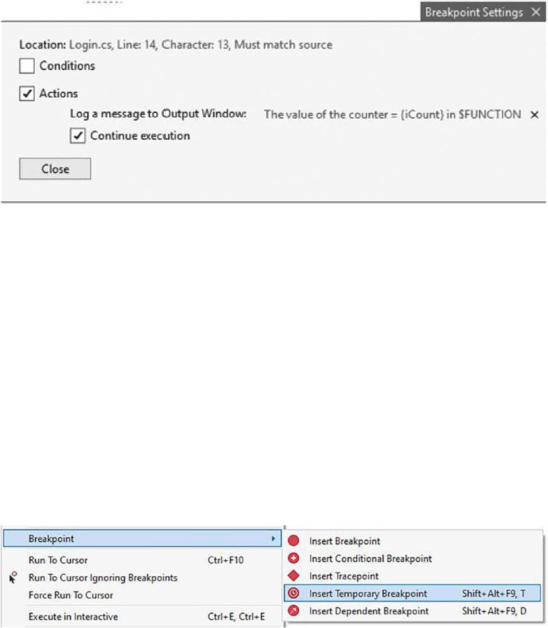
Chapter 3 Debugging Your Code
Figure 3-15. The breakpoint action
If you want to pause the code execution, then you need to uncheck the Continue execution checkbox.
Temporary Breakpoints
There might be times when you only want a breakpoint hit once and never again. A scenario could exist where you need to check the change of a variable in several
places, but once this is confirmed to be working, you do not need to check the variable again. Instead of having to add several breakpoints, and having to remove them again afterward, Visual Studio 2022 allows you to set a temporary breakpoint. Right-click the line of code where you want to set the temporary breakpoint, and from the Breakpoint menu item, select Insert Temporary Breakpoint as seen in Figure 3-16.
Figure 3-16. Insert Temporary Breakpoint
You can also hold down Shift+Alt+F9, T to do the same thing.
176
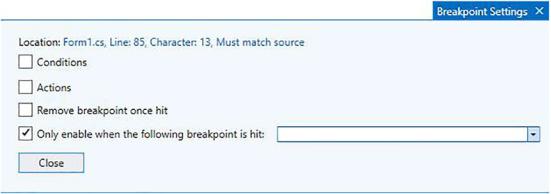
Chapter 3 Debugging Your Code
Dependent Breakpoints
If you look at Figure 3-16 again, you will notice an option to insert a dependent breakpoint. A dependent breakpoint is a fantastic addition to Visual Studio because it is a breakpoint that will only pause the debugger when another breakpoint is hit on which it has been marked as a dependent.
As seen in Figure 3-17, you can click the drop-down menu which will show you a list of other breakpoints to choose from. After selecting a dependent breakpoint, the debugger will only pause when the breakpoint you selected from the drop-down is hit.
Figure 3-17. Insert a dependent breakpoint
Dragging Breakpoints
You can also drag breakpoints to a different line of code. To do this, click and hold on the breakpoint and start dragging your mouse. You can now move it to another line.
Manage Breakpoints with Labels
As you continue debugging your application, you will be setting many breakpoints throughout the code. Different developers have different ways of debugging. Personally, I add and remove breakpoints as needed, but some developers might end up with a lot of set breakpoints as seen in Figure 3-18.
177
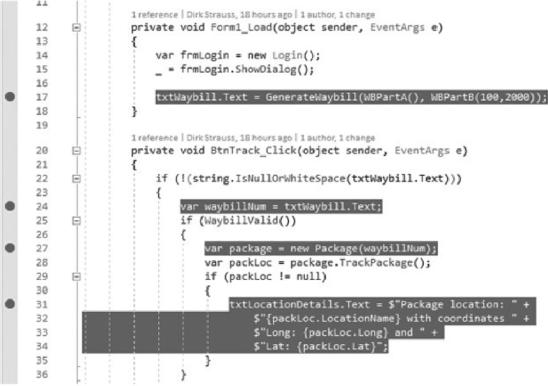
Chapter 3 Debugging Your Code
Figure 3-18. Many breakpoints set
This is where the Breakpoints window comes in handy. Think of it as mission control for managing complex debugging sessions. This is especially helpful in large solutions where you might have many breakpoints set at various code files throughout your solution.
The Breakpoints window allows developers to manage the breakpoints that they have set by allowing them to search, sort, filter, enable, disable, and delete breakpoints. The Breakpoints window also allows developers to specify conditional breakpoints and actions.
To open the Breakpoints window, click the Debug menu, Windows, and then Breakpoints. You can also press Ctrl+D, Ctrl+B. The Breakpoints window will now be displayed as seen in Figure 3-19.
178
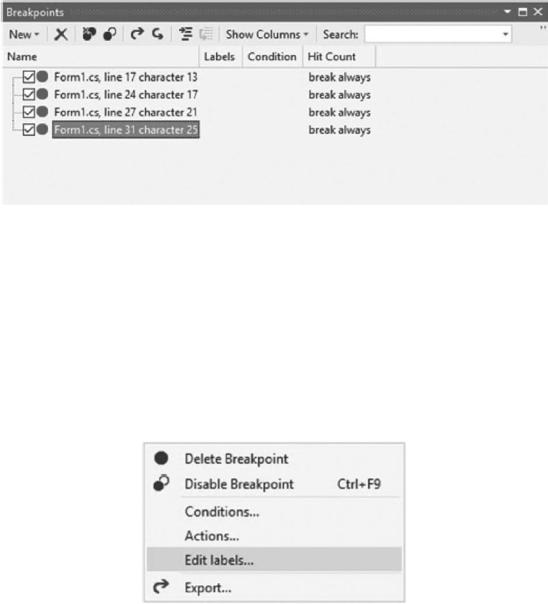
Chapter 3 Debugging Your Code
Figure 3-19. Breakpoints window
Compare the line numbers of the breakpoints listed in Figure 3-19 with the breakpoints displayed in Figure 3-18. You will see that this accurately reflects the breakpoints displayed in the Breakpoints window.
The only problem with this window is that it doesn’t help you much in the way of managing your breakpoints. At the moment, the only information displayed in the Breakpoints window is the class name and the line number.
This is where breakpoint labels are very beneficial. To set a breakpoint label, rightclick a breakpoint, and click Edit labels from the context menu as seen in Figure 3-20.
Figure 3-20. Edit breakpoint labels
The Edit breakpoint labels window is then displayed as seen in Figure 3-21.
179
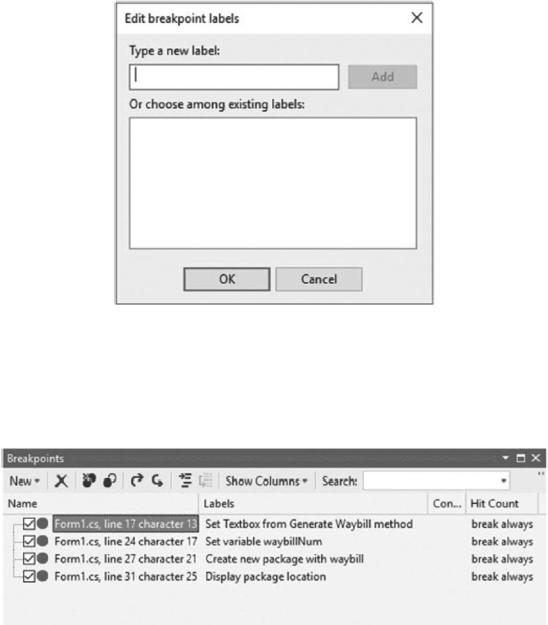
Chapter 3 Debugging Your Code
Figure 3-21. Add a new breakpoint label
You can type in a new label or choose from any of the existing labels available. If you swing back to the Breakpoints window, you will see that these labels are displayed (Figure 3-22), making the identification and management of your breakpoints much easier.
Figure 3-22. Breakpoints window with labels set
You are in a better position now with the breakpoint labels set to manage your breakpoints more effectively.
180
