
- •Table of Contents
- •About the Author
- •About the Technical Reviewer
- •Acknowledgments
- •Introduction
- •Installing Visual Studio
- •Visual Studio 2022 System Requirements
- •Operating Systems
- •Hardware
- •Supported Languages
- •Additional Notes
- •Visual Studio Is 64-Bit
- •Full .NET 6.0 Support
- •Using Workloads
- •The Solution Explorer
- •Toolbox
- •The Code Editor
- •New Razor Editor
- •What’s Available?
- •Hot Reload
- •Navigating Code
- •Navigate Forward and Backward Commands
- •Navigation Bar
- •Find All References
- •Find Files Faster
- •Reference Highlighting
- •Peek Definition
- •Subword Navigation
- •Features and Productivity Tips
- •Track Active Item in Solution Explorer
- •Hidden Editor Context Menu
- •Open in File Explorer
- •Finding Keyboard Shortcut Mappings
- •Clipboard History
- •Go To Window
- •Navigate to Last Edit Location
- •Multi-caret Editing
- •Sync Namespaces to Match Your Folder Structure
- •Paste JSON As Classes
- •Enable Code Cleanup on Save
- •Add Missing Using on Paste
- •Features in Visual Studio 2022
- •Visual Studio Search
- •Solution Filters
- •Visual Studio IntelliCode
- •Whole Line Completions
- •Visual Studio Live Share
- •Summary
- •Visual Studio Project Types
- •Various Project Templates
- •Console Applications
- •Windows Forms Application
- •Windows Service
- •Web Applications
- •Class Library
- •MAUI
- •Creating a MAUI Application
- •Pairing to Mac for iOS Development
- •Consuming REST Services in MAUI
- •The Complete Weather App
- •The Target Platforms
- •The Required NuGet Package
- •The Weather Models
- •The WeatherService
- •The MainViewModel
- •Registering Dependencies
- •Building the MainPage View
- •Using SQLite in a MAUI Application
- •The ToDoItem Model
- •The ToDoService
- •The MainViewModel
- •Registering Dependencies
- •Building the MainPage View
- •Managing NuGet Packages
- •Using NuGet in Visual Studio
- •Hosting Your Own NuGet Feeds
- •Managing nmp Packages
- •Creating Project Templates
- •Creating and Using Code Snippets
- •Creating Code Snippets
- •Using Bookmarks and Code Shortcuts
- •Bookmarks
- •Code Shortcuts
- •Adding Custom Tokens
- •The Server Explorer
- •Running SQL Queries
- •Visual Studio Windows
- •C# Interactive
- •Code Metrics Results
- •Maintainability Index
- •Cyclomatic Complexity
- •Class Coupling
- •Send Feedback
- •Personalizing Visual Studio
- •Adjust Line Spacing
- •Document Management Customizations
- •The Document Close Button
- •Modify the Dirty Indicator
- •Show Invisible Tabs in Italics in the Tab Drop-Down
- •Colorize Document Tabs
- •Tab Placement
- •Visual Studio Themes
- •Summary
- •Setting a Breakpoint
- •Step into Specific
- •Run to Click
- •Run to Cursor
- •Force Run to Cursor
- •Conditional Breakpoints and Actions
- •Temporary Breakpoints
- •Dependent Breakpoints
- •Dragging Breakpoints
- •Manage Breakpoints with Labels
- •Exporting Breakpoints
- •Using DataTips
- •Visualizing Complex Data Types
- •Bonus Tip
- •Using the Watch Window
- •The DebuggerDisplay Attribute
- •Evaluate Functions Without Side Effects
- •Format Specifiers
- •dynamic
- •hidden
- •results
- •Diagnostic Tools
- •CPU Usage
- •Memory Usage
- •The Events View
- •The Right Tool for the Right Project Type
- •Immediate Window
- •Attaching to a Running Process
- •Attach to a Remote Process
- •Remote Debugger Port Assignments
- •Remote Debugging
- •System Requirements
- •Download and Install Remote Tools
- •Running Remote Tools
- •Start Remote Debugging
- •Summary
- •Creating and Running Unit Tests
- •Create and Run a Test Playlist
- •Testing Timeouts
- •Using Live Unit Tests
- •Using IntelliTest to Generate Unit Tests
- •Focus IntelliTest Code Exploration
- •How to Measure Code Coverage in Visual Studio
- •Summary
- •Create a GitHub Account
- •Create and Clone a Repository
- •Create a Branch from Your Code
- •Creating and Handling Pull Requests
- •Multi-repo Support
- •Compare Branches
- •Check Out Commit
- •Line Staging
- •Summary
- •Index
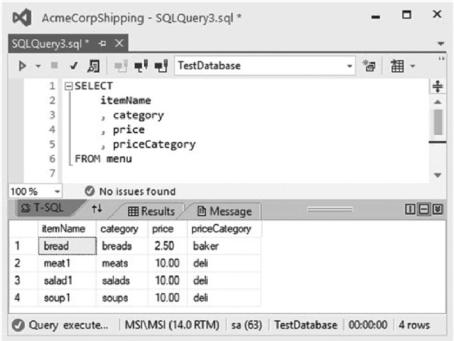
Chapter 2 Working with Visual Studio 2022
When we look at the table data after the UPDATE statement (Figure 2-74), you will see that the table has been updated to display the correct priceCategory values for the items in the table.
Figure 2-74. Table updated
While running SQL statements isn’t mind-blowing, it is very convenient to be able to do all this without ever leaving Visual Studio. The Server Explorer offers much more functionality than illustrated in this chapter. Dig around it a bit more and see what the Server Explorer can do for your productivity.
Visual Studio Windows
I have often maintained that developers get stuck in a rut when working with Visual Studio. They tend to stick to what they know and keep doing things that way until the cows come home.
This isn’t necessarily a bad thing, but developers might miss out on some of the excellent tools and features that Visual Studio provides. In this section, I want to briefly discuss two items found under the View Other Windows menu, as seen in Figure 2-75.
150
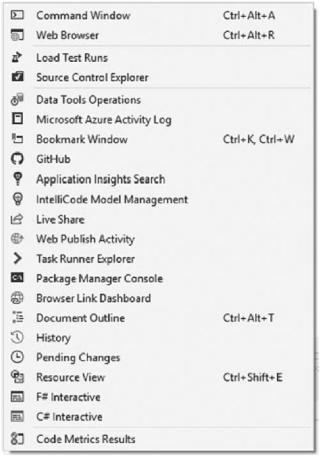
Chapter 2 Working with Visual Studio 2022
Figure 2-75. Other Windows in Visual Studio
There are too many windows to discuss in this chapter, but I will touch on two that I find very useful.
C# Interactive
How often have you wanted to test a tiny bit of code to see if it works correctly? Well, with C# Interactive, you can do just that without having to debug your entire solution. Found toward the bottom of the View Other Windows menu, C# Interactive is almost hidden. But gems usually are, and you’ll love using it if you don’t already.
Click C# Interactive and paste the following code in Listing 2-30. After pasting the code into C# Interactive, hit the Enter key to run the code.
151
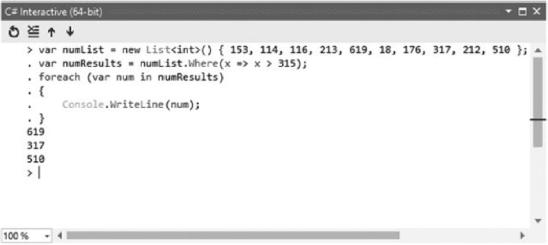
Chapter 2 Working with Visual Studio 2022
Listing 2-30. Running a LINQ Query
var numList = new List<int>() { 153, 114, 116, 213, 619, 18, 176, 317, 212, 510 };
var numResults = numList.Where(x => x > 315); foreach(var num in numResults)
{
Console.WriteLine(num);
}
The results are displayed below the code you pasted. Your C# Interactive window should now appear as illustrated in Figure 2-76.
Figure 2-76. C# Interactive code results
C# Interactive is what we refer to as a REPL (Read-Eval-Print Loop). Being able to input expressions that are evaluated and having the results returned makes on-the-spot debugging possible in Visual Studio.
C# Interactive supports IntelliSense, so you get the same kind of editor experience as in Visual Studio. For a list of available keyboard shortcuts, REPL commands, and Script directives that C# Interactive supports, just type in #help and press the Enter key.
152
