
- •Table of Contents
- •About the Author
- •About the Technical Reviewer
- •Acknowledgments
- •Introduction
- •Installing Visual Studio
- •Visual Studio 2022 System Requirements
- •Operating Systems
- •Hardware
- •Supported Languages
- •Additional Notes
- •Visual Studio Is 64-Bit
- •Full .NET 6.0 Support
- •Using Workloads
- •The Solution Explorer
- •Toolbox
- •The Code Editor
- •New Razor Editor
- •What’s Available?
- •Hot Reload
- •Navigating Code
- •Navigate Forward and Backward Commands
- •Navigation Bar
- •Find All References
- •Find Files Faster
- •Reference Highlighting
- •Peek Definition
- •Subword Navigation
- •Features and Productivity Tips
- •Track Active Item in Solution Explorer
- •Hidden Editor Context Menu
- •Open in File Explorer
- •Finding Keyboard Shortcut Mappings
- •Clipboard History
- •Go To Window
- •Navigate to Last Edit Location
- •Multi-caret Editing
- •Sync Namespaces to Match Your Folder Structure
- •Paste JSON As Classes
- •Enable Code Cleanup on Save
- •Add Missing Using on Paste
- •Features in Visual Studio 2022
- •Visual Studio Search
- •Solution Filters
- •Visual Studio IntelliCode
- •Whole Line Completions
- •Visual Studio Live Share
- •Summary
- •Visual Studio Project Types
- •Various Project Templates
- •Console Applications
- •Windows Forms Application
- •Windows Service
- •Web Applications
- •Class Library
- •MAUI
- •Creating a MAUI Application
- •Pairing to Mac for iOS Development
- •Consuming REST Services in MAUI
- •The Complete Weather App
- •The Target Platforms
- •The Required NuGet Package
- •The Weather Models
- •The WeatherService
- •The MainViewModel
- •Registering Dependencies
- •Building the MainPage View
- •Using SQLite in a MAUI Application
- •The ToDoItem Model
- •The ToDoService
- •The MainViewModel
- •Registering Dependencies
- •Building the MainPage View
- •Managing NuGet Packages
- •Using NuGet in Visual Studio
- •Hosting Your Own NuGet Feeds
- •Managing nmp Packages
- •Creating Project Templates
- •Creating and Using Code Snippets
- •Creating Code Snippets
- •Using Bookmarks and Code Shortcuts
- •Bookmarks
- •Code Shortcuts
- •Adding Custom Tokens
- •The Server Explorer
- •Running SQL Queries
- •Visual Studio Windows
- •C# Interactive
- •Code Metrics Results
- •Maintainability Index
- •Cyclomatic Complexity
- •Class Coupling
- •Send Feedback
- •Personalizing Visual Studio
- •Adjust Line Spacing
- •Document Management Customizations
- •The Document Close Button
- •Modify the Dirty Indicator
- •Show Invisible Tabs in Italics in the Tab Drop-Down
- •Colorize Document Tabs
- •Tab Placement
- •Visual Studio Themes
- •Summary
- •Setting a Breakpoint
- •Step into Specific
- •Run to Click
- •Run to Cursor
- •Force Run to Cursor
- •Conditional Breakpoints and Actions
- •Temporary Breakpoints
- •Dependent Breakpoints
- •Dragging Breakpoints
- •Manage Breakpoints with Labels
- •Exporting Breakpoints
- •Using DataTips
- •Visualizing Complex Data Types
- •Bonus Tip
- •Using the Watch Window
- •The DebuggerDisplay Attribute
- •Evaluate Functions Without Side Effects
- •Format Specifiers
- •dynamic
- •hidden
- •results
- •Diagnostic Tools
- •CPU Usage
- •Memory Usage
- •The Events View
- •The Right Tool for the Right Project Type
- •Immediate Window
- •Attaching to a Running Process
- •Attach to a Remote Process
- •Remote Debugger Port Assignments
- •Remote Debugging
- •System Requirements
- •Download and Install Remote Tools
- •Running Remote Tools
- •Start Remote Debugging
- •Summary
- •Creating and Running Unit Tests
- •Create and Run a Test Playlist
- •Testing Timeouts
- •Using Live Unit Tests
- •Using IntelliTest to Generate Unit Tests
- •Focus IntelliTest Code Exploration
- •How to Measure Code Coverage in Visual Studio
- •Summary
- •Create a GitHub Account
- •Create and Clone a Repository
- •Create a Branch from Your Code
- •Creating and Handling Pull Requests
- •Multi-repo Support
- •Compare Branches
- •Check Out Commit
- •Line Staging
- •Summary
- •Index
Chapter 2 Working with Visual Studio 2022
Managing NuGet Packages
As a software developer, being able to reuse code is essential to any modern development effort. Being able to share code is the cornerstone of a healthy development community. Many developers create handy code libraries that can add functionality to your particular application.
This is where NuGet becomes an essential tool for developers to create, share, and consume helpful code. As a developer, you can package a DLL and other required content needed for the DLL to function correctly into a NuGet package.
NuGet is just a ZIP file with a .nupkg extension containing the DLLs you have created for distribution. Included inside this package is a manifest file that contains additional information, such as the version number of the NuGet package.
Packages uploaded to nuget.org are public and available to all developers that use NuGet in their projects. However, developers can create NuGet packages that are exclusive to a particular organization and not publicly available. We will have a look at
hosting your NuGet feeds later on. For now, let’s look at how to use NuGet in your Visual Studio project.
Using NuGet in Visual Studio
Developers can access NuGet from within Visual Studio, but you can also browse www. nuget.org to find packages to use in your applications. In the following example, we will be using NuGet from within Visual Studio to add functionality to our ShipmentLocator application.
I have added a login form to the ShipmentLocator application, as seen in Figure 2-34. I want to encrypt the password typed in by the user and compare that to the encrypted password in the database.
111
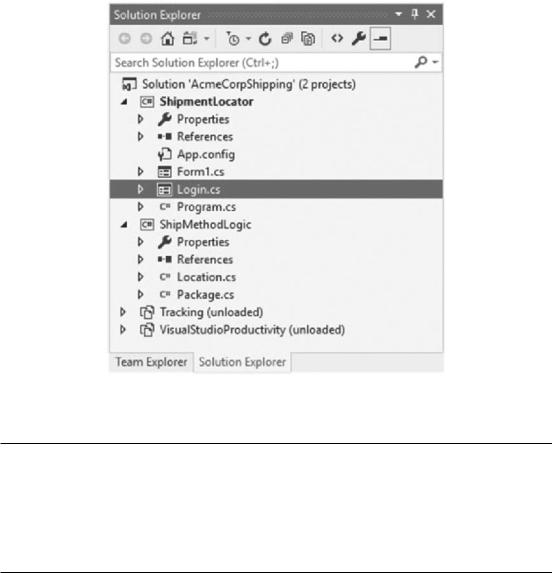
Chapter 2 Working with Visual Studio 2022
Figure 2-34. Login form added
As a rule, you should never be able to decrypt a password. If you can decrypt a password, so can others with more malicious intentions. After user registration, the encrypted password is stored in a database. Login requests are then encrypted and compared with the encrypted password in the database. If it’s a match, they are authenticated.
This is a very basic login screen but illustrates how to use NuGet in your projects. You can roll your own solution when it comes to encryption. Another route to take is
to check NuGet to see if there are any solutions available that you can use.
To add a NuGet package to your project, right-click the project in the Solution Explorer and click Manage NuGet Packages from the context menu, as seen in Figure 2-35.
112
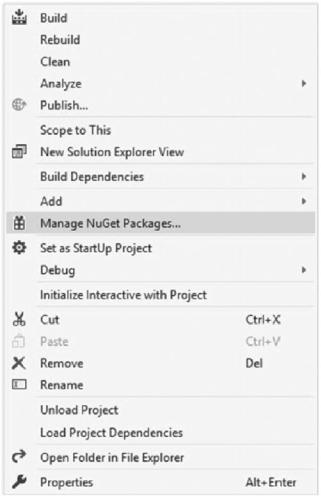
Chapter 2 Working with Visual Studio 2022
Figure 2-35. Manage NuGet Packages
From the NuGet Package Manager screen displayed, you can search for a NuGet package based on the keywords you enter. As seen in Figure 2-36, I will use a NuGet package called EncryptValidate that provides encryption functionality.
113
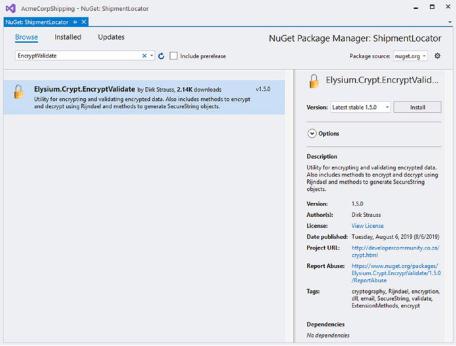
Chapter 2 Working with Visual Studio 2022
Figure 2-36. NuGet Package Manager
The NuGet Package Manager screen provides much information about the package you are going to install. The current version number is displayed, license information, project URL, author, and download count for the particular package.
The NuGet Package Manager also makes it easy to install previous versions of the NuGet package (Figure 2-37) if you find that the latest package does not work correctly with your code.
114

Chapter 2 Working with Visual Studio 2022
Figure 2-37. Installing previous versions
This allows you to roll back to a previous version quickly should you need to. After installing the package, the NuGet Package Manager indicates that this package has been installed, as seen in Figure 2-38.
115
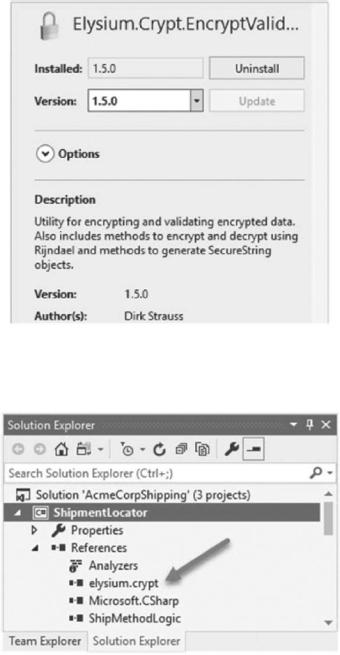
Chapter 2 Working with Visual Studio 2022
Figure 2-38. NuGet package installed
Figure 2-39 shows the NuGet package in the Visual Studio references.
Figure 2-39. References
116

Chapter 2 Working with Visual Studio 2022
With NuGet, everything you need to use the package is added to your project. Now that we have added the EncryptValidate package to our project, let’s start adding some code as seen in Listing 2-20.
Listing 2-20. ValidateLogin Method
private bool ValidateLogin()
{
var blnLogin = false; try
{
var password = txtPassword.Text;
// This encrypted password would be read from a database var storedEncrPassw = ReadEncryptedValueFromDatabase; if (ValidateEncryptedData(password, storedEncrPassw))
{
blnLogin = true;
}
}
catch (Exception ex)
{
_ = MessageBox.Show(ex.Message);
}
return blnLogin;
}
The encrypted password is stored in the database. It is read in and stored in the storedEncrPassw variable. The clear-text password and the stored encrypted password are then validated. If validation succeeds, the user is logged in.
Remember, the code for this project is available on GitHub at github.com/ apress/getting-started-vs2022.
By adding a single NuGet package, we have added functionality to encrypt passwords, validate encrypted passwords, and encrypt and decrypt text using Rijndael, converting text to a SecureString object, reading the value from the SecureString object, and more. All this functionality has been added without having to write the logic ourselves.
117
