
- •Table of Contents
- •About the Author
- •About the Technical Reviewer
- •Acknowledgments
- •Introduction
- •Installing Visual Studio
- •Visual Studio 2022 System Requirements
- •Operating Systems
- •Hardware
- •Supported Languages
- •Additional Notes
- •Visual Studio Is 64-Bit
- •Full .NET 6.0 Support
- •Using Workloads
- •The Solution Explorer
- •Toolbox
- •The Code Editor
- •New Razor Editor
- •What’s Available?
- •Hot Reload
- •Navigating Code
- •Navigate Forward and Backward Commands
- •Navigation Bar
- •Find All References
- •Find Files Faster
- •Reference Highlighting
- •Peek Definition
- •Subword Navigation
- •Features and Productivity Tips
- •Track Active Item in Solution Explorer
- •Hidden Editor Context Menu
- •Open in File Explorer
- •Finding Keyboard Shortcut Mappings
- •Clipboard History
- •Go To Window
- •Navigate to Last Edit Location
- •Multi-caret Editing
- •Sync Namespaces to Match Your Folder Structure
- •Paste JSON As Classes
- •Enable Code Cleanup on Save
- •Add Missing Using on Paste
- •Features in Visual Studio 2022
- •Visual Studio Search
- •Solution Filters
- •Visual Studio IntelliCode
- •Whole Line Completions
- •Visual Studio Live Share
- •Summary
- •Visual Studio Project Types
- •Various Project Templates
- •Console Applications
- •Windows Forms Application
- •Windows Service
- •Web Applications
- •Class Library
- •MAUI
- •Creating a MAUI Application
- •Pairing to Mac for iOS Development
- •Consuming REST Services in MAUI
- •The Complete Weather App
- •The Target Platforms
- •The Required NuGet Package
- •The Weather Models
- •The WeatherService
- •The MainViewModel
- •Registering Dependencies
- •Building the MainPage View
- •Using SQLite in a MAUI Application
- •The ToDoItem Model
- •The ToDoService
- •The MainViewModel
- •Registering Dependencies
- •Building the MainPage View
- •Managing NuGet Packages
- •Using NuGet in Visual Studio
- •Hosting Your Own NuGet Feeds
- •Managing nmp Packages
- •Creating Project Templates
- •Creating and Using Code Snippets
- •Creating Code Snippets
- •Using Bookmarks and Code Shortcuts
- •Bookmarks
- •Code Shortcuts
- •Adding Custom Tokens
- •The Server Explorer
- •Running SQL Queries
- •Visual Studio Windows
- •C# Interactive
- •Code Metrics Results
- •Maintainability Index
- •Cyclomatic Complexity
- •Class Coupling
- •Send Feedback
- •Personalizing Visual Studio
- •Adjust Line Spacing
- •Document Management Customizations
- •The Document Close Button
- •Modify the Dirty Indicator
- •Show Invisible Tabs in Italics in the Tab Drop-Down
- •Colorize Document Tabs
- •Tab Placement
- •Visual Studio Themes
- •Summary
- •Setting a Breakpoint
- •Step into Specific
- •Run to Click
- •Run to Cursor
- •Force Run to Cursor
- •Conditional Breakpoints and Actions
- •Temporary Breakpoints
- •Dependent Breakpoints
- •Dragging Breakpoints
- •Manage Breakpoints with Labels
- •Exporting Breakpoints
- •Using DataTips
- •Visualizing Complex Data Types
- •Bonus Tip
- •Using the Watch Window
- •The DebuggerDisplay Attribute
- •Evaluate Functions Without Side Effects
- •Format Specifiers
- •dynamic
- •hidden
- •results
- •Diagnostic Tools
- •CPU Usage
- •Memory Usage
- •The Events View
- •The Right Tool for the Right Project Type
- •Immediate Window
- •Attaching to a Running Process
- •Attach to a Remote Process
- •Remote Debugger Port Assignments
- •Remote Debugging
- •System Requirements
- •Download and Install Remote Tools
- •Running Remote Tools
- •Start Remote Debugging
- •Summary
- •Creating and Running Unit Tests
- •Create and Run a Test Playlist
- •Testing Timeouts
- •Using Live Unit Tests
- •Using IntelliTest to Generate Unit Tests
- •Focus IntelliTest Code Exploration
- •How to Measure Code Coverage in Visual Studio
- •Summary
- •Create a GitHub Account
- •Create and Clone a Repository
- •Create a Branch from Your Code
- •Creating and Handling Pull Requests
- •Multi-repo Support
- •Compare Branches
- •Check Out Commit
- •Line Staging
- •Summary
- •Index
Chapter 2 Working with Visual Studio 2022
Building the MainPage View
The XAML for the view is contained in the MainPage.xaml file, as seen in Figure 2-27. I won’t post the entire XAML code here. You can get all this code from the GitHub repo at github.com/apress/getting-started-vs2022. I will, however, highlight some of the parts in the XAML that we use to bind to our MainViewModel class.
Listing 2-16. Exposing Namespaces and Models
<?xml version="1.0" encoding="utf-8" ?>
<ContentPage xmlns="http://schemas.microsoft.com/dotnet/2021/maui" xmlns:x="http://schemas.microsoft.com/winfx/2009/xaml" xmlns:model="clr-namespace:HelloMAUI.Model" xmlns:viewmodel="clr-namespace:HelloMAUI.ViewModel" x:Class="HelloMAUI.MainPage" x:DataType="viewmodel:MainViewModel">
As seen in Listing 2-16, we can tell our XAML page that it needs to be aware of the MainViewModel to which it needs to bind. The isRefreshing field in the MainViewModel with the [ObservableProperty] attribute is bound to the RefreshView XAML element, as seen in Listing 2-17.
Listing 2-17. The IsRefreshing Binding
<RefreshView Command="{Binding RefreshCommand}" IsRefreshing="{Binding
IsRefreshing}">
To bind to the to-do items data contained in our ObservableCollection object on the view model, we can create a ListView XAML element.
As seen in Figure 2-29, we can set its ItemsSource to the ToDoItems object and tell it to use the ToDoItem model to bind its elements. When the Get button is
clicked, the ListView populates with to-do items, if any exist in the database. The code for the Get button references the command on our MainViewModel, which is the GetAllTodoItemsCommand that was generated for us. The code for the Get button is seen in Listing 2-18.
105
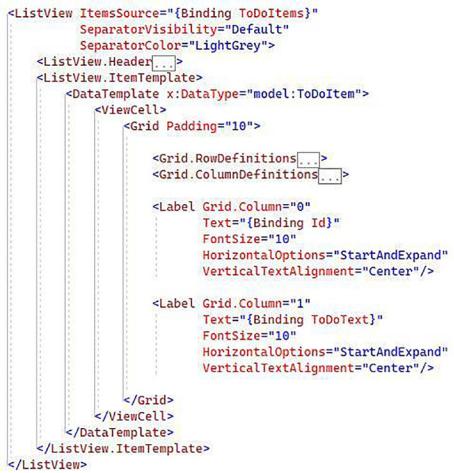
Chapter 2 Working with Visual Studio 2022
Listing 2-18. The Get Button
<Button Text="Get"
Command="{Binding GetAllTodoItemsCommand}" Grid.Row="1"
Margin="5" />
Figure 2-29. The to-do ListView
We also have another button on the view to create a new to-do item. This will call the AddTodoCommand that prompts the user for a to-do item to add. The code for the Add button is seen in Listing 2-19.
106
Chapter 2 Working with Visual Studio 2022
Listing 2-19. The Add Button
<Button Text="Add"
Command="{Binding AddTodoCommand}" Grid.Row="1"
Margin="5" />
All the moving parts should now be hooked up for our to-do application to read and write data to the SQLite database.
Running the application for the first time will not display anything when we click the Get button as seen in Figure 2-30.
107
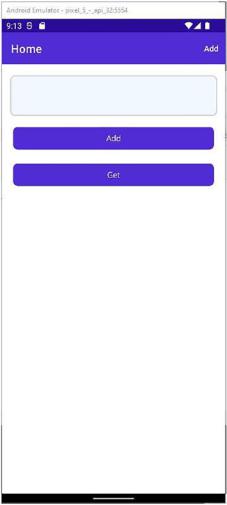
Chapter 2 Working with Visual Studio 2022
Figure 2-30. The empty to-do app
Clicking the Add button prompts you for input, as seen in Figure 2-31.
108
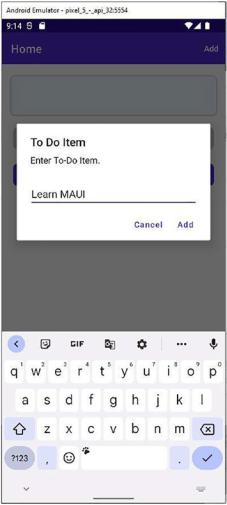
Chapter 2 Working with Visual Studio 2022
Figure 2-31. The add to-do item prompt
After adding the to-do item, it is displayed in the list view on your UI, as seen in Figure 2-32.
109
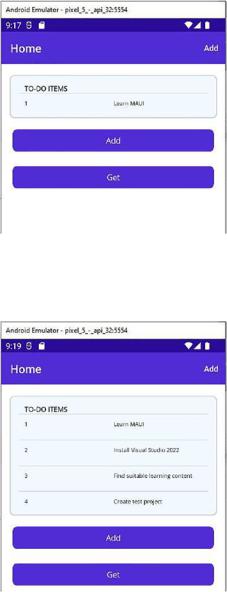
Chapter 2 Working with Visual Studio 2022
Figure 2-32. The added to-do item
As you add more to-do items, your list view grows, as seen in Figure 2-33.
Figure 2-33. Additional to-do items
If you are seeing this page, you are debugging your application in an Emulator. Stop debugging and open the deployed application in the Emulator directly. The added to-do items will still be returned if you click the Get button. This is because the SQLite database still contains the items you added earlier. SQLite is an excellent solution for persisting data, especially when using mobile applications.
110
