
- •Table of Contents
- •About the Author
- •About the Technical Reviewer
- •Acknowledgments
- •Introduction
- •Installing Visual Studio
- •Visual Studio 2022 System Requirements
- •Operating Systems
- •Hardware
- •Supported Languages
- •Additional Notes
- •Visual Studio Is 64-Bit
- •Full .NET 6.0 Support
- •Using Workloads
- •The Solution Explorer
- •Toolbox
- •The Code Editor
- •New Razor Editor
- •What’s Available?
- •Hot Reload
- •Navigating Code
- •Navigate Forward and Backward Commands
- •Navigation Bar
- •Find All References
- •Find Files Faster
- •Reference Highlighting
- •Peek Definition
- •Subword Navigation
- •Features and Productivity Tips
- •Track Active Item in Solution Explorer
- •Hidden Editor Context Menu
- •Open in File Explorer
- •Finding Keyboard Shortcut Mappings
- •Clipboard History
- •Go To Window
- •Navigate to Last Edit Location
- •Multi-caret Editing
- •Sync Namespaces to Match Your Folder Structure
- •Paste JSON As Classes
- •Enable Code Cleanup on Save
- •Add Missing Using on Paste
- •Features in Visual Studio 2022
- •Visual Studio Search
- •Solution Filters
- •Visual Studio IntelliCode
- •Whole Line Completions
- •Visual Studio Live Share
- •Summary
- •Visual Studio Project Types
- •Various Project Templates
- •Console Applications
- •Windows Forms Application
- •Windows Service
- •Web Applications
- •Class Library
- •MAUI
- •Creating a MAUI Application
- •Pairing to Mac for iOS Development
- •Consuming REST Services in MAUI
- •The Complete Weather App
- •The Target Platforms
- •The Required NuGet Package
- •The Weather Models
- •The WeatherService
- •The MainViewModel
- •Registering Dependencies
- •Building the MainPage View
- •Using SQLite in a MAUI Application
- •The ToDoItem Model
- •The ToDoService
- •The MainViewModel
- •Registering Dependencies
- •Building the MainPage View
- •Managing NuGet Packages
- •Using NuGet in Visual Studio
- •Hosting Your Own NuGet Feeds
- •Managing nmp Packages
- •Creating Project Templates
- •Creating and Using Code Snippets
- •Creating Code Snippets
- •Using Bookmarks and Code Shortcuts
- •Bookmarks
- •Code Shortcuts
- •Adding Custom Tokens
- •The Server Explorer
- •Running SQL Queries
- •Visual Studio Windows
- •C# Interactive
- •Code Metrics Results
- •Maintainability Index
- •Cyclomatic Complexity
- •Class Coupling
- •Send Feedback
- •Personalizing Visual Studio
- •Adjust Line Spacing
- •Document Management Customizations
- •The Document Close Button
- •Modify the Dirty Indicator
- •Show Invisible Tabs in Italics in the Tab Drop-Down
- •Colorize Document Tabs
- •Tab Placement
- •Visual Studio Themes
- •Summary
- •Setting a Breakpoint
- •Step into Specific
- •Run to Click
- •Run to Cursor
- •Force Run to Cursor
- •Conditional Breakpoints and Actions
- •Temporary Breakpoints
- •Dependent Breakpoints
- •Dragging Breakpoints
- •Manage Breakpoints with Labels
- •Exporting Breakpoints
- •Using DataTips
- •Visualizing Complex Data Types
- •Bonus Tip
- •Using the Watch Window
- •The DebuggerDisplay Attribute
- •Evaluate Functions Without Side Effects
- •Format Specifiers
- •dynamic
- •hidden
- •results
- •Diagnostic Tools
- •CPU Usage
- •Memory Usage
- •The Events View
- •The Right Tool for the Right Project Type
- •Immediate Window
- •Attaching to a Running Process
- •Attach to a Remote Process
- •Remote Debugger Port Assignments
- •Remote Debugging
- •System Requirements
- •Download and Install Remote Tools
- •Running Remote Tools
- •Start Remote Debugging
- •Summary
- •Creating and Running Unit Tests
- •Create and Run a Test Playlist
- •Testing Timeouts
- •Using Live Unit Tests
- •Using IntelliTest to Generate Unit Tests
- •Focus IntelliTest Code Exploration
- •How to Measure Code Coverage in Visual Studio
- •Summary
- •Create a GitHub Account
- •Create and Clone a Repository
- •Create a Branch from Your Code
- •Creating and Handling Pull Requests
- •Multi-repo Support
- •Compare Branches
- •Check Out Commit
- •Line Staging
- •Summary
- •Index
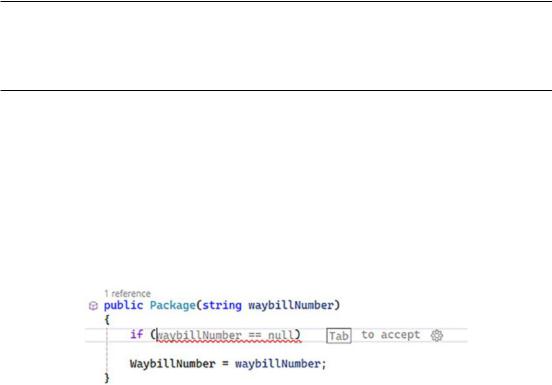
Chapter 1 Getting to Know Visual Studio 2022
This means that IntelliCode takes the current context into account when suggesting methods in the completion list. If you would like to view the model generated by IntelliCode, you can head on over to %TEMP%\Visual Studio IntelliCode. In one of the created folders, you will find a subfolder called “UsageOutput.” Look for a JSON file in the “UsageOutput” folder. This is where the contents of the extracted data are stored for your model.
It is important to note that Microsoft does not receive any of your code. IntelliCode only uploads data and information about your code to Microsoft’s servers. All your code remains on your computer.
IntelliCode is a productivity feature that will benefit developers on a day-to- day basis.
Whole Line Completions
Visual Studio 2022 will automatically suggest code completions for you for the whole line it thinks that you are typing. As seen in Figure 1-59, you see that Visual Studio is suggesting adding a null check on the waybillNumber parameter.
Figure 1-59. Whole line completion suggestion
Some developers might argue that this feature makes developers lazy. I, on the other hand, prefer having Visual Studio automatically add mundane code for me such as seen in Figure 1-59.
Visual Studio Live Share
During my years of writing code, I have often needed to explain some portion of logic or feature of the code I am working with to another developer. This usually involves them
58
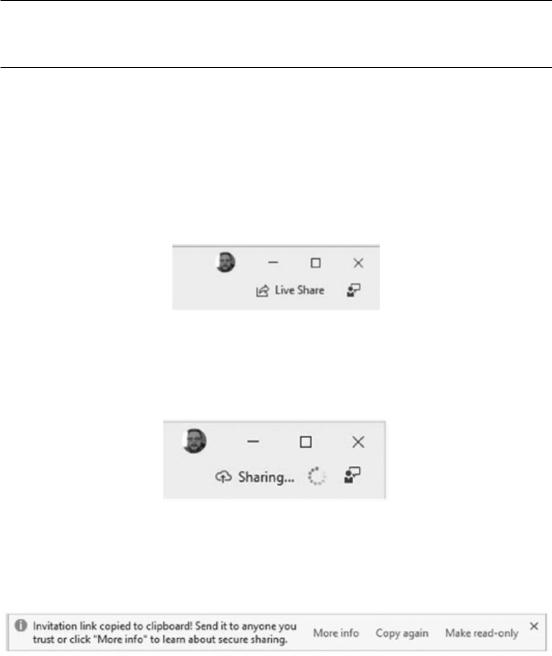
Chapter 1 Getting to Know Visual Studio 2022
having to get a copy of the code base from source control and us having to direct each other over a Skype call and quote line numbers to collaborate properly.
To find out more about Visual Studio Live Share, go to https://visualstudio. microsoft.com/services/live-share/.
Visual Studio Live Share is included by default in Visual Studio 2022. Visual Studio Live Share does not require developers to be all “set up” to assist each other or to collaborate on projects. This means that a developer running Visual Studio Code on a Linux machine can collaborate with another developer running Visual Studio 2022 on a Windows 10 machine.
To start a Visual Studio Live Share session, you need to click the Live Share icon in the top-right corner of Visual Studio 2022 as can be seen in Figure 1-60.
Figure 1-60. Visual Studio Live Share icon
When you click the icon, Visual Studio starts up Live Share, and the progress is indicated as can be seen in Figure 1-61.
Figure 1-61. Visual Studio Live Share in progress
When the sharing link has been generated, Visual Studio will display a notification as seen in Figure 1-62.
Figure 1-62. Visual Studio Live Share link generated
59
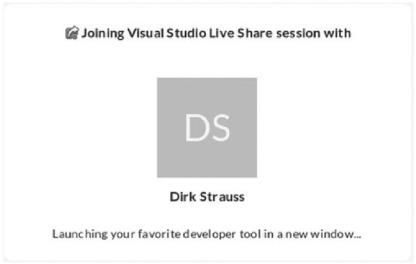
Chapter 1 Getting to Know Visual Studio 2022
It is copied to the clipboard by default, but you can copy it again, make it read-only, or learn more about secure sharing. When you share the link with a fellow developer, they simply have to paste the link into a browser to start the collaboration. Figure 1-63 shows the browser after pasting the link.
Figure 1-63. Starting Visual Studio Live Share session
In this example, I am sharing the link with a developer that is running Visual Studio Code on Linux Mint. Linux then pops up a Launch Application notification as seen in Figure 1-64.
60
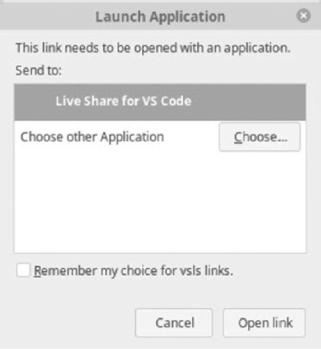
Chapter 1 Getting to Know Visual Studio 2022
Figure 1-64. Launch Application notification on Linux
Visual Studio Code is already installed on the Linux machine; therefore, the Launch Application notification offers that as the default choice for opening vsls links. When you click the Open Link button, Visual Studio Code launches, and your Live Share session is initiated as seen in Figure 1-65. Visual Studio Code then has a copy of the code that I am sharing on my machine.
61
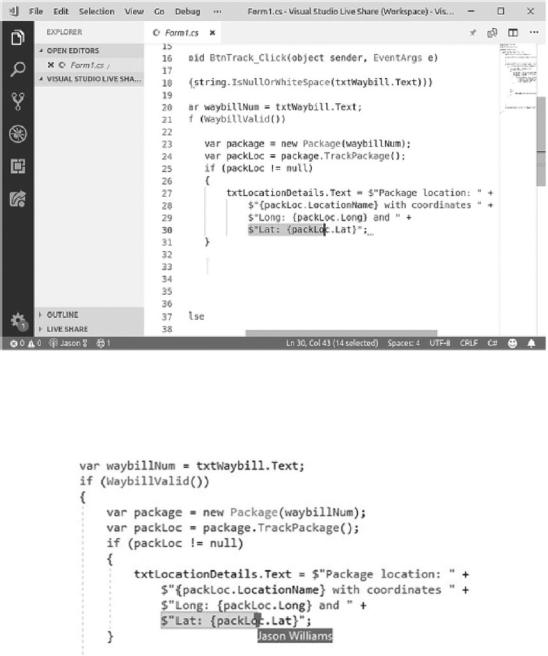
Chapter 1 Getting to Know Visual Studio 2022
Figure 1-65. Visual Studio Live Share session
As Jason navigates his way around the code, I can see this in my code via a marker that pops up momentarily displaying his name as seen in Figure 1-66.
Figure 1-66. I can see Jason's current position in the code
Over in Visual Studio Code, Jason can see where I am via a similar marker that momentarily pops up my name as seen in Figure 1-67.
62
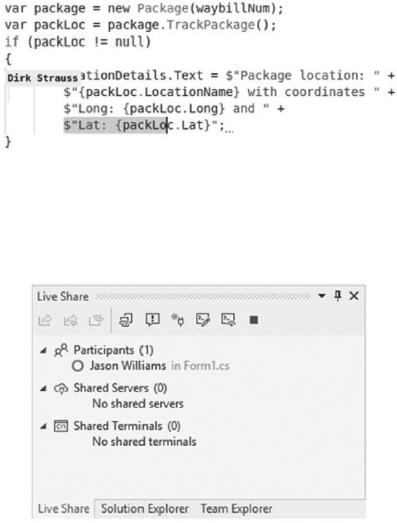
Chapter 1 Getting to Know Visual Studio 2022
Figure 1-67. Jason can see my current position in the code
This allows us to know what the other is doing and where we are working at any given time. In Visual Studio 2022, I now also have a new Live Share tab displayed as seen in Figure 1-68.
Figure 1-68. Live Share tab in Visual Studio 2022
From there, I can end the Live Share session, share the terminal, manage shared servers, focus participants, or copy the sharing link again. At any time, I am in total control of what I share. It is also important to note that my code lives on my machine. It is not saved on the participant’s machine.
63
