
- •Table of Contents
- •About the Author
- •About the Technical Reviewer
- •Acknowledgments
- •Introduction
- •Installing Visual Studio
- •Visual Studio 2022 System Requirements
- •Operating Systems
- •Hardware
- •Supported Languages
- •Additional Notes
- •Visual Studio Is 64-Bit
- •Full .NET 6.0 Support
- •Using Workloads
- •The Solution Explorer
- •Toolbox
- •The Code Editor
- •New Razor Editor
- •What’s Available?
- •Hot Reload
- •Navigating Code
- •Navigate Forward and Backward Commands
- •Navigation Bar
- •Find All References
- •Find Files Faster
- •Reference Highlighting
- •Peek Definition
- •Subword Navigation
- •Features and Productivity Tips
- •Track Active Item in Solution Explorer
- •Hidden Editor Context Menu
- •Open in File Explorer
- •Finding Keyboard Shortcut Mappings
- •Clipboard History
- •Go To Window
- •Navigate to Last Edit Location
- •Multi-caret Editing
- •Sync Namespaces to Match Your Folder Structure
- •Paste JSON As Classes
- •Enable Code Cleanup on Save
- •Add Missing Using on Paste
- •Features in Visual Studio 2022
- •Visual Studio Search
- •Solution Filters
- •Visual Studio IntelliCode
- •Whole Line Completions
- •Visual Studio Live Share
- •Summary
- •Visual Studio Project Types
- •Various Project Templates
- •Console Applications
- •Windows Forms Application
- •Windows Service
- •Web Applications
- •Class Library
- •MAUI
- •Creating a MAUI Application
- •Pairing to Mac for iOS Development
- •Consuming REST Services in MAUI
- •The Complete Weather App
- •The Target Platforms
- •The Required NuGet Package
- •The Weather Models
- •The WeatherService
- •The MainViewModel
- •Registering Dependencies
- •Building the MainPage View
- •Using SQLite in a MAUI Application
- •The ToDoItem Model
- •The ToDoService
- •The MainViewModel
- •Registering Dependencies
- •Building the MainPage View
- •Managing NuGet Packages
- •Using NuGet in Visual Studio
- •Hosting Your Own NuGet Feeds
- •Managing nmp Packages
- •Creating Project Templates
- •Creating and Using Code Snippets
- •Creating Code Snippets
- •Using Bookmarks and Code Shortcuts
- •Bookmarks
- •Code Shortcuts
- •Adding Custom Tokens
- •The Server Explorer
- •Running SQL Queries
- •Visual Studio Windows
- •C# Interactive
- •Code Metrics Results
- •Maintainability Index
- •Cyclomatic Complexity
- •Class Coupling
- •Send Feedback
- •Personalizing Visual Studio
- •Adjust Line Spacing
- •Document Management Customizations
- •The Document Close Button
- •Modify the Dirty Indicator
- •Show Invisible Tabs in Italics in the Tab Drop-Down
- •Colorize Document Tabs
- •Tab Placement
- •Visual Studio Themes
- •Summary
- •Setting a Breakpoint
- •Step into Specific
- •Run to Click
- •Run to Cursor
- •Force Run to Cursor
- •Conditional Breakpoints and Actions
- •Temporary Breakpoints
- •Dependent Breakpoints
- •Dragging Breakpoints
- •Manage Breakpoints with Labels
- •Exporting Breakpoints
- •Using DataTips
- •Visualizing Complex Data Types
- •Bonus Tip
- •Using the Watch Window
- •The DebuggerDisplay Attribute
- •Evaluate Functions Without Side Effects
- •Format Specifiers
- •dynamic
- •hidden
- •results
- •Diagnostic Tools
- •CPU Usage
- •Memory Usage
- •The Events View
- •The Right Tool for the Right Project Type
- •Immediate Window
- •Attaching to a Running Process
- •Attach to a Remote Process
- •Remote Debugger Port Assignments
- •Remote Debugging
- •System Requirements
- •Download and Install Remote Tools
- •Running Remote Tools
- •Start Remote Debugging
- •Summary
- •Creating and Running Unit Tests
- •Create and Run a Test Playlist
- •Testing Timeouts
- •Using Live Unit Tests
- •Using IntelliTest to Generate Unit Tests
- •Focus IntelliTest Code Exploration
- •How to Measure Code Coverage in Visual Studio
- •Summary
- •Create a GitHub Account
- •Create and Clone a Repository
- •Create a Branch from Your Code
- •Creating and Handling Pull Requests
- •Multi-repo Support
- •Compare Branches
- •Check Out Commit
- •Line Staging
- •Summary
- •Index
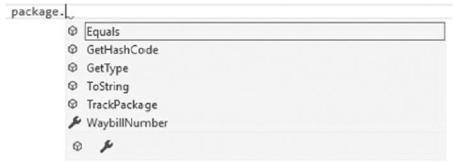
Chapter 1 Getting to Know Visual Studio 2022
Visual Studio IntelliCode
Visual Studio IntelliCode is a really nice feature that has been added to Visual Studio. Microsoft calls it AI-assisted development because it uses machine learning to figure out what you are most likely to use next and put that suggestion at the top of your completion list. These are usually displayed as starred recommendations.
Without IntelliCode, when you dot on an object such as our package object in the AcmeCorpShipping solution, you will see the usual completion list that Visual Studio pops up as seen in Figure 1-53.
Figure 1-53. Visual Studio completion list
In Visual Studio 2022, hit Ctrl+Q and type IntelliCode to search for IntelliCode. Select IntelliCode Model Management from the search results. You can also go to View Other Windows and click IntelliCode Model Management. You will then see the Visual Studio IntelliCode window pop-up inside Visual Studio as seen in Figure 1-54.
54
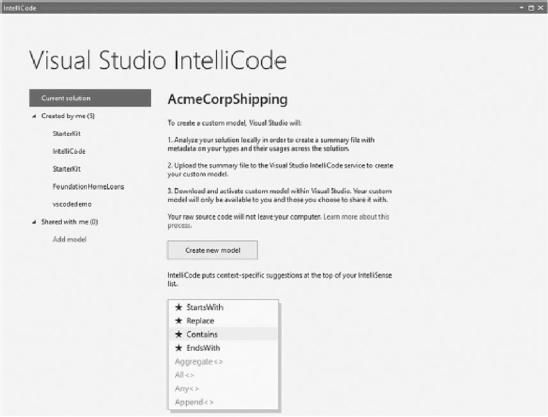
Chapter 1 Getting to Know Visual Studio 2022
Figure 1-54. Visual Studio IntelliCode
Click Create new model to allow Visual Studio IntelliCode to analyze your code and create the model. When Visual Studio has completed the analysis and created the model, you will be able to share the model with other developers (which is great for teams), delete the model, or retrain the model as seen in Figure 1-55.
55
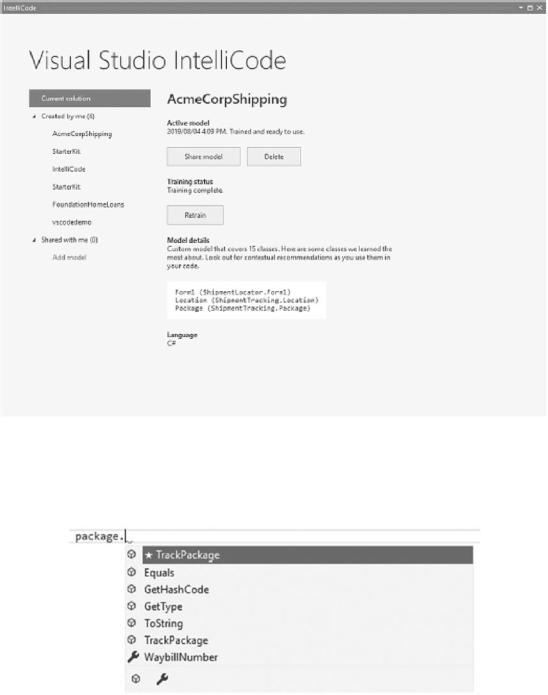
Chapter 1 Getting to Know Visual Studio 2022
Figure 1-55. Visual Studio IntelliCode model completed
This time around, if you dot on the package in the AcmeCorpShipping solution, you will see the starred recommendations from IntelliCode as seen in Figure 1-56.
Figure 1-56. IntelliCode starred recommendations
56
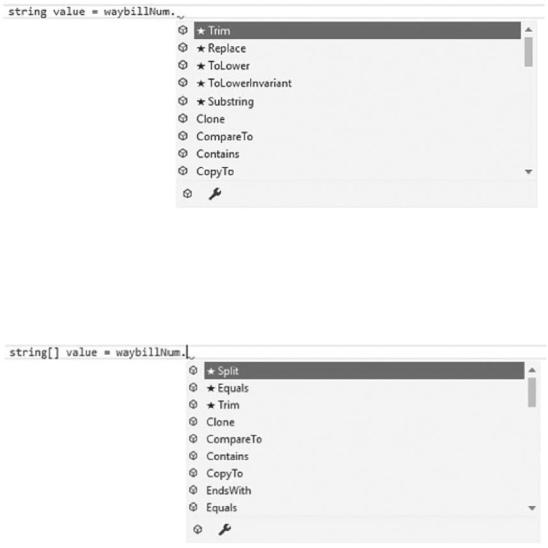
Chapter 1 Getting to Know Visual Studio 2022
Compare this to the Visual Studio completion list in Figure 1-53. You can see that IntelliCode has identified the TrackPackage method as the most likely method that you will want to use.
IntelliCode uses open source GitHub projects with 100 stars or more to distill the wisdom of the community to generate recommendations for your code. To demonstrate how clever Visual Studio IntelliCode is, have a look at Figure 1-57.
Figure 1-57. IntelliCode acting on a string
IntelliCode knows the most likely things I would want to do with a string variable and places those methods at the top of the suggestion list. The suggestions look quite a bit different when I am working with a string array as seen in Figure 1-58.
Figure 1-58. IntelliCode acting on a string array
57
