
- •Table of Contents
- •About the Author
- •About the Technical Reviewer
- •Acknowledgments
- •Introduction
- •Installing Visual Studio
- •Visual Studio 2022 System Requirements
- •Operating Systems
- •Hardware
- •Supported Languages
- •Additional Notes
- •Visual Studio Is 64-Bit
- •Full .NET 6.0 Support
- •Using Workloads
- •The Solution Explorer
- •Toolbox
- •The Code Editor
- •New Razor Editor
- •What’s Available?
- •Hot Reload
- •Navigating Code
- •Navigate Forward and Backward Commands
- •Navigation Bar
- •Find All References
- •Find Files Faster
- •Reference Highlighting
- •Peek Definition
- •Subword Navigation
- •Features and Productivity Tips
- •Track Active Item in Solution Explorer
- •Hidden Editor Context Menu
- •Open in File Explorer
- •Finding Keyboard Shortcut Mappings
- •Clipboard History
- •Go To Window
- •Navigate to Last Edit Location
- •Multi-caret Editing
- •Sync Namespaces to Match Your Folder Structure
- •Paste JSON As Classes
- •Enable Code Cleanup on Save
- •Add Missing Using on Paste
- •Features in Visual Studio 2022
- •Visual Studio Search
- •Solution Filters
- •Visual Studio IntelliCode
- •Whole Line Completions
- •Visual Studio Live Share
- •Summary
- •Visual Studio Project Types
- •Various Project Templates
- •Console Applications
- •Windows Forms Application
- •Windows Service
- •Web Applications
- •Class Library
- •MAUI
- •Creating a MAUI Application
- •Pairing to Mac for iOS Development
- •Consuming REST Services in MAUI
- •The Complete Weather App
- •The Target Platforms
- •The Required NuGet Package
- •The Weather Models
- •The WeatherService
- •The MainViewModel
- •Registering Dependencies
- •Building the MainPage View
- •Using SQLite in a MAUI Application
- •The ToDoItem Model
- •The ToDoService
- •The MainViewModel
- •Registering Dependencies
- •Building the MainPage View
- •Managing NuGet Packages
- •Using NuGet in Visual Studio
- •Hosting Your Own NuGet Feeds
- •Managing nmp Packages
- •Creating Project Templates
- •Creating and Using Code Snippets
- •Creating Code Snippets
- •Using Bookmarks and Code Shortcuts
- •Bookmarks
- •Code Shortcuts
- •Adding Custom Tokens
- •The Server Explorer
- •Running SQL Queries
- •Visual Studio Windows
- •C# Interactive
- •Code Metrics Results
- •Maintainability Index
- •Cyclomatic Complexity
- •Class Coupling
- •Send Feedback
- •Personalizing Visual Studio
- •Adjust Line Spacing
- •Document Management Customizations
- •The Document Close Button
- •Modify the Dirty Indicator
- •Show Invisible Tabs in Italics in the Tab Drop-Down
- •Colorize Document Tabs
- •Tab Placement
- •Visual Studio Themes
- •Summary
- •Setting a Breakpoint
- •Step into Specific
- •Run to Click
- •Run to Cursor
- •Force Run to Cursor
- •Conditional Breakpoints and Actions
- •Temporary Breakpoints
- •Dependent Breakpoints
- •Dragging Breakpoints
- •Manage Breakpoints with Labels
- •Exporting Breakpoints
- •Using DataTips
- •Visualizing Complex Data Types
- •Bonus Tip
- •Using the Watch Window
- •The DebuggerDisplay Attribute
- •Evaluate Functions Without Side Effects
- •Format Specifiers
- •dynamic
- •hidden
- •results
- •Diagnostic Tools
- •CPU Usage
- •Memory Usage
- •The Events View
- •The Right Tool for the Right Project Type
- •Immediate Window
- •Attaching to a Running Process
- •Attach to a Remote Process
- •Remote Debugger Port Assignments
- •Remote Debugging
- •System Requirements
- •Download and Install Remote Tools
- •Running Remote Tools
- •Start Remote Debugging
- •Summary
- •Creating and Running Unit Tests
- •Create and Run a Test Playlist
- •Testing Timeouts
- •Using Live Unit Tests
- •Using IntelliTest to Generate Unit Tests
- •Focus IntelliTest Code Exploration
- •How to Measure Code Coverage in Visual Studio
- •Summary
- •Create a GitHub Account
- •Create and Clone a Repository
- •Create a Branch from Your Code
- •Creating and Handling Pull Requests
- •Multi-repo Support
- •Compare Branches
- •Check Out Commit
- •Line Staging
- •Summary
- •Index

Chapter 1 Getting to Know Visual Studio 2022
Features and Productivity Tips
Visual Studio is full of existing productivity tips that have been around for years and that some developers do not know about. In this section, we will be looking at some of those.
Track Active Item in Solution Explorer
In Visual Studio, this option is not on by default. As you change the code file you are working in, the file isn’t highlighted in the Solution Explorer. You will know this is the case when you see the following arrows in the toolbar of the Solution Explorer as seen in Figure 1-32.
Figure 1-32. Track Active Item in Solution Explorer
Figure 1-33. Track Active Item setting
38
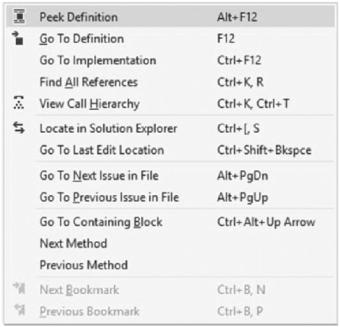
Chapter 1 Getting to Know Visual Studio 2022
Clicking these arrows will highlight the file that you are currently editing in the Solution Explorer. I find this extremely useful, so I let Visual Studio permanently track the current file. To set this, click Tools Options Projects and Solutions General, and check Track Active Item in Solution Explorer as seen in Figure 1-33.
Figure 1-34. Special context menu
With this setting enabled, the arrows are not displayed in the toolbar of the Solution Explorer.
Hidden Editor Context Menu
When you are in a code file, you can access a variety of menu items by right-clicking and selecting the menu items in the context menu. But did you know that you can hold down Alt+` to bring up a special context menu (that is different from right-click)? It has more editor commands in it as seen in Figure 1-34.
This gives you a little more control over navigating through errors, methods, etc., in your current code file.
39

Chapter 1 Getting to Know Visual Studio 2022
Open in File Explorer
Sometimes, you need to quickly get to the actual Visual Studio files of your solution. This might be to go and copy a file from the bin folder or to open a file in another text editor. To do this, you don’t even need to leave Visual Studio. As seen in Figure 1-35, you can right-click the solution and click Open Folder in File Explorer.
Figure 1-35. Open Folder in File Explorer
This will open a new File Explorer window where your Visual Studio solution is located.
40
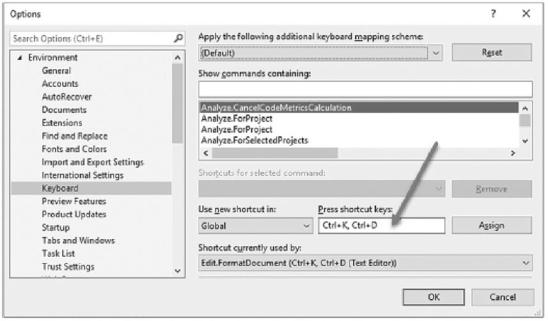
Chapter 1 Getting to Know Visual Studio 2022
Finding Keyboard Shortcut Mappings
Sometimes, when you use a keyboard shortcut, and nothing happens, you might be using it in the wrong context. To see what keyboard shortcuts are mapped to, head on over to Tools Options Environment Keyboard as seen in Figure 1-36.
Figure 1-36. Find keyboard shortcut mappings
Press the shortcut keys, and Visual Studio will show you what the shortcut is currently used for. This is also very useful for assigning new keyboard shortcuts to check that the keyboard shortcut you have in mind is not already bound to another command.
Clipboard History
Visual Studio allows you to access your clipboard history. This is very useful if you have to copy and paste several items repeatedly.
Instead of going back and forth between copy and paste, simply hold down Ctrl+Shift+V to bring up the clipboard history as seen in Figure 1-37.
41
