
- •Table of Contents
- •About the Author
- •About the Technical Reviewer
- •Acknowledgments
- •Introduction
- •Installing Visual Studio
- •Visual Studio 2022 System Requirements
- •Operating Systems
- •Hardware
- •Supported Languages
- •Additional Notes
- •Visual Studio Is 64-Bit
- •Full .NET 6.0 Support
- •Using Workloads
- •The Solution Explorer
- •Toolbox
- •The Code Editor
- •New Razor Editor
- •What’s Available?
- •Hot Reload
- •Navigating Code
- •Navigate Forward and Backward Commands
- •Navigation Bar
- •Find All References
- •Find Files Faster
- •Reference Highlighting
- •Peek Definition
- •Subword Navigation
- •Features and Productivity Tips
- •Track Active Item in Solution Explorer
- •Hidden Editor Context Menu
- •Open in File Explorer
- •Finding Keyboard Shortcut Mappings
- •Clipboard History
- •Go To Window
- •Navigate to Last Edit Location
- •Multi-caret Editing
- •Sync Namespaces to Match Your Folder Structure
- •Paste JSON As Classes
- •Enable Code Cleanup on Save
- •Add Missing Using on Paste
- •Features in Visual Studio 2022
- •Visual Studio Search
- •Solution Filters
- •Visual Studio IntelliCode
- •Whole Line Completions
- •Visual Studio Live Share
- •Summary
- •Visual Studio Project Types
- •Various Project Templates
- •Console Applications
- •Windows Forms Application
- •Windows Service
- •Web Applications
- •Class Library
- •MAUI
- •Creating a MAUI Application
- •Pairing to Mac for iOS Development
- •Consuming REST Services in MAUI
- •The Complete Weather App
- •The Target Platforms
- •The Required NuGet Package
- •The Weather Models
- •The WeatherService
- •The MainViewModel
- •Registering Dependencies
- •Building the MainPage View
- •Using SQLite in a MAUI Application
- •The ToDoItem Model
- •The ToDoService
- •The MainViewModel
- •Registering Dependencies
- •Building the MainPage View
- •Managing NuGet Packages
- •Using NuGet in Visual Studio
- •Hosting Your Own NuGet Feeds
- •Managing nmp Packages
- •Creating Project Templates
- •Creating and Using Code Snippets
- •Creating Code Snippets
- •Using Bookmarks and Code Shortcuts
- •Bookmarks
- •Code Shortcuts
- •Adding Custom Tokens
- •The Server Explorer
- •Running SQL Queries
- •Visual Studio Windows
- •C# Interactive
- •Code Metrics Results
- •Maintainability Index
- •Cyclomatic Complexity
- •Class Coupling
- •Send Feedback
- •Personalizing Visual Studio
- •Adjust Line Spacing
- •Document Management Customizations
- •The Document Close Button
- •Modify the Dirty Indicator
- •Show Invisible Tabs in Italics in the Tab Drop-Down
- •Colorize Document Tabs
- •Tab Placement
- •Visual Studio Themes
- •Summary
- •Setting a Breakpoint
- •Step into Specific
- •Run to Click
- •Run to Cursor
- •Force Run to Cursor
- •Conditional Breakpoints and Actions
- •Temporary Breakpoints
- •Dependent Breakpoints
- •Dragging Breakpoints
- •Manage Breakpoints with Labels
- •Exporting Breakpoints
- •Using DataTips
- •Visualizing Complex Data Types
- •Bonus Tip
- •Using the Watch Window
- •The DebuggerDisplay Attribute
- •Evaluate Functions Without Side Effects
- •Format Specifiers
- •dynamic
- •hidden
- •results
- •Diagnostic Tools
- •CPU Usage
- •Memory Usage
- •The Events View
- •The Right Tool for the Right Project Type
- •Immediate Window
- •Attaching to a Running Process
- •Attach to a Remote Process
- •Remote Debugger Port Assignments
- •Remote Debugging
- •System Requirements
- •Download and Install Remote Tools
- •Running Remote Tools
- •Start Remote Debugging
- •Summary
- •Creating and Running Unit Tests
- •Create and Run a Test Playlist
- •Testing Timeouts
- •Using Live Unit Tests
- •Using IntelliTest to Generate Unit Tests
- •Focus IntelliTest Code Exploration
- •How to Measure Code Coverage in Visual Studio
- •Summary
- •Create a GitHub Account
- •Create and Clone a Repository
- •Create a Branch from Your Code
- •Creating and Handling Pull Requests
- •Multi-repo Support
- •Compare Branches
- •Check Out Commit
- •Line Staging
- •Summary
- •Index
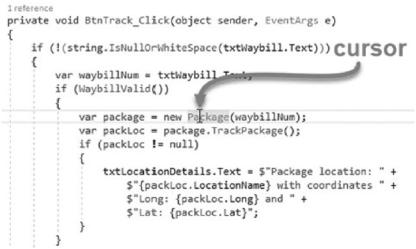
Chapter 1 Getting to Know Visual Studio 2022
In there, you will see that we are working with a class called Package that creates a new package we would like to track.
Place your cursor on Package, and hit F12 to jump to the class definition as seen in Figure 1-29. You can also hold down the Ctrl button and hover over the class name. You will notice that Package becomes a link you can click. Lastly, if you have your feet up and you only have your mouse to navigate with (the other hand is holding a cup of coffee), you can right-click and select Go To Definition from the context menu.
Figure 1-29. Go To Definition
Peek Definition
Where Go To Definition navigates to the particular definition in question, Peek Definition simply displays the definition of the selected element in a pop-up. Place your cursor on Package and right-click. From the context menu, select Peek Definition.
35
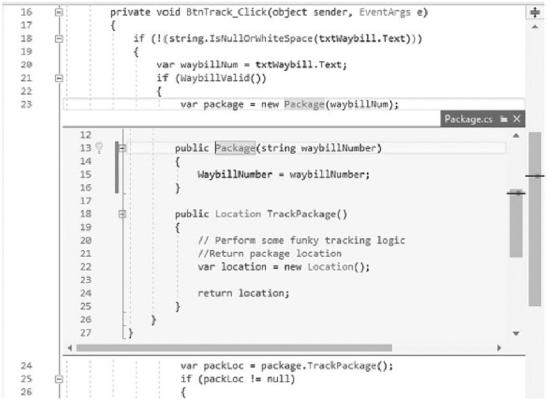
Chapter 1 Getting to Know Visual Studio 2022
Figure 1-30. Peek Definition pop-up
As can be seen in Figure 1-30, the pop-up window displays the code for the Package class. You can navigate through the code displayed in this pop-up as you would any other code window. You can even use Peek Definition or Go To Definition inside
this pop-up.
In the pop-up window, right-click Location, and select Peek Definition from the context menu. The second Peek Definition will start a breadcrumb path as seen in Figure 1-31.
36

Chapter 1 Getting to Know Visual Studio 2022
Figure 1-31. Breadcrumb path
You can now navigate using the circles and arrows that appear above the Peek Definition pop-up window. The arrows only appear when you hover your mouse over the circles, but this makes it much easier to move between the code windows.
Subword Navigation
Subword navigation is a very nice feature in Visual Studio 2022. Suppose you have a method name called DetermineValueOfFoo that consists of four subwords, namely, Determine, Value, Of, and Foo. Subword navigation allows you to move the caret to the next or previous subword in the string by holding down Ctrl+Alt+Left or
Ctrl+Alt+Right. To select the previous or next subword, hold down Ctrl+Alt+Shift+Left or Ctrl+Alt+Shift+Right. This will select the next subword in the string. You can also turn on Select subword on double click by going to Tools Options Text Editor General and check the Select subword on double click option. Now, when you double-click a string, it will select the current subword you clicked instead of the entire string.
37
