
- •Basic Steps for Creating a Face
- •User Interface
- •1. Menu Bar
- •2. Top Toolbar
- •Open
- •Save
- •Print Portrait
- •Random Faces
- •Start Autorun Demo
- •Start Exercise / Stop Exercise
- •Review Exercise Portrait
- •Help
- •3. Folder Area
- •Scan Folder
- •4. Viewer Area
- •File Name Area
- •Hide/Show Portrait
- •Full Screen
- •Line Art
- •Enter BAC
- •ID Profile
- •Feature Codes
- •Send Email
- •5. Features Area
- •6. Selection Area
- •Sub-Categories Selection Menu
- •Previous/Next Page
- •First/Last Page
- •Previous/Next Selected Item
- •7. Control Area
- •Delete Current Feature
- •Move Up / Move Down and Position Slider
- •Move Further / Move Closer
- •Reduce / Enlarge
- •Hair Flip
- •Hair Tone
- •Positioning Control
- •8. BAC Area
- •9. Slide Show Area
- •Run Slide Show
- •Stop Slide Show
- •Pause Slide Show
- •Show Next Slide
- •Show Previous Slide
- •Accelerate Slide Show
- •Decelerate Slide Show
- •Add to Slide Show
- •Move Toward End
- •Move Toward Beginning
- •Clear Slide Show
- •Remove Frame from Slide Show
- •Menu Bar Commands
- •File Menu Commands
- •Edit Menu Commands
- •View Menu Commands
- •Observation Exercise Menu Commands
- •Features Menu Commands
- •Select Menu Commands
- •Control Menu Commands
- •Language Menu Commands
- •Help Menu Commands
- •Dialog Boxes
- •Edit Autorun Demo Dialog Box
- •ID Profile Dialog Box
- •Body Parts Dialog Box
- •Start Observation Exercise Dialog Box
- •How to Create a New Composite Picture
- •How to Open a Composite Picture
- •How to Save a Composite Picture
- •How to Print a Composite Picture
- •How to Play an Observation Game
- •How to Change the Observation Exercise Difficulty Level
- •How to Select a Composite Picture Feature
- •How to Add or Change a Composite Picture Feature
- •How to Delete a Composite Picture Feature
- •How to Position a Composite Picture Feature
- •Positioning Mechanisms
- •How to Erase the Contents of a Composite Picture
- •Tutorial
- •Step 1: Entering the Basic Features of Your Composite Picture
- •Step 2: Modifying Your Composite Picture
- •Step 3: Saving Your Composite Picture in a File

The Hair Tone slider control allows you to change the tone of hair elements. You can use the hair tone option in hair, eyebrows, mustaches, goatees and beards.
Positioning Control
The Positioning Control allows you to move features like moles, tattoos, scars and piercings up, down, left or right.
8. BAC Area
The BAC (Biometric Alphanumeric Code) is a special feature of FACES which allows each composite picture to be encrypted into an ID code. Just as every new composite picture is an original creation, every BAC is entirely unique, much like a fingerprint. The BAC allows you to automatically generate a composite developed by someone else on your screen. All you have to do is type the composite’s BAC in your Enter BAC dialog box. Thus, it takes nothing more than a phone call or email for one FACES user to transmit a composite picture to another FACES user, since the only information exchanged is the BAC. By effectively bypassing the often cumbersome process of transmitting graphic data, this breakthrough feature of FACES makes it possible to send perfect quality images in a matter of seconds.
The FACES 4.0 EDU and FACES 4.0 EDU Plus programs do not support this function.
9. Slide Show Area
16
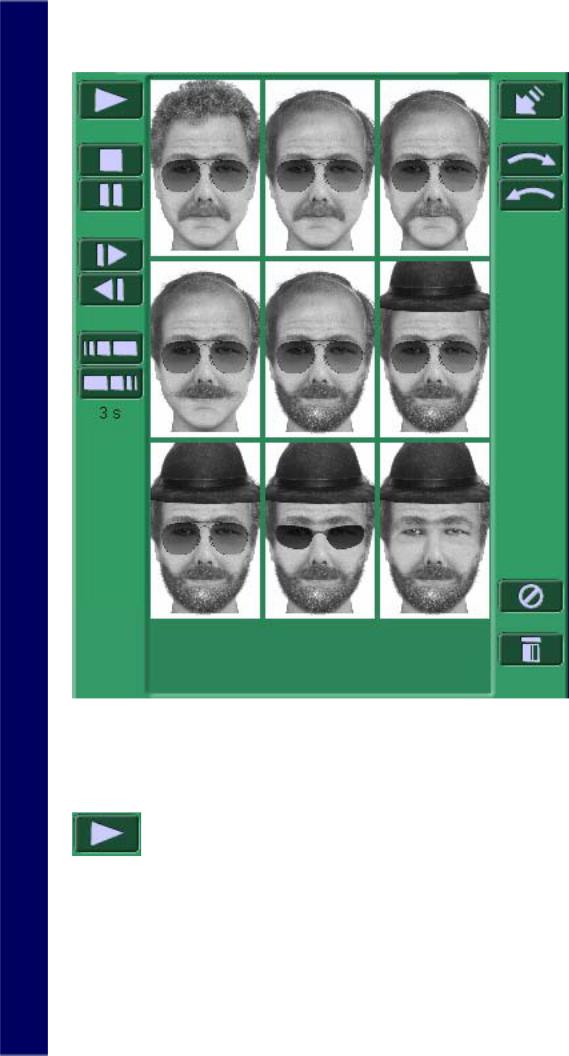
The Slide Show Area allows you to preview all composites created during a particular session. This feature allows you to preview the composites one by one until you stop the slide show.
Run Slide Show
The Run Slide Show command allows you to run the slide show.
Stop Slide Show
17

The Stop Slide Show command allows you to stop the slide show.
Pause Slide Show
The Pause Slide Show command allows you to pause the slide show. The composite will be highlighted until you run the slide show command again.
Show Next Slide
The Show Next Slide command allows you to advance the slide show to the next composite in the Slide Show Area.
Show Previous Slide
The Show Previous Slide command allows you to view the previous composite in the Slide Show Area.
Accelerate Slide Show
The Accelerate Slide Show command allows you to increase the speed in which the composites are changed from one to another.
Decelerate Slide Show
The Decelerate Slide Show command allows you to reduce the speed in which the composites are changed from one to another.
Add to Slide Show
18
